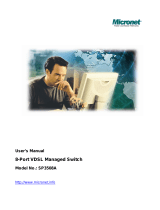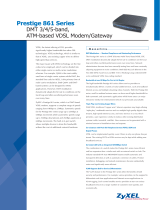Page is loading ...

6
5
P/N 2300-0504
Quick Installation Guide
8-Port VDSL Managed Switch
Model No.: SP3508A
Installation
Connecting to Gigabit Ethernet
The VDSL Switch has 2 x 10/100/1000 Mbps Gigabit Ethernet
ports.
Support full or half-duplex operation and transmission mode is
using auto-negotiation.
All network devices connected to the switch must support
auto-negotiation. Devices without auto-negotiation will operate
at half-duplex.
Upgrade devices to support auto-negotiation and auto-
crossover (MDI/MDIX) for full-duplex operation.
Prepare straight through shielded or unshielded twisted-pair
cables with RJ-45 plugs on both ends. Use 100 Category 5
cable for connections.
When inserting an RJ-45 plug, be sure the tab on the plug
clicks into position to ensure that it is properly seated.
Connect one end of the cable to port 9 or 10 of the VDSL
Switch, and the other end to a standard RJ-45 station port on
cable modem, ADSL router, wireless bridge, etc.
Do not plug a RJ-11 phone jack connector into the Ethernet
port (RJ-45 port). This may damage the VDSL. Instead, use
only twisted-pair cables with RJ-45 connectors that are
compliant with the FCC standards
•
•
•
•
•
•
•
•
•
•
•
•
•
•
•
•
•
•
•
•
•
Connecting to RJ-11
Please ensure suitable VDSL Modem (SP3501AS) is
installed before making a connection to any of the VDSL
Switch (1-8) station ports. Users need to prepare 18 ~ 26
gauge one twist pair phone Line wiring with RJ-11 plugs at
both ends.
The Modem's RJ-11 ports are easy-to-use and do not require
installation of additional wiring. Every RJ-11 modular phone
jack in the home can become a port on the LAN.
Networking devices can be installed on a single telephone
wire that can span up to maximum of 1.7km between the two
points.
SP3508A has embedded Splitter between every VDSL side
(VDSL Line) and POTS side (POTS port). It permits user to
deliver broadband service on the same lines as Plain Old
Telephone Service (POTS), PBX, ISDN traffic and VDSL
Signal.
•
•
•
•
•
•
•
•
•
•
•
•
•
•
•
•
• When inserting a RJ-11 plug, be sure the tab on the plug
clicks into position to ensure that it is properly seated.
Web-based User Interface
SP3508A is embedded with web-based
UI and provides a series of web pages,
which display the configuration and status of the system. After
configuration of IP, the management interface can be access by
entering the IP address of the switch into the browser.
•
IP Address
Subnet Mask
Username
Password
192.168.16.250
255.255.255.0
admin
123
IP Address Configuration
PC/Notebook must belong in the same IP range and subnet.
Follow the steps below to configure IP settings for LAN PC.
Step 1.
In the control panel, double click on
Network Connections. Double click
on the local area connection (e.g.
LAN). The following screen will
appear. Highlight 'Internet Protocol
(TCP/IP)' and click on 'Properties'.
Step 2.
Enter the IP address
192.168.16.x and subnet mask
255.255.255.0 then click <OK>.
7
P/N: 2300-0504
Web: www.micronet.com.tw

4
3
1 2
Introduction
Micronet SP3508A is an EoVDSL (Ethernet over VDSL)
clustering switch that aggregates 8 VDSL lines into 2 Gigabit
Ethernet uplinks. It delivers cost-effective and high-performance
broadband / multimedia services to multiunit building
environments, such as enterprise, campus, hospital, hotel, and
telecom. With QAM-based 4-band VDSL technology, the VDSL
solution dramatically extends Ethernet and supports
5M/15M/25Mbps symmetrical bandwidth over existing
telephone-grade wiring up to 1.7 /1.1/0.6KM.
Package Contents
Prior to the installation of the device, please verify the following
items are in the package:
SP3508A VDSL Managed Switch
Quick Installation Guide
Manual CD
Mounting Accessories
AC Power Cord
•
•
•
•
•
Key Features
Compliant with ETSI, ITU, ANSI standards
Compliant with IEEE802.3 10BASE-T, IEEE802.3u 100BASE-
TX and IEEE 802.3ab 1000BASE-T standards
Support 8 x RJ-11 VDSL ports and 8 x RJ-11 POTS ports
Support 2 x RJ-45 ports of 10/100/1000M for Gigabit uplink
QAM-based 4-band VDSL
Data rate up to symmetrical bandwidth of 25Mbps
Wiring range up to 1.7 KM
Auto-speed function for VDSL link
Built-in POTS/ISDN splitter for POTS/ISDN telephone service
Support detection of wiring quality with SNR(Signal to Noise
Ratio) indications
Full function of Layer 2 managed switch: IEEE 802.1q/p Tag-
based VLAN, IEEE 802.1v Protocol-based VLAN,
IEEE802.3ad LACP, IEEE 802.1d Spanning tree, IGMPv2,
MAC/IP filtering, Port Mirror, and Broadcast Storm Control
SNMPv1 and MIBs support: Bridge MIB, Ethernet MIB, MIB II
Support management via Console Port, Telnet and Web-
Based
•
•
•
•
•
•
•
•
•
•
•
•
•
•
•
•
•
•
•
Physical Description
Modem Connectors
Cabling Requirements
Connectors
VDSL (1~8)
POTS (1~8)
Gigabit Ethernet
Reset
Description
Connecting to the VDSL Modem via
a RJ-11 cable
Connecting to the telephone, Fax or
ISDN modem
Connecting to an Ethernet network
device
Restart the switch
Type
RJ-11
RJ-11
RJ-45
Connection Type
Ethernet Port
(RJ-45)
VDSL Port
(RJ-11)
Cable Requirements
100 Mbps: Cat 5 UTP
10 Mbps: Cat 3-4 UTP
18-26 Gauge phone wiring.
Do not recommend 28 or
above Gauge.
Maximum Length
100 meters max
for MUX or HUB
to endpoint.
5M/5M: 1.7km
15M/15M: 1.1km
25M/25M: 600m
LED definition
LED
PWR
(Power LED)
POST
(Power On Self
Testing)
LINK
(VDSL LED)
10/ACT
(Ethernet LED)
100/ACT
(Ethernet LED)
1000/ACT
(Ethernet LED)
Status
Steady/Green
Steady/Green
Off
Steady/Green
Steady/Green
Flash/Green
Steady/Green
Flash/Green
Steady/Green
Flash/Green
Operation
Device is powering on or reset
ok
Light on when device is
booting
Turn off when booting is
finished
Each VDSL port has a LED and
lights up to show good linkage
Light up steadily to show good
linkage at 10 Mbps
Flashing to show data
transmission
Light up steadily to show good
linkage at 100 Mbps
Flashing to show data
transmission
Light up steadily to show good
linkage at 1000 Mbps
Flashing to show data
transmission
/