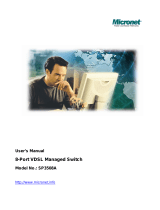Page is loading ...

P/N: 2300-0538
5
6
7
Hardware Installation
The setup of the Managed Switch can be performed using the
following steps:
Step 1. Connecting to Gigabit Ethernet
• Connect a RJ-45 Ethernet cable from a network
switch to an available Ethernet port on SP3524A.
• The network switch should provide 10/100/1000
Mbps Giga Ethernet ports that are connected with
SP3524A and uplink port for a network connection.
Step 2. Connecting to RJ-21 VDSL LINE port for VDSL Modem
(SP3501AS) connections.
Step 3. Connecting to RJ-21 POTS/ISDN port for central office
switch or PBX connections.
Step 4. RJ-21 Cable to Main Distribution Frame (MDF) for
connecting telephones line and VDSL Modem
(SP3501AS) connections lines
• The RJ21 cable is suitable for customers who have
their own MDF(Main Distribution Frame).
Step 5. Connect the lines from VDSL Modem (SP3501AS) to
the MDF.
Step 6. Connect the lines from the central office switch or PBX
to the MDF.
•
•
•
Step 2:
Step 2:
Step 2:
Step 2:
Step
Step 2:
Step 2:
Step 2:
Quick Installation Guide
24-Port VDSL Managed Switch
Model No.: SP3524A
• Please ensure suitable VDSL Modem (SP3501AS) is
installed before making a connection to any of the SP3524A
VDSL LINE (1-24) station ports.
• Networking devices can be installed on a single telephone
wire that can span up to maximum of 1.7km between the two
points.
• When connect a RJ-21, be sure on the plug insert into
position to ensure that it is properly seated.
For cable selection, refer to the following table
•
•
•
•
•
•
Connection Type
VDSL LINE (RJ-21)
Cable Requirements
18-26 Gauge phone wiring.
Do not recommend 28 or
above Gauge.
Maximum Length
5M/5M: 1.7km
15M/15M: 1.1km
25M/25M: 600m
Configuration
The configuration of the switch can be performed using the
following steps:
Step 1.
Set your PC with IP address (192.168.16.x), mask
(255.255.255.0)
•
Step 2.
• Launch web browser with http://192.168.16.250. Then,
login with username (admin) and password (123).Click
OK button to enter the Configuration Menu.
•
•
The Managed switch includes a variety of configuration
settings, for more information, please refer to the
SP3524A 24-Port Managed Switch User's Manual.
SP3524A
SP3501AS
SP3501AS
SP3501AS
Line side
Terminal Block
MDF
RJ-21
POTS/ISDN Cable
RJ-21
VDSL LINE Cable
ISP
(Internet)
Central Office
(PSTN)
Web: www.micronet.com.tw

Tour of the System
Front Panel
RJ-21 ports, RJ-45 port, RS-232 console port and LED
indicators
Rear View
Work with AC 100-240V AC, 50-60Hz.
Connectors
21
3 4
Introduction
Micronet SP3524A is an EoVDSL (Ethernet over VDSL)
clustering switch that allows high port-density of 24 VDSL lines
in one system. It delivers cost-effective and high-performance
broadband / multimedia services to multiunit building
environments, such as enterprise, campus, hospital, hotel, and
telecom. Based on 4-band VDSL technology, the VDSL solution
dramatically provides improved performance that supports
5M/15M/25Mbps symmetrical bandwidth over the range of up to
1.7/1.1/0.6KM.
Package Contents
Before you start installing SP3524A, please verify the following
package contents:
• SP3524A VDSL Managed Switch
• Quick Installation Guide
• Manual CD
• Mounting Accessories
• AC Power Cord
LED definition
For definitions of LED indicators, please refer to the following
table:
• Compliant with ETSI, ITU, ANSI standards
• QAM 4-band VDSL technology
• Allow for high port density, up to 24 VDSL lines available in one
system
• Support 2 x RJ-45 ports of 10/100/1000M for Gigabit uplink
• Data rate up to symmetrical bandwidth of 25Mbps
• Wiring range up to 1.7KM
• Bandwidth management on VDSL ports for classified services
• Fixed/Auto function for VDSL link
• Built-in POTS/ISDN splitter for POTS/ISDN telephone service
• Supports detection of wiring quality with SNR (Signal to Noise
Ratio) indications
• Full function of Layer 2 managed switch: IEEE 802.1q/p Tag-
based VLAN, IEEE 802.1v Protocol-based VLAN, IEEE802.3ad
LACP, IEEE 802.1d Spanning tree, IEEE 802.1x Port-based
network access control, MAC/IP filtering, IGMPv2, Port Mirror,
and Broadcast Storm Control
• In-Band/Out-of-Band Management
• SNMPv1 and MIBs support: Bridge MIB, Ethernet MIB, MIB II
•
•
•
•
•
•
Features
VDSL LINE
(1~24)
POTS/ISDN
(1~24)
Gigabit
Ethernet
Reset
Connecting to the VDSL Modem
via a RJ-21 cable
Connecting to the telephone,
Fax or ISDN modem
Connecting to an Ethernet
network device
Restarts the switch
Connectors
Description
Type
RJ-21
RJ-21
RJ-45
PWR
(Power LED)
POST
(Power On
Self Testing)
LINK STATUS
(24 Ports LED)
10M
(Ethernet LED)
100M
(Ethernet LED)
1000M
(Ethernet LED)
Steady/Green
Off
Steady/Green
Off
Steady/Green
off
Steady/Green
Flash/Green
Steady/Green
Flash/Green
Steady/Green
Flash/Green
Operation
The device is powering on
or reset ok.
The device is not ready or
has malfunctioned.
Lights on when device is
booting and functioning properly.
Turns off when booting is finished.
Each VDSL port has a LED and
lights up to show good linkage.
The VDSL connection is down.
Lights up steadily to show good
linkage.
Flashing to show data
transmission.
Lights up steadily to show good
linkage.
Flashing to show data
transmission.
Lights up steadily to show good
linkage.
Flashing to show data
transmission.
Status
LED
/