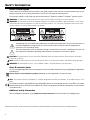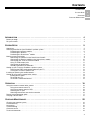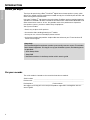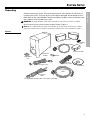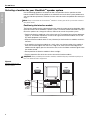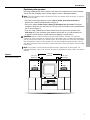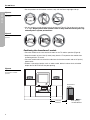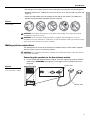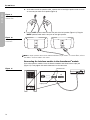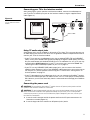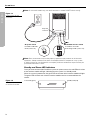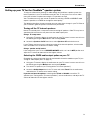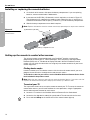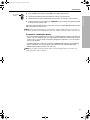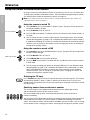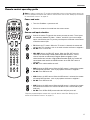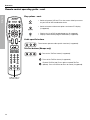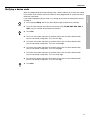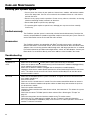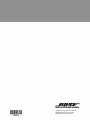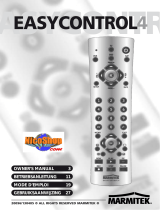Bose Cinemate series I Owner's manual
- Category
- Speaker sets
- Type
- Owner's manual

CINEMATE
™
DIGITAL HOME THEATER SPEAKER SYSTEM
2ZQHU¶V*XLGH

2
EnglishFrançais Español
SAFETY INFORMATION
Please read this guide
Please take the time to follow the instructions in this guide carefully. It will help you set up and operate your system
properly and enjoy all of its advanced features. Please save this guide for future reference.
The Interface module is to be used only with the Acoustimass
®
module in the Bose
®
CineMate
™
speaker system.
WARNING: To reduce the risk of fire or electrical shock, do not expose the product to rain or moisture.
WARNING: The apparatus shall not be exposed to dripping or splashing, and objects filled with liquids, such as vases,
shall not be placed on the apparatus. As with any electronic products, use care not to spill liquids into any part of the
system. Liquids can cause a failure and/or a fire hazard.
The lightning flash with arrowhead symbol within an equilateral triangle alerts the user to the presence of
uninsulated dangerous voltage within the system enclosure that may be of sufficient magnitude to
constitute a risk of electrical shock.
The exclamation point within an equilateral triangle, as marked on the system, is intended to alert the user
to the presence of important operating and maintenance instructions in this owner’s guide.
CAUTION: To prevent electric shock, match the wide blade of the line cord plug to the wide slot of the AC (mains)
receptacle. Insert fully.
Note: Where the mains plug is used as the disconnect device, such disconnect device shall remain readily operable.
WARNING: No naked flame sources, such as lighted candles, should be placed on the apparatus.
Class B emissions limits
This Class B digital apparatus meets all requirements of the Canadian Interference-Causing Equipment Regulations
(Canada only).
Please dispose of used batteries properly, following any local regulations. Do not incinerate.
Note: This product must be used indoors. It is neither designed or tested for use outdoors, in recreation vehicles, or on
boats.
This product conforms to the EMC Directive 89/336/EEC and to the Low Voltage Directive 73/23/EEC. The remote
control conforms to the RTTE Directive 99/5/EC (R+TTED).The complete Declaration of Conformity can be found on
<www.bose.com>.
Additional safety information
See the additional instructions on the Important Safety Information sheet enclosed in the shipping carton.
%RVH&RUSRUDWLRQ1RSDUWRIWKLVZRUNPD\EHUHSURGXFHGPRGLILHGGLVWULEXWHGRURWKHUZLVHXVHGZLWKRXWSULRUZULWWHQSHUPLVVLRQ

3
CONTENTS
English FrançaisEspañol
INTRODUCTION . . . . . . . . . . . . . . . . . . . . . . . . . . . . . . . . . . . . . . . . . . . . . . . . . . . . . . . . . . . . 4
Before you begin . . . . . . . . . . . . . . . . . . . . . . . . . . . . . . . . . . . . . . . . . . . . . . . . . . . . . . . . . . . . . . . . . . . . . . . . . . . . . 4
For your records . . . . . . . . . . . . . . . . . . . . . . . . . . . . . . . . . . . . . . . . . . . . . . . . . . . . . . . . . . . . . . . . . . . . . . . . . . . . . . 4
SYSTEM SETUP . . . . . . . . . . . . . . . . . . . . . . . . . . . . . . . . . . . . . . . . . . . . . . . . . . . . . . . . . . . 5
Unpacking . . . . . . . . . . . . . . . . . . . . . . . . . . . . . . . . . . . . . . . . . . . . . . . . . . . . . . . . . . . . . . . . . . . . . . . . . . . . . . . . . . 5
Selecting a location for your CineMate
TM
speaker system . . . . . . . . . . . . . . . . . . . . . . . . . . . . . . . . . . . . . . . . . . . . . . 6
Positioning the Interface module . . . . . . . . . . . . . . . . . . . . . . . . . . . . . . . . . . . . . . . . . . . . . . . . . . . . . . . . . . . . 6
Positioning the speakers . . . . . . . . . . . . . . . . . . . . . . . . . . . . . . . . . . . . . . . . . . . . . . . . . . . . . . . . . . . . . . . . . . 7
Positioning the Acoustimass
®
module . . . . . . . . . . . . . . . . . . . . . . . . . . . . . . . . . . . . . . . . . . . . . . . . . . . . . . . . 8
Making system connections . . . . . . . . . . . . . . . . . . . . . . . . . . . . . . . . . . . . . . . . . . . . . . . . . . . . . . . . . . . . . . . . . . . . 9
Connecting the speakers to the Acoustimass module . . . . . . . . . . . . . . . . . . . . . . . . . . . . . . . . . . . . . . . . . . . 9
Connecting the Interface module to the Acoustimass module . . . . . . . . . . . . . . . . . . . . . . . . . . . . . . . . . . . . . 10
Connecting your TV to the Interface module . . . . . . . . . . . . . . . . . . . . . . . . . . . . . . . . . . . . . . . . . . . . . . . . . . . 11
Using TV audio output jacks . . . . . . . . . . . . . . . . . . . . . . . . . . . . . . . . . . . . . . . . . . . . . . . . . . . . . . . . . . . . . . . 11
Connecting the power cord . . . . . . . . . . . . . . . . . . . . . . . . . . . . . . . . . . . . . . . . . . . . . . . . . . . . . . . . . . . . . . . . 11
Standby and Power LED indicators . . . . . . . . . . . . . . . . . . . . . . . . . . . . . . . . . . . . . . . . . . . . . . . . . . . . . . . . . . 12
Setting up your TV for the CineMate
TM
speaker system . . . . . . . . . . . . . . . . . . . . . . . . . . . . . . . . . . . . . . . . . . . . . . . . 13
Selecting the FIXED audio output option on your TV . . . . . . . . . . . . . . . . . . . . . . . . . . . . . . . . . . . . . . . . . . . . . 13
Turning the TV internal speakers off . . . . . . . . . . . . . . . . . . . . . . . . . . . . . . . . . . . . . . . . . . . . . . . . . . . . . . . . . . 13
Installing or replacing the remote batteries . . . . . . . . . . . . . . . . . . . . . . . . . . . . . . . . . . . . . . . . . . . . . . . . . . . . . . . . . 14
Setting up the remote to control other sources . . . . . . . . . . . . . . . . . . . . . . . . . . . . . . . . . . . . . . . . . . . . . . . . . . . . . . 14
Finding device codes . . . . . . . . . . . . . . . . . . . . . . . . . . . . . . . . . . . . . . . . . . . . . . . . . . . . . . . . . . . . . . . . . . . . . 14
To control your TV . . . . . . . . . . . . . . . . . . . . . . . . . . . . . . . . . . . . . . . . . . . . . . . . . . . . . . . . . . . . . . . . . . . . . . . 14
To control a combination device . . . . . . . . . . . . . . . . . . . . . . . . . . . . . . . . . . . . . . . . . . . . . . . . . . . . . . . . . . . . 15
OPERATION . . . . . . . . . . . . . . . . . . . . . . . . . . . . . . . . . . . . . . . . . . . . . . . . . . . . . . . . . . . . . . 16
Using the remote to control other sources . . . . . . . . . . . . . . . . . . . . . . . . . . . . . . . . . . . . . . . . . . . . . . . . . . . . . . . . . 16
Using the remote to watch TV . . . . . . . . . . . . . . . . . . . . . . . . . . . . . . . . . . . . . . . . . . . . . . . . . . . . . . . . . . . . . . 16
Using the remote to watch a DVD . . . . . . . . . . . . . . . . . . . . . . . . . . . . . . . . . . . . . . . . . . . . . . . . . . . . . . . . . . . 16
Selecting the TV input . . . . . . . . . . . . . . . . . . . . . . . . . . . . . . . . . . . . . . . . . . . . . . . . . . . . . . . . . . . . . . . . . . . . 16
Switching control from one device to another . . . . . . . . . . . . . . . . . . . . . . . . . . . . . . . . . . . . . . . . . . . . . . . . . . 16
Remote control operating guide . . . . . . . . . . . . . . . . . . . . . . . . . . . . . . . . . . . . . . . . . . . . . . . . . . . . . . . . . . . . . . . . . 17
Verifying a device code . . . . . . . . . . . . . . . . . . . . . . . . . . . . . . . . . . . . . . . . . . . . . . . . . . . . . . . . . . . . . . . . . . . . . . . . 21
CARE AND MAINTENANCE . . . . . . . . . . . . . . . . . . . . . . . . . . . . . . . . . . . . . . . . . . . . . . . . . . . . 22
Cleaning your speaker system . . . . . . . . . . . . . . . . . . . . . . . . . . . . . . . . . . . . . . . . . . . . . . . . . . . . . . . . . . . . . . . . . . . 22
Limited warranty . . . . . . . . . . . . . . . . . . . . . . . . . . . . . . . . . . . . . . . . . . . . . . . . . . . . . . . . . . . . . . . . . . . . . . . . . . . . . . 22
Accessories . . . . . . . . . . . . . . . . . . . . . . . . . . . . . . . . . . . . . . . . . . . . . . . . . . . . . . . . . . . . . . . . . . . . . . . . . . . . . . . . . 22
Troubleshooting . . . . . . . . . . . . . . . . . . . . . . . . . . . . . . . . . . . . . . . . . . . . . . . . . . . . . . . . . . . . . . . . . . . . . . . . . . . . . . 22
Customer service . . . . . . . . . . . . . . . . . . . . . . . . . . . . . . . . . . . . . . . . . . . . . . . . . . . . . . . . . . . . . . . . . . . . . . . . . . . . . 23
Technical information . . . . . . . . . . . . . . . . . . . . . . . . . . . . . . . . . . . . . . . . . . . . . . . . . . . . . . . . . . . . . . . . . . . . . . . . . . 23
4
5
16
22
I
NTRODUCTION
SYSTEM SETUP
OPERATION
CARE AND MAINTENANCE

4
INTRODUCTION
EnglishFrançais Español
INTRODUCTION
Before you begin
Thank you for purchasing a Bose
®
CineMate
TM
digital home theater speaker system, which
delivers the superb acoustic performance needed to enjoy the full audio impact of DVDs and
other exciting home entertainment.
Using our TrueSpace
TM
signal processing technology, CineMate speakers provide improved
spaciousness for bold 3-D effects and movie-like realism from surround encoded DVDs and
other entertainment sources. In fact, they provide much of the performance of premium
five-speaker systems, yet from a modest array of equipment.
Your system includes:
• Small, easy-to-place shelf speakers
• An attractive floor-standing Acoustimass
®
module
• An easy-to-use, universal infrared (IR) remote control
• An Interface module that provides simple audio connections to your TV and receives IR
remote control signals
For your records
The serial number is located on the rear of the Acoustimass module.
Serial number: ____________________________________________________________________
Dealer name: _____________________________________________________________________
Dealer phone: __________________________ Purchase date: ____________________________
We suggest you keep your sales receipt and product registration card together with this
owner’s guide.
Setup help
The CineMate digital home theater speaker system easily connects to your TV and other
home theater equipment. To help you set up your CineMate system, the following items
are provided:
• Quick Setup Guide
•Setup DVD
• Detailed instructions in the Setup section of this owner’s guide

5
SYSTEM SETUP
English FrançaisEspañol
SYSTEM SETUP
Unpacking
Carefully unpack your system. Save all packing materials, which provide the safest way to
transport your system. If any part of the system appears damaged, do not attempt to use it.
Notify Bose or your authorized Bose
®
dealer immediately. For Bose contact information, refer
to the address sheet included in the carton.
WARNING: To avoid danger of suffocation, keep plastic bags out of the reach of children.
Check to be sure your system includes the parts shown in Figure 1.
Note: Now is a good time to find the serial number on the rear of the Acoustimass
®
module.
Copy that number onto your product registration card and in the space provided on page 4.
Figure 1
Carton contents
Acoustimass
module
Universal
remote control
8-foot power cord*
15-foot speaker
cable
Speakers
Large rubber
feet
Small rubber
feet
Interface module
6-foot stereo
cable
* The appropriate power cord for your region is provided.
Setup disc
Batteries

6
SYSTEM SETUP
SYSTEM SETUP
EnglishFrançais Español
Selecting a location for your CineMate
TM
speaker system
Use the following guidelines to choose locations and positions for the speakers and the
Interface module. While these guidelines are offered to ensure the best system performance,
you may find other placement variations that are more convenient and provide the sound you
enjoy.
Note: Keep in mind that the Acoustimass
®
module is the only part of this system that connects
to a power outlet.
Positioning the Interface module
The Interface module receives commands from the universal remote control and provides audio
input connections for the CineMate
TM
speaker system. The remote control commands allow you
to turn the speakers on, change the volume, and mute or turn off the speaker system.
• Position the Interface module on a flat surface near the TV and other home theater equipment
(Figure 2). The remote should have a clear line of sight to the Interface module, the TV, and
any other equipment it will control.
• Keep the Interface module within 15 feet (4.6 meters) of the Acoustimass module, to which it
connects.
• If you position the
Interface
module on a shelf, make sure the front edge of the module is
flush with the front edge of the shelf. If on a high shelf, make sure the front edge of the
module extends slightly past the front of the shelf, so the shelf does not block signals from
the remote control.
• Do not position the
Interface
module in direct sunlight.
• Peel the protective film off the lens on the front of the
Interface
module.
CAUTION: When positioning the Interface module, avoid blocking any ventilation openings on
the TV or other electronic equipment.
Figure 2
Example location for the
Interface module
Interface
module
Left
Right

SYSTEM SETUP
7
SYSTEM SETUP
English FrançaisEspañol
Positioning the speakers
Choosing a good location for the speakers will allow you to experience the audio surround
effects that your CineMate
TM
home theater speaker system is designed to deliver.
Note: The left and right speakers are identical. Place one speaker to the left of your TV and the
other one to the right.
• Place the left and right speakers at least 3 feet (1 meter) apart from each other to
optimize the surround sound experience (Figure 3).
• Place each speaker within 3 feet (1 meter) of the edge of the TV screen. Placing the
speakers more than 3 feet away from the TV may cause the sound to seem separated from
the TV picture (Figure 3).
• If you are using a bookshelf or a home entertainment unit, place each speaker at the
front edge of its shelfPositioning the speakers too far back in an enclosed space can
change the overall quality of sound and alter the program’s sound effects.
CAUTION: Choose a stable and level surface for both speakers. Vibration can cause the
speakers to move, particularly on smooth surfaces like marble, glass, or highly polished wood. If
you are placing the speakers on a smooth surface, be sure to attach one set of the small rubber
feet to the bottom surface of each speaker. You can obtain additional rubber feet (PN 178321)
from Bose
®
Customer Service. For Bose contact information, refer to the address sheet included
in the carton.
Note: The speakers can be mounted on Bose brackets, table stands, or floor stands. For
ordering information, refer to “Accessories” on page 22. Additional or longer cables may also be
ordered.
Figure 3
Recommended positioning
of left and right speakers
Left
Right
3 ft (1 m)
minimum
3 ft (1 m)
maximum
3 ft (1 m)
maximum

8
SYSTEM SETUP
SYSTEM SETUP
EnglishFrançais Español
• Set the speakers on their bottom surfaces, only, with the Bose
®
logo right-side up.
Figure 4
Recommended speaker
orientation
• Aim the speakers straight ahead into the listening area (Figure 5). Do not place the speakers
at an angle. Angling one or both speakers into or away from the listening area sig-
nificantly alters system performance.
Figure 5
Recommended speaker
position
Positioning the Acoustimass
®
module
• Place the module at the same end of the room as the TV and the speakers (Figure 6).
• Keep the module at least 3 feet (1 meter) away from the TV to prevent the module from
interfering with the TV screen.
• Place the module within reach of the cable from the Interface module and an AC (mains)
power outlet.
• Choose a convenient location such as under a table, behind a sofa or chair, or behind
drapes but DO NOT BLOCK the port opening.
Figure 6
Recommended
Acoustimass module
position
Port opening
DO NOT BLOCK
Acoustimass
module
3 ft (1 m)
minimum

SYSTEM SETUP
9
SYSTEM SETUP
English FrançaisEspañol
• Aim the port of the module into the room or along the wall to prevent over-powering bass.
• Stand the Acoustimass
®
module on its feet. Do not lay it on its side or stand it on either end
(Figure 7).
• Attach the large rubber feet to the bottom of each foot on the module. The rubber feet
provide increased stability and protection from scratches.
Figure 7
Recommended orientation
for the module
CAUTION: Do not block the openings on the back of the module. These openings provide
ventilation for the built-in circuitry.
CAUTION: The Acoustimass module generates a magnetic field. Although this is not an
immediate risk to your video tapes, audio tapes, and other magnetic media, you should not store
any of these items directly on or near the module.
Making system connections
The labeled jacks on the rear of the Acoustimass module and the custom cables supplied
with the system ensure a fast and easy hookup.
CAUTION: Do not plug the Acoustimass module into an AC power (mains) outlet until all other
connections are made.
Connecting the speakers to the Acoustimass module
1. On the rear panel of the Acoustimass module, insert the single-plug end of the speaker
cable into the SPEAKERS jack (Figure 8). Firmly tighten the two thumbscrews on the
connector.
Figure 8
Speaker cable connection
to the Acoustimass module
A
C
I
N
P
U
T
M
U
S
I
C
C
E
N
T
E
R
Thumbscrews
Speaker cable

10
SYSTEM SETUP
SYSTEM SETUP
EnglishFrançais Español
2. At the other end of the speaker cable, separate the left and right speaker cords as much
as necessary to reach each speaker (Figure 9).
Figure 9
Separating left and right
speaker cords
3. Plug the LEFT speaker cable into the rear jack of the left speaker (Figure 10). Plug the
RIGHT speaker cable into the rear jack on the right speaker.
Figure 10
Left and right speaker
connections
Note: A longer speaker cable can be ordered from Bose, if you need it. To contact Bose, refer to
the address sheet included in the carton.
Connecting the Interface module to the Acoustimass
®
module
On the Acoustimass module, insert the Interface module connector into the input jack
(Figure 11). Firmly tighten the two thumbscrews on the connector.
Figure 11
Interface cable connection
R
IGHT
L
EF
T
Thumbscrews
Input jack

SYSTEM SETUP
11
SYSTEM SETUP
English FrançaisEspañol
Connecting your TV to the Interface module
After setting up the system speakers and Interface module, connect the audio output of
your TV to the TV AUDIO input jacks on the Interface module, using the supplied stereo
cable (Figure 12).
Figure 12
Connections between
your TV and the Interface
module
Using TV audio output jacks
Audio output jacks are not standard on all brands of TVs. Some TVs have more than one set
of audio output jacks; others have none. Use the guidelines below to help determine how to
connect your TV to the Interface module.
• If your TV has two sets of audio output jacks that are labeled FIXED (FIX) and VARIABLE
(VAR), use the jacks labeled FIXED (recommended for the highest sound quality). If there is
only one audio output jack labelled FIX/VAR (Out To TV, or Monitor Out, etc.), then you may
need to find the $XGLR2XWSXWitem in your TV’s on-screen menu and select )L[HG. See
“Selecting the FIXED audio output option on your TV” on page 13.
• If your TV has only VARIABLE (VAR) audio output jacks, you can connect the Interface
module to them. However, if you use the VARIABLE audio output jacks, you must be sure to
turn off your TV’s internal speakers and turn up your TV volume. See “Turning off the TV
internal speakers” on page 13.
• If your TV does not have any audio output jacks, you can connect the CineMate
™
speaker
system to the audio output jacks of another source, such as a DVD player or cable/satellite
box. However, you will hear sound only from the connected source through your CineMate
speakers.
Connecting the power cord
CAUTION: Do not plug the Acoustimass
®
module into an AC power (mains) outlet until the
speakers and Interface module are connected.
CAUTION: For dual-voltage models only, be sure to set the dual-voltage switch on the back
of the Acoustimass module to the appropriate voltage for your area (115V or 230V) before
connecting to power. If you are not sure about the proper voltage for your area, consult your
local electrical authorities.
1. Insert the small connector end of the power cord into the AC input connector on the
Acoustimass module (Figure 13).
2. Insert the large end of the cord into an AC power (mains) outlet.
Stereo cable
TV connection panel

12
SYSTEM SETUP
SYSTEM SETUP
EnglishFrançais Español
Note: On 220-240V models only, turn the Acoustimass
®
module POWER switch to on (l).
Figure 13
Power cord as the final
connection
Note: Bose recommends using a safety agency-approved surge protector on all electronic
equipment. Voltage variations and spikes can damage electronic components in any system.
A quality suppressor can eliminate the vast majority of failures attributed to surges and may be
purchased at electronics stores.
Standby and Power LED indicators
Once you have connected the CineMate
™
system to a power source, the red LED on the front
of the Interface module will light, indicating that the system is in Standby mode.
When the system is powered on, the green LED on the front of the Interface module will light.
The green LED will flash each time the Interface module receives a command from the
remote.
Figure 14
Standby and power LEDs
on the Interface module
S
P
E
A
K
E
R
S
AC power switch
Provided on 220-240V
rated systems only
115/230V selection switch
Provided on 115/230V
dual-voltage rated systems only
AC power
connector
Power LED (green) Standby LED (red)

SYSTEM SETUP
13
SYSTEM SETUP
English FrançaisEspañol
Setting up your TV for the CineMate
TM
speaker system
To enjoy the full benefit of hearing TV audio through the CineMate
TM
speaker system, the
internal speakers in your TV should be turned off. Your TV may have an on-screen audio
menu that includes an option for turning the TV speakers on or off.
Your TV audio menu may also include an option for selecting a FIXED or VARIABLE audio
output. If possible, use FIXED for the highest sound quality.
The following describes the most common ways to make these changes in your TV. Refer to
your TV owner’s guide for specific instructions for your brand.
Turning off the TV internal speakers
Newer TVs normally have a setup menu item for turning off speakers. Older TVs may have a
speaker on/off switch on the rear panel near the audio output jacks.
Using a TV setup menu
1. Using your TV remote, display the audio menu on your TV screen. In most cases this can
be done by pressing the 0HQX button and selecting $XGLR.
2. Locate the 6SHDNHUV2Q2IImenu item, select 6SHDNHUV2II and exit the menu.
If your TV does not have a menu setting for turning off the internal speakers, exit the audio
menu and reduce the TV volume to its lowest setting.
Using a speaker on/off switch
If the rear panel of your TV has a SPEAKER ON/OFF switch, set it to the OFF position and
adjust the TV volume to about 80% of the highest volume.
Selecting the FIXED audio output option on your TV
Changing this setting is based on how you connected the Interface module to your TV (see
“Using TV audio output jacks” on page 11).
1. Using your TV remote, display the audio menu on your TV screen. In most cases this can
be done by pressing the Menu button and selecting Audio.
2. Turn off the TV speakers (see “Turning off the TV internal speakers”).
3. Locate the Audio Output item in the TV menu and select Fixed. Exit the audio menu,
and reduce the TV volume to its lowest setting.
If you do not have the option of selecting either Fixed or Variable, turn off the TV
speakers (see “Turning off the TV internal speakers”), exit the audio menu, and adjust the TV
volume to about 80% of the highest volume.

14
SYSTEM SETUP
SYSTEM SETUP
EnglishFrançais Español
Installing or replacing the remote batteries
1. On the back of the remote, slide open the battery compartment. If you are replacing
batteries, remove and discard the old batteries.
2. Insert two new AA (IEC-R6) 1.5V batteries, or their equivalent, as shown in Figure 15.
(Two AA batteries are supplied in the product carton.) Match the plus (+) and minus (–)
marked on the batteries with the plus (+) and minus (–) inside the battery compartment.
3. Slide the battery compartment cover back into place.
Note: R
eplace the batteries when the remote control stops operating or its range seems reduced.
Figure 15
Installing the remote
control batteries
Setting up the remote to control other sources
The universal remote control provided with your CineMate
™
speaker system can be
programmed to control your TV, cable/satellite box, VCR, DVD player, and Digital Video
Recorder (DVR) such as TiVo brands or ReplayTV brands. With the CineMate universal
remote, you can enjoy the convenience of using only one remote control for all your home
theater equipment.
Finding device codes
In order to control your TV and other sources with the universal remote control, you must
program the remote with a five-digit device code for each source.
To find device codes for your source, see the CineMate Universal Remote Device Codes
book included in the product carton.
Note: More than one code may work with your particular brand of device. If you notice a lack of
response or limited functionality after setting up the remote, try a different code.
To control your TV
The steps below show how to set up the remote to control your TV. To set up the remote to
control other sources, you will need to follow the same procedure, using the appropriate
device code and source button for each source.
1. Locate the TV section in the CineMate Universal Remote Device Codes book.
2. Locate the five-digit device code(s) for your brand of TV and start with the first one.
3. Press and hold Setup on the remote until all five source buttons light up.
(2) AA batteries (IEC-R6)
Battery compartment cover
+
+

SYSTEM SETUP
15
SYSTEM SETUP
English FrançaisEspañol
4. Press the TV source button. Only the TV source button will remain lit.
5. On the remote keypad, enter the first device code for your brand of TV.
6. Check that the TV source button blinks twice and turns off after the code is entered.
7. Point the remote at your TV and press TV On-Off. If your TV does not respond, go back
to Step 1 and try another code.
Follow the same procedure for each of your other sources, using the appropriate device code
and source button for each source.
Note: During programming, the five source buttons will flash rapidly three times if you press an
invalid key or enter an unavailable device code. If this happens, go back to Step 1 and start over.
To control a combination device
• If you are programming the remote to control a combination device that has more than one
source, such as a VCR/DVD unit, you can program the combination code into either remote
control source. You may find it convenient to program the code twice – once for the VCR
and once for the DVD.
• To find the right device code, first search the “COMBINATION” listings in the CineMate™
device codes book. If you cannot find a valid code there, then search the listings for
individual device types (TV, CBL, VCR, DVD, etc.).
Note: If you need to verify which device code is currently programmed in your remote, see
“Verifying a device code” on page 21.
TV source
button
05.Setup.fm Page 15 Tuesday, May 31, 2005 2:56 PM

16
OPERATION
2SHUDWLRQIP
EnglishFrançais Español
OPERATION
Using the remote to control other sources
Once your universal remote control has been set up correctly, you can use it to control your
TV, DVD player, and other audio/video sources. For information on programming the remote,
see “Setting up the remote to control other sources” on page 14.
Note: If you need to verify which device code is currently programmed in your remote, see
“Verifying a device code” on page 21.
Using the remote to watch TV
1. Press On-Off to turn on the CineMate
™
speaker system. The green LED on the front of
the Interface module will light.
2. Press TV On-Off to turn on your TV.
3. Press the TV source button. The button will flash to indicate that the remote control is in
TV mode.
4. Use the remote to select a channel, adjust volume, and navigate menus. See “Remote
control operating guide” on page 17 for a complete description of the remote’s buttons.
In addition to controlling TV functions, the remote will control the basic CineMate speaker
functions, such as turning on the speaker system, changing the volume, and muting or
turning off the speaker system.
Using the remote to watch a DVD
1. Press On-Off to turn on the CineMate speaker system. The green LED on the front of the
Interface module will light.
2. Press TV On-Off to turn on your TV.
3. Press DVD On-Off to turn on your DVD player.
4. Press the DVD source button. The button will flash to indicate that the remote control is
in DVD mode.
5. Use the remote to control play options and navigate DVD menus. See “Remote control
operating guide” on page 17 for a complete description of the remote buttons. In addi-
tion to controlling DVD functions, the remote will always control the basic CineMate
speaker functions, such as turning on the speaker system, changing the volume, and
muting or turning off the speaker system.
Selecting the TV input
Press TV-Video to select the correct TV input for the source you want to watch. These inputs
are commonly labeled TV, Video 1, Video 2, and AUX on the back of the TV. If you have
multiple inputs connected to your TV, you may need to press this button several times to find
the correct input.
Switching control from one device to another
The universal remote can be programmed to control up to five audio/video sources
and will control the functions of one source at a time.
The source buttons light up when selected to indicate which source the remote is
currently controlling.
You can easily switch control from one device to another by pressing the source button that
corresponds with the source you want to control. In addition to controlling the selected
source, the remote will always control the basic CineMate speaker functions, such as turning
on the speaker system, changing the volume, and muting or turning off the speaker system.
TV source button
DVD source button

OPERATION
17
2SHUDWLRQIP
O
PERATION
English FrançaisEspañol
Remote control operating guide
*Requires programming the remote with a specific device code. See “Setting up the
remote to control other sources” on page 14.
Note: In order to control your TV and other audio/video sources using the remote control, you
must first program the remote with a device code for each source. See “Setting up the remote
to control other sources” on page 14.
Power and mute
• Turns the CineMate
™
system on or off.
• Silences or restores the sound from the current source.
Source and input selection
• Selects the correct TV input for the source you want to watch. These inputs
are commonly labeled TV, Video 1, Video 2, and AUX. If you have multiple
inputs connected to your TV, you may need to press this button several times
to find the correct input.
• TV: Selects the TV source. When the TV source is selected, the remote will
control your TV’s functions, such as channel selection and menu navigation.*
• On-Off: Turns TV on or off.
• CBL-SAT: Selects the CBL-SAT source. When the CBL-SAT source is
selected, the remote will control cable/satellite box functions, such as
channel selection and Electronic Program Guide navigation. If your
cable/satellite box includes a Digital Video Recorder (DVR), the remote will
control both cable/satellite and DVR functions when CBL-SAT source is
selected.*
• On-Off: Turns cable/satellite on or off.
• DVD: Selects the DVD source. When the DVD source is selected, the remote
will control DVD functions, such as play options and menu navigation.*
• On-Off: Turns DVD on or off.
• VCR: Selects the VCR source. When the VCR source is selected, the remote
will control VCR functions, such as play options and menu navigation.*
• On-Off: Turns VCR on or off.
• AUX: Selects the AUX source. When the AUX source is selected, the remote
will control the functions of a VCR or DVR device that is connected to your
AUX jack.*
• On-Off: Turns VCR or DVR (connected to the AUX jack) on or off.

18
OPERATION
2SHUDWLRQIP
O
PERATION
EnglishFrançais Español
Remote control operating guide – cont.
Menu and program selection
Note: The menu and program selection buttons will control only one source at a time,
depending on which source is selected on your remote (TV, CBL-SAT, DVD, VCR, or AUX).
• Exits the Setup mode.
• Exits the menu or Electronic Program Guide of the currently selected
source (if supported).
• Skips ahead one page in the Electronic Program Guide (if supported).
CBL-SAT source must be selected.
• Skips back one page in the Electronic Program Guide (if supported).
CBL-SAT source must be selected.
• Displays the menu for the selected source.
• Displays details of items in Electronic Program Guide (if supported).
• Displays the Electronic Program Guide (if supported).
CBL-SAT source must be selected.
• Confirms a menu selection or introduces the next level of menu options.
• Moves up, down, left, or right in on-screen menus.

OPERATION
19
2SHUDWLRQIP
O
PERATION
English FrançaisEspañol
Remote control operating guide – cont.
Play options
Note: The functionality of the play options buttons may vary depending on the brand of your
device(s). Some features may not be supported by your brand. See your owner’s guide(s) for
more information.
• Skips to the next or previous channel, or DVD track/chapter.
• Raises or lowers the volume of the current source.
• Pressing + restores muted sound from the current source.
• Pressing – lowers the volume of the current source, but does not
restore muted sound.
• Stops the DVD, VCR or DVR program.
• Pauses a currently playing DVD, VCR, or DVR program.
• Starts the DVD, VCR or DVR program.
• Rewinds or forwards the DVD, VCR or DVR.
• Starts Instant replay for DVR (if supported).
• Initiates the record function. The source that will record a program
(VCR or DVR) must be selected. Press firmly to initiate.
• Initiates Quick Skip for DVR (if supported).
• Initiates Return to Live for DVR (if supported).
• Enters device codes.
• Selects a channel, DVD chapter, or numbered menu item
(if supported).
• Enters Setup mode (for entering device codes into the remote).
Press and hold for 3 seconds to enter Setup mode.
• Returns to previously selected channel.

20
OPERATION
2SHUDWLRQIP
O
PERATION
EnglishFrançais Español
Remote control operating guide – cont.
Play options – cont.
• Switches between VCR and TV as the current video input source
on your VCR or VCR combination device.
• Switches between widescreen options and normal TV display
(if supported).
• Displays the list of DVR recorded programs (if supported).
• Displays cable/satellite program information (if supported).
Cable-specific buttons
These buttons operate cable-specific functions (if supported).
TeleText buttons (Europe only)
Turns on the TeleText feature (if supported).
Turns off the TeleText feature (if supported).
Expands TeleText (top). Press again to expand TeleText
(bottom). Press a third time to return to normal (if supported).
Cable-specific or
TeleText buttons
Page is loading ...
Page is loading ...
Page is loading ...
Page is loading ...
-
 1
1
-
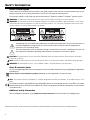 2
2
-
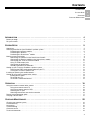 3
3
-
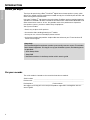 4
4
-
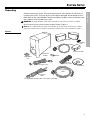 5
5
-
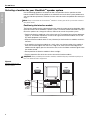 6
6
-
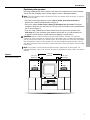 7
7
-
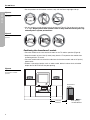 8
8
-
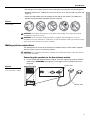 9
9
-
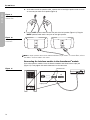 10
10
-
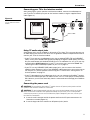 11
11
-
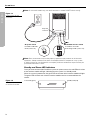 12
12
-
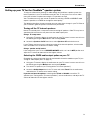 13
13
-
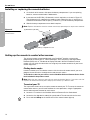 14
14
-
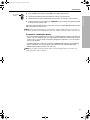 15
15
-
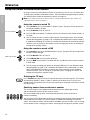 16
16
-
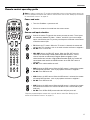 17
17
-
 18
18
-
 19
19
-
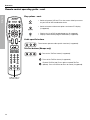 20
20
-
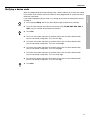 21
21
-
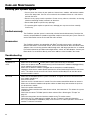 22
22
-
 23
23
-
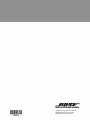 24
24
Bose Cinemate series I Owner's manual
- Category
- Speaker sets
- Type
- Owner's manual
Ask a question and I''ll find the answer in the document
Finding information in a document is now easier with AI
Related papers
-
Bose MediaMate® computer speakers User manual
-
Bose CineMate Series II User manual
-
Bose CineMate Series II Owner's manual
-
Bose CineMate® 1 SR Installation guide
-
Bose CineMate® 1 SR User manual
-
Bose CineMate 15 Owner's manual
-
Bose MediaMate® computer speakers User manual
-
Bose 3.2.1 Series II, 3.2.1 GS Series II User manual
-
Bose CINEMATE 1 SR User manual
-
Bose CineMate® 130 home theater system User manual
Other documents
-
Universal Remote Control R2-Mini Operating instructions
-
Universal Remote Control R2-Mini Operating instructions
-
 Enabling Devices 1521 User manual
Enabling Devices 1521 User manual
-
 Enabling Devices 5150 User manual
Enabling Devices 5150 User manual
-
AVNET Newark CR1R Operating instructions
-
Channel Vision DVR-43GKIT1 Product information
-
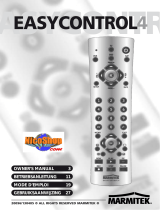 2nd Ave. EasyControl4 User manual
2nd Ave. EasyControl4 User manual