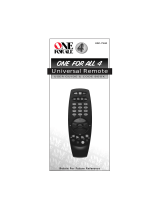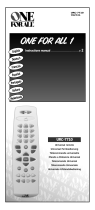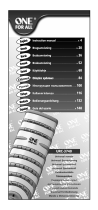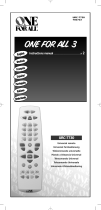Page is loading ...

Owner’s Guide

2
Safety Information
WARNING: To reduce the risk of fire or electric shock, do not expose the system to rain or moisture.
WARNING:
This apparatus shall not be exposed to dripping or splashing, and objects filled with liquids,
such as vases, shall not be placed on the apparatus. As with any electronic products, use care not to spill
liquids in any part of the system. Liquids can cause a failure and/or a fire hazard.
The CAUTION marks shown here are located on the bottom of your 3•2•1 Series II home entertainment
system media center and the rear panel of the Acoustimass module:
The lightning flash with arrowhead symbol, within an equilateral triangle, alerts the user to the
presence of uninsulated dangerous voltage within the system enclosure that may be of suffi-
cient magnitude to constitute a risk of electric shock.
The exclamation point within an equilateral triangle alerts the user to the presence of important
operating and maintenance instructions in this owner’s guide.
CAUTION: To prevent electric shock, match wide blade of plug to wide slot, insert fully.
CAUTION:
No naked flame sources, such as lighted candles, should be placed on the apparatus.
Class 1 laser product
The DVD player contained within the media center is classified as a CLASS 1
LASER PRODUCT according to EN60825-1:1994 + A11. The CLASS 1
LASER PRODUCT label is located on the bottom of the media center.
CAUTION: Use of controls or adjustments or performance of procedures other than those spec-
ified herein may result in hazardous radiation exposure. The DVD player should not be adjusted or
repaired by anyone except properly qualified service personnel.
Class B emissions limits
This Class B digital apparatus meets all requirements of the Canadian Interference-Causing Equipment
Regulations.
Batteries
Please dispose of used batteries properly, following any local regulations. Do not incinerate.
Additional safety information
See the additional instructions on the
Important Safety Information
sheet enclosed in the shipping carton.
Please read this owner’s guide
Please take the time to follow this owner’s guide carefully. It will help you set up and operate your sys-
tem properly, and enjoy all of its advanced features. Save your owner’s guide for future reference.
CAUTION
CAUTION
RISK OF ELECTRICAL SHOCK
DO NOT OPEN
CAUTION: TO REDUCE THE RISK OF ELECTRIC SHOCK,
DO NOT REMOVE COVER (OR BACK).
NO USER-SERVICABLE PARTS INSIDE.
REFER SERVICING TO QUALIFIED PERSONNEL.
AVIS
VIS
RISQUE DE CHOC ÉLECTRIQUE
NE PAS OUVRIR
ATTENTION : POUR RÉDUIRE LE RISQUE DE DÉCHARGE
ÉLECTRIQUE, NE RETIREZ PAS LE COUVERCLE (OU
L’ARRIÈRE). IL NE SE TROUVE ÀL’INTÉRIEURAUCUNE
PIÈCE POUVANT ÊTRE RÉPARÉE PAR L’USAGER.
S’ADRESSER À UN RÉPARATEUR COMPÉTENT.
CLASS 1 LASER PRODUCT
KLASSE 1 LASER PRODUKT
LUOKAN 1 LASER LAITE
KLASS 1 LASER APPARAT

3
Contents
Introduction . . . . . . . . . . . . . . . . . . . . . . . . . . . . . . . . . . . . . . . . . . . . . . . . . . . . . . . . . . . . . . . . . . . 5
Before you begin . . . . . . . . . . . . . . . . . . . . . . . . . . . . . . . . . . . . . . . . . . . . . . . . . . . . . . . . . . . 5
Selecting compatible discs . . . . . . . . . . . . . . . . . . . . . . . . . . . . . . . . . . . . . . . . . . . . . . . . 5
Check for region code compatibility . . . . . . . . . . . . . . . . . . . . . . . . . . . . . . . . . . . . . . . . . 5
MP3 compatibility . . . . . . . . . . . . . . . . . . . . . . . . . . . . . . . . . . . . . . . . . . . . . . . . . . . . . . . 5
Glossary of terms . . . . . . . . . . . . . . . . . . . . . . . . . . . . . . . . . . . . . . . . . . . . . . . . . . . . . . . . . . . 6
Limited warranty . . . . . . . . . . . . . . . . . . . . . . . . . . . . . . . . . . . . . . . . . . . . . . . . . . . . . . . . . . . . 7
For your records . . . . . . . . . . . . . . . . . . . . . . . . . . . . . . . . . . . . . . . . . . . . . . . . . . . . . . . . . . . . 7
System Setup . . . . . . . . . . . . . . . . . . . . . . . . . . . . . . . . . . . . . . . . . . . . . . . . . . . . . . . . . . . . . . . . . 8
Unpacking . . . . . . . . . . . . . . . . . . . . . . . . . . . . . . . . . . . . . . . . . . . . . . . . . . . . . . . . . . . . . . . . 8
Selecting locations for your 3•2•1 Series II system components . . . . . . . . . . . . . . . . . . . . . . 9
Placing the media center . . . . . . . . . . . . . . . . . . . . . . . . . . . . . . . . . . . . . . . . . . . . . . . . . . 9
Placing the speakers . . . . . . . . . . . . . . . . . . . . . . . . . . . . . . . . . . . . . . . . . . . . . . . . . . . . . 10
Placing the Acoustimass
®
module . . . . . . . . . . . . . . . . . . . . . . . . . . . . . . . . . . . . . . . . . . . 11
Making system connections . . . . . . . . . . . . . . . . . . . . . . . . . . . . . . . . . . . . . . . . . . . . . . . . . . . 12
Connecting the Acoustimass module to the media center . . . . . . . . . . . . . . . . . . . . . . . . 12
Connecting the speakers to the Acoustimass module . . . . . . . . . . . . . . . . . . . . . . . . . . . 12
Connecting the supplied antennas . . . . . . . . . . . . . . . . . . . . . . . . . . . . . . . . . . . . . . . . . . 14
Connecting cable FM radio . . . . . . . . . . . . . . . . . . . . . . . . . . . . . . . . . . . . . . . . . . . . . . . . 14
Connecting your TV to the media center . . . . . . . . . . . . . . . . . . . . . . . . . . . . . . . . . . . . . . . . . 15
Making audio connections . . . . . . . . . . . . . . . . . . . . . . . . . . . . . . . . . . . . . . . . . . . . . . . . . 15
Making composite video connections . . . . . . . . . . . . . . . . . . . . . . . . . . . . . . . . . . . . . . . . 15
Connecting your TV and VCR to the media center . . . . . . . . . . . . . . . . . . . . . . . . . . . . . . . . . 16
If your TV has audio output jacks . . . . . . . . . . . . . . . . . . . . . . . . . . . . . . . . . . . . . . . . . . . 16
If your TV does not have audio output jacks . . . . . . . . . . . . . . . . . . . . . . . . . . . . . . . . . . . 17
VCR considerations . . . . . . . . . . . . . . . . . . . . . . . . . . . . . . . . . . . . . . . . . . . . . . . . . . . . . . 18
Advanced setup options . . . . . . . . . . . . . . . . . . . . . . . . . . . . . . . . . . . . . . . . . . . . . . . . . . . . . 18
Making S-video connections (higher quality video) . . . . . . . . . . . . . . . . . . . . . . . . . . . . . . 18
Making component video connections (highest quality video) . . . . . . . . . . . . . . . . . . . . . 19
Connecting digital audio devices . . . . . . . . . . . . . . . . . . . . . . . . . . . . . . . . . . . . . . . . . . . . 20
Connecting your cable/satellite box, TV, and VCR to the media center . . . . . . . . . . . . . . 20
Connecting a game console . . . . . . . . . . . . . . . . . . . . . . . . . . . . . . . . . . . . . . . . . . . . . . . 22
Installing the remote control batteries . . . . . . . . . . . . . . . . . . . . . . . . . . . . . . . . . . . . . . . . . . . 23
Connecting the power cord . . . . . . . . . . . . . . . . . . . . . . . . . . . . . . . . . . . . . . . . . . . . . . . . . . . 24
Checking your system setup . . . . . . . . . . . . . . . . . . . . . . . . . . . . . . . . . . . . . . . . . . . . . . . . . . 25
System Controls and Indicators . . . . . . . . . . . . . . . . . . . . . . . . . . . . . . . . . . . . . . . . . . . . . . . . . . . 26
Remote control . . . . . . . . . . . . . . . . . . . . . . . . . . . . . . . . . . . . . . . . . . . . . . . . . . . . . . . . . . . . . 26
The media center . . . . . . . . . . . . . . . . . . . . . . . . . . . . . . . . . . . . . . . . . . . . . . . . . . . . . . . . . . . 29
Control panel . . . . . . . . . . . . . . . . . . . . . . . . . . . . . . . . . . . . . . . . . . . . . . . . . . . . . . . . . . . 29
Display indicators . . . . . . . . . . . . . . . . . . . . . . . . . . . . . . . . . . . . . . . . . . . . . . . . . . . . . . . . 29
Operation . . . . . . . . . . . . . . . . . . . . . . . . . . . . . . . . . . . . . . . . . . . . . . . . . . . . . . . . . . . . . . . . . . . . 30
Turning your system on and off . . . . . . . . . . . . . . . . . . . . . . . . . . . . . . . . . . . . . . . . . . . . . . . . 30
Playing video DVDs . . . . . . . . . . . . . . . . . . . . . . . . . . . . . . . . . . . . . . . . . . . . . . . . . . . . . . . . . 30
Basic DVD operations . . . . . . . . . . . . . . . . . . . . . . . . . . . . . . . . . . . . . . . . . . . . . . . . . . . . 31
Restricting access to video DVDs . . . . . . . . . . . . . . . . . . . . . . . . . . . . . . . . . . . . . . . . . . . 31
Playing audio CDs . . . . . . . . . . . . . . . . . . . . . . . . . . . . . . . . . . . . . . . . . . . . . . . . . . . . . . . . . . 32
Basic CD operations . . . . . . . . . . . . . . . . . . . . . . . . . . . . . . . . . . . . . . . . . . . . . . . . . . . . . 32
Listening to FM/AM radio . . . . . . . . . . . . . . . . . . . . . . . . . . . . . . . . . . . . . . . . . . . . . . . . . . . . . 33
Tuning to a station . . . . . . . . . . . . . . . . . . . . . . . . . . . . . . . . . . . . . . . . . . . . . . . . . . . . . . . 33
Storing stations as presets . . . . . . . . . . . . . . . . . . . . . . . . . . . . . . . . . . . . . . . . . . . . . . . . 33
Erasing a preset . . . . . . . . . . . . . . . . . . . . . . . . . . . . . . . . . . . . . . . . . . . . . . . . . . . . . . . . . 34
Playing other sources . . . . . . . . . . . . . . . . . . . . . . . . . . . . . . . . . . . . . . . . . . . . . . . . . . . . . . . . 34
Using the sleep timer . . . . . . . . . . . . . . . . . . . . . . . . . . . . . . . . . . . . . . . . . . . . . . . . . . . . . . . . 34
Controlling Other Audio Devices . . . . . . . . . . . . . . . . . . . . . . . . . . . . . . . . . . . . . . . . . . . . . . . . . . . 35
Setting up your remote to control other audio/video devices . . . . . . . . . . . . . . . . . . . . . . . . . 35
Direct entry of a device code . . . . . . . . . . . . . . . . . . . . . . . . . . . . . . . . . . . . . . . . . . . . . . . 35
Searching for a device code . . . . . . . . . . . . . . . . . . . . . . . . . . . . . . . . . . . . . . . . . . . . . . . 36
Verifying an entered device code . . . . . . . . . . . . . . . . . . . . . . . . . . . . . . . . . . . . . . . . . . . . 38
Changing channel selection control . . . . . . . . . . . . . . . . . . . . . . . . . . . . . . . . . . . . . . . . . . . . . 38
Contents

4
Contents
Changing Source Settings . . . . . . . . . . . . . . . . . . . . . . . . . . . . . . . . . . . . . . . . . . . . . . . . . . . . . . . 39
Using the settings menus . . . . . . . . . . . . . . . . . . . . . . . . . . . . . . . . . . . . . . . . . . . . . . . . . . . . . 39
To view the settings menus . . . . . . . . . . . . . . . . . . . . . . . . . . . . . . . . . . . . . . . . . . . . . . . . 39
To make changes in the settings menus . . . . . . . . . . . . . . . . . . . . . . . . . . . . . . . . . . . . . . 40
FM-AM settings menu . . . . . . . . . . . . . . . . . . . . . . . . . . . . . . . . . . . . . . . . . . . . . . . . . . . . . . . 41
CD settings menu . . . . . . . . . . . . . . . . . . . . . . . . . . . . . . . . . . . . . . . . . . . . . . . . . . . . . . . . . . . 41
DVD settings menu . . . . . . . . . . . . . . . . . . . . . . . . . . . . . . . . . . . . . . . . . . . . . . . . . . . . . . . . . . 42
TV, CBL-SAT, and AUX settings menu . . . . . . . . . . . . . . . . . . . . . . . . . . . . . . . . . . . . . . . . . . 43
Changing System Options . . . . . . . . . . . . . . . . . . . . . . . . . . . . . . . . . . . . . . . . . . . . . . . . . . . . . . . 44
Using the System menu . . . . . . . . . . . . . . . . . . . . . . . . . . . . . . . . . . . . . . . . . . . . . . . . . . . . . . 44
To view the System menu . . . . . . . . . . . . . . . . . . . . . . . . . . . . . . . . . . . . . . . . . . . . . . . . . 44
To change system options . . . . . . . . . . . . . . . . . . . . . . . . . . . . . . . . . . . . . . . . . . . . . . . . . 45
Audio options . . . . . . . . . . . . . . . . . . . . . . . . . . . . . . . . . . . . . . . . . . . . . . . . . . . . . . . . . . . . . . 46
Video options . . . . . . . . . . . . . . . . . . . . . . . . . . . . . . . . . . . . . . . . . . . . . . . . . . . . . . . . . . . . . . 47
Media center options . . . . . . . . . . . . . . . . . . . . . . . . . . . . . . . . . . . . . . . . . . . . . . . . . . . . . . . . 48
Remote control options . . . . . . . . . . . . . . . . . . . . . . . . . . . . . . . . . . . . . . . . . . . . . . . . . . . . . . 49
DVD Lock options . . . . . . . . . . . . . . . . . . . . . . . . . . . . . . . . . . . . . . . . . . . . . . . . . . . . . . . . . . . 50
Setting a password and restriction level . . . . . . . . . . . . . . . . . . . . . . . . . . . . . . . . . . . . . . 50
Motion Picture Association of America (MPAA) rating system . . . . . . . . . . . . . . . . . . . . . 51
Maintaining Your System . . . . . . . . . . . . . . . . . . . . . . . . . . . . . . . . . . . . . . . . . . . . . . . . . . . . . . . . 52
Cleaning . . . . . . . . . . . . . . . . . . . . . . . . . . . . . . . . . . . . . . . . . . . . . . . . . . . . . . . . . . . . . . . . . . 52
Cleaning the media center . . . . . . . . . . . . . . . . . . . . . . . . . . . . . . . . . . . . . . . . . . . . . . . . . 52
Cleaning the speakers . . . . . . . . . . . . . . . . . . . . . . . . . . . . . . . . . . . . . . . . . . . . . . . . . . . . 52
Cleaning discs . . . . . . . . . . . . . . . . . . . . . . . . . . . . . . . . . . . . . . . . . . . . . . . . . . . . . . . . . . 52
Replacing the remote control batteries . . . . . . . . . . . . . . . . . . . . . . . . . . . . . . . . . . . . . . . . . . 53
Accessories . . . . . . . . . . . . . . . . . . . . . . . . . . . . . . . . . . . . . . . . . . . . . . . . . . . . . . . . . . . . . . . 53
Troubleshooting . . . . . . . . . . . . . . . . . . . . . . . . . . . . . . . . . . . . . . . . . . . . . . . . . . . . . . . . . . . . . . . 54
Troubleshooting table . . . . . . . . . . . . . . . . . . . . . . . . . . . . . . . . . . . . . . . . . . . . . . . . . . . . . . . . 54
Customer service . . . . . . . . . . . . . . . . . . . . . . . . . . . . . . . . . . . . . . . . . . . . . . . . . . . . . . . . . . . 55
Technical Information . . . . . . . . . . . . . . . . . . . . . . . . . . . . . . . . . . . . . . . . . . . . . . . . . . . . . . . . . . . 56
Device Codes . . . . . . . . . . . . . . . . . . . . . . . . . . . . . . . . . . . . . . . . . . . . . . . . . . . . . . . . . . . . . . . . . A-1
Cable box device codes . . . . . . . . . . . . . . . . . . . . . . . . . . . . . . . . . . . . . . . . . . . . . . . . . . . . . . A-1
Satellite box device codes . . . . . . . . . . . . . . . . . . . . . . . . . . . . . . . . . . . . . . . . . . . . . . . . . . . . A-2
TV device codes . . . . . . . . . . . . . . . . . . . . . . . . . . . . . . . . . . . . . . . . . . . . . . . . . . . . . . . . . . . . A-4
VCR device codes . . . . . . . . . . . . . . . . . . . . . . . . . . . . . . . . . . . . . . . . . . . . . . . . . . . . . . . . . . A-9
Digital video recorder device codes . . . . . . . . . . . . . . . . . . . . . . . . . . . . . . . . . . . . . . . . . . . . A-12
©2004 Bose Corporation. No part of this work may be reproduced, modified, distributed or otherwise used without prior written permission.
Dolby and the double-D symbol are trademarks of Dolby Laboratories. Manufactured under license from Dolby Laboratories. Confidential unpublished works.
1992-1997 Dolby Laboratories. All rights reserved.
This product incorporates copyright protection technology that is protected by method claims of certain U.S. patents and other intellectual property rights
owned by Macrovision Corporation and other rights owners. Use of this copyright protection technology must be authorized by Macrovision Corporation, and
is intended for home and other limited viewing uses only unless otherwise authorized by Macrovision Corporation. Reverse engineering or disassembly is
prohibited.
“DTS” and “DTS Digital Surround” are registered trademarks of Digital Theater Systems, Inc.
MPEG Layer-3 audio compression technology licensed by Fraunhofer IIS and THOMSON multimedia.
This product incorporates copyright protected technology and other intellectual property rights owned by Cirrus Logic, Inc. and subject to the copyright
protection of the U.S. as well as other licensing restrictions and protections. Use of this copyright protected technology is limited solely to use with the Cirrus
Logic integrated circuits incorporated in this product. Reverse engineering or disassembly is prohibited.

5
Introduction
Before you begin
Thank you for purchasing the Bose
®
3•2•1 Series II or 3•2•1 GS Series II DVD home
entertainment system, which offers superb sound, elegance, and simplicity in an advanced
home audio setup. Using Bose proprietary signal processing technology, the 3•2•1 Series II
systems provide improved spaciousness from stereo recordings, and bold movie effects from
surround-encoded materials. Yet its few parts require little effort to set up, so you can enjoy
your new system’s performance right away.
Your system includes:
• Integrated AM/FM tuner and DVD/CD player in a small console
• Small, easy-to-place shelf speakers and an attractive hideaway Acoustimass
®
module
• Easy-to-use infrared remote control
• Console input jacks for connecting other audio devices (such as a VCR, cable or
satellite box)
Selecting compatible discs
The DVD/CD player built into the 3•2•1 series II media center can play the following types of
discs identified by their corresponding logos:
Check for region code compatibility
For a DVD player and DVD disc to be compatible, their region code numbers must match.
These numbers are allocated according to where the player and disc are sold. The 3•2•1
Series II DVD home entertainment systems have a region code which must also match the
DVD discs.
Check the region code number on the carton of the 3•2•1 Series II DVD home entertainment
system or on the bottom of the media center that comes in the carton. Then be sure to
choose only DVD discs that show the same region number on the disc label or front cover.
For example, a Region 1 DVD disc should display the following mark:
MP3 compatibility
To be compatible with the 3•2•1 Series II or 3•2•1 GS Series II home entertainment systems,
MP3s must meet the following criteria:
• All tracks must be burned in a single closed session
• The disc format must be ISO9660
• Each file must have a “.mp3” extension and have no other periods in the filename
•Video DVDs
•Audio CDs
•Video CDs
•CD-R and CD-R/Ws
•DVD-R, DVD+R •MP3 CDs

6
Introduction
Glossary of terms
Aspect Ratio – The shape of the rectangular picture in a TV set. It is the width of the picture
relative to the height. Our standard TV picture, in terminology used by that industry, is 4 units
wide by 3 units high, or 4:3 (read as 4 by 3) in aspect ratio. There are currently two standard
TV aspect ratios, 4:3 and 16:9.
Chapter – In DVD-Video, a division of a title. Technically called a part of title (PTT).
Component Video – A video signal split into three parts: luminance and two color signals
(marked as YPbPr). It provides the highest resolution video, but cannot be processed by all
television sets.
Composite Video – A single video signal that contains luminance, color, and synchronization
information. NTSC and PAL are examples of composite video systems.
Dolby Laboratories – Developer of a perceptual coding system for audio.
Dolby Digital – a type of multi-channel surround sound format used on discs.
– the logo representing Dolby
®
Digital.
DTS – a type of multi-channel surround sound format used on discs.
– the logo representing DTS.
DVD – An acronym that is most commonly known to mean Digital Video Disc or Digital
Versatile Disc. The audio/video/data storage system based on 12- and 8-cm optical discs.
DVD Video – A standard for storing and reproducing audio and video on DVD-ROM discs,
based on MPEG video, Dolby Digital and MPEG audio, and other proprietary data formats.
IR – An acronym for infrared. Pertains to the type of remote that sends/receives commands
on an infrared light beam.
Letterbox – The projected aspect ratio of feature films is often 16:9 rather than the 4:3 aspect
ratio of most TVs. Therefore, it is becoming common practice to transfer films to video with
black borders at the top and bottom of the picture. The film picture becomes a “letterbox”
within the video.
MPEG – a type of data compression used for audio or video storage on disc.
MP3 – MPEG-1 Layer III audio. This is a compressed audio format that allows you to record
many hours of music on a single CD.
NTSC – An acronym for National Television System Committee. The organization that devel-
oped both the American Black & White and Color television systems.
PAL – An acronym for Phase Alternate Line. A television format used extensively in Western
Europe.

7
Introduction
PCM – An uncompressed, digitally coded representation of an analog signal. This is the form
of the digital audio signal used for both CD and laserdisc. It is a serial data stream that is
coded for transmission or recording. PCM is also used for many other types of serial data
communications.
S-video – A video interface standard that carries separate luminance and chrominance
signals, usually on a four-pin mini-DIN connector. Also called Y/C. The quality of S-video is
significantly better than composite video since it does not require a comb filter to separate
the signals. Most high-end televisions have S-video inputs.
Title – numbered elements of the DVD contents, which may include more than the movie
alone.
Track – Individual selections recorded on an audio tape or disc.
Limited warranty
The 3•2•1 Series II and 3•2•1 GS Series II home entertainment systems are covered by a
limited transferable warranty. Details of the limited warranty are provided on the product
registration card that came with your system. Please fill out the information section on the
card and mail it to Bose. Failure to do so will not affect your limited warranty rights.
For your records
Serial numbers are located on the bottom of the media center and the rear of the
Acoustimass
®
module. Please have your serial number ready before contacting Bose
®
Customer Service.
Model: 3•2•1 Series II 3•2•1 GS Series II Check one
Media center serial number: _________________________________________________________
Acoustimass module serial number: __________________________________________________
Dealer name: ______________________________________________________________________
Dealer phone: __________________________ Purchase date: _____________________________
We suggest you keep your sales receipt and product registration together with this owner’s guide.

8
System Setup
Unpacking
Carefully unpack your system. Save all packing materials, which provide the safest way to
transport your system. Check to be sure your system includes the parts shown in Figure 1.
If any part of the system appears damaged, do not attempt to use it. Notify Bose or your
authorized Bose
®
dealer immediately. For Bose contact information, refer to the address
sheet included in the carton.
WARNING: To avoid danger of suffocation, keep the plastic bags out of the reach of children.
Figure 1
Contents of the shipping
carton
Note: Now is a good time to find the serial numbers on the bottom of the media center and
Acoustimass module. Copy these numbers onto your product registration card and in the space
provided on page 7.
120 VAC power cord
(US/Canada)
115/230 VAC power
cord with adapter
(US/Europe)
Your system includes
one of the following
cords:
240 VAC power cord
(Australia)
230 VAC power cord
(Europe)
230 VAC power cord
(UK/Singapore)
Rubber feet for
speakers
Acoustimass
module
Batteries
Speaker cable
3•2•1 speakers
Media center
Rubber feet for
Acoustimass
module
Antenna stand
FM antenna
Setup and
demo disc
3•2•1 GS speakers
or
Video cable
AM antenna
Stereo cable
Acoustimass
®
module
cable
Your system includes one the
following speaker types:
Remote
control
Note: If you purchased a 3•2•1
GS Series II system, the left and
right speaker cable connectors
will be marked with a “GS”.

9
System Setup
Selecting locations for your 3•2•1 Series II system components
Use the following guidelines and Figure 2 to choose locations and positions for the compo-
nents of your 3•2•1 home entertainment system.
Note: While these guidelines are offered to help provide great system performance, you may find
other placement choices that are more convenient and provide the sound you enjoy.
Placing the media center
CAUTION: Do not block any ventilation openings. For reliable operation of the product and to
protect it from overheating, put the product in a position and location that will not interfere with its
proper ventilation. For example, do not place the product on a bed, sofa, or similar surface that
may block the ventilation openings. Do not put it in a built-in system, such as a bookcase or cab-
inet that may keep air from flowing through its ventilation openings.
• Place the media center where nothing obstructs opening the disc tray on its front panel.
• Make sure the media center will be placed close enough to the Acoustimass
®
module and
the speakers so that all the cables will reach.
• Make sure the media center will be placed close enough to additional source devices (TV,
VCR or cable box) so that all the cables will reach.
Note: Make sure that the front of the media center is unobstructed so that it may receive
IR (infrared) commands from the remote control.
Figure 2
Sample media center and
speaker placement
Note: The speakers are magnetically shielded to prevent interference with the TV screen.
Right
speaker
Left
speaker
3 ft (1 m)
maximum
3 ft (1 m)
maximum
3 ft (1 m)
minimum
Media center

10
System Setup
Placing the speakers
Choosing a good location for the speakers will allow you to experience the audio surround
effects that your 3•2•1 home entertainment system is designed to deliver.
• Place the two speakers either on top of the TV or at equal distance from the left and right of
the TV screen (Figure 2). Keep both speakers at approximately the same height.
• Place each speaker within 3 feet (1 meter) of the edge of the TV screen. Placing the
speakers more than 3 feet away from the TV can cause the sound to become separated
from the picture.
• If you are using a bookshelf or a home entertainment unit, place each speaker at the
front edge of its shelf
.
Positioning the speakers too far back in an enclosed space can
change the overall quality of sound and alter the movie sound effects.
• Place the speakers at least 3 feet (1 meter) apart from each other to optimize the
surround sound experience.
CAUTION: Choose a stable and level surface for both speakers. Vibration can cause the speak-
ers to move, particularly on smooth surfaces like marble, glass, or highly polished wood. If you
are placing the speakers on a flat surface, be sure to attach the smaller of the two sets of sup-
plied rubber feet to the bottom surface. You may obtain additional rubber feet (part number
178321) from Bose
®
Customer Service. To contact Bose, refer to the list of offices included in the
product carton.
Note: The speakers can be mounted on Bose brackets, table stands, or floor stands. For order-
ing information, refer to “Accessories” on page 53. Additional or longer cables may also be
ordered.
Figure 3
Recommended speaker
placement
• Place the speakers only on their bottom surfaces, with the Bose logo right-side up.
• Aim the speakers straight ahead toward the listening area. Do not place the speakers at an
angle. Angling one or both speakers into or away from the listening area signifi-
cantly alters system performance.

11
System Setup
Placing the Acoustimass
®
module
• Place the Acoustimass
®
module within reach of the cable from the music center and an AC
(mains) power outlet.
• Place the module at the same end of the room as the TV and the speakers (Figure 4).
• Keep the module at least 3 feet (1 meter) away from the TV to prevent the module from
interfering with the TV screen.
Figure 4
Recommended
Acoustimass module
placement
• Attach the medium-sized rubber feet to the bottom of each foot on the module. The rubber
feet provide increased stability and protection from scratches.
• Choose a convenient location such as under a table, behind a sofa or chair, or behind
drapes, but do not block the port opening.
• Aim the port of the module into the room or along the wall. This prevents a blocked port or
over-powering bass.
• Stand the Acoustimass module on its feet. Do not lay it on its side or stand it on either end
(Figure 5).
Figure 5
Recommended orientation
of the module
CAUTION: Do not block the openings on the back of the module, which provide ventilation for
the built-in circuitry.
CAUTION: The Acoustimass module generates a magnetic field. Although this is not an immedi-
ate risk to your video tapes, audio tapes, and other magnetic media, you should not store any of
these items directly on or near the module.
3 ft (1 m)
minimum
A
C
I
N
P
U
T
M
U
S
I
C
C
E
N
T
E
R

12
System Setup
Making system connections
CAUTION: Do not plug the Acoustimass
®
module into an AC power (mains) outlet until all the
components are connected.
Note: If additional audio cables or longer cables are needed to make these connections, contact
Bose Customer Service. Refer to the list of offices included in the product carton.
Connecting the Acoustimass module to the media center
Plug one end of the Acoustimass module cable into the
Acoustimass Module
jack on the rear
of the media center (Figure 6). Plug the other end of the cable into the input ( ) jack on the
rear of the Acoustimass module.
Note:
The jacks for the Acoustimass module cable are keyed so that the cable connectors only plug
in one way. Make sure that the arrow on the connector body faces up when plugging in the cable.
Figure 6
Acoustimass module-to-
media center connection
Connecting the speakers to the Acoustimass module
1. Insert the single-plug end of the speaker cable into the SPEAKERS jack on the rear
panel of the Acoustimass module (Figure 7). Tighten both screws on the plug.
Figure 7
Speaker cable-to-
Acoustimass module
connection
Acoustimass
module input
jack
Acoustimass
module cable
Media center
rear panel
Acoustimass
module input
jack
Acoustimass
module cable
Speaker
cable

13
System Setup
2. At the other end of the speaker cable, separate the left and right speaker cords as much
as necessary to reach each speaker (Figure 8).
Figure 8
Separating left and right
speaker cords
3. Plug the LEFT speaker cable into the rear jack of the left speaker (Figure 9). Plug the
RIGHT speaker cable into the rear jack on the right speaker.
Figure 9
Left and right speaker
connections
Note: Make sure cable connectors are fully inserted and seated firmly in the speaker jacks.
Note: If you purchased a 3•2•1
GS Series II system, the left and
right speaker cable connectors
will be marked with a “GS”.
RI G
H
T
LE
F
T
RIGHT
speaker
cable
LEFT
speaker
cable

14
System Setup
Connecting the supplied antennas
The rear panel of the media center provides jacks for the AM and FM antennas included with
your system (Figure 10). Unwind the wires for each antenna to provide the best reception.
Figure 10
Antenna connections
FM antenna
Plug the FM antenna into the FM jack on the media center rear panel. Spread out the antenna
arms and move them around to establish optimum FM reception. Extend the antenna as far
from the media center and other equipment as possible.
AM antenna
Plug the AM loop antenna into the AM jack on the media center rear panel. Place the antenna
loop at least 20 inches (50 centimeters) away from the media center and at least 4 feet (1.2
meters) away from the Acoustimass
®
module. Experiment with positioning the loop for opti-
mum AM reception. Follow the instructions enclosed with the AM loop antenna to stand it on
the supplied base, or mount it to a wall.
Connecting cable FM radio
Some cable TV providers make FM radio signals available through the cable service to your
home. This connection is made to the external FM jack on the back panel of the media cen-
ter. To connect to this service, contact your cable TV provider for assistance.
Note: Make sure that the cable radio installation includes a TV/FM splitter so that only the
FM radio band, not the cable TV band, is received by the media center. If necessary, contact your
cable company.
FM dipole
antenna
AM loop antenna
Media center
Note: An outdoor antenna may be
used in place of the supplied indoor
antennas. To add an outdoor
antenna, consult a qualified installer.
Follow all safety instructions sup-
plied with the antenna.

15
System Setup
Connecting your TV to the media center
Note: If you will be using the 3•2•1 system with both a TV and a VCR, skip this section and go
to “Connecting your TV and VCR to the media center” on page 16.
Making audio connections
Note: If your TV does not have audio output jacks, see “If your TV does not have audio output
jacks” on page 17. Otherwise, continue.
1. Connect one end of the supplied stereo cable to the TV Audio IN jacks on the rear panel
of the media center (Figure 11). Insert the white RCA plug into the TV white L jack. Insert
the red RCA plug into the TV red R jack.
2. Connect the other end of the stereo cable to the audio output jacks on your TV. Insert the
white RCA plug into the white AUDIO OUT L jack. Insert the red RCA plug into the red
AUDIO OUT R jack.
Making composite video connections
Note: Some older TVs with standard TV cable connectors do not have a composite video or an
S-video input. Such TVs are not compatible with any DVD players and require use of an RF mod-
ulator for this connection. RF modulators are available at your local electronics store.
1. Insert one end of the supplied video cable (yellow) to the Video OUT C (composite) jack
on the back of the media center (Figure 11).
2. Insert the other end of the video cable into one of the video input jacks on your TV.
Figure 11
TV (composite video)-to-
media center connections
Remember the name of the TV video input you plugged the video cable into (for
example: Video 1, Input 1, or Aux). Later, you will need to select the corresponding
video input on your TV in order to view the 3•2•1 system video output.
Video cable
(yellow connectors)
Stereo cable
(red and white connectors)
Media center rear panel
TV
TV connector panel
*Could be labelled “FIXED”, “MONITOR”, or “HiFi”.
*

16
System Setup
Connecting your TV and VCR to the media center
Note: There are two options for connecting your TV and VCR to the media center. Before you
proceed, you must determine if your TV has audio output jacks. Consult your TV owner’s guide if
you need assistance.
If your TV has audio output jacks
If your TV has audio output jacks, you can directly route the TV audio to the 3•2•1 home
entertainment system (Figure 12).
1. Connect one end of the supplied stereo cable to the TV Audio IN jacks on the rear panel
of the media center. Insert the white RCA plug into the TV white L jack. Insert the red
RCA plug into the TV red R jack.
2. Connect the other end of the stereo cable to the audio output jacks on your TV. Insert the
white RCA plug into the white AUDIO OUT L jack. Insert the red RCA plug into the red
AUDIO OUT R jack.
3. Insert one end of the supplied video cable (yellow) to the Video OUT C (composite) jack
on the back of the media center. Insert the other end of the video cable into one of the
video input jacks on your TV.
Figure 12
TV and VCR connections
with media center
Remember the name of the TV video input you plugged the video cable into (for
example: Video 1, Input 1, or Aux). Later, you will need to select the corresponding
video input on your TV in order to view the 3•2•1 system video output.
Video cable
(yellow connectors)
Stereo cable
(red and white connectors)
Cable/satellite box
(if applicable)
VCR
TV
*Could be labelled “FIXED”, “MONITOR”, or “HiFi”.
*
TV connector
panel
Existing
cable
Existing
cable

17
System Setup
If your TV does not have audio output jacks
If your TV does not have audio output jacks, you will need to feed audio to the 3•2•1 home
entertainment system through a secondary source, such as a VCR. To do this, you will need
one additional video cable, which can be purchased at your local electronics store.
1. Connect one end of the supplied stereo cable to the AUX Audio IN jacks on the rear
panel of the media center (Figure 13). Insert the white RCA plug into the AUX white L
jack. Insert the red RCA plug into the AUX red R jack.
2. Connect the other end of the stereo cable to the AUDIO OUT jacks on your VCR. Insert
the white RCA plug into the white AUDIO OUT L jack. Insert the red RCA plug into the
red AUDIO OUT R jack.
3. Insert one end of the supplied video cable (yellow) into the VIDEO OUT jack on the
back of your VCR. Insert the other end of the supplied video cable into the Video IN C
(composite) jack on the back of the media center.
4. Insert one end of the second video cable (yellow) into the Video OUT C (composite) jack
on the back of the media center. Insert the other end of the second video cable into one
of the video input jacks on your TV.
Figure 13
System setup when TV has
no audio output jacks
Remember the name of the TV video input you plugged the video cable into (for
example: Video 1, Input 1, or Aux). Later, you will need to select the corresponding
video input on your TV in order to view the 3•2•1 system video output.
Media center rear panel
Video cables
(yellow connector)
Stereo cable
(red and white connectors)
VCR
TV
Cable/satellite box
TV connection panel
IMPORTANT
If you connected your TV and VCR this way, you
will need to turn on your VCR and select the
AUX source on the 3•2•1 remote to hear sound
from TV programs.
Existing
cable
Existing
cable
VCR
connection
panel

18
System Setup
VCR considerations
• Some combination TV/VCR units may not work with 3•2•1 Series II home entertainment
systems. Please refer to your TV/VCR owner’s manual for information.
• A stereo VCR is required for optimal sound performance. If your VCR has only one audio
output and is not labeled Stereo or Hi-fi, you have a mono VCR. You will need a
Y-adapter cable (available at electronics stores) to connect audio to the media center. For
this setup, you will need to select “Mono decoding” (see “TV, CBL-SAT, and AUX settings
menu” on page 43) so your 3•2•1 system will simulate surround sound effects from a mono
source. Otherwise, you will hear mono sound from both speakers.
Advanced setup options
Making S-video connections (higher quality video)
An S-video input jack, provided on many TVs, delivers a higher quality TV picture than the
composite video output connection shown in Figure 11. For this connection you will need an
S-video cable which can be purchased from your Bose dealer or a local electronics retailer.
• Insert one end of the S-video cable into the S-Video OUT jack on the media
center (Figure 14).
• Insert the other end of the S-video cable into the S-VIDEO IN jack on your TV.
Figure 14
TV (S-video)-to-media
center connections
S-video cable
Stereo cable
(red and white connectors)
Media center rear panel
TV
TV connector panel
IMPORTANT
If you use S-video to
connect your TV to the
media center, you
must also use S-video
to connect all other
devices (such as a
cable box and VCR) to
the media center.

19
System Setup
Making component video connections (highest quality video)
Note: Component video connections are required in order to use the progressive scan feature of
your 3•2•1 system. Your TV must also support this feature. To turn on the progressive scan fea-
ture, see “Video options” on page 47.
For the highest quality video from DVDs, you may want to use a component video connection
between the media center and the TV. To do so, your TV must provide component video jacks
(typically labelled Y, Pb, and Pr). Refer to your TV owner’s guide for more information.
To make component video connections you will need three video grade cables that are long
enough to reach from the rear of the media center to your TV (Figure 15). If the cables are not
supplied with your TV, you can purchase them separately.
1. On the media center rear panel, plug one video cable into the Component Y, Pb, and Pr
video output jacks (Figure 15).
2. Plug the other end of each video cable into the corresponding (color or letter code) com-
ponent video jack on the back of your TV.
Figure 15
TV (component video)-to-
media center connections
Note: For more information, or to purchase the video cables, contact your local electronics store
or authorized Bose dealer.
Media center rear panel
Color-coded component video
jacks (Y, Pb, and Pr)
TV connector panel
Stereo cable
(red and white connectors)
Component
video cable
IMPORTANT FOR COMPONENT VIDEO USERS
Input signals received by the C (Composite) or S-Video IN jacks are not passed through to
the Component video OUT jacks. If you connect an external video device to the C or
S-Video IN jack, you must also connect the C or S-Video OUT jack on the media center to
the respective video input jack on your TV. To view the external video input on your TV, you
will need to select the TV video input used for that device. To view the onscreen menus of
the 3•2•1 system, you will need to switch back to the TV’s component video input.

20
System Setup
Connecting digital audio devices
Some audio devices may feature a digital audio output for optimum sound performance. Use
an optical digital cable or a coaxial digital cable, as appropriate, to connect this output to the
digital input on the media center. You can purchase the required cables at a local electronics
store.
On the media center rear panel, an optical digital cable connects to the OPTICAL jack. A
coaxial cable connects to the audio input jacks labeled D.
Note: The digital audio inputs of the 3•2•1 system are not able to decode a DTS bitstream from
an external audio device. Only a DTS bitstream from the internal DVD player can be decoded.
Note: Before you can benefit from the optical connection, you will need to assign the optical
connector to the audio source in the system settings menu. See “Media center options” on
page 48.
Figure 16
Media center digital audio
input jacks
Connecting your cable/satellite box, TV, and VCR to the media center
The 3•2•1 home entertainment system provides flexibility for you to add up to three external
audio devices, including your TV, directly to the media center.
Figure 17 shows you an advanced setup using a TV, VCR and cable/satellite box. In this
setup, please notice the following:
• S-video connections are used to deliver the cable/satellite signal to the media center.
Therefore, the media center output video is sent to the TV also through an S-video
connection.
• Analog and digital coax audio connections are shown for the cable/satellite box. As an
option, you may use an optical digital connection. However, before you can benefit from the
optical connection, you will need to assign the optical connector to the cable/satellite box
audio source in the system settings menu. See “Media center options” on page 48.
• When connecting an audio device to the media center jacks, remember to match the red
jack to the right channel (R) and the white (or black) jack to the left channel (L).
• For further details on making the video connections between your VCR and TV, refer to the
manuals for these video devices.
Note: The recommendations contained in this owner’s guide are basic suggestions for connect-
ing external devices to the 3•2•1 Series II system. Instructions and terminology pertinent to these
external devices may vary, depending on the manufacturer. Consult the owner’s guide that came
with the device for clarification on setup and usage before making any connections.
Optical digital
audio input
Coaxial digital
audio inputs
/