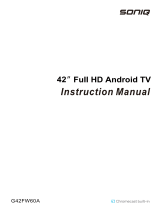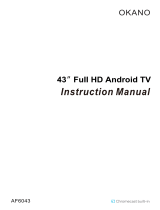Internet Connection
Establishing a Wired Internet Connection
48 Connecting a LAN Cable
49 Connecting to a Wired Internet Network Automatically
49 Connecting to a Wired Internet Network Manually
Establishing a Wireless Internet Connection
51 Connecting to a Wireless Internet Network Automatically
52 Connecting to a Wireless Internet Network Manually
53 Connecting to a Wireless Internet Network with WPS
Troubleshooting Internet Connectivity Issues
54 Troubleshooting Wired Internet Connectivity Issues
55 Troubleshooting Wireless Internet Connectivity Issues
Mobile Network
56 Supported Telecom and Model Name
Checking the Internet Connection Status
Smart Features
Multiple Functions on a Single Screen
58 Launching Multi-Link Screen
58 Selecting a Feature
58 Changing the Channel/Volume
59 Pairing Bluetooth Headphones
59 Selecting the Audio-Source Screen
Smart Hub
60 Testing Smart Hub connections
61 Opening the Home Screen
62 Moving to the Panel Screen
62 Using the Smart Hub Tutorial
62 Resetting Smart Hub
Using Smart Hub with Samsung Account
63 Creating a Samsung Account
65 Signing into Samsung Account
66 Linking My Samsung and App Accounts
67 Changing and Adding Information to Samsung Account
67 Deleting All Samsung Accounts from the TV
Using the Games Panel
68 Using Pop-Up Menu Functions
69 Installing and Running a Game
70 Managing Downloaded or Purchased Games
Using SAMSUNG APPS Panel
72 Using Pop-Up Menu Functions
73 Installing an App
74 Default Apps
74 Rearranging Apps on the SAMSUNG APPS Screen
75 Removing an App from the TV
75 Rating/Reviewing an App
76 Updating an App
76 SAMSUNG APPS Features
Using On TV Panel
80 Using Pop-Up Menu Functions
80 Viewing Detailed Programme Information
81 Configuring On TV Settings
Using FILMS AND TV SHOWS Panel
83 Using Pop-Up Menu Functions
84 Watching a Movie/TV Programme
84 Restricting Purchased Content Viewing
84 Registering Content to Favourites
85 Rating and Sharing a Purchased Content
Playing Photos, Videos, and Music (MULTIMEDIA)
86 Playing Media Content from a USB Device
87 Playing Multimedia Content Saved in a Computer/Mobile
Device
89 Playing Media Content from a Storage Service
90 Buttons and Functions Available while Viewing Photos
91 Buttons and Functions Available while Watching Video
93 Buttons and Functions Available while Playing Music
94 Functions on the Media Content List Screen
95 Listening to Music in HD Quality
TV Control using your Voice
96 Enabling Voice Control
98 Using the Voice Interaction function Interactively
TV Control using your Voice (SEK-2500U Model)
100 Testing Noise Around the TV's Built-in Microphone
103 Using the Voice Interaction function Interactively
II III