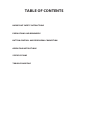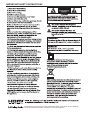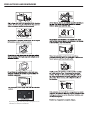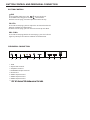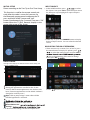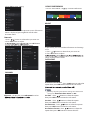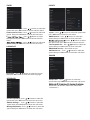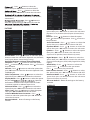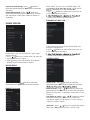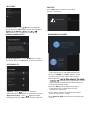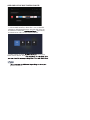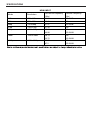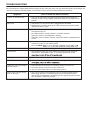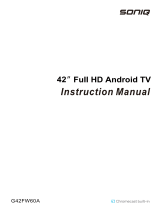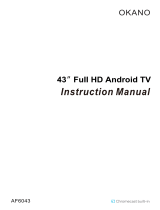G43FW62A

PRECAUTIONS AND REMINDERS
IMPORTANT SAFETY INSTRUCTIONS
BUTTON CONTROL AND PERIPHERAL CONNECTION
OPERATING INSTRUCTIONS
SPECIFICATIONS
TROUBLE SHOOTING
TABLE OF CONTENTS

IMPORTANT SAFETY INSTRUCTIONS
literature accompanying this
Manufactured under license from Dolby Laboratories. Dolby, Dolby Audio, and the double-D
symbol are trademarks of Dolby Laboratories Licensing Corporation.

PRECAUTIONS AND REMINDERS
If you are going to clean the product,Unplug the TV,use
soft fabric,no water,never chemicals.

BUTTON CONTROL AND PERIPHERAL CONNECTION
PERIPHERAL CONNECTION
OLRTNOC NOTTUB
In the non-menu page,Under the menu page, press the left and
right keys to adjust the volume addition and subtraction.
In the standby mode, press the to turn on the TV.
In the boot state, long press the to shut down.
In the non-menu page, you can adjust the TV channel under the
program addition and subtraction;
Under the menu page, you can move the cursor up and down.
Under the menu page , function equivalent to the OK key.
6. HDMI1 input terminal.
2. Optical out terminal.
1. RJ45
3. Earphone terminal.
8. HDMI3 input terminal.
7. HDMI2 input terminal.
9.
5. RF antenna.
.4 Audio&Video input terminal.
OK/
OK/
/OK
CH-/CH+
VOL-/VOL+
26 7 8
143 5 9

OPERATING INSTRUCTIONS
USING THE REMOTE CONTROL
Item Descriptions
Power
Google
Assistant
Prime video
0~9 number
Guide
Press to enter a TV channel number
Enter electronic program guide.
(Used for models with DTV function only)
Press to open or close the on-screen menu.
Press to navigate the on-screen menu.
CH+/CH - Press CH+ or CH- to change TV channels.
VOL+/VOL- Press VOL+ or VOL- to adjust volume level.
MENU
OK
BACK Return to the previous menu.
disconnect power, unplug the power cord.
MUTE
(reverse) Press to reverse playback in multimedia &
Timeshift mode.
Press to play in multimedia mode &Timeshift
mode.
(play)
Press to fast forward in multimedia &Timeshift
mode.
(forward)
Press to pause in multimedia mode&Timeshift
mode.
(Pause)
Press to stop multimedia playback, REC&
Timeshift mode.
(stop)
SOURCE Press to open the input source list.
NETFLIX
YouTube
Press to open the NETFLIX.
Press to open the YouTube.
Press to open the prime video.
Google Play Press to open the Google Play.
Press to open the google assistant or start a
voice search.
HOME
INFO Press to display the channel information.
Press to open the Home Page.
Enter the selected option or perform the
selected operation.
Text Press to enter the Tele text mode.
SUBT Open or close subtitle.
AUDIO Press to select the DTV audio.
COLOR
BUTTONS
Press to access directly to the corresponding
function in APP service.
5
Press to open or close the on-screen in Live TV
Press to open Setting in Home Launcher.

INITIAL SETUP
Please according to the Text Tip to First Time Setup.
This function is used for the remote control pair
code. After the code is successful, you can use
the Bluetooth remote control to operate the TV.
press and hold "HOME" button and" Left"
button Simultaneously for 5 seconds.Then press "OK"
button When the "TV_BLE_Remote" displays in the
upper right corner of the screen.
INPUT SOURCE
1. In the HOME interface, press to select
the “Inputs” icon, press OK to open the input source
list, then press up to highlight an input and press
OK to switch.
2. Under live TV, press the SOURCE button to display
the list of input sources. You can select the desired
source.
Open the google assistant or start a voice search.
Among the applications installed on the TV, the
icons for the favourite applications are shown inside
here. (Favourite applications can be added / deleted /
changed its order by users.)
Apps: Click to jump to Apps screen where all the
installed applications are listed.
Inputs: Icon to select an input source.
Network&Interent:
Settings:
For details on the settings, see the next explanation.
HOME SCREEN
During initial setup, press EXIT to exit the initial setup, and
enter the HOME screen.
NAVIGATING THE ON-SCREEN MENU
1. There are two ways to enter. First, in live TV, press
the menu button to display TV options, press
to select the settings menu and press
OK to
key to select the icon of the circular settings
menu, press OK
2.Press button to select what you want set.
Source
TV Option
Channels
Record
Picture Sound Power Advanced Options Settings

1. Press / button to select what you want set .
2. Press OK button to adjust.
OK buttonpress
to save and return to the previous menu.
3.Press OK to enter setting.
Press BACK to return to the previous menu. If the main
menu is displayed, pressing BACK will close the
onscreen menu.
Network
Channels –
Display the scan sub-menu based on
CHANNEL
Channel
Channels
Channel Update Message
Auto Channel Update
Parental Controls
Open Source Licenses
In this menu, you can read the information and settings
of TV.
1. Press / button to select what you want set .
2. Press OK button to adjust.
return to the previous menu.
DEVICE PREFERENCES
ABOUT
Live TV---Press Menu---Se ngs---Device Preferences
Source
TV Option
Picture Sound Power Advanced Options Settings
Reset
Smart TV
Smart TV
11
DATE&TIME
button to select the
Use 24-hour format – Press
NOTE
Manually adjusting date & time settings will automaticall
change the Automatic date & time to OFF .
option then press OK button to enter the sub-menu.
Automatic date & time – Press button to select the
then press OK button to enter the sub-menu.
Set date – Press button to select the option
then press OK button to enter the sub-menu.
Set time – Press button to select the option
then press OK button to enter the sub-menu.
Set time zone – Press button to select the option
option then press OK button to choose ON/OFF.

Press / button to select the
option then press OK button to choose ON/OFF/ONCE.
Power On Time Type –
Press / button to select the
option then press OK button to enter the sub-menu.
Auto Power On Time –
Press / button to select the
option then press OK button to enter the sub-menu.
Press / button to select
the option then press OK button to choose ON/OFF/
ONCE.
P
LANGUAGE
then press OK button to enter the select language.
– Press / button to select the option
Language
TIMER
KEYBOARD
Press / button to select the Current keyboard –
option then press OK button to enter the sub-menu.
Gboard Settings – Press / button to select the
option then press OK button to enter the sub-menu.
Press / button to select theManage keyboards –
option then press OK button to enter the sub-menu.
INPUTS
Inputs – Press / button to select the option then
press OK button to enter the sub-menu.
HDMI control – Press / button to select the
option then press OK button to choose ON/OFF.
Press / button to select
the option then press OK button to choose ON/OFF.
Press / button to select theTV auto power on –
option then press OK button to choose ON/OFF.
HDMI EDID Version – show EDID version.
CEC Device List – Press / button to select the
option then press OK button to enter the sub-menu.
POWER
Sleep Timer – Press button to select the
option then press OK button to enter the sub-menu.
40 minutes, 50 minutes, 60 minutes, 90 minutes,
120 minutes ).

option then press OK button to choose ON/OFF.
– Press button to select the
120 minutes, 150 minutes, 180 minutes, 210 minutes,
Press / button to
select the option then press OK button to enter the
15 minutes, 30 minutes, 60 minutes ).
240 minutes )
option then press OK button to enter the sub-menu.
– Press button to select the
PICTURE
button to enter the sub-menu. (Optional: user,Standard,
Press / button to select the option
Picture Mode –
Vivid, Sport, Movie, Game, Energy saving).
Sharpness –
Backlight/Brightness/Contrast/Saturation/HUE/
Press / button to select the option.
Press to decrease the parameter. Press t o increase
the parameter.
Press / button to select the option
OK
Display Mode –
Color Temperature – Press / button to select the
Gamma – Press / button to select the option then
press OK button to enter the sub-menu.(Optional: Dark,
middle,Bright).
option then press OK button to enter the sub-menu.
Reset to Default – Reset all settings to the factory
defaults.
Advanced Video – Press
Press
/
/
/
button to select the
button to select the
option then press
option then press
OK
OK
button to enter the sub-menu.
enter the sub-menu.
the press Optional:
Automatic/Full/Wide screen/Super zoom/Unscaled
/4:3/Movie expand 14:9/Movie expand 16:9
Color Tuner–
11 Point White Balance Correction–
Press button to select the option
then press OK button to enter the sub-menu.
button to
SOUND
Speakers – Press / button to select the option
then press OK button to enter the sub-menu.
(Optional:TV Speaker,External Audio System).
Digital Output – Press / button to select the
option then press OK button to enter the sub-menu.
(Optional:Auto,Bypass,PCM ,Dolby Digital Plus,Dolby
Digital).
SPDIF Delay – Press / button to select the
option. Press to decrease the parameter.
Press to increase the parameter.
Balance – Press /button to select the option.
Press to decrease the parameter.
the parameter.
Press to increase
Sound Surround – Press / button to select the
option then press OK button to choose ON/OFF.
Equalizer Detail – Press / button to select the
option then press OK button to enter the sub-menu.
Sound style – Press / button to select the
option then press OK button to enter the sub-menu.
(Optional: user,Standard,Vivid,Sports,M ovie,M usic,
News).
Auto Volume Control – Press / button to select
the option then press OK button to choose ON/OFF.
Downmix Mode– Press / button to select the
option then press OK button to enter the sub-menu.
(Optional:Stereo,Surround).
Reset to Default – Reset all settings to the factory
default
s.
STORAGE

Removable Storage –Press / button to
select the option then press OK button to enter
the sub-menu.( Note:Show external devices if
available)
select the option then press OK button to enter the
sub-menu.
– Press button to
Internal shared storage
HOME SCREEN
3. After nishing your adjustment, Press BACK
button return to the previous menu.
In this menu, you can set channels, apps, open
source licenses.
1. Press / button to select what you want set.
2. Press OK button to adjust.
RETAIL MODE
option then press OK button to choose ON/OFF.
– Press button to select the
Retail mode
In this menu, you can set searchable apps, safe
source
licenses.
1. Press / button to select what you want set.
2. Press OK button to adjust.
button return to the previous menu.
1. Press / button to select what you want set.
2. Press OK button to adjust.
button return to the previous menu.
In this menu,you can read the information and
settings of Chromecast
CHROMECAST BUILT-IN
GOOGLE Assistant
SCREEN SAVER
Screen saver – Press button to select the
option then press OK button to enter the sub-menu.
When to Start – Press / button to select the
option then press OK button to enter the sub-menu.
(Optional:5 minutes, 15 minutes, 30 minutes, 1 hour,
2 hours,).
Put device to sleep – Press / button to select
the option then press OK button to enter the
sub-menu. (Optional:30 minutes, 1 hour, 3 hours,
6 hours,12 hours, Never).
Start now – Press / button to select the option
then press OK button to enter screen saver.

option then press OK button to enter the sub-menu.
– Press button to select the
Location status
the option then press OK button to choose ON/OFF.
– Press button to select
Usage & diagnostics
USAGE & DIAGNOSTICS
LOCATION
the option then press OK button to choose ON/OFF.
– Press button to select
High contrast text
option then press OK button to enter the sub-menu.
– Press button to select the
Captions
ACCESSIBILITY
In this menu,you can pair Bluetooth devices.
1.Press the "HOME" and "LEFT" buttons at the
bottom of the remote control for 5 seconds.
2.When the LED
3.
5.
send the pairing signal to the TV and
display the information of the remote control on
the right side of the screen.
Press the OK button to display the pairing.
if remote control is paired shows up, the
connection is successful.
4.If fails, please wait for 30 seconds then repeat
previous steps from 1-3 again.
Press BACK or EXIT button return to the previous
menu.
REMOTE&ACCESSORIES
Restart everything.
Press OK button to enter the sub-menu.
RESTART
Restart now? Cancel
Restart

ADD AND USE OF MULTI MEDIA PLAYER
1. In the HOME interface, select the + icon in the APP
column to add the application, and click OK. Press up
and down to select the application,
and click OK to add it to the HOME interface.
2. Select OK key to enter and display
purchased the TV.
NOTE
Video, Photo, Music, Text.

SPECIFICATIONS
HDMI INPUT
Mode Resolution Horizontal Frequency
(KHz)
Vertical Frequency
(Hz)
480i 720 x480i 15.73 59.94/60
576i 720 x 576i 15.63 50
480p 720 x480p 31.47 59.94/60
576p 720 x 576p 31.26 50
720p 1280 x 720p 37.50
44.96
28.13
56.25
33.75
50
59.94/60
1080i
1080p
1920 x 1080i
1920 x 1080p
50
59.94/60
67.5
50
59.94/60

TROUBLESHOOTING
Please make these simple checks before calling service. These tips may save you time and money since charges for
receiver installation and adjustments of customer controls are not covered under your warranty.
wol loFotsno i t c Ad nak c e h Co t sme t Is mo t pmy S
“Ghost” or double image This may be caused by obstruction to the antenna due to high rise
buildings or hills. Using a highly directional antenna may improve the
picture.
No power Check if the TV’s AC power cord is plugged into the outlet.
Unplug the TV, wait for 60 seconds. Then reinsert plug into the outlet
and turn on the TV again.
No picture Check antenna connections at the rear of the TV to see if it is properly
connected to the TV.
Possible broadcast station trouble. Try another channel.
Adjust the contrast and brightness settings.
Check the Closed Captions control. Some TEXT modes could block the
screen.
Good picture but no sound Increase the volume level by pressing the VOL+ button on the remote
control or on the TV side control panel.
Press the MUTE
Good sound but poor color Adjust the contrast, color and brightness settings.
Poor picture Poor picture quality may occur when an activated S-VHS camera or
camcorder is connected to your TV and other peripherals at the
Snowy picture and noise Check the antenna connection.
Horizontal dotted line This may be caused by electrical interference (e.g. hair dryer, nearby
Television not responding to
remote control
Check whether the batteries are working. Replace if necessary.
Clean the remote control sensor lens on the TV.
You can still use the buttons on the side of your TV.
Pixels (dots) that are always
dark or always lit
Your TV is precision-manufactured using an extremely high level of
technology. However, sometimes pixels may not display correctly.
These types of occurrences are inherent to this type of product and do
not constitute a defective product.

-
 1
1
-
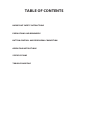 2
2
-
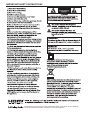 3
3
-
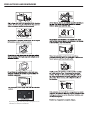 4
4
-
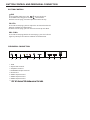 5
5
-
 6
6
-
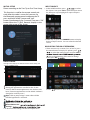 7
7
-
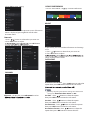 8
8
-
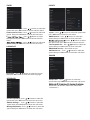 9
9
-
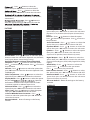 10
10
-
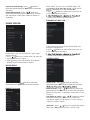 11
11
-
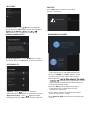 12
12
-
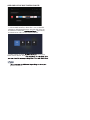 13
13
-
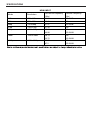 14
14
-
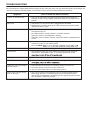 15
15
-
 16
16
Ask a question and I''ll find the answer in the document
Finding information in a document is now easier with AI
Related papers
Other documents
-
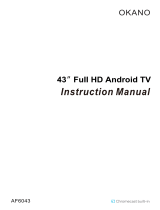 Okano AF6043 43 inch Full HD Andriod TV User manual
Okano AF6043 43 inch Full HD Andriod TV User manual
-
Haier LE55K9000UA User manual
-
Cello C3220G User guide
-
Kogan KALED70RU9310SUA SMART HDR 4K UHD LED TV User guide
-
Toshiba 55QA5D63DB User manual
-
Samsung UE85AU7110K User manual
-
Kogan KALED32SMTWB User manual
-
Samsung UA50AU8100U User manual
-
Samsung UE58AU7105K User manual
-
Samsung QA55QN85AAS User manual