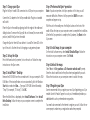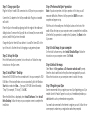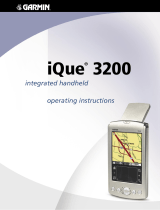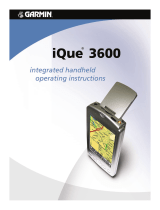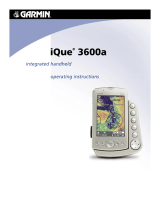Garmin iQue iQue® 3600 Reference guide
- Category
- Navigators
- Type
- Reference guide
This manual is also suitable for

Step 8: Load maps to your iQue
Your iQue 3600 has 32MB of internal memory (about 22MB available for
use). You can load detailed maps to internal memory or an SD memory
card. When selecting maps, do not exceed your storage capacity.
Launch Palm
™
Desktop on your computer. Click the MapInstall icon.
Follow the instructions on your computer screen to use the MapInstall
Wizard.
Click the regions on
the map that you want
to load into your iQue.
Click Next. Select a
user and select the
location where you
want the new maps
stored. Click
Next.
To transfer the maps to
your iQue, perform a
HotSync
®
operation.
iQue
®
3600
Start Here
Open this setup guide and follow the
instructions to set up your iQue 3600.
Complete all of the setup steps:
Step 1: Charge the iQue
Step 2: Set up the iQue
Step 3: Install Palm
™
Desktop
Step 4: Perform a HotSync
®
operation
Step 5: Load maps to your PC
Step 6: Unlock maps
Step 7: Register your iQue
Step 8: Load maps to your iQue
setup guide
190-00270-02 Rev. A
Click to zoom in and
out of the map.
Click the arrows and drag
the sliders to move the map.
Selected map regions.
Click Next to load the
maps to your iQue.

Step 1: Charge your iQue
Plug the HotSync
®
cradle’s USB connector into a USB port on your computer.
Connect the AC adapter to the HotSync cradle cable. Plug into a standard
wall outlet.
Place the iQue in the cradle by aligning it with the angle of the cradle and
sliding it down. To remove the iQue, pull the unit forward (in a more vertical
position) and lift the iQue from the cradle.
Charge the iQue for three full hours before it is used. The Green LED at the
top of the unit is lit when the unit is charging or using external power.
Step 2: Set up the iQue
Press the Power button (top center) to turn the unit on. Follow the setup
instructions on the iQue screen.
Step 3: Install Palm
™
Desktop
Remove the DVD-ROM from the case and insert it into your computer’s DVD-
ROM drive. If the startup file does not run automatically, click the Windows
Start button and select Run…. Type your DVD-ROM’s drive followed by
“Setup” (for example, “E:\Setup”). Click OK.
When the Main Menu is displayed, select Install Software. Select
Install
Palm Desktop. Follow the steps on your computer screen to complete the
installation.
Step 4: Perform a HotSync
®
operation
Note: If you do not perform a HotSync operation at this time, you will
encounter difficulties. Perform a HotSync operation NOW to ensure a
complete and proper set up.
With the unit in the cradle, press the HotSync button on the front of the
cradle. Follow the steps on your computer screen to complete the installation.
After the HotSync operation is complete, the iQue beeps. Tap
Reset on the
iQue screen.
Step 5: Install maps to your computer
On the install software menu, select Install Detailed Maps. Follow the
instructions on your computer screen. Click Finish.
Step 6: Unlock the maps
Select Yes at the Do you have a 25-character unlock code? prompt.
Enter the unlock code listed on the yellow sheet packaged with your unit.
Follow the instructions on your computer screen to unlock the maps.
Step 7: Register your iQue
Garmin recommends that you register your new iQue. Registering your iQue
enables Garmin’s Product Support to assist you if needed and provides you
added benefits such as preferred rate map updates.
You need to be connected to the Internet to register your unit. Follow the on-
screen prompts and enter your registration code when prompted.

Step 1: Charge your iQue
Plug the HotSync
®
cradle’s USB connector into a USB port on your computer.
Connect the AC adapter to the HotSync cradle cable. Plug into a standard
wall outlet.
Place the iQue in the cradle by aligning it with the angle of the cradle and
sliding it down. To remove the iQue, pull the unit forward (in a more vertical
position) and lift the iQue from the cradle.
Charge the iQue for three full hours before it is used. The Green LED at the
top of the unit is lit when the unit is charging or using external power.
Step 2: Set up the iQue
Press the Power button (top center) to turn the unit on. Follow the setup
instructions on the iQue screen.
Step 3: Install Palm
™
Desktop
Remove the DVD-ROM from the case and insert it into your computer’s DVD-
ROM drive. If the startup file does not run automatically, click the Windows
Start button and select Run…. Type your DVD-ROM’s drive followed by
“Setup” (for example, “E:\Setup”). Click OK.
When the Main Menu is displayed, select Install Software. Select
Install
Palm Desktop. Follow the steps on your computer screen to complete the
installation.
Step 4: Perform a HotSync
®
operation
Note: If you do not perform a HotSync operation at this time, you will
encounter difficulties. Perform a HotSync operation NOW to ensure a
complete and proper set up.
With the unit in the cradle, press the HotSync button on the front of the
cradle. Follow the steps on your computer screen to complete the installation.
After the HotSync operation is complete, the iQue beeps. Tap
Reset on the
iQue screen.
Step 5: Install maps to your computer
On the install software menu, select Install Detailed Maps. Follow the
instructions on your computer screen. Click Finish.
Step 6: Unlock the maps
Select Yes at the Do you have a 25-character unlock code? prompt.
Enter the unlock code listed on the yellow sheet packaged with your unit.
Follow the instructions on your computer screen to unlock the maps.
Step 7: Register your iQue
Garmin recommends that you register your new iQue. Registering your iQue
enables Garmin’s Product Support to assist you if needed and provides you
added benefits such as preferred rate map updates.
You need to be connected to the Internet to register your unit. Follow the on-
screen prompts and enter your registration code when prompted.

Step 8: Load maps to your iQue
Your iQue 3600 has 32MB of internal memory (about 22MB available for
use). You can load detailed maps to internal memory or an SD memory
card. When selecting maps, do not exceed your storage capacity.
Launch Palm
™
Desktop on your computer. Click the MapInstall icon.
Follow the instructions on your computer screen to use the MapInstall
Wizard.
Click the regions on
the map that you want
to load into your iQue.
Click Next. Select a
user and select the
location where you
want the new maps
stored. Click
Next.
To transfer the maps to
your iQue, perform a
HotSync
®
operation.
iQue
®
3600
Start Here
Open this setup guide and follow the
instructions to set up your iQue 3600.
Complete all of the setup steps:
Step 1: Charge the iQue
Step 2: Set up the iQue
Step 3: Install Palm
™
Desktop
Step 4: Perform a HotSync
®
operation
Step 5: Load maps to your PC
Step 6: Unlock maps
Step 7: Register your iQue
Step 8: Load maps to your iQue
setup guide
190-00270-02 Rev. A
Click to zoom in and
out of the map.
Click the arrows and drag
the sliders to move the map.
Selected map regions.
Click Next to load the
maps to your iQue.
-
 1
1
-
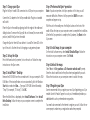 2
2
-
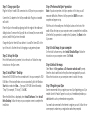 3
3
-
 4
4
Garmin iQue iQue® 3600 Reference guide
- Category
- Navigators
- Type
- Reference guide
- This manual is also suitable for
Ask a question and I''ll find the answer in the document
Finding information in a document is now easier with AI
Related papers
-
 Garmin iQue Series 3200 User manual
Garmin iQue Series 3200 User manual
-
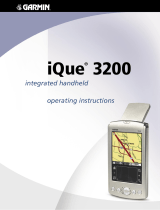 Garmin iQue iQue® 3200 User manual
Garmin iQue iQue® 3200 User manual
-
 Garmin iQue Series iQue® 3600a User manual
Garmin iQue Series iQue® 3600a User manual
-
Garmin iQue iQue M5 Operating instructions
-
Garmin iQue iQue M5 Reference guide
-
Garmin iQue iQue M4 User manual
-
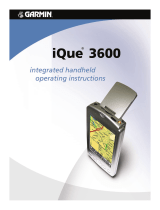 Garmin iQue iQue 3600 User manual
Garmin iQue iQue 3600 User manual
-
Garmin iQue Series iQue® M3 User manual
-
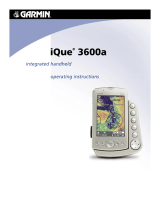 Garmin iQue 3600A User manual
Garmin iQue 3600A User manual
-
Garmin iQue iQue® M3 User manual