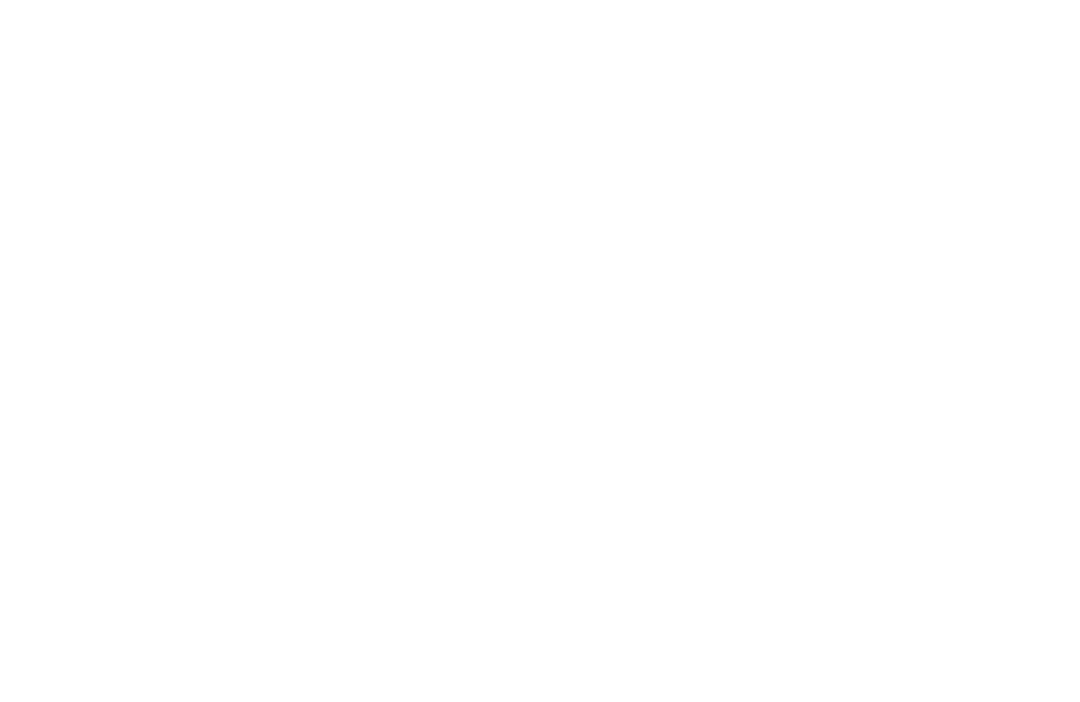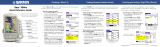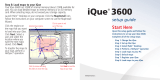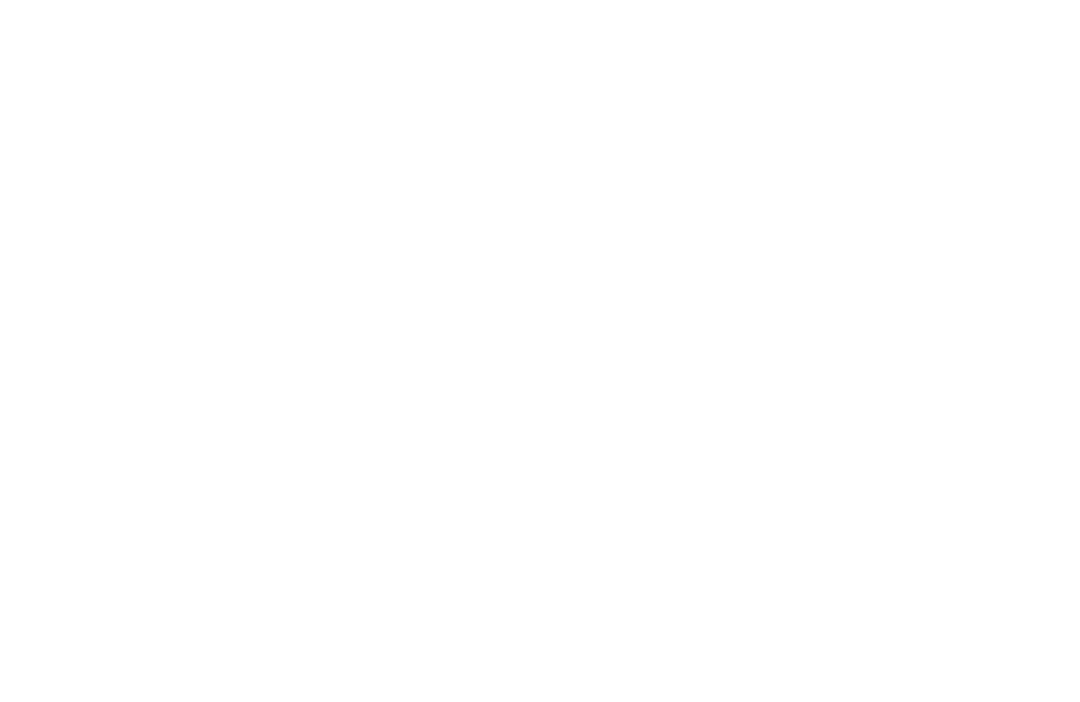
This Garmin product is warranted to be free from defects in materials or
workmanship for one year from the date of purchase. Within this period,
Garmin will at its sole option repair or replace any components that fail
in normal use. Such repairs or replacement will be made at no charge
to the customer for parts or labor, provided that the customer shall be
responsible for any transportation cost. This warranty does not cover
failures due to abuse, misuse, accident, or unauthorized alteration or
repairs.
THE WARRANTIES AND REMEDIES CONTAINED HEREIN
ARE EXCLUSIVE AND IN LIEU OF ALL OTHER WARRANTIES
EXPRESS OR IMPLIED OR STATUTORY, INCLUDING
ANY LIABILITY ARISING UNDER ANY WARRANTY OF
MERCHANTABILITY OR FITNESS FOR A PARTICULAR PURPOSE,
STATUTORY OR OTHERWISE. THIS WARRANTY GIVES YOU
SPECIFIC LEGAL RIGHTS, WHICH MAY VARY FROM STATE TO
STATE.
IN NO EVENT SHALL GARMIN BE LIABLE FOR ANY
INCIDENTAL, SPECIAL, INDIRECT OR CONSEQUENTIAL
DAMAGES, WHETHER RESULTING FROM THE USE, MISUSE,
OR INABILITY TO USE THIS PRODUCT OR FROM DEFECTS IN
THE PRODUCT. Some states do not allow the exclusion of incidental or
consequential damages, so the above limitations may not apply to you.
Garmin retains the exclusive right to repair or replace the unit or software
or offer a full refund of the purchase price at its sole discretion. SUCH
REMEDY SHALL BE YOUR SOLE AND EXCLUSIVE REMEDY
FOR ANY BREACH OF WARRANTY.
To obtain warranty service, contact your local Garmin authorized dealer
or call Garmin Product Support for shipping instructions and an RMA
tracking number. The unit should be securely packed with the tracking
number clearly written on the outside of the package. The unit should
then be sent, freight charges prepaid, to any Garmin warranty service
station. A copy of the original sales receipt is required as the proof of
purchase for warranty repairs.
Garmin International, Inc.
Tel. 913/397.8200
Garmin (Europe) Ltd.
Tel. 44/0870.8501241
Online Auction Purchases: Products sold through online auctions
are not eligible for rebates or other special offers from Garmin. Online
auction confirmations are not accepted for warranty verification. To
obtain warranty service, an original or copy of the sales receipt from the
original retailer is required. Garmin will not replace missing components
from any package purchased through an online auction.
International Purchases: A separate warranty is provided by
international distributors for units purchased outside the United States.
This warranty is provided by the local in-country distributor, and this
distributor provides local service for your unit. Distributor warranties
are only valid in the area of intended distribution. Units purchased in the
United States or Canada must be returned to the Garmin service center in
the United Kingdom, the United States, Canada, or Taiwan for service.
Limited Warranty