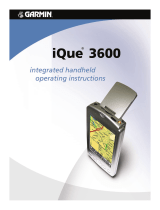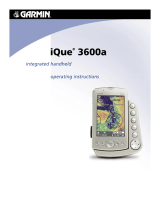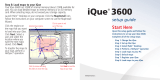Page is loading ...

iQue
®
3200
integrated handheld
operating instructions

ii
® Copyright 2004 PalmSource and Garmin Ltd. or its subsidiaries. All Rights Reserved.
The Palm OS, HotSync, Palm Powered logo are registered trademarks and Palm Powered is a trademark of Palm Trademark
Holding Company, LLC. Other brands may be trademarks of their respective owners.
Garmin
®
and iQue
®
are registered trademarks and Que
™
is a trademark of Garmin Ltd. or its subsidiaries and may not be used
without the express permission of Garmin.
License Agreement
THIS END-USER LICENSE AGREEMENT (“LICENSE”) IS A LEGAL AGREEMENT BETWEEN YOU AND GARMIN CORPORATION
(“GARMIN”). ALL GARMIN SOFTWARE AND THIRD PARTY SOFTWARE, WHICH IS (i) INSTALLED IN THE PRODUCT, AND/OR (ii)
RECORDED IN MEDIA ATTACHED TO THE PACKAGE OR INCLUDED IN THE PACKAGE OF THE PRODUCT, (EXCEPT AS MAY BE
PROVIDED PURSUANT TO OTHER THIRD PARTY END-USER LICENSE AGREEMENTS) SHALL BE REFERRED TO HEREIN AS THE
“SOFTWARE”. THE SOFTWARE IS OWNED BY, OR LICENSED TO, GARMIN CORPORATION (“GARMIN”) AND IS PROTECTED UNDER
COPYRIGHT LAWS AND INTERNATIONAL COPYRIGHT TREATIES. THE SOFTWARE IS LICENSED, NOT SOLD. THIS SOFTWARE
IS PROVIDED UNDER THE FOLLOWING LICENSE WHICH DEFINES WHAT YOU MAY DO WITH THE PRODUCT AND CONTAINS
LIMITATIONS ON WARRANTIES AND/OR REMEDIES.
IMPORTANT: CAREFULLY READ THIS LICENSE BEFORE USING THIS PRODUCT. INSTALLING, COPYING, OR OTHERWISE USING
THIS PRODUCT INDICATES YOUR ACKNOWLEDGMENT THAT YOU HAVE READ THIS LICENSE AND AGREE TO ITS TERMS. IF YOU
DO NOT AGREE, RETURN THE COMPLETE PRODUCT TO: GARMIN INTERNATIONAL. INC. CUSTOMER SERVICE, 1200 EAST 151st
STREET, OLATHE, KS 66062; OR GARMIN (EUROPE) LTD., UNIT 5, THE QUADRANGLE, ABBEY PARK INDUSTRIAL ESTATE, ROMSEY,
SO51, 9DL, U.K.; OR GARMIN CORPORATION, NO. 68, JANGSHU 2ND ROAD, SHIJR, TAIPEI COUNTY, TAIWAN; WITHIN 10 DAYS OF
THE DATE YOU ACQUIRED IT FOR A FULL REFUND.
1. LICENSE: Garmin (“we” or “us”) provides you with storage media containing the Software which may also include digital cartographic
data and “online” or electronic documentation, and printed materials (together called the “Product”) and grants you a limited non-exclusive
license to use the Product in accordance with the terms of this License Agreement. The copyright and all other rights to the Product shall
remain with us (and our licensors, as applicable). You must reproduce any copyright or other notice marked on the Product on all copies you
make.
2. YOU MAY:
a) install and use one copy of the Product on a single computer or network. This copy is to be used by only a single user at a time. If you
wish to use the Product for more users, you will need an additional license for each user.
b) make one copy of the Product for archive or backup purposes.
c) use a copy of the Product on a home or portable computer if that copy is never loaded at the same time it is loaded on your primary
computer.
d) transfer the Product to someone else only if you assign all of your rights under this License, cease all use of the Product, erase or destroy
any copy (including the hard disk copy) made in support of your use of the Product, and ensure that the other person agrees IN WRITING to
the terms of this License.
3. YOU MUST NOT:
a) make copies of, or provide access to, the Product except as expressly permitted in Section 2 of this License.
b) translate, reverse engineer, decompile, or disassemble the Product except to the extent the foregoing restriction is expressly prohibited by
applicable law.
c) rent, lease, loan, sub-license, distribute, assign, or transfer the Product or any unlock code for the Product except as set out in Section 2
(d) above.
d) modify the Product or merge all or any part of the Product with another program.
License Agreement
License Agreement

iii
e) use the Product for any unlawful purpose or in any illegal manner.
4. TERM: This License shall continue for as long as you use the Product. However, this License will terminate automatically without notice
from Garmin if you fail to comply with any of its terms or conditions. You must agree, upon termination, to destroy all copies of the Product.
The Limitations of Warranties and Liability set out below shall continue in force even after any termination.
5. LIMITATION OF WARRANTIES AND LIABILITY: THE PRODUCT IS PROVIDED ON AN “AS IS” BASIS, WITHOUT ANY
WARRANTIES OR CONDITIONS, EXPRESS OR IMPLIED, INCLUDING, BUT NOT LIMITED TO, ANY IMPLIED WARRANTY OF
MERCHANTABILITY OR FITNESS FOR A PARTICULAR PURPOSE, OR ANY WARRANTY ARISING BY LAW, STATUTE, USAGE OF
TRADE, OR COURSE OF DEALING. YOU ASSUME ALL RESPONSIBILITY AND RISK FOR THE USE OF THIS PRODUCT AND GARMIN
DISCLAIMS ALL LIABILITY FOR ANY LOSS, INJURY OR DAMAGE RESULTING FROM USE OF THIS PRODUCT, WHETHER DIRECT OR
INDIRECT, AND WHETHER OR NOT GARMIN HAS BEEN ADVISED OF OR HAS KNOWLEDGE OF THE POSSIBILITY OF SUCH LOSS,
INJURY OR DAMAGE. IN NO EVENT SHALL GARMIN HAVE ANY LIABILITY TO YOU OR ANY OTHER PERSON OR ENTITY FOR ANY
COMPENSATORY, INDIRECT, INCIDENTAL, SPECIAL, CONSEQUENTIAL OR EXEMPLARY DAMAGES WHATSOEVER, INCLUDING,
BUT NOT LIMITED TO, LOSS OF REVENUE OR PROFIT, LOST OR DAMAGED DATA OR OTHER COMMERCIAL OR ECONOMIC LOSS,
EVEN IF WE HAVE BEEN ADVISED OF THE POSSIBILITY OF SUCH DAMAGES, OR THEY ARE FOR SEEABLE. WE ARE ALSO NOT
RESPONSIBLE FOR CLAIMS BY A THIRD PARTY. OUR MAXIMUM AGGREGATE LIABILITY TO YOU SHALL NOT EXCEED THE AMOUNT
PAID BY YOU FOR THE PRODUCT. THE LIMITATIONS IN THIS SECTION SHALL APPLY WHETHER OR NOT THE ALLEGED BREACH
OR DEFAULT IS A BREACH OF A FUNDAMENTAL CONDITION OR TERM OR A FUNDAMENTAL BREACH. Some states do not allow the
exclusion of incidental or consequential damages or the limitation of duration of an implied warranty so the above limitations may not apply to
you.
IT IS YOUR RESPONSIBILITY TO USE THIS PRODUCT PRUDENTLY AND TO VISUALLY VERIFY STREETS, ROADS, ROAD SIGNS AND
DIRECTIONS. THIS PRODUCT IS INTENDED TO BE USED ONLY AS A TRAVEL AID AND SHOULD NOT BE USED FOR ANY PURPOSE
REQUIRING PRECISE MEASUREMENT OF DIRECTION, DISTANCE OR LOCATION. DO NOT ATTEMPT TO ENTER INFORMATION
INTO THE PRODUCT, OR CONTROL THE PRODUCT, WHILE OPERATING A VEHICLE.
6. U.S. GOVERNMENT RESTRICTED RIGHTS. (I) THE PRODUCT and documentation are provided with RESTRICTED RIGHTS.
Use, duplication, or disclosure by the United States Government is subject to restrictions as set forth in subparagraph (c) (1) and (2) of the
Commercial Computer Software - Restricted Rights at 48 CFR 52.227-19, as applicable. Manufacturer/Contractor is Garmin International,
Inc., 1200 East 151st Street, Olathe, KS 66062. (II) All Garmin technical data and computer software is commercial in nature and developed
solely at private expense. Software is delivered as Commercial Computer Software as defined in DFARS 252.227-7014 (June 1995) or as a
commercial item as defined in FAR 2.101 (a) and as such is provided with only such rights as are provided in Garmin’s standard commercial
license for such software. Technical data is provided with limited rights only as provided in DFARS 252.227-7015 (Nov. 1995) or FAR 52.227-
15 (June 1987), whichever is applicable.
7. EXPORT CONTROLS: You agree not to export or re-export the Product to any country in violation of the export control laws of the
United States of America.
8. GARMIN LICENSORS: With respect to Third Party Software contained in the Product, the provisions of this License shall inure to the
benefit of the licensors to Garmin of third party software contained in the Product. Such licensors shall be third party beneficiaries hereof, and
shall have the right to enforce any and all rights and claims arising hereunder with respect to such third party software, including the right to
bring an action directly against you, in the event of a breach by you of your obligations hereunder.
9. GENERAL: This License is the entire agreement between us, superseding any other agreement or discussions, oral or written, and may
not be changed except by a signed agreement. This License shall be governed by and construed in accordance with the laws of the State of
Kansas, United States of America. If any provision of this License is declared by a court of competent jurisdiction to be invalid, illegal, or
unenforceable, such a provision shall be severed from the License and the other provisions shall remain in full force and effect.
December 2004 Garmin Part Number 190-00327-00 Rev. B
License Agreement
License Agreement

iv
Limited Warranty
The iQue
®
3200 is warranted to be free from defects in materials or workmanship for one year from the date of purchase.
Within this period, Garmin will at its sole option, repair or replace any components that fail in normal use. Such repairs or
replacement will be made at no charge to the customer for parts or labor, provided that the customer shall be responsible for any
transportation cost. This warranty does not cover failures due to abuse, misuse, accident, or unauthorized alteration or repairs.
THE WARRANTIES AND REMEDIES CONTAINED HEREIN ARE EXCLUSIVE AND IN LIEU OF ALL OTHER
WARRANTIES EXPRESS OR IMPLIED OR STATUTORY, INCLUDING ANY LIABILITY ARISING UNDER ANY WARRANTY OF
MERCHANTABILITY OR FITNESS FOR A PARTICULAR PURPOSE, STATUTORY OR OTHERWISE. THIS WARRANTY GIVES
YOU SPECIFIC LEGAL RIGHTS, WHICH MAY VARY FROM STATE TO STATE.
IN NO EVENT SHALL GARMIN BE LIABLE FOR ANY INCIDENTAL, SPECIAL, INDIRECT, OR CONSEQUENTIAL
DAMAGES, WHETHER RESULTING FROM THE USE, MISUSE, OR INABILITY TO USE THIS PRODUCT OR FROM DEFECTS
IN THE PRODUCT. Some states do not allow the exclusion of incidental or consequential damages, so the above limitations may
not apply to you.
Garmin retains the exclusive right to repair or replace the unit or software or offer a full refund of the purchase price at its sole
discretion. SUCH REMEDY SHALL BE YOUR SOLE AND EXCLUSIVE REMEDY FOR ANY BREACH OF WARRANTY.
To obtain warranty service, call your local Garmin authorized dealer. Or call Garmin Customer Service at one of the numbers
listed below for shipping instructions and an RMA tracking number. The unit should be securely packed with the tracking number
clearly written on the outside of the package. The unit should be sent, freight charges prepaid, to any Garmin warranty service
station. A copy of the original sales receipt is required as the proof of purchase for warranty repairs.
Products sold through online auctions are not eligible for rebates or other special offers from Garmin. Online auction
confirmations are not accepted for warranty verification. To obtain warranty service, an original or copy of the sales receipt from
the original retailer is required. Garmin will not replace missing components from any package purchased through an online
auction.
Warranty Information
Warranty Information
Garmin International, Inc.
1200 E. 151st Street
Olathe, KS 66062, U.S.A.
Phone: 800/800.1020
Fax: 913/397.8282
Garmin Europe, Ltd.
Unit 5, The Quadrangle, Abbey Park Industrial Estate
Romsey, SO51, 9DL, U.K.
Phone: 44/0870.8501241
Fax: 44/0870.8501251

v
Lithium-Ion Battery Information
Your iQue 3200 unit contains a non-user serviceable lithium-ion battery. Please observe the following cautions:
• Do not store at or use the unit in temperatures above 60° C (140° F). Do not store or use the unit near a heat source, such as
a radiator, stove, fireplace, or other heat-generating source. If the unit is exposed to temperatures about 60° C (140° F) the
battery in the unit could explode or vent, posing a risk of fire.
• Do not use any chargers not specified by Garmin. Do not charge the unit under conditions not specified by Garmin, as it
may leak electrolyte, heat, or explode.
• Do not put the unit into a fire, as it may swell or explode. Do not use near any type of heat source. If the battery leaks
electrolyte or emits a strange smell, discontinue use and move the unit away from the heat source.
• Do not submerge the unit in water, or any type of liquid. Do not expose the unit to any type of water, such as rain or
moisture, as it might heat, corrode, or not function occasionally.
• Keep the unit out of reach of babies and children to avoid any accidents.
• Do not put the unit in a microwave oven or pressure cooker.
• Although rechargeable, the battery has a limited life-span. Replace when usage time between charges become short.
• If there are any problems with the battery, immediately keep the battery in a safe place and contact Garmin.
• If the unit must be disposed of, contact your local waste disposal department for information on properly disposing of
lithium-ion batteries.
ESD Caution
To prevent electrostatic discharge (discharge of static electricity) from harming your iQue, discharge static electricity from your
body by touching an unpainted metal surface. You must discharge static electricity from your body before handling your iQue unit.
Warnings
WARNING: This product, its packaging, and its components contain chemicals known to the State of California to cause cancer,
birth defects, or reproductive harm. This Notice is being provided in accordance with California’s Proposition 65. If you have any
questions or would like additional information, please refer to our web site at
http://www.garmin.com/prop65.
The iQue has no user-serviceable parts. Should you ever encounter a problem with your unit, please take it to an authorized
Garmin dealer for repairs.
The iQue 3200 is fastened shut with screws. Any attempt to open the case to change or modify the unit in any way will void
your warranty and may result in permanent damage to the equipment.
Cautions and Warnings
Cautions and Warnings

Table of Contents
vi Table of Contents
Table of Contents
License Agreement . . . . . . . . . . . . . . . . . . . . . . . . . . . . . . . . . . . . . . . . . . . . . . . . . . . . . . . . . . . . . . . . . . . . . . . . . . . . . . . . . ii
Limited Warranty . . . . . . . . . . . . . . . . . . . . . . . . . . . . . . . . . . . . . . . . . . . . . . . . . . . . . . . . . . . . . . . . . . . . . . . . . . . . . . . . . . iv
Lithium-Ion Battery Information . . . . . . . . . . . . . . . . . . . . . . . . . . . . . . . . . . . . . . . . . . . . . . . . . . . . . . . . . . . . . . . . . . . . . . .
v
ESD Caution . . . . . . . . . . . . . . . . . . . . . . . . . . . . . . . . . . . . . . . . . . . . . . . . . . . . . . . . . . . . . . . . . . . . . . . . . . . . . . . . . . . . . . v
Warnings . . . . . . . . . . . . . . . . . . . . . . . . . . . . . . . . . . . . . . . . . . . . . . . . . . . . . . . . . . . . . . . . . . . . . . . . . . . . . . . . . . . . . . . . .
v
Chapter 1: Introduction to the iQue
®
Handheld . . . . . . . . . . . . . . . . . . . . . . . . . . . . . . . . . . . . . . . . . . . . . . 1.1
System Requirements . . . . . . . . . . . . . . . . . . . . . . . . . . . . . . . . . . . . . . . . . . . . . . . . . . . . . . . . . . . . . . . . . . . . . . . . . . . . . . . . . 1.1
iQue
®
Components . . . . . . . . . . . . . . . . . . . . . . . . . . . . . . . . . . . . . . . . . . . . . . . . . . . . . . . . . . . . . . . . . . . . . . . . . . . . . . . . . .1.2
Locating Front Panel Controls . . . . . . . . . . . . . . . . . . . . . . . . . . . . . . . . . . . . . . . . . . . . . . . . . . . . . . . . . . . . . . . . . . . . . . . . 1.2
Locating Top, Bottom, and Back Panel Components
. . . . . . . . . . . . . . . . . . . . . . . . . . . . . . . . . . . . . . . . . . . . . . . . . . . . . . .1.3
Using the Stylus . . . . . . . . . . . . . . . . . . . . . . . . . . . . . . . . . . . . . . . . . . . . . . . . . . . . . . . . . . . . . . . . . . . . . . . . . . . . . . . . . . . . .1.4
Starting Your Handheld and Calibrating the Screen . . . . . . . . . . . . . . . . . . . . . . . . . . . . . . . . . . . . . . . . . . . . . . . . . . . . . . . . . .
1.5
Using the Multi-Language Feature . . . . . . . . . . . . . . . . . . . . . . . . . . . . . . . . . . . . . . . . . . . . . . . . . . . . . . . . . . . . . . . . . . . . . . .1.5
Adjusting the Brightness of Your Screen . . . . . . . . . . . . . . . . . . . . . . . . . . . . . . . . . . . . . . . . . . . . . . . . . . . . . . . . . . . . . . . . . . .1.5
Cleaning the Touch Panel Screen . . . . . . . . . . . . . . . . . . . . . . . . . . . . . . . . . . . . . . . . . . . . . . . . . . . . . . . . . . . . . . . . . . . . . . . .
1.6
Resetting Your
iQue
®
. . . . . . . . . . . . . . . . . . . . . . . . . . . . . . . . . . . . . . . . . . . . . . . . . . . . . . . . . . . . . . . . . . . . . . . . . . . . . . . .1.6
Opening Applications . . . . . . . . . . . . . . . . . . . . . . . . . . . . . . . . . . . . . . . . . . . . . . . . . . . . . . . . . . . . . . . . . . . . . . . . . . . . . . . .1.7
Using the Handheld Interface . . . . . . . . . . . . . . . . . . . . . . . . . . . . . . . . . . . . . . . . . . . . . . . . . . . . . . . . . . . . . . . . . . . . . . . . . .1.8
Using Menus and Menu Commands . . . . . . . . . . . . . . . . . . . . . . . . . . . . . . . . . . . . . . . . . . . . . . . . . . . . . . . . . . . . . . . . . . .1.9
Displaying Tips . . . . . . . . . . . . . . . . . . . . . . . . . . . . . . . . . . . . . . . . . . . . . . . . . . . . . . . . . . . . . . . . . . . . . . . . . . . . . . . . . .1.10
Entering Data . . . . . . . . . . . . . . . . . . . . . . . . . . . . . . . . . . . . . . . . . . . . . . . . . . . . . . . . . . . . . . . . . . . . . . . . . . . . . . . . . . .1.10
Customizing Your Handheld
. . . . . . . . . . . . . . . . . . . . . . . . . . . . . . . . . . . . . . . . . . . . . . . . . . . . . . . . . . . . . . . . . . . . . . . . . .1.11
Personalizing Your Handheld
. . . . . . . . . . . . . . . . . . . . . . . . . . . . . . . . . . . . . . . . . . . . . . . . . . . . . . . . . . . . . . . . . . . . . . .1.11
Setting the Date, Time, and Time Zone . . . . . . . . . . . . . . . . . . . . . . . . . . . . . . . . . . . . . . . . . . . . . . . . . . . . . . . . . . . . . . . . 1.12
Formatting the Date, Time, and Numbers . . . . . . . . . . . . . . . . . . . . . . . . . . . . . . . . . . . . . . . . . . . . . . . . . . . . . . . . . . . . . .
1.14
Setting the Auto-Off Delay Time
. . . . . . . . . . . . . . . . . . . . . . . . . . . . . . . . . . . . . . . . . . . . . . . . . . . . . . . . . . . . . . . . . . . . .1.15
Setting Your Handheld to
Stay On While in the Cradle . . . . . . . . . . . . . . . . . . . . . . . . . . . . . . . . . . . . . . . . . . . . . . . . . . . .1.15
Setting the Sounds and Volumes . . . . . . . . . . . . . . . . . . . . . . . . . . . . . . . . . . . . . . . . . . . . . . . . . . . . . . . . . . . . . . . . . . . . .1.16
Enabling the Alarm Vibrate and Alarm LED . . . . . . . . . . . . . . . . . . . . . . . . . . . . . . . . . . . . . . . . . . . . . . . . . . . . . . . . . . . .1.16
Turning Beam Receive On and Off . . . . . . . . . . . . . . . . . . . . . . . . . . . . . . . . . . . . . . . . . . . . . . . . . . . . . . . . . . . . . . . . . . . .
1.16
Selecting a Color Theme . . . . . . . . . . . . . . . . . . . . . . . . . . . . . . . . . . . . . . . . . . . . . . . . . . . . . . . . . . . . . . . . . . . . . . . . . . .1.16
Palm
™
Desktop Software . . . . . . . . . . . . . . . . . . . . . . . . . . . . . . . . . . . . . . . . . . . . . . . . . . . . . . . . . . . . . . . . . . . . . . . . . . . . .1.17
Connecting the Cradle . . . . . . . . . . . . . . . . . . . . . . . . . . . . . . . . . . . . . . . . . . . . . . . . . . . . . . . . . . . . . . . . . . . . . . . . . . . .1.17
Upgrade Information . . . . . . . . . . . . . . . . . . . . . . . . . . . . . . . . . . . . . . . . . . . . . . . . . . . . . . . . . . . . . . . . . . . . . . . . . . . . . .1.18
Installing Palm
™
Desktop Software . . . . . . . . . . . . . . . . . . . . . . . . . . . . . . . . . . . . . . . . . . . . . . . . . . . . . . . . . . . . . . . . . . .1.19
Using Your Handheld with Another Personal Information Manager . . . . . . . . . . . . . . . . . . . . . . . . . . . . . . . . . . . . . . . . . . .
1.20

Table of Contents
viiTable of Contents
Chapter 2: Entering Data in your iQue 3200 Handheld . . . . . . . . . . . . . . . . . . . . . . . . . . . . . . . . . . . . . . . . . 2.1
Using the On-Screen Keyboard . . . . . . . . . . . . . . . . . . . . . . . . . . . . . . . . . . . . . . . . . . . . . . . . . . . . . . . . . . . . . . . . . . . . . . . . .2.1
Entering Data Using Graffiti 2 Handwriting Software . . . . . . . . . . . . . . . . . . . . . . . . . . . . . . . . . . . . . . . . . . . . . . . . . . . . . . . . .
2.2
Learning to Write Graffiti 2 Characters
. . . . . . . . . . . . . . . . . . . . . . . . . . . . . . . . . . . . . . . . . . . . . . . . . . . . . . . . . . . . . . . . .2.2
General Guidelines for Graffiti 2 Writing . . . . . . . . . . . . . . . . . . . . . . . . . . . . . . . . . . . . . . . . . . . . . . . . . . . . . . . . . . . . . . . .2.3
Graffiti 2 Tips
. . . . . . . . . . . . . . . . . . . . . . . . . . . . . . . . . . . . . . . . . . . . . . . . . . . . . . . . . . . . . . . . . . . . . . . . . . . . . . . . . . . .2.4
The Graffiti 2
Alphabet . . . . . . . . . . . . . . . . . . . . . . . . . . . . . . . . . . . . . . . . . . . . . . . . . . . . . . . . . . . . . . . . . . . . . . . . . . . . .2.5
Writing
Capital Letters . . . . . . . . . . . . . . . . . . . . . . . . . . . . . . . . . . . . . . . . . . . . . . . . . . . . . . . . . . . . . . . . . . . . . . . . . . . . . 2.5
Writing
Numbers . . . . . . . . . . . . . . . . . . . . . . . . . . . . . . . . . . . . . . . . . . . . . . . . . . . . . . . . . . . . . . . . . . . . . . . . . . . . . . . . .2.5
Writing
Punctuation Marks and Other Special Characters . . . . . . . . . . . . . . . . . . . . . . . . . . . . . . . . . . . . . . . . . . . . . . . . . . .2.5
Using Graffiti 2 Gestures . . . . . . . . . . . . . . . . . . . . . . . . . . . . . . . . . . . . . . . . . . . . . . . . . . . . . . . . . . . . . . . . . . . . . . . . . . . .
2.7
Using Graffiti 2 ShortCuts . . . . . . . . . . . . . . . . . . . . . . . . . . . . . . . . . . . . . . . . . . . . . . . . . . . . . . . . . . . . . . . . . . . . . . . . . . .2.7
Using the Graffiti 2 Tuner . . . . . . . . . . . . . . . . . . . . . . . . . . . . . . . . . . . . . . . . . . . . . . . . . . . . . . . . . . . . . . . . . . . . . . . . . . .2.9
Using Your
Computer Keyboard . . . . . . . . . . . . . . . . . . . . . . . . . . . . . . . . . . . . . . . . . . . . . . . . . . . . . . . . . . . . . . . . . . . . . . . .2.9
Importing Data . . . . . . . . . . . . . . . . . . . . . . . . . . . . . . . . . . . . . . . . . . . . . . . . . . . . . . . . . . . . . . . . . . . . . . . . . . . . . . . . . . . .2.10
Using an External Keyboard . . . . . . . . . . . . . . . . . . . . . . . . . . . . . . . . . . . . . . . . . . . . . . . . . . . . . . . . . . . . . . . . . . . . . . . . . . .2.10
Chapter 3: Managing Applications . . . . . . . . . . . . . . . . . . . . . . . . . . . . . . . . . . . . . . . . . . . . . . . . . . . . . . . . 3.1
Using the Applications Launcher . . . . . . . . . . . . . . . . . . . . . . . . . . . . . . . . . . . . . . . . . . . . . . . . . . . . . . . . . . . . . . . . . . . . . . . .3.1
Selecting Applications . . . . . . . . . . . . . . . . . . . . . . . . . . . . . . . . . . . . . . . . . . . . . . . . . . . . . . . . . . . . . . . . . . . . . . . . . . . . . .3.1
Categorizing Applications . . . . . . . . . . . . . . . . . . . . . . . . . . . . . . . . . . . . . . . . . . . . . . . . . . . . . . . . . . . . . . . . . . . . . . . . . . .3.2
Changing the Applications Launcher Display . . . . . . . . . . . . . . . . . . . . . . . . . . . . . . . . . . . . . . . . . . . . . . . . . . . . . . . . . . . . 3.2
Setting Preferences for Applications . . . . . . . . . . . . . . . . . . . . . . . . . . . . . . . . . . . . . . . . . . . . . . . . . . . . . . . . . . . . . . . . . . . .3.3
Assigning Applications to Buttons . . . . . . . . . . . . . . . . . . . . . . . . . . . . . . . . . . . . . . . . . . . . . . . . . . . . . . . . . . . . . . . . . . . . .3.3
Installing Add-On Applications . . . . . . . . . . . . . . . . . . . . . . . . . . . . . . . . . . . . . . . . . . . . . . . . . . . . . . . . . . . . . . . . . . . . . . . . .3.6
Removing Applications . . . . . . . . . . . . . . . . . . . . . . . . . . . . . . . . . . . . . . . . . . . . . . . . . . . . . . . . . . . . . . . . . . . . . . . . . . . . .3.8
Removing Palm
™
Desktop Software . . . . . . . . . . . . . . . . . . . . . . . . . . . . . . . . . . . . . . . . . . . . . . . . . . . . . . . . . . . . . . . . . . . . 3.8
Assigning Security Options . . . . . . . . . . . . . . . . . . . . . . . . . . . . . . . . . . . . . . . . . . . . . . . . . . . . . . . . . . . . . . . . . . . . . . . . . . . .3.8
Masking and Hiding Records . . . . . . . . . . . . . . . . . . . . . . . . . . . . . . . . . . . . . . . . . . . . . . . . . . . . . . . . . . . . . . . . . . . . . . . . .
3.9
Assigning and Editing Passwords . . . . . . . . . . . . . . . . . . . . . . . . . . . . . . . . . . . . . . . . . . . . . . . . . . . . . . . . . . . . . . . . . . . . . .3.9
Locking Your Handheld
. . . . . . . . . . . . . . . . . . . . . . . . . . . . . . . . . . . . . . . . . . . . . . . . . . . . . . . . . . . . . . . . . . . . . . . . . . .3.10
Recovering From a Forgotten Password . . . . . . . . . . . . . . . . . . . . . . . . . . . . . . . . . . . . . . . . . . . . . . . . . . . . . . . . . . . . . . . .
3.10
Chapter 4: Using Basic Applications . . . . . . . . . . . . . . . . . . . . . . . . . . . . . . . . . . . . . . . . . . . . . . . . . . . . . . . 4.1
Using The Date Book . . . . . . . . . . . . . . . . . . . . . . . . . . . . . . . . . . . . . . . . . . . . . . . . . . . . . . . . . . . . . . . . . . . . . . . . . . . . . . . . .4.1
Scheduling Events . . . . . . . . . . . . . . . . . . . . . . . . . . . . . . . . . . . . . . . . . . . . . . . . . . . . . . . . . . . . . . . . . . . . . . . . . . . . . . . . . . .4.2
Scheduling Timed Events . . . . . . . . . . . . . . . . . . . . . . . . . . . . . . . . . . . . . . . . . . . . . . . . . . . . . . . . . . . . . . . . . . . . . . . . . . .4.2
Scheduling Untimed Events . . . . . . . . . . . . . . . . . . . . . . . . . . . . . . . . . . . . . . . . . . . . . . . . . . . . . . . . . . . . . . . . . . . . . . . . .4.4
Scheduling Repeating or Continuous Events . . . . . . . . . . . . . . . . . . . . . . . . . . . . . . . . . . . . . . . . . . . . . . . . . . . . . . . . . . . . . 4.5
Changing Repeating or Continuous Events . . . . . . . . . . . . . . . . . . . . . . . . . . . . . . . . . . . . . . . . . . . . . . . . . . . . . . . . . . . . . .4.6
Tips for Scheduling Repeating or Continuous Events
. . . . . . . . . . . . . . . . . . . . . . . . . . . . . . . . . . . . . . . . . . . . . . . . . . . . . .4.7

Table of Contents
viii Table of Contents
Rescheduling Events . . . . . . . . . . . . . . . . . . . . . . . . . . . . . . . . . . . . . . . . . . . . . . . . . . . . . . . . . . . . . . . . . . . . . . . . . . . . . . .4.7
Adding Address Book Information and Attaching a Location to an Event
. . . . . . . . . . . . . . . . . . . . . . . . . . . . . . . . . . . . . . .4.7
Setting Alarms . . . . . . . . . . . . . . . . . . . . . . . . . . . . . . . . . . . . . . . . . . . . . . . . . . . . . . . . . . . . . . . . . . . . . . . . . . . . . . . . . . . .4.8
Setting an Alarm for an Event . . . . . . . . . . . . . . . . . . . . . . . . . . . . . . . . . . . . . . . . . . . . . . . . . . . . . . . . . . . . . . . . . . . . . . . .4.8
Setting Alarm Options . . . . . . . . . . . . . . . . . . . . . . . . . . . . . . . . . . . . . . . . . . . . . . . . . . . . . . . . . . . . . . . . . . . . . . . . . . . . . .4.9
Changing the Date Book View . . . . . . . . . . . . . . . . . . . . . . . . . . . . . . . . . . . . . . . . . . . . . . . . . . . . . . . . . . . . . . . . . . . . . . . . .4.10
Working in Week View
. . . . . . . . . . . . . . . . . . . . . . . . . . . . . . . . . . . . . . . . . . . . . . . . . . . . . . . . . . . . . . . . . . . . . . . . . . . .4.11
Tips for Using Week View . . . . . . . . . . . . . . . . . . . . . . . . . . . . . . . . . . . . . . . . . . . . . . . . . . . . . . . . . . . . . . . . . . . . . . . . . .
4.11
Spotting Event Conflicts . . . . . . . . . . . . . . . . . . . . . . . . . . . . . . . . . . . . . . . . . . . . . . . . . . . . . . . . . . . . . . . . . . . . . . . . . . .4.12
Working in
Month View . . . . . . . . . . . . . . . . . . . . . . . . . . . . . . . . . . . . . . . . . . . . . . . . . . . . . . . . . . . . . . . . . . . . . . . . . . .4.13
Tips for Using Month View
. . . . . . . . . . . . . . . . . . . . . . . . . . . . . . . . . . . . . . . . . . . . . . . . . . . . . . . . . . . . . . . . . . . . . . . . .4.13
Working in
Agenda View . . . . . . . . . . . . . . . . . . . . . . . . . . . . . . . . . . . . . . . . . . . . . . . . . . . . . . . . . . . . . . . . . . . . . . . . . . .4.14
Tips for Using Agenda View
. . . . . . . . . . . . . . . . . . . . . . . . . . . . . . . . . . . . . . . . . . . . . . . . . . . . . . . . . . . . . . . . . . . . . . . .4.14
Changing the Date Book Display . . . . . . . . . . . . . . . . . . . . . . . . . . . . . . . . . . . . . . . . . . . . . . . . . . . . . . . . . . . . . . . . . . . . . . .4.15
Changing the Displayed Start and End Times
. . . . . . . . . . . . . . . . . . . . . . . . . . . . . . . . . . . . . . . . . . . . . . . . . . . . . . . . . . .4.15
Using the To Do List
. . . . . . . . . . . . . . . . . . . . . . . . . . . . . . . . . . . . . . . . . . . . . . . . . . . . . . . . . . . . . . . . . . . . . . . . . . . . . . . .4.16
Creating To Do List
Items . . . . . . . . . . . . . . . . . . . . . . . . . . . . . . . . . . . . . . . . . . . . . . . . . . . . . . . . . . . . . . . . . . . . . . . . . .4.17
Setting To Do List
Priorities . . . . . . . . . . . . . . . . . . . . . . . . . . . . . . . . . . . . . . . . . . . . . . . . . . . . . . . . . . . . . . . . . . . . . . . . . 4.18
Changing Priorities and Due Dates . . . . . . . . . . . . . . . . . . . . . . . . . . . . . . . . . . . . . . . . . . . . . . . . . . . . . . . . . . . . . . . . . . .4.19
Displaying Completed and Due Items . . . . . . . . . . . . . . . . . . . . . . . . . . . . . . . . . . . . . . . . . . . . . . . . . . . . . . . . . . . . . . . . .4.20
Using the Address Book . . . . . . . . . . . . . . . . . . . . . . . . . . . . . . . . . . . . . . . . . . . . . . . . . . . . . . . . . . . . . . . . . . . . . . . . . . . . . .4.21
Adding and Using Address Book
Entries . . . . . . . . . . . . . . . . . . . . . . . . . . . . . . . . . . . . . . . . . . . . . . . . . . . . . . . . . . . . . . .4.22
Duplicating an Entry . . . . . . . . . . . . . . . . . . . . . . . . . . . . . . . . . . . . . . . . . . . . . . . . . . . . . . . . . . . . . . . . . . . . . . . . . . . . . .
4.23
Selecting Different T
ypes of Phone Numbers and Addresses . . . . . . . . . . . . . . . . . . . . . . . . . . . . . . . . . . . . . . . . . . . . . . . .4.23
Editing Address Book Entries . . . . . . . . . . . . . . . . . . . . . . . . . . . . . . . . . . . . . . . . . . . . . . . . . . . . . . . . . . . . . . . . . . . . . . .4.24
Changing the Address Book Display
. . . . . . . . . . . . . . . . . . . . . . . . . . . . . . . . . . . . . . . . . . . . . . . . . . . . . . . . . . . . . . . . . .4.24
Using the Memo Pad . . . . . . . . . . . . . . . . . . . . . . . . . . . . . . . . . . . . . . . . . . . . . . . . . . . . . . . . . . . . . . . . . . . . . . . . . . . . . . . .4.26
Creating
Memos . . . . . . . . . . . . . . . . . . . . . . . . . . . . . . . . . . . . . . . . . . . . . . . . . . . . . . . . . . . . . . . . . . . . . . . . . . . . . . . . .4.26
Reviewing Memos . . . . . . . . . . . . . . . . . . . . . . . . . . . . . . . . . . . . . . . . . . . . . . . . . . . . . . . . . . . . . . . . . . . . . . . . . . . . . . . .4.27
Using the Calculator . . . . . . . . . . . . . . . . . . . . . . . . . . . . . . . . . . . . . . . . . . . . . . . . . . . . . . . . . . . . . . . . . . . . . . . . . . . . . . . .4.29
Using the Calculator Buttons . . . . . . . . . . . . . . . . . . . . . . . . . . . . . . . . . . . . . . . . . . . . . . . . . . . . . . . . . . . . . . . . . . . . . . . . 4.29
Displaying Recent Calculations . . . . . . . . . . . . . . . . . . . . . . . . . . . . . . . . . . . . . . . . . . . . . . . . . . . . . . . . . . . . . . . . . . . . . .4.30
Using the Que Applications . . . . . . . . . . . . . . . . . . . . . . . . . . . . . . . . . . . . . . . . . . . . . . . . . . . . . . . . . . . . . . . . . . . . . . . . . . .4.30
Chapter 5: Performing Common Tasks . . . . . . . . . . . . . . . . . . . . . . . . . . . . . . . . . . . . . . . . . . . . . . . . . . . . . 5.1
Creating Records . . . . . . . . . . . . . . . . . . . . . . . . . . . . . . . . . . . . . . . . . . . . . . . . . . . . . . . . . . . . . . . . . . . . . . . . . . . . . . . . . . . .5.1
Editing Records
. . . . . . . . . . . . . . . . . . . . . . . . . . . . . . . . . . . . . . . . . . . . . . . . . . . . . . . . . . . . . . . . . . . . . . . . . . . . . . . . . . . . .5.1
Selecting Text
. . . . . . . . . . . . . . . . . . . . . . . . . . . . . . . . . . . . . . . . . . . . . . . . . . . . . . . . . . . . . . . . . . . . . . . . . . . . . . . . . . . .5.1
Using the Edit Menu . . . . . . . . . . . . . . . . . . . . . . . . . . . . . . . . . . . . . . . . . . . . . . . . . . . . . . . . . . . . . . . . . . . . . . . . . . . . . . . 5.1
Deleting Records . . . . . . . . . . . . . . . . . . . . . . . . . . . . . . . . . . . . . . . . . . . . . . . . . . . . . . . . . . . . . . . . . . . . . . . . . . . . . . . . . .5.2

Table of Contents
ixTable of Contents
Purging Records . . . . . . . . . . . . . . . . . . . . . . . . . . . . . . . . . . . . . . . . . . . . . . . . . . . . . . . . . . . . . . . . . . . . . . . . . . . . . . . . . .5.3
Categorizing Records . . . . . . . . . . . . . . . . . . . . . . . . . . . . . . . . . . . . . . . . . . . . . . . . . . . . . . . . . . . . . . . . . . . . . . . . . . . . . . .
5.3
Finding Records . . . . . . . . . . . . . . . . . . . . . . . . . . . . . . . . . . . . . . . . . . . . . . . . . . . . . . . . . . . . . . . . . . . . . . . . . . . . . . . . . . . . .
5.6
Finding Address Book Records . . . . . . . . . . . . . . . . . . . . . . . . . . . . . . . . . . . . . . . . . . . . . . . . . . . . . . . . . . . . . . . . . . . . . . . 5.6
Using the Find Option . . . . . . . . . . . . . . . . . . . . . . . . . . . . . . . . . . . . . . . . . . . . . . . . . . . . . . . . . . . . . . . . . . . . . . . . . . . . . 5.6
Using Phone Lookup . . . . . . . . . . . . . . . . . . . . . . . . . . . . . . . . . . . . . . . . . . . . . . . . . . . . . . . . . . . . . . . . . . . . . . . . . . . . . . .5.7
Sorting Records . . . . . . . . . . . . . . . . . . . . . . . . . . . . . . . . . . . . . . . . . . . . . . . . . . . . . . . . . . . . . . . . . . . . . . . . . . . . . . . . . . .
5.8
Making Records Private . . . . . . . . . . . . . . . . . . . . . . . . . . . . . . . . . . . . . . . . . . . . . . . . . . . . . . . . . . . . . . . . . . . . . . . . . . . . .5.9
Attaching Notes . . . . . . . . . . . . . . . . . . . . . . . . . . . . . . . . . . . . . . . . . . . . . . . . . . . . . . . . . . . . . . . . . . . . . . . . . . . . . . . . . .5.11
Choosing Fonts . . . . . . . . . . . . . . . . . . . . . . . . . . . . . . . . . . . . . . . . . . . . . . . . . . . . . . . . . . . . . . . . . . . . . . . . . . . . . . . . . .5.12
Getting Information on an Application . . . . . . . . . . . . . . . . . . . . . . . . . . . . . . . . . . . . . . . . . . . . . . . . . . . . . . . . . . . . . . . .5.12
Chapter 6: Using the Attention Manager . . . . . . . . . . . . . . . . . . . . . . . . . . . . . . . . . . . . . . . . . . . . . . . . . . . 6.1
Insistent Alarms . . . . . . . . . . . . . . . . . . . . . . . . . . . . . . . . . . . . . . . . . . . . . . . . . . . . . . . . . . . . . . . . . . . . . . . . . . . . . . . . . . . . .6.1
Using the Reminder Dialog Screen . . . . . . . . . . . . . . . . . . . . . . . . . . . . . . . . . . . . . . . . . . . . . . . . . . . . . . . . . . . . . . . . . . . .6.1
Setting Alarm Volume . . . . . . . . . . . . . . . . . . . . . . . . . . . . . . . . . . . . . . . . . . . . . . . . . . . . . . . . . . . . . . . . . . . . . . . . . . . . . .6.2
Setting Alarm Sound Effects . . . . . . . . . . . . . . . . . . . . . . . . . . . . . . . . . . . . . . . . . . . . . . . . . . . . . . . . . . . . . . . . . . . . . . . . .6.2
Using the Reminders List Screen . . . . . . . . . . . . . . . . . . . . . . . . . . . . . . . . . . . . . . . . . . . . . . . . . . . . . . . . . . . . . . . . . . . . . .6.3
Subtle Alarms . . . . . . . . . . . . . . . . . . . . . . . . . . . . . . . . . . . . . . . . . . . . . . . . . . . . . . . . . . . . . . . . . . . . . . . . . . . . . . . . . . . . . .6.4
Understanding the Blinking Alarm Indicator . . . . . . . . . . . . . . . . . . . . . . . . . . . . . . . . . . . . . . . . . . . . . . . . . . . . . . . . . . . . .6.4
Chapter 7: Using an Expansion Card . . . . . . . . . . . . . . . . . . . . . . . . . . . . . . . . . . . . . . . . . . . . . . . . . . . . . . . 7.1
Displaying Contents of a Card . . . . . . . . . . . . . . . . . . . . . . . . . . . . . . . . . . . . . . . . . . . . . . . . . . . . . . . . . . . . . . . . . . . . . . . . 7.1
Using Card Info . . . . . . . . . . . . . . . . . . . . . . . . . . . . . . . . . . . . . . . . . . . . . . . . . . . . . . . . . . . . . . . . . . . . . . . . . . . . . . . . . . .
7.5
Using an SDIO-Compatible Device . . . . . . . . . . . . . . . . . . . . . . . . . . . . . . . . . . . . . . . . . . . . . . . . . . . . . . . . . . . . . . . . . . . .7.6
Chapter 8: Beaming Information . . . . . . . . . . . . . . . . . . . . . . . . . . . . . . . . . . . . . . . . . . . . . . . . . . . . . . . . . . 8.1
Beaming a Business Card . . . . . . . . . . . . . . . . . . . . . . . . . . . . . . . . . . . . . . . . . . . . . . . . . . . . . . . . . . . . . . . . . . . . . . . . . . . .8.1
Beaming a Record . . . . . . . . . . . . . . . . . . . . . . . . . . . . . . . . . . . . . . . . . . . . . . . . . . . . . . . . . . . . . . . . . . . . . . . . . . . . . . . . .8.1
Beaming an Application . . . . . . . . . . . . . . . . . . . . . . . . . . . . . . . . . . . . . . . . . . . . . . . . . . . . . . . . . . . . . . . . . . . . . . . . . . . .8.2
Receiving Beamed Information . . . . . . . . . . . . . . . . . . . . . . . . . . . . . . . . . . . . . . . . . . . . . . . . . . . . . . . . . . . . . . . . . . . . . . .8.2
Turning Off
Beaming . . . . . . . . . . . . . . . . . . . . . . . . . . . . . . . . . . . . . . . . . . . . . . . . . . . . . . . . . . . . . . . . . . . . . . . . . . . . . . .8.2
Chapter 9: Exchanging and Updating Data using HotSync
®
Operations . . . . . . . . . . . . . . . . . . . . . . . . . . . . 9.1
HotSync Operations . . . . . . . . . . . . . . . . . . . . . . . . . . . . . . . . . . . . . . . . . . . . . . . . . . . . . . . . . . . . . . . . . . . . . . . . . . . . . . . . . .9.1
Performing a HotSync Operation for the First Time . . . . . . . . . . . . . . . . . . . . . . . . . . . . . . . . . . . . . . . . . . . . . . . . . . . . . . .9.1
Performing the First Local HotSync
®
Operation . . . . . . . . . . . . . . . . . . . . . . . . . . . . . . . . . . . . . . . . . . . . . . . . . . . . . . . . . .9.2
Creating a User Profile . . . . . . . . . . . . . . . . . . . . . . . . . . . . . . . . . . . . . . . . . . . . . . . . . . . . . . . . . . . . . . . . . . . . . . . . . . . . . .
9.3
Selecting HotSync
®
Setup Options . . . . . . . . . . . . . . . . . . . . . . . . . . . . . . . . . . . . . . . . . . . . . . . . . . . . . . . . . . . . . . . . . . . .9.4
Customizing HotSync Application Settings . . . . . . . . . . . . . . . . . . . . . . . . . . . . . . . . . . . . . . . . . . . . . . . . . . . . . . . . . . . . . .9.5
IR HotSync Operations . . . . . . . . . . . . . . . . . . . . . . . . . . . . . . . . . . . . . . . . . . . . . . . . . . . . . . . . . . . . . . . . . . . . . . . . . . . . . . . 9.6
Preparing your Computer for Infrared Communication . . . . . . . . . . . . . . . . . . . . . . . . . . . . . . . . . . . . . . . . . . . . . . . . . . . . .
9.6

Table of Contents
x Table of Contents
Configuring HotSync Manager for Infrared Communication . . . . . . . . . . . . . . . . . . . . . . . . . . . . . . . . . . . . . . . . . . . . . . . . .9.7
Performing an IR HotSync
®
Operation . . . . . . . . . . . . . . . . . . . . . . . . . . . . . . . . . . . . . . . . . . . . . . . . . . . . . . . . . . . . . . . . .9.8
Returning to Using the
Cradle for HotSync Operations . . . . . . . . . . . . . . . . . . . . . . . . . . . . . . . . . . . . . . . . . . . . . . . . . . . . .9.8
Conducting a HotSync Via a Modem . . . . . . . . . . . . . . . . . . . . . . . . . . . . . . . . . . . . . . . . . . . . . . . . . . . . . . . . . . . . . . . . . . . . .9.8
Preparing your
Computer . . . . . . . . . . . . . . . . . . . . . . . . . . . . . . . . . . . . . . . . . . . . . . . . . . . . . . . . . . . . . . . . . . . . . . . . . . .9.9
Preparing your Handheld
. . . . . . . . . . . . . . . . . . . . . . . . . . . . . . . . . . . . . . . . . . . . . . . . . . . . . . . . . . . . . . . . . . . . . . . . . .9.10
Selecting Conduits for a Modem HotSync Operation . . . . . . . . . . . . . . . . . . . . . . . . . . . . . . . . . . . . . . . . . . . . . . . . . . . . . .9.10
Performing a HotSync
®
Operation via a Modem . . . . . . . . . . . . . . . . . . . . . . . . . . . . . . . . . . . . . . . . . . . . . . . . . . . . . . . . .9.11
Conducting a HotSync Operation via a Network . . . . . . . . . . . . . . . . . . . . . . . . . . . . . . . . . . . . . . . . . . . . . . . . . . . . . . . . . . .9.11
Network HotSync Software Requirements . . . . . . . . . . . . . . . . . . . . . . . . . . . . . . . . . . . . . . . . . . . . . . . . . . . . . . . . . . . . . .9.11
Using File Link . . . . . . . . . . . . . . . . . . . . . . . . . . . . . . . . . . . . . . . . . . . . . . . . . . . . . . . . . . . . . . . . . . . . . . . . . . . . . . . . . . . .9.12
Chapter 10: Setting Connection and Network Preferences . . . . . . . . . . . . . . . . . . . . . . . . . . . . . . . . . . . . 10.1
Connection Preferences . . . . . . . . . . . . . . . . . . . . . . . . . . . . . . . . . . . . . . . . . . . . . . . . . . . . . . . . . . . . . . . . . . . . . . . . . . . . . .10.1
Connection Types
. . . . . . . . . . . . . . . . . . . . . . . . . . . . . . . . . . . . . . . . . . . . . . . . . . . . . . . . . . . . . . . . . . . . . . . . . . . . . . . .10.1
Setting Modem Configurations . . . . . . . . . . . . . . . . . . . . . . . . . . . . . . . . . . . . . . . . . . . . . . . . . . . . . . . . . . . . . . . . . . . . . .10.2
Network Preferences
. . . . . . . . . . . . . . . . . . . . . . . . . . . . . . . . . . . . . . . . . . . . . . . . . . . . . . . . . . . . . . . . . . . . . . . . . . . . . . . .10.3
Customizing Service Templates . . . . . . . . . . . . . . . . . . . . . . . . . . . . . . . . . . . . . . . . . . . . . . . . . . . . . . . . . . . . . . . . . . . . . .10.5
Entering DNS Numbers and IP Addresses . . . . . . . . . . . . . . . . . . . . . . . . . . . . . . . . . . . . . . . . . . . . . . . . . . . . . . . . . . . . . .10.6
Creating a
Login Script . . . . . . . . . . . . . . . . . . . . . . . . . . . . . . . . . . . . . . . . . . . . . . . . . . . . . . . . . . . . . . . . . . . . . . . . . . . .10.7
Using Non-ASCII Characters in Login Scripts . . . . . . . . . . . . . . . . . . . . . . . . . . . . . . . . . . . . . . . . . . . . . . . . . . . . . . . . . . .10.8
Connecting to Your
ISP or Dial-in Service . . . . . . . . . . . . . . . . . . . . . . . . . . . . . . . . . . . . . . . . . . . . . . . . . . . . . . . . . . . . . .10.8
Troubleshooting
TCP/IP Connections . . . . . . . . . . . . . . . . . . . . . . . . . . . . . . . . . . . . . . . . . . . . . . . . . . . . . . . . . . . . . . . . .10.9
Index . . . . . . . . . . . . . . . . . . . . . . . . . . . . . . . . . . . . . . . . . . . . . . . . . . . . . . . . . . . . . . . . . . . . . . . . . . . . . 10.10

Introduction
1.1Chapter 1 Introduction
Chapter 1: Introduction to the iQue
®
Handheld
With your iQue handheld, you will successfully be able to manage meetings and appointments, remember people’s names and
personal details, and keep track of all the items on your To Do List at both work and home.
You will find it easy to start using the iQue handheld, become familiar with its physical buttons and controls, and use HotSync
®
technology to synchronize (exchange and update) your iQue handheld and Palm
™
Desktop software. Once you familiarize yourself
with the basic workings of the iQue handheld, you’ll easily be able to do the following:
• Enter all your schedule details in the Date Book and view them by the day, week or month, and even set an alarm to remind
you of an important event.
• Keep all your contact names, addresses, phone numbers, and other details in the Address Book, so you can find them as soon
as you need them.
• Add your tasks to the To Do List, prioritize them so you don’t overlook them, and assign them a due date.
• Ensure that you don’t lose any of this important information simply by synchronizing your data with Palm Desktop software
on your computer to create a backup copy.
• Customize your handheld and set different levels of security to prevent unauthorized users from viewing your data.
SYSTEM REQUIREMENTS
To install and operate Palm Desktop software on your computer, the computer system must meet the following requirements:
• IBM-compatible 486 computer or higher
• 8 MB RAM (memory) minimum, 16 MB recommended (required with Windows NT 4.0)
• 20 MB available hard disk space
• Microsoft
®
Windows
®
98/2000/ME/XP
• VGA monitor or better (the iQue Quick Tour requires a 256-color video display; MapInstall requires a minimum 800 x 600
resolution screen)
• CD-ROM drive
• Mouse or other pointing device
• One available serial or USB port
In addition, the following equipment is optional:
• Modem
• Windows-compatible printer
NOTE: The iQue 3200 is not fully compatible with Macintosh computers at this time. For more information,
please refer to the FAQs link in the Support section of the Garmin web site at www.garmin.com.

1.2 Chapter 1 Introduction
iQUE
®
COMPONENTS
Power/Backlight Button
iQue Screen
Text Input Area
Application Buttons
Scroll Buttons
Application Buttons
Battery icon
Locating Front Panel Controls
• Power/Backlight Button: Pressing the power button turns the handheld on or off and returns to the last screen that was
displayed when turned on. The green LED is lit when the unit is charging or using external power. Use the backlight to
illuminate the screen in low-light conditions. Press and hold the power button for about two seconds to turn the backlight
on or off. You may also assign the full-screen pen stroke to activate the backlight. For more information, see “To change
what the full-screen pen stroke activates” in Chapter 3.
• Battery Icon: Displays battery level or a lightning bolt symbol to indicate when the iQue battery is charging.
• iQue Screen: Displays the applications and data stored in your handheld. It is touch-sensitive and stylus-sensitive.
• Text Input Area: Write letters and numbers in this area using the Graffiti
®
2 alphabet. Chapter 2 explains how to enter data
using Graffiti 2 characters.
• Application Buttons: Activate the individual handheld applications that correspond to the icons marked on the buttons:
Date Book, Address Book, To Do List, and Que Applications. See “Assigning Applications to Buttons” in Chapter 3 for details
on reassigning these buttons to other applications on your handheld. If your handheld is turned off, pressing any of the
application buttons turns on the handheld and opens the corresponding application.
• Scroll Buttons: Displays text and other information that extends beyond of the area of the handheld screen. Press the
lower half of the scroll button to scroll down and view information below the viewing area. Press the upper half to view
information above the viewing area.
Introduction: iQue Components

1.3Chapter 1 Introduction
Locating Top, Bottom, and Back Panel Components
• Stylus: Use to tap icons and buttons on the screen, or enter data on the Graffiti
®
2 writing area. To use the stylus, remove it
from the side channel and hold it as you would a pen or pencil.
Top View
Stylus
External
Antenna
Connector
IR Port
GPS Antenna
(in down position
SD Input/Output
Expansion Card Slot
• External Antenna Connector: accepts a Garmin GA27C low profile remote automobile antenna.
• IR Port: Uses infrared technology to transmit and receive data to and from other iQue
™
or Palm OS
®
handheld units, and to
perform HotSync
®
operations. See “Beaming Information” in Chapter 8, and “IR HotSync Operations” in Chapter 9 for more
information.
• Expansion Card Slot: Accepts SD (Secure Digital) and MMC (Multimedia Card) expansion cards for flexible memory
storage and additional software, and SD input/output (SDIO) compatible devices such as wireless devices and digital
cameras.
Bottom View
Interface Connector
AC Charger
Connector
• AC Charger Connector: Connects to the AC wall charger for battery recharge only.
• Interface Connector: Connects your handheld to the cradle, which in turn connects to a USB port on your computer and to
the wall current through the AC adapter. This allows you to recharge your iQue handheld as well as update the information
between your handheld and the computer using HotSync technology.
NOTE: Before using the iQue 3200 for the first time, the battery must be charged for at least three full hours.
This unit contains a Lithium-Ion rechargeable battery. Please dispose of properly.
The cradle must be plugged into a USB port on your computer.
Your organizer requires a dedicated port. It cannot share a port with an internal modem or other device. If you are unsure about
the exact location of the USB port on your computer, refer to the user’s manual supplied with the computer.
Introduction: iQue Components

1.4 Chapter 1 Introduction
Flip-Up GPS Antenna
(open parallel with
horizon for GPS
navigation)
Reset Button
Speaker
Back View
An additional connection is made from the back of the cradle’s USB port connector to the AC adapter which plugs into any AC
outlet.
• Reset Button: Under normal use, you should not have to use the reset button. See “Resetting your iQue
®
” later in this
chapter for information on when and how to use the reset button.
• Flip-up Integrated GPS Antenna: Open for satellite reception and GPS navigation. Open for satellite reception and GPS
navigation. To extend battery life, keep the antenna closed when you are not using the iQue for navigation.
NOTE: This antenna is designed to best receive satellite signals when it is aligned parallel with the horizon. If
the antenna is positioned vertically, the iQue’s ability to receive satellites may be dramatically reduced.
• Speaker: Internal speaker for listening to voice-guided navigation commands.
USING THE STYLUS
Just as you use a mouse pointer to click elements on your computer’s screen, you use the stylus to tap elements on your
handheld’s touch-sensitive screen. Tapping is the basic action used to execute tasks on your handheld.
IMPORTANT: Always use the point of the stylus for tapping or making strokes on the handheld screen. Do not
use a pen, pencil, or any other sharp object to write on the handheld screen. If you misplace your stylus, visit
www.garmin.com for information on a replacement.
With your handheld turned on, you can tap the handheld screen to perform many operations, such as the following:
• Open applications.
• Choose menu commands.
• Initiate a Find operation.
• Select options in dialog boxes.
• Open the on-screen keyboards.
Just as you drag the mouse to select text or move objects on your computer, you can drag the stylus to select text. In addition,
you can use the stylus to drag the slider of any scroll bar.
Introduction: Using the Stylus

1.5Chapter 1 Introduction
STARTING YOUR HANDHELD AND CALIBRATING THE SCREEN
The first time you start the iQue
®
handheld, setup instructions appear on-screen. These instructions include a calibration screen,
or digitizer. Calibration aligns the internal circuitry of the handheld with its touch-sensitive screen so your handheld can detect the
task you want to perform when you tap an element on the screen. If you notice that the handheld does not respond properly when
you touch the stylus on the screen, you may need to calibrate the screen again.
To calibrate your screen again:
1. Tap the
Applications Launcher (Home) icon, and then tap Prefs.
2. In the pick list in the upper right corner of the screen, tap
Digitizer.
3. Follow the on-screen instructions, tapping the screen where indicated.
USING THE MULTI-LANGUAGE FEATURE
If your handheld has the multi-language feature, you will be prompted to select a language once you have calibrated the digitizer.
WARNING: If the language you choose on your handheld does not match the language you chose when you
installed you Palm
™
Desktop software, you could suffer data loss. If you are not sure, insert the Setup CD and
re-install the Palm Desktop software.
WARNING: In order to change to another language, you have to perform a hard reset, which will erase all
data on your handheld. If there is data on your handheld that you need to save, perform a HotSync
®
operation
before you change languages.
To select the language on your iQue 3200:
1. Tap your language choice to highlight it, then tap
OK. A confirmation screen reminds you that this setting must
match the language setting your Palm Desktop software.
2. If you select Yes to change to a language other than English, the handheld will reset.
ADJUSTING THE BRIGHTNESS OF YOUR SCREEN
To turn the backlight on or off:
1. Turn on the device.
2. Press and hold the Power button until the backlight turns on or off, then release the button.
To adjust the backlight brightness:
1. Tap the
Backlight icon, located just beside the text input area.
2. Tap and drag the brightness adjustment slider to the desired level and tap
Done.
Backlight Icon
Brightness Adjustment Slider
NOTE: Turning the Brightness up and/or keeping the Backlight “on” will reduce battery life.
Introduction: Calibration and Brightness

1.6 Chapter 1 Introduction
CLEANING THE TOUCH PANEL SCREEN
To clean the touch panel of the iQue 3200, wipe the surface gently with a soft, lint-free cloth. The cloth may be used either dry,
or dampened (not wet) with a mild detergent solution or with Ethanol.
WARNING: Never use acidic or alkaline detergents, or organic solvents such as paint thinner, acetone, tolu-
ene, xylene, propyl alcohol or kerosene on the touch panel.
RESETTING YOUR IQUE
®
You may need to perform a reset if your handheld no longer responds to the buttons or the screen. A soft reset allows your
handheld to get a fresh start, similar to rebooting a PC. All records and entries are retained after a soft reset.
To perform a soft reset:
1. Using the reset tip tool (that may be threaded into the head of your stylus) or an unfolded paper clip (or similar object
without a sharp tip), lightly press the
Reset button inside the hole on the back panel of your handheld.
Stylus
Reset Tip Tool
Reset Button
A hard reset will erase all records and entries stored in your handheld. Never perform a hard reset unless a soft reset does
not correct your problem. When you perform your next HotSync
®
operation, you can restore any data that you previously
synchronized to your computer.
To perform a hard reset:
1. With the unit powered off, use the reset tip tool to gently press and release the
Reset button.
2. Press and hold down the power button until the Palm Powered
™
logo is displayed.
3. When the Palm Powered
™
logo is displayed, release the Power button.
4. When a message appears on the handheld screen warning that all data stored on the handheld is about to be erased,
do one of the following:
• Complete the hard reset by pressing the upper half of the scroll button on the front panel of the handheld. The
Digitizer screen appears.
• Press any other button to perform a soft reset.
NOTE: When you perform a hard reset, the current date and time are retained. Formats, preferences, and other
settings are restored to their factory default settings.
Introduction: Performing a Reset

1.7Chapter 1 Introduction
OPENING APPLICATIONS
You can use the Applications Launcher (Home icon) to open any application installed on your handheld. You can also open the
four main applications—Date Book, Address Book, To Do List, and the Que Applications—with the hardware application buttons
on the front panel of your handheld.
TIP: When you press a hardware application button on the front panel of your device, the selected application
immediately appears, even if the device was turned off.
To open an application:
1. Tap the
Applications Launcher (Home) icon. Note: Repeatedly tapping the Home icon cycles through each ap-
plication category.
Applications
Launcher
(Home) Icon
Application Icons
2. Tap the icon of the application you want to open. If you have many applications installed on your iQue
®
handheld,
tap the scroll bar to see all the available applications.
TIP: You can find an application quickly by writing the Graffiti
®
2 character for the first letter of its name. The
Applications Launcher scrolls to the first application with a name that begins with that letter.
Introduction: Opening Applications

1.8 Chapter 1 Introduction
USING THE HANDHELD INTERFACE
Icons
A Dot 1 Dot
Scroll Bar
Pick List
Your handheld includes the following interface elements:
• Pick lists display a list of choices. Tap the black triangle next to the pick list name to display a list of choices on a drop-
down menu and then tap an item in the list to select it.
• The scroll bar moves through long notes or memos. Tap and hold down the scroll bar slider to scroll through pages; tap the
slider arrow at either end to move one line at a time. To scroll to the previous page, tap the scroll bar just above the slider; to
scroll to the next page, tap the scroll bar just below the slider. You can also scroll to the previous and next pages by pressing
the upper and lower portions of the scroll button on the front panel of the handheld.
• Icons open applications and menus, and find text anywhere in your data.
• The A dot in the input area activates the alphabetic keyboard when tapped; note that the cursor must be in an input field for
this option to work.
• The 1 dot in the input area displays the numeric keyboard when tapped; note that the cursor must be in an input field for
this option to work.
• The menu bar contains a set of menu commands specific to the application. Not all applications have a menu bar.
• The command bar lets you tap icons or write a shortcut stroke to initiate a command instead of tapping a command in the
menu bar. The icons displayed in the command bar vary within each application.
• Command buttons initiate a command when tapped. Command buttons appear in dialog boxes and at the bottom of
application screens.
• Check boxes indicate the state of the corresponding option. A check mark in a check box means the option is active. If a
check box is empty, tapping it inserts a check mark. If a check box is checked, tapping it removes the check mark.
• Next/previous arrows display the previous and next page of information.
• Text areas and screens allow you to enter information.
Introduction: Using the iQue Interface

1.9Chapter 1 Introduction
Using Menus and Menu Commands
Menus on your handheld are easy to use and work the same way in all applications. Menu bars and manual commands differ
based on the application and the area of the application in which you’re working. For example, in the Memo Pad, the Memo List
screen and the Memo screen display different menus.
Menu commands for each application are described in the corresponding application’s chapter, with the exception of the Edit
menu. For information on Edit menu commands, see “Using the Edit Menu” in Chapter 5.
Most menu commands have an equivalent Graffiti
®
2 command stroke, which is similar to keyboard shortcuts used to execute
commands on computers. To use Graffiti 2 menu commands, menus must be closed.
To display a menu bar and choose a command:
1. Do one of the following:
• Open an application (such as the Date Book); then tap the
Menu icon. Select the desired command from the
menu.
• Tap the inverted tab in the upper left corner of the screen. Tap the desired command from the menu.
• In the text input area of your device’s screen, drag a diagonal line from the lower left to upper right to display the
Command toolbar. The command bar displays for approximately 4 seconds.
2. Tap the icon that represents the command you want, or enter the shortcut for the command in the text input area
below the Command toolbar. For example, to choose Select All in the Edit menu, draw the Graffiti 2 command stroke
in the text area to display the Command toolbar and then draw the letter S. Note that if you wait more than three
seconds to draw the shortcut letter, you will have to redraw the Graffiti 2 command stroke to redisplay the Command
toolbar.
Command Toolbar
Introduction: Using Menus

1.10 Chapter 1 Introduction
Displaying Tips
Many of the dialog boxes that appear on your handheld contain a Tips icon in the upper right corner. Tips anticipate questions
you may have and provide shortcuts for using the dialog box or other useful information.
To display a tip:
1. Tap the
Tips icon (the lowercase “i” in the upper right corner of the dialog box).
Tips Icon
2. Tap Done after reading the tip.
Entering Data
You can enter data into your handheld in four ways:
• Using the on-screen keyboard
• Using Graffiti
®
2
• Using an external keyboard
• Entering or importing data in Palm
™
Desktop software, and then synchronizing with your handheld
For more information, see Chapter 2 “Entering Data in Your iQue
®
handheld.”
Introduction: Displaying Tips/Entering Data
/