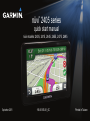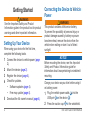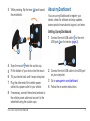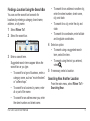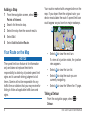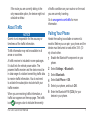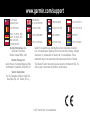Garmin nüvi® 2455LMT User manual
- Category
- Navigators
- Type
- User manual

nüvi 2405 Quick Start Manual 1
nüvi
®
2405 series
quick start manual
n
üvi models: 2405, 2415, 2445, 2455, 2475, 2495
September 2011 190-01355-01_0C Printed in Taiwan

2 nüvi 2405 Quick Start Manual
Getting Started
‹ WARNING
See the Important Safety and Product
Information guide in the product box for product
warnings and other important information.
Setting Up Your Device
When using your device for the rst time,
complete the following tasks.
1
Connect the device to vehicle power (page
2).
2
Mount the device (page 2).
3
Register the device (page 4).
4
Check for updates.
• Software updates (page 4).
• Free map update (page 4).
5
Download the full owner’s manual (page 4).
Connecting the Device to Vehicle
Power
‹ WARNING
This product contains a lithium-ion battery.
To prevent the possibility of personal injury or
product damage caused by battery exposure
to extreme heat, remove the device from the
vehicle when exiting or store it out of direct
sunlight.
Notice
Before mounting the device, see the Important
Safety and Product Information guide for
information about laws pertaining to windshield
mounting.
Charge your device as you drive before using it
on battery power.
1
Plug the vehicle power cable ➊ into the
USB port
➋ on the device ➌.
2
Press the suction cup ➍ to the windshield.

nüvi 2405 Quick Start Manual 3
3
While pressing, ip the lever ➎ back toward
the windshield.
➊
➋
➍
➌
➎
➏
4
Snap the mount ➏ onto the suction cup.
5
Fit the bottom of your device into the mount.
6
Tilt your device back until it snaps into place.
7
Plug the other end of the vehicle power
cable into a power outlet in your vehicle.
8
If necessary, connect the external antenna to
the vehicle power cable and secure it to the
windshield using the suction cups.
About myDashboard
You can use myDashboard to register your
device, check for software and map updates,
access product manuals and support, and more.
Setting Up myDashboard
1
Connect the mini-USB cable ➊ to the mini-
USB port
➋ on the device (page 2).
➊
➋
2
Connect the mini-USB cable to the USB port
on your computer.
3
Go to www.garmin.com/dashboard.
4
Follow the on-screen instructions.
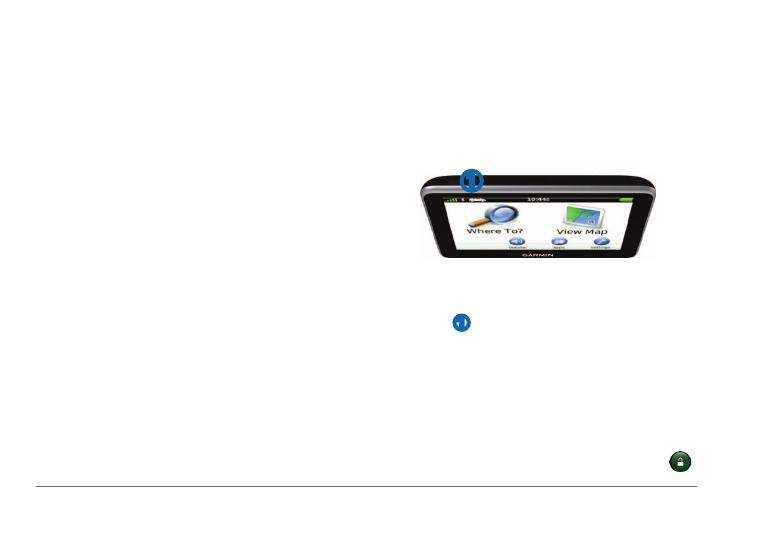
4 nüvi 2405 Quick Start Manual
Registering your Device
1
From myDashboard, click Register Now.
2
Follow the on-screen instructions.
3
Keep the original sales receipt, or a
photocopy, in a safe place.
nüMaps Guarantee
™
If you register the device at http://my.garmin
.com within 90 days of acquiring satellites while
driving, your device could be eligible for one free
map update. Go to www.garmin.com/numaps for
terms and conditions.
Using myDashboard Services
1
Open myDashboard (page 3).
2
Select an option:
• To update the software, click Update
Now under Software Updates.
• To update the maps, click Update Now
under Map Updates.
• To download the owner’s manual, click
Manuals, and then click Download next
to the manual you want.
3
Follow the on-screen instructions.
Using the Power Key
➊
Select an option:
• To turn off the device, hold the Power
key
➊ for 4 seconds.
• To reset the device, hold the Power key
for 10 seconds.
• To put the device in sleep mode, press
the Power key.
• To bring the device out of sleep mode,
press the Power key and double-tap
.

nüvi 2405 Quick Start Manual 5
Finding a Location Using the Search Bar
You can use the search bar to search for
locations by entering a category, brand name,
address, or city name.
1
Select Where To?.
2
Select the search bar.
➊
3
Enter a search term.
Suggested search terms appear below the
search bar as you type.
• To search for a type of business, enter a
category name, such as “movie theaters”
or “coffee shops.”
• To search for a business by name, enter
all or part of the name.
• To search for an address near you, enter
the street number and street name.
• To search for an address in another city,
enter the street number, street name,
city, and state.
• To search for a city, enter the city and
state.
• To search for coordinates, enter latitude
and longitude coordinates.
4
Select an option:
• To search using a suggested search
term, select the term.
• To search using the text you entered,
select
.
5
If necessary, select a location.
Searching Near Another Location
From the main menu, select Where To? >
Searching Near.

6 nüvi 2405 Quick Start Manual
Adding a Stop
1
From the navigation screen, select >
Points of Interest.
2
Search for the extra stop.
3
Select the stop from the search results.
4
Select Go!.
5
Select Add to Active Route.
Your Route on the Map
Notice
The speed limit icon feature is for information
only and does not replace the driver’s
responsibility to abide by all posted speed limit
signs and to use safe driving judgment at all
times. Garmin will not be responsible for any
trafc nes or citations that you may receive for
failing to follow all applicable trafc laws and
signs.
Your route is marked with a magenta line on the
map. If you depart from the original route, your
device recalculates the route. A speed limit icon
could appear as you travel on major roadways.
➍
➌
➊ ➋
• Select ➊ to view the next turn.
If a view of a junction exists, the junction
view appears.
• Select
➋ to view the turn list.
• Select
➌ to stop the route you are
currently navigating.
• Select
➍ to view the Where Am I? page.
Taking a Detour
From the navigation page, select >
Detour.

nüvi 2405 Quick Start Manual 7
If the route you are currently taking is the
only reasonable option, the device might not
calculate a detour.
About Trafc
Notice
Garmin is not responsible for the accuracy or
timeliness of the trafc information.
Trafc information may not be available in all
areas or countries.
A trafc receiver is included in some packages.
It is built into the vehicle power cable. The
powered trafc receiver and the device must be
in data range of a station transmitting trafc data
to receive trafc information. You do not need
to activate the subscription included with your
trafc receiver.
When you are receiving trafc information, a
trafc icon appears on the map page. The trafc
icon
changes color to indicate the severity
of trafc conditions on your route or on the road
you are currently traveling.
Go to www.garmin.com/trafc for more
information.
Pairing Your Phone
Hands-free calling is available on some nüvi
models. Before you can pair, your phone and the
device must be turned on and within 33 ft. (10
m) of each other.
1
Enable the Bluetooth
®
component on your
phone.
2
Select Settings > Bluetooth.
3
Select Bluetooth.
4
Select Add Phone > OK.
5
Select your phone, and touch OK.
6
Enter the Bluetooth PIN (1234) for your
device in your phone.

815 69 555
00 46 7744 52020
00 33 1 5517 81 89
43 (0) 3133 3181 0
0800-0233937
00 902 00 70 97
00 358 19 311 001
1-866-429-9296
0180 5 / 42 76 46 - 880
0180 5 / 42 76 46 - 550
00800 4412 454
+44 2380 662 915
00 32 2672 5254
913-397-8200
1-800-800-1020
00 39 02 3669 9699
00 35 1214 447 460
00 45 4810 5050
0808 2380000
+44 (0) 870.8501241
© 2011 Garmin Ltd. or its subsidiaries
www.garmin.com/support
Garmin
®
, the Garmin logo, and MapSource
®
are trademarks of Garmin
Ltd. or its subsidiaries, registered in the USA and other countries. nüMaps
Guarantee
™
is a trademarks of Garmin Ltd. or its subsidiaries. These
trademarks may not be used without the express permission of Garmin.
The Bluetooth
®
word mark and logos are owned by the Bluetooth SIG, Inc.,
and any use of such name by Garmin is under license.
Garmin International, Inc.
1200 East 151st Street,
Olathe, Kansas 66062, USA
Garmin (Europe) Ltd.
Liberty House, Hounsdown Business Park
Southampton, Hampshire, SO40 9LR UK
Garmin Corporation
No. 68, Zhangshu 2nd Road, Xizhi Dist.
New Taipei City, 221, Taiwan (R.O.C.)
-
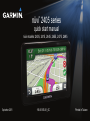 1
1
-
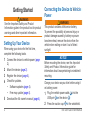 2
2
-
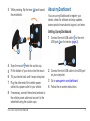 3
3
-
 4
4
-
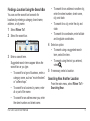 5
5
-
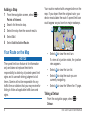 6
6
-
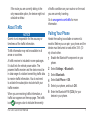 7
7
-
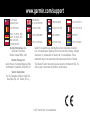 8
8
Garmin nüvi® 2455LMT User manual
- Category
- Navigators
- Type
- User manual
Ask a question and I''ll find the answer in the document
Finding information in a document is now easier with AI
Related papers
-
Garmin Nüvi nüvi® 30, Lower 48 States Quick start guide
-
Garmin Nüvi Nüvi 3500 User manual
-
Garmin Nüvi Nüvi 3500 User manual
-
Garmin Nüvi 3xxx Nüvi 3490 Quick start guide
-
Garmin nüvi® 2555LM Quick start guide
-
Garmin Nuvi 285TV, GPS, South Africa Quick start guide
-
Garmin 2460lmt User manual
-
Garmin Nuvi 285TV, GPS, South Africa User manual
-
Garmin Nüvi nuLink! 1690 LIVE Quick start guide
-
Garmin nüvi® 44 User manual