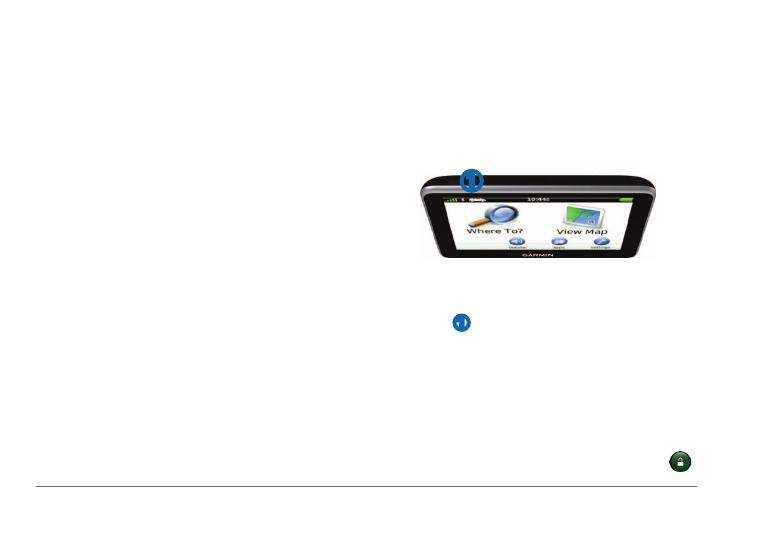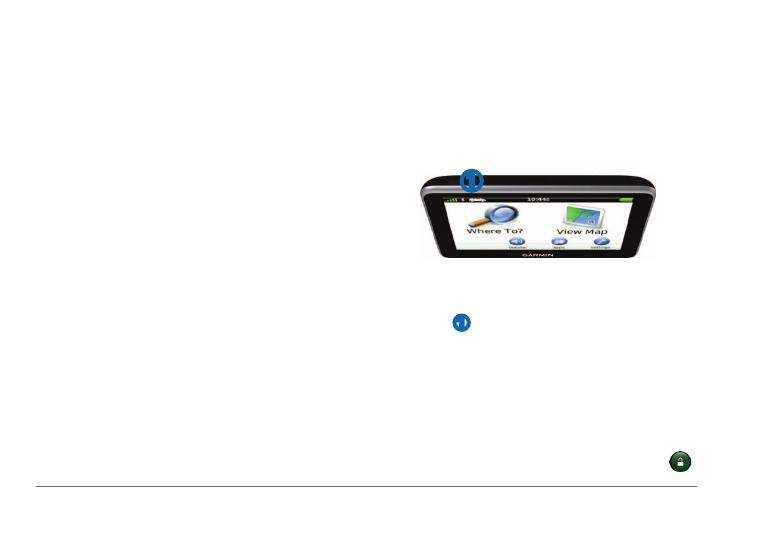
4 nüvi 2405 Quick Start Manual
Registering your Device
1
From myDashboard, click Register Now.
2
Follow the on-screen instructions.
3
Keep the original sales receipt, or a
photocopy, in a safe place.
nüMaps Guarantee
™
If you register the device at http://my.garmin
.com within 90 days of acquiring satellites while
driving, your device could be eligible for one free
map update. Go to www.garmin.com/numaps for
terms and conditions.
Using myDashboard Services
1
Open myDashboard (page 3).
2
Select an option:
• To update the software, click Update
Now under Software Updates.
• To update the maps, click Update Now
under Map Updates.
• To download the owner’s manual, click
Manuals, and then click Download next
to the manual you want.
3
Follow the on-screen instructions.
Using the Power Key
➊
Select an option:
• To turn off the device, hold the Power
key
➊ for 4 seconds.
• To reset the device, hold the Power key
for 10 seconds.
• To put the device in sleep mode, press
the Power key.
• To bring the device out of sleep mode,
press the Power key and double-tap
.