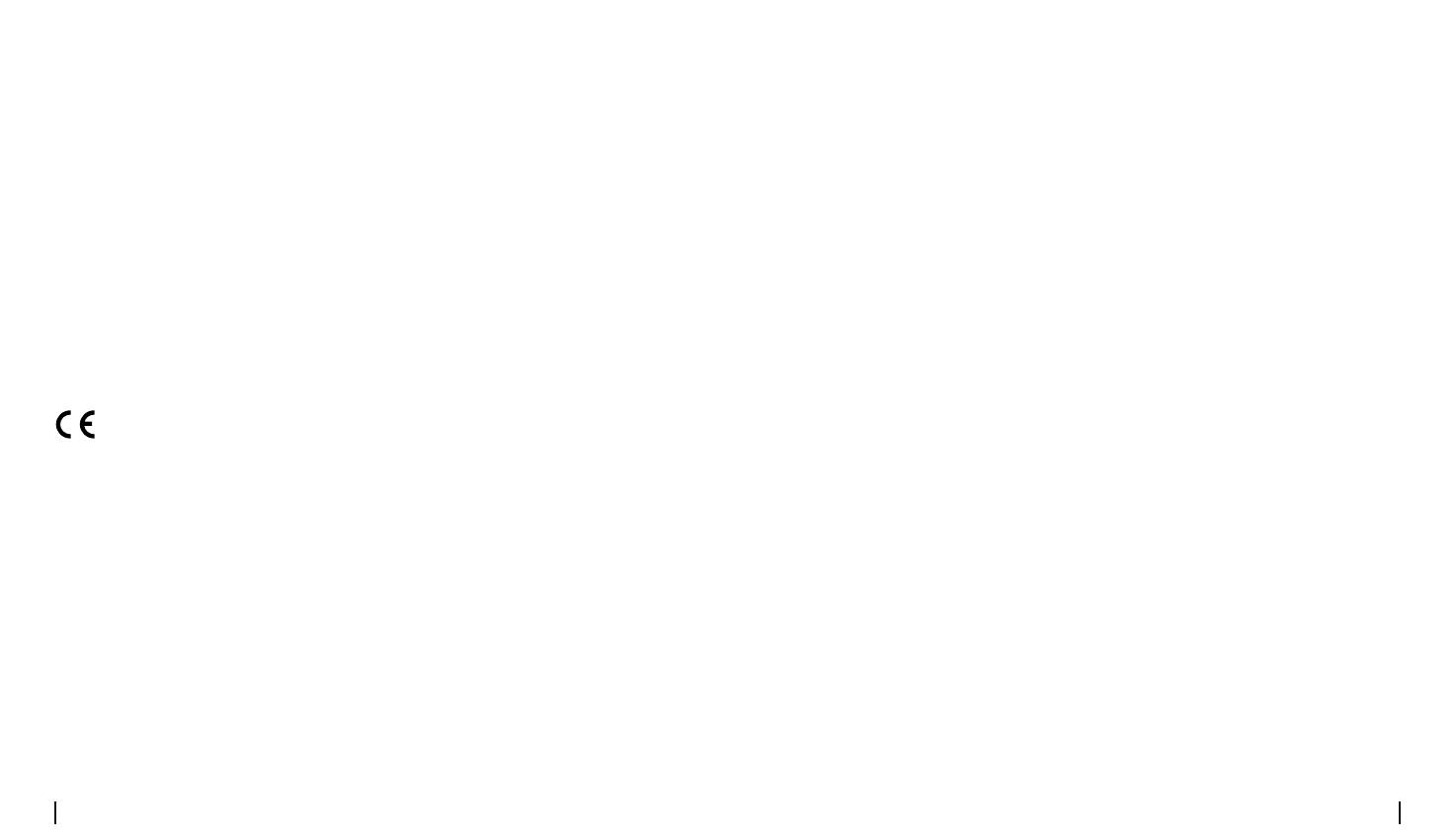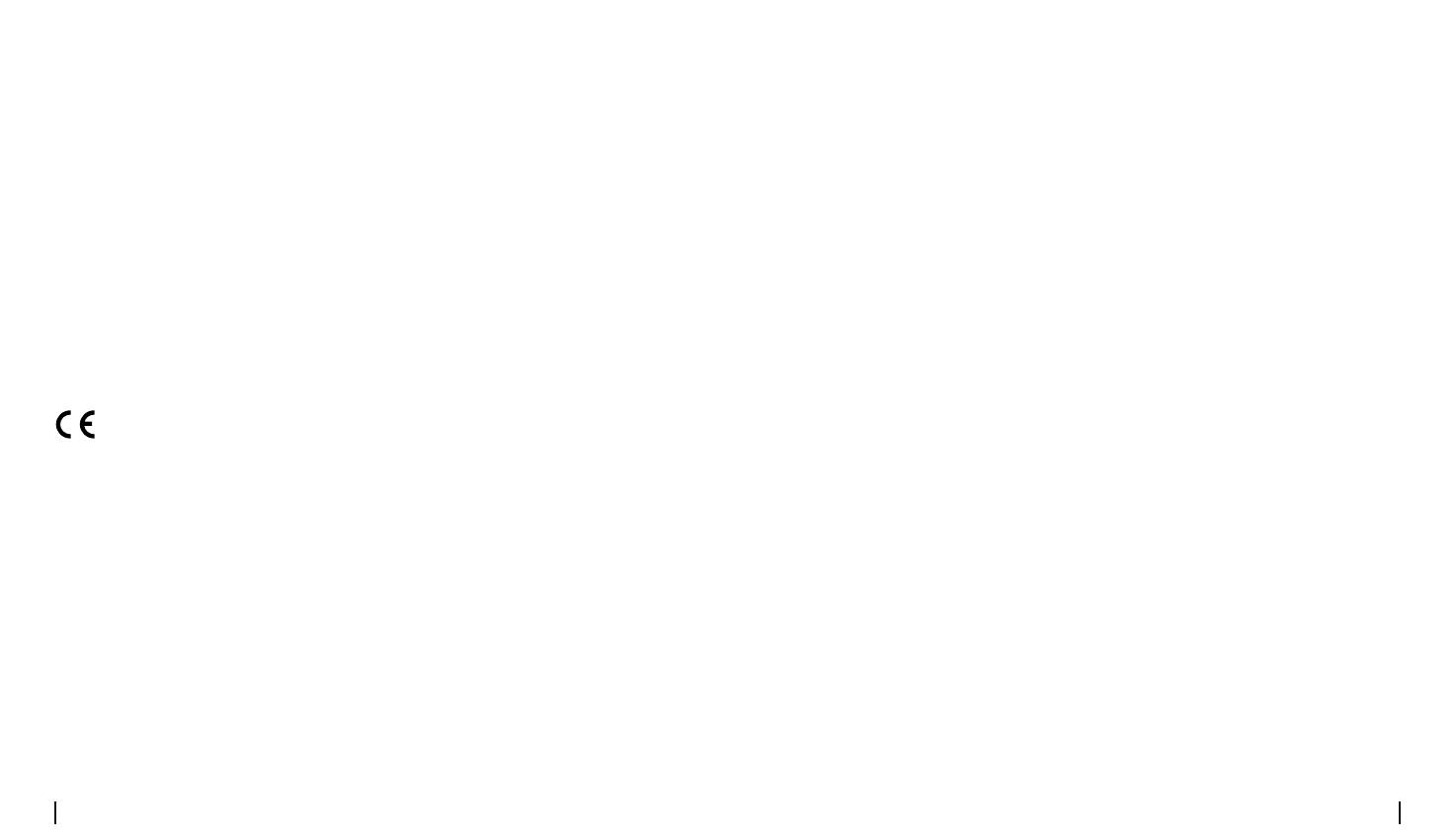
English English21 22
FCC Radiation Exposure statement
ISED Compliance Statements
ThisequipmentcomplieswithFCCradiationexposurelimitssetforthforanuncon-
trolledenvironment.Thisequipmentshouldbeinstalledandoperatedwithminimum
distance20cmbetweentheradiatorandyourbody.
Thisdevicecontainslicence-exempttransmitter(s)/receiver(s)thatcomplywith
Innovation,ScienceandEconomicDevelopmentCanada’slicence-exemptRSS(s).
Operationissubjecttothefollowingtwoconditions:
(1)Thisdevicemaynotcauseinterference.
(2)Thisdevicemustacceptanyinterference,includinginterferencethatmaycause
undesiredoperationofthedevice.
Note:Thisequipmenthasbeentestedandfoundtocomplywiththelimitsfora
ClassBdigitaldevice,pursuanttoPart15oftheFCCRules.Theselimitsaredesigned
toprovidereasonableprotectionagainstharmfulinterferenceinaresidential
installation.Thisequipmentgenerates,usesandcanradiateradiofrequency
energyand,ifnotinstalledandusedinaccordancewiththeinstructions,maycause
harmfulinterferencetoradiocommunications.However,thereisnoguaranteethat
interferencewillnotoccurinaparticularinstallation.Ifthisequipmentdoescause
harmfulinterferencetoradioortelevisionreception,whichcanbedetermined
byturningtheequipmentoandon,theuserisencouragedtotrytocorrectthe
interferencebyoneormoreofthefollowingmeasures:
•Reorientorrelocatethereceivingantenna.
•Increasetheseparationbetweentheequipmentandreceiver.
•Connecttheequipmentintoanoutletonacircuitdierentfromthattowhichthe
receiverisconnected.
•Consultthedealeroranexperiencedradio/TVtechnicianforhelp.
Caution:Changesormodicationsnotexpresslyapprovedbythepartyresponsible
forcompliancecouldvoidtheuser’sauthoritytooperatetheequipment.
Specication
Temperature: -10°C~+55°C
Humidity:20%~85%
Dimension:228*147*129mm
Formoreinformation,pleasevisitReolinkocialwebsite.
Notication of Compliance
Reolinkdeclaresthatthisdeviceisincompliancewiththeessentialrequirements
andotherrelevantprovisionsofDirective2014/53/EUandDirective2014/30/EU.
Simplied EU Declaration of Conformity
CE Declaration of Conformity
ReolinkdeclaresthatthisproductisincompliancewithElectromagnetic
CompatibilityRegulations2016andElectricalEquipmentSafetyRegulations2016.
ThisdevicecomplieswithPart15oftheFCCRules.Operationissubjecttothe
followingtwoconditions:(1)thisdevicemaynotcauseharmfulinterference,and(2)
thisdevicemustacceptanyinterferencereceived,includinginterferencethatmay
causeundesiredoperation.
UKCA Declaration of Conformity
FCC Compliance Statements