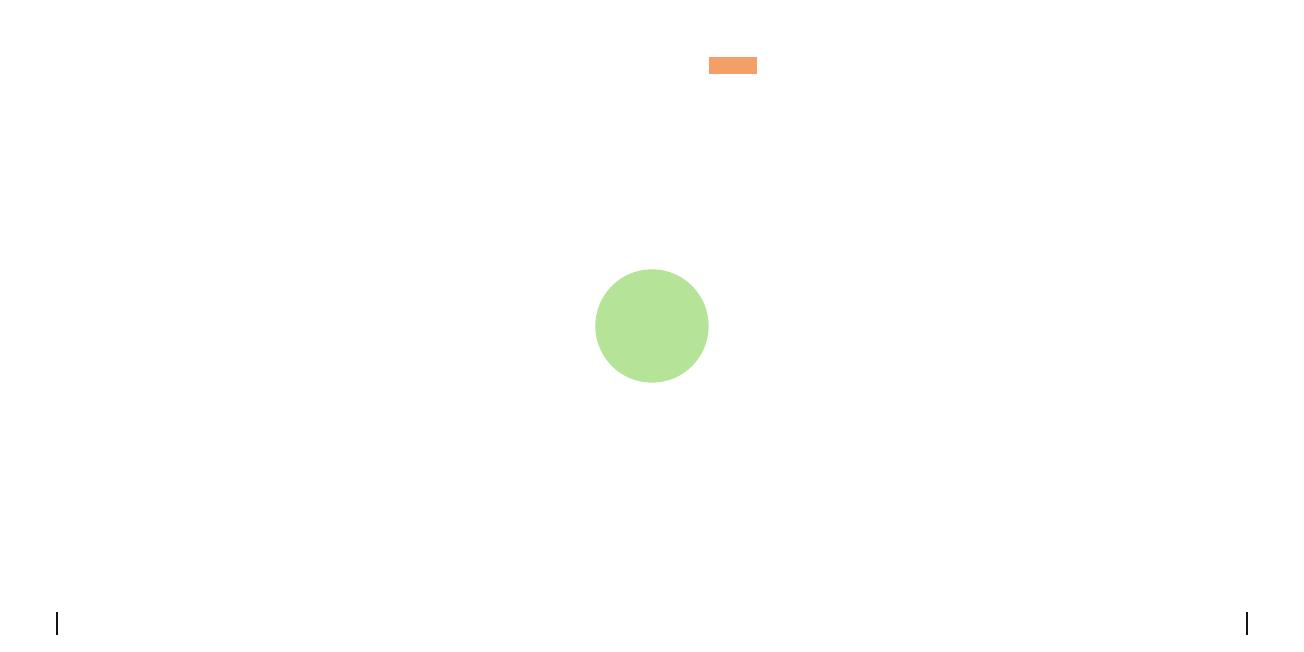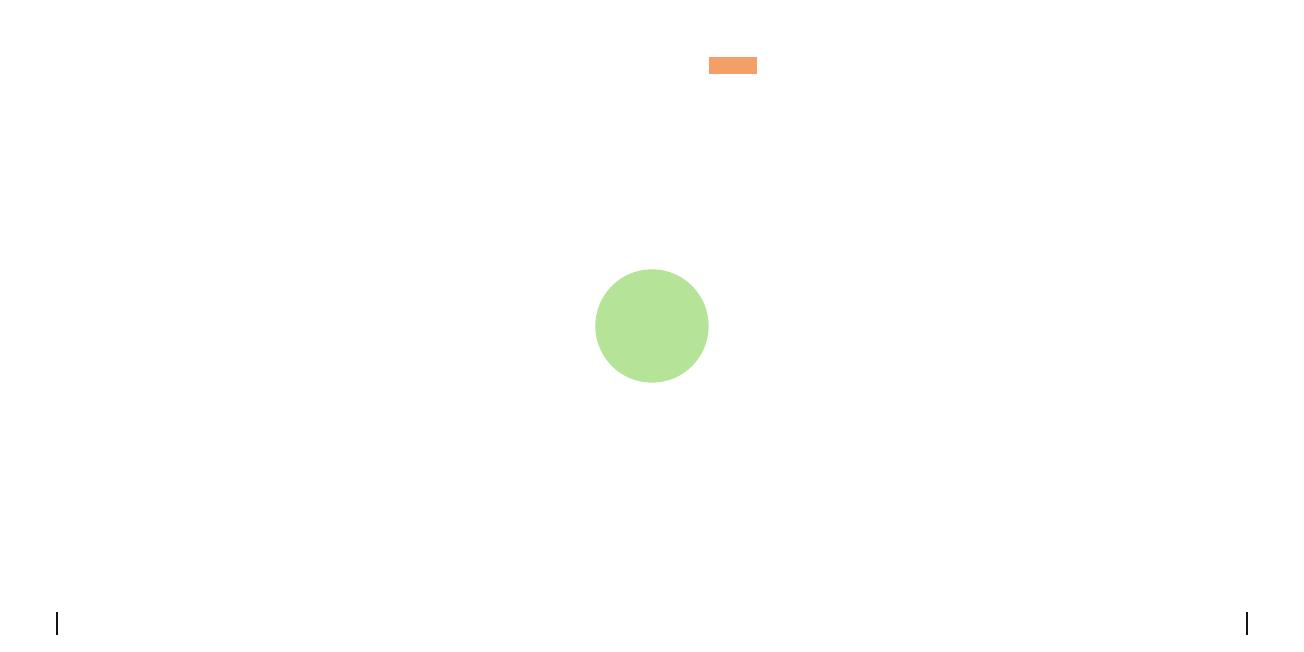
English English21 22
NOTE: This equipment has been tested and found to comply with
the limits for a Class B digital device, pursuant to Part 15 of the FCC
Rules. These limits are designed to provide reasonable protection
against harmful interference in aresidential installation. This equipment
generates, uses and can radiate radio frequency energy and, if not
installed and used in accordance with the instructions, may cause
harmful interference to radio communications. However, there is no
guarantee that interference will not occur in a particular installation.
If this equipment does cause harmful interference to radio or television
reception,whichcanbedeterminedbyturningtheequipmentoandon,
the user is encouraged to try to correct the interference by one or more
of the following measures:
• Reorient or relocate the receiving antenna.
• Increase the separation between the equipment and receiver.
•Connecttheequipmentintoanoutletonacircuitdierentfromthatto
which the receiver is connected.
• Consult the dealer or an experienced radio/TV technician for help.
FCC RF Exposure Warning Statements
This equipment complies with FCC radiation exposure limits set forth
for an uncontrolled environment. This equipment shall be installed and
operated with minimum distance 20cm between the radiator & body.
Specication
Infrared Night Vision: Up to 15 Meters
Day/Night Mode: Auto Switchover
Field of View: Horizontal 96°-38°; Vertical: 55°-21°
Hardware Features
General
Dimension: 228*147*129mm
Weight (Battery included): 1.4KG
Operating Temperature: -10°C~+55°C (14°F~131°F)
Operating Humidity: 20%~85%
Notication of Compliance
This device complies with Part 15 of the FCC Rules. Operation is subject
to the following two conditions: (1) this device may not cause harmful
interference, and (2) this device must accept any interference received,
including interference that may cause undesired operation. Changes or
modicationsnotexpresslyapprovedbythepartyresponsiblefor
compliance could void the user’s authority to operate the equipment.
FCC Compliance Statement