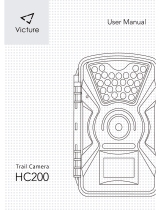16English15 English
Please strictly follow the steps below in order
to reset the camera successfully:
• If the camera has already powered on for a
long time, please use the reset needle to press
the reset button for about 3 seconds. After
hearing a ding-dong sound, release the reset
button.
• If the camera just starts up, please wait for
about 20 seconds. After you see a flashing
blue or red LED, use the reset needle to press
the reset button.
• If it still doesn’t work, please contact Reolink
Support
https://support.reolink.com.
• Failed to reset the camera
Specifications
Notification of
Compliance
FCC Compliance Statement
This device complies with Part 15 of FCC Rules.
Operation is subject to the following two
conditions: (1) this device may not cause
harmful interference, and (2) this device must
accept any interference received, including
interference that may cause undesired
operation. For more information, visit:
https://reolink.com/fcc-compliance-notice/.
Operating Temperature: -10° to 55° C (14° to
131° F)
Weather resistance: IP65 certified
weatherproof
Size: 75x113 mm
Weight: 485 g (17.1 oz)
PIR Detecting Distance: Adjustable up to 10m
(33ft)
PIR Detection Angle: 90° horizontal
Audio Alert: Customized voice-recordable
alerts
Other Alerts: Instant email alerts and push
notifications
Video resolution:1080p HD at 15 frames/sec
Field of View: 105° diagonal
Night Vision: Up to 10 m (33 ft)
Video
PIR Detection & Alerts
General
• Camera is not turning on
If your camera is not turning on, please apply
the following solutions:
• Make sure you’ve turned the power button
on.
• Charge the battery with a DC 5V/2A power
adapter. When the green light is on, the battery
is fully charged.
• If it still doesn’t work, please contact Reolink
Support
https://support.reolink.com.
If the PIR sensor fails to trigger any kind of
alarm within the covered area, please apply
the following solutions:
• Tap on Reolink App and go to Device Settings
-> PIR Settings. Check if the Time Schedule,
Sensitivity and Action settings are enabled and
set properly.
• Adjust the camera angle so as to improve its
motion detection performance.
• Reset the camera and see if it works.
• If it still doesn’t work, please contact Reolink
Support
https://support.reolink.com.
PIR sensor fails to trigger
alarm
Troubleshooting
Step 4
Screw the
camera to
the security
mount.
Step 3
Install the
antenna to the
camera.