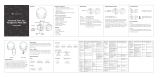in Bluetooth mode, tap on the touch panel and hold it for 3
sec. After the sound notification, you can transmit your voice
commands using an inbuilt mic.
CHARGING AND BATTERY
One full battery charge provides up to 45 hours of playtime
with ANC disabled and up to 30 hours with the ANC function
activated. To check the current battery level, press the POWER
button when the headphones are turned on. You will hear the
voice prompt saying the current percentage of the battery left.
When the battery is running low, you will hear the “Battery Low”
voice prompt. To charge the headphones, plug the supplied
charging cable into the Type-C charging port on the left earcup
and the other end of the charging cord into a standard USB
port. The LED light will turn RED. It takes up to 2.5 hours to fully
charge the Z7 Pro. The RED light will turn GREEN when the
headphones are fully charged.
Be sure to use a 5V DC, 1A adapter or charger. Using a power
source with lower power will increase the overall charging time.
Unplug Z7 Pro from the charging cable and the cable from the
power source when not in use. If left unused, a fully charged
battery will lose its charge over time. We recommend charging
TREBLAB Z7 Pro fully at least twice a month to maintain the
sufficient battery life.