Page is loading ...

BCM Rls 6.0
Telephony Services
Task Based Guide
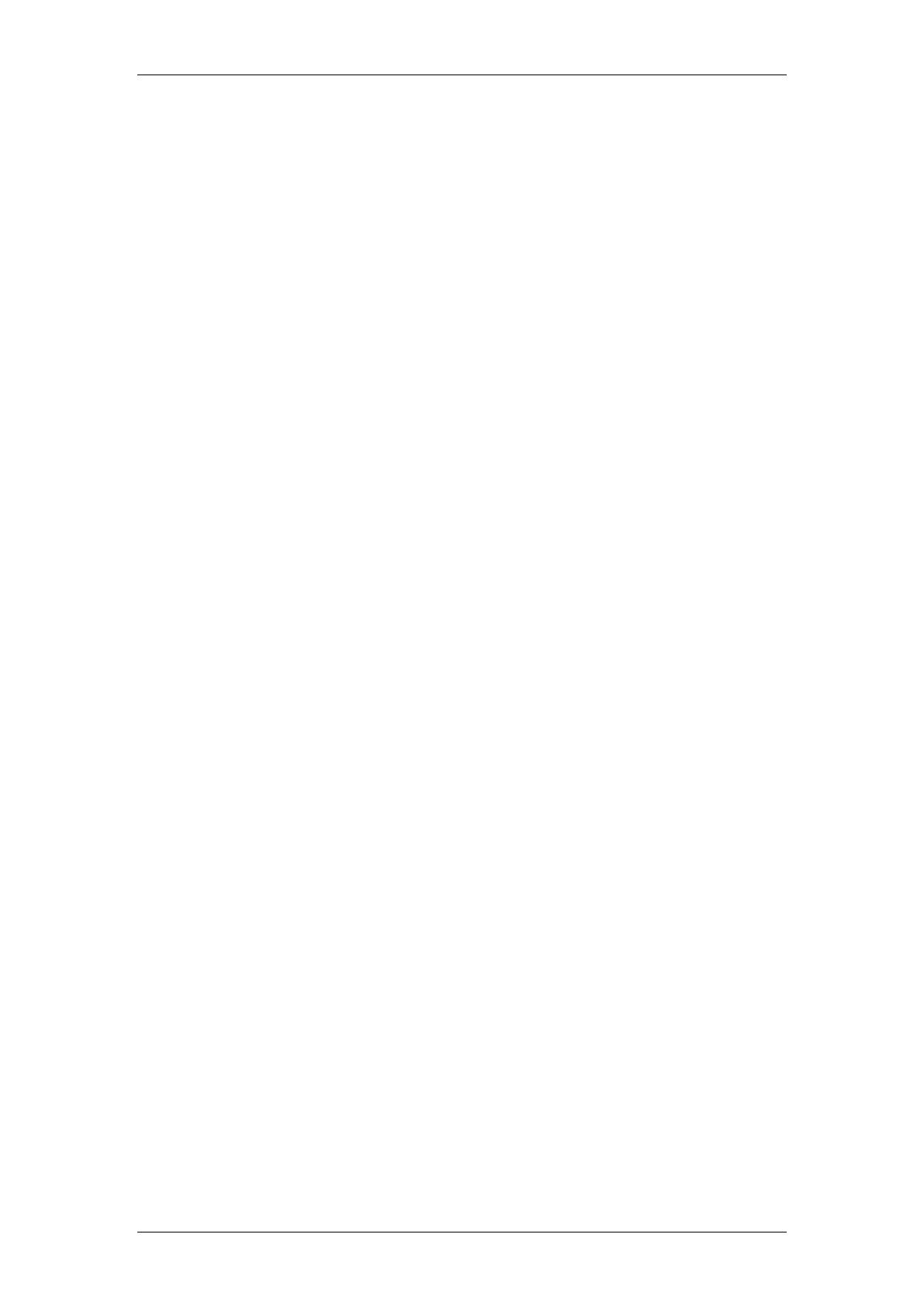
Telephony Services
2 NN40011-007 Issue 1.2 BCM Rls 6.0
Copyright © 2010 Avaya Inc.
All Rights Reserved.
Notices
While reasonable efforts have been made to ensure that the information in this document is complete and accurate
at the time of printing, Avaya assumes no liability for any errors. Avaya reserves the right to make changes and
corrections to the information in this document without the obligation to notify any person or organization of such
changes.
Documentation disclaimer
Avaya shall not be responsible for any modifications, additions, or deletions to the original published version of
this documentation unless such modifications, additions, or deletions were performed by Avaya. End User agree to
indemnify and hold harmless Avaya, Avaya’s agents, servants and employees against all claims, lawsuits, demands
and judgments arising out of, or in connection with, subsequent modifications, additions or deletions to this
documentation, to the extent made by End User.
Link disclaimer
Avaya is not responsible for the contents or reliability of any linked Web sites referenced within this site or
documentation(s) provided by Avaya. Avaya is not responsible for the accuracy of any information, statement or
content provided on these sites and does not necessarily endorse the products, services, or information described or
offered within them. Avaya does not guarantee that these links will work all the time and has no control over the
availability of the linked pages.
Warranty
Avaya provides a limited warranty on this product. Refer to your sales agreement to establish the terms of the
limited warranty. In addition, Avaya’s standard warranty language, as well as information regarding support for
this product, while under warranty, is available to Avaya customers and other parties through the Avaya Support
Web site: http://www.avaya.com/support
Please note that if you acquired the product from an authorized reseller, the warranty is provided to you by said
reseller and not by Avaya.
Licenses
THE SOFTWARE LICENSE TERMS AVAILABLE ON THE AVAYA WEBSITE,
HTTP://SUPPORT.AVAYA.COM/LICENSEINFO/ ARE APPLICABLE TO ANYONE WHO DOWNLOADS,
USES AND/OR INSTALLS AVAYA SOFTWARE, PURCHASED FROM AVAYA INC., ANY AVAYA
AFFILIATE, OR AN AUTHORIZED AVAYA RESELLER (AS APPLICABLE) UNDER A COMMERCIAL
AGREEMENT WITH AVAYA OR AN AUTHORIZED AVAYA RESELLER. UNLESS OTHERWISE
AGREED TO BY AVAYA IN WRITING, AVAYA DOES NOT EXTEND THIS LICENSE IF THE
SOFTWARE WAS OBTAINED FROM ANYONE OTHER THAN AVAYA, AN AVAYA AFFILIATE OR AN
AVAYA AUTHORIZED RESELLER, AND AVAYA RESERVES THE RIGHT TO TAKE LEGAL ACTION
AGAINST YOU AND ANYONE ELSE USING OR SELLING THE SOFTWARE WITHOUT A LICENSE. BY
INSTALLING, DOWNLOADING OR USING THE SOFTWARE, OR AUTHORIZING OTHERS TO DO SO,
YOU, ON BEHALF OF YOURSELF AND THE ENTITY FOR WHOM YOU ARE INSTALLING,
DOWNLOADING OR USING THE SOFTWARE (HEREINAFTER REFERRED TO INTERCHANGEABLY
AS "YOU" AND "END USER"), AGREE TO THESE TERMS AND CONDITIONS AND CREATE A
BINDING CONTRACT BETWEEN YOU AND AVAYA INC. OR THE APPLICABLE AVAYA AFFILIATE
("AVAYA").
Copyright
Except where expressly stated otherwise, no use should be made of the Documentation(s) and Product(s) provided
by Avaya. All content in this documentation(s) and the product(s) provided by Avaya including the selection,
arrangement and design of the content is owned either by Avaya or its licensors and is protected by copyright and
other intellectual property laws including the sui generis rights relating to the protection of databases. You may not
modify, copy, reproduce, republish, upload, post, transmit or distribute in any way any content, in whole or in part,
including any code and software. Unauthorized reproduction, transmission, dissemination, storage, and or use
without the express written consent of Avaya can be a criminal, as well as a civil offense under the applicable law.
Third Party Components
Certain software programs or portions thereof included in the Product may contain software distributed under third
party agreements ("Third Party Components"), which may contain terms that expand or limit rights to use certain
portions of the Product ("Third Party Terms"). Information regarding distributed Linux OS source code (for those
Products that have distributed the Linux OS source code), and identifying the copyright holders of the Third Party
Components and the Third Party Terms that apply to them is available on the Avaya Support Web site:
http://support.avaya.com/Copyright.
Trademarks
The trademarks, logos and service marks ("Marks") displayed in this site, the documentation(s) and product(s)
provided by Avaya are the registered or unregistered Marks of Avaya, its affiliates, or other third parties. Users
are not permitted to use such Marks without prior written consent from Avaya or such third party which may own
the Mark. Nothing contained in this site, the documentation(s) and product(s) should be construed as granting, by
implication, estoppel, or otherwise, any license or right in and to the Marks without the express written permission
of Avaya or the applicable third party. Avaya is a registered trademark of Avaya Inc. All non-Avaya trademarks
are the property of their respective owners.
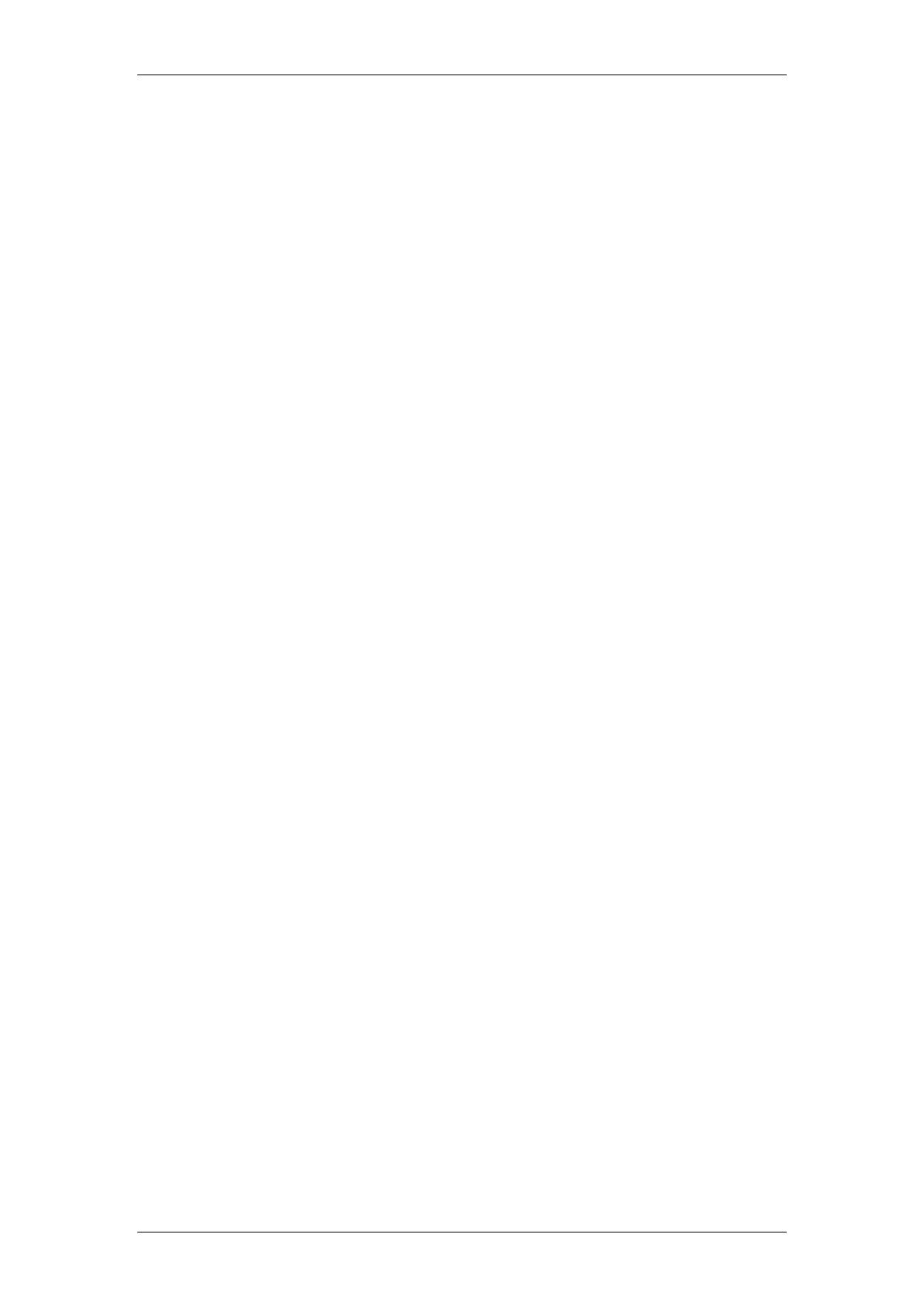
Telephony Services
NN40011-007 Issue 1.2 BCM Rls 6.0 3
Downloading documents
For the most current versions of documentation, see the Avaya Support. Web site: http://www.avaya.com/support
Contact Avaya Support
Avaya provides a telephone number for you to use to report problems or to ask questions about your product. The
support telephone number is 1-800-242-2121 in the United States. For additional support telephone numbers, see
the Avaya Web site: http://www.avaya.com/support
Copyright © 2010 ITEL, All Rights Reserved
The copyright in the material belongs to ITEL and no part of the material may
be reproduced in any form without the prior written permission of a duly
authorised representative of ITEL.
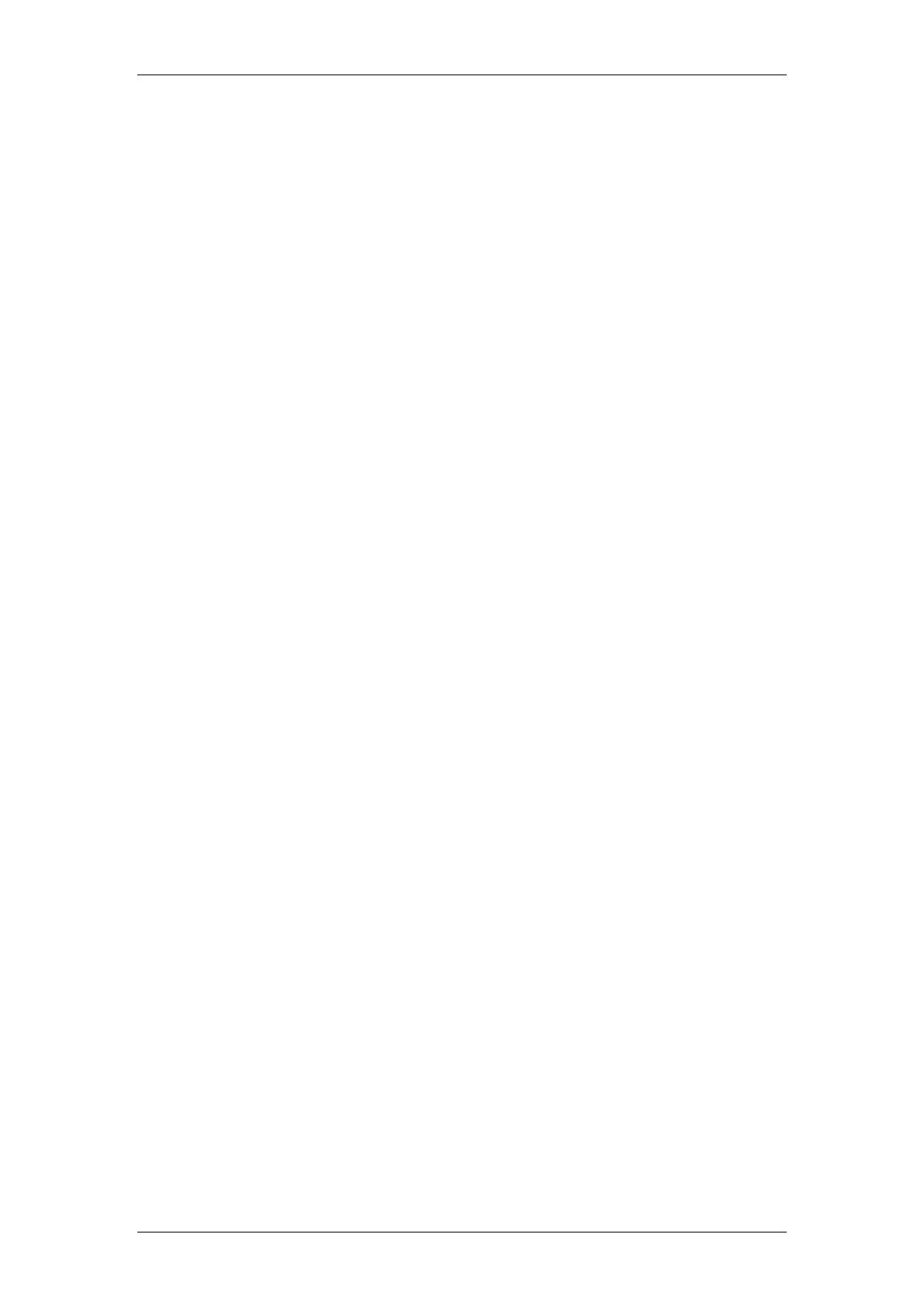
Telephony Services
4 NN40011-007 Issue 1.2 BCM Rls 6.0
Table of Contents
Telephony Services .......................................................... 6
Overview .......................................................................................... 6
Accessing Element Manager Configuration ...................................................... 6
Flow Chart ..................................................................................... 10
Setting the Received Digit Length .................................................. 11
Lines .............................................................................................. 13
Configuring Lines ............................................................................................. 13
Active Physical Lines ....................................................................................... 14
Lines - Properties Tab ..................................................................................... 16
Lines – Preferences Tab .................................................................................. 17
Target Lines (DID) ........................................................................................... 20
Target Lines - Public Received Number .......................................................... 20
Configuring BRI Loops ..................................................................................... 21
Loop Settings ................................................................................................... 22
Call Routing ................................................................................... 23
Routing Definitions – Routes Tab .................................................................... 26
Routing Definitions – Destination Codes Tab .................................................. 27
Routing Definitions – Second Dial Tone Tab (PRI Lines) ............................... 28
Configuring Overflow Routing .......................................................................... 29
Configuring PRI Pool Access, Routes and Destination Codes ....................... 31
Dialling Plan – General Settings .................................................... 34
The System DN Headings ............................................................. 36
Programming System DN’s ............................................................ 37
Active Sets - Line Access Tab ......................................................................... 37
Call Forward Settings ...................................................................................... 38
Active Sets, Line Access - Line Assignment Tab ............................................ 39
To Assign a Line to a DN: ................................................................................ 40
Active Sets, Line Access - Line Pool Access Tab ........................................... 42
To assign a Line Pool to an Extension: ........................................................... 42
Active Sets, Line Access - Answer DNs Tab ................................................... 43
Auto Dial Function (Direct Station Set Key) ..................................................... 44
MeetMe Conferencing ..................................................................................... 45
Active Sets - Capabilities & Preferences Tab .................................................. 46
Active Sets, Capabilities & Preferences - Capabilities Tab ............................. 47
Active Sets, Capabilities &Preferences – SWCA Call Group Tab ................... 49
Active Sets, Capabilities & Preferences - Preferences Tab ............................ 50
Active Sets, Capabilities & Preferences, Preferences Tab –Hotline
Settings ............................................................................................................ 52
Active Sets, Capabilities& Preferences – Button Programming Table Tab ..... 53
Active Sets – Button Programming Tab .......................................................... 54
Active Sets, Capabilities & Preferences - User Speed Dial Tab ..................... 55
Active Sets – Restrictions Tab ......................................................................... 55
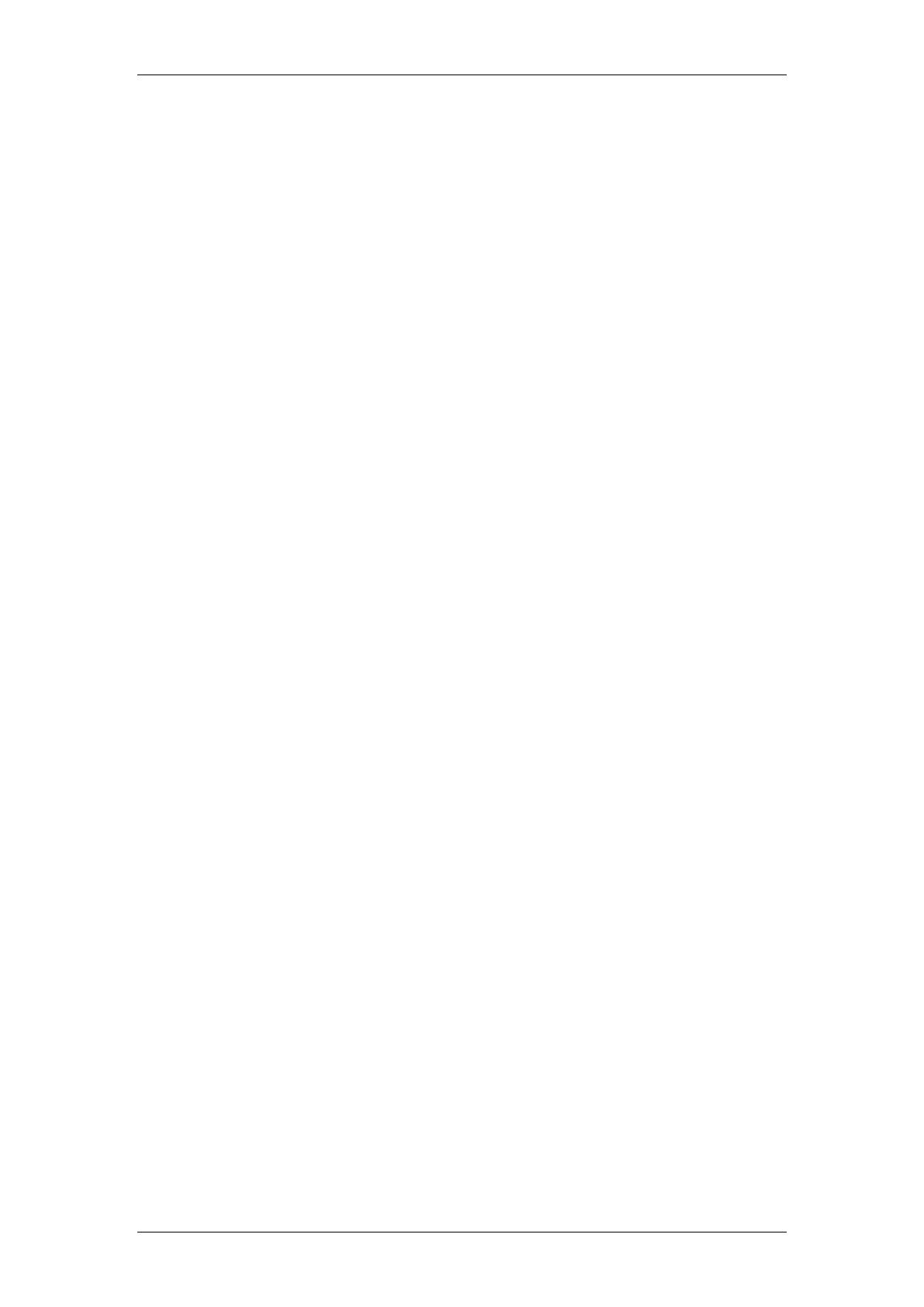
Telephony Services
NN40011-007 Issue 1.2 BCM Rls 6.0 5
Programming Global Settings ........................................................ 56
Feature Settings............................................................................................... 57
Advanced Feature Settings ............................................................................. 60
SWCA .............................................................................................................. 60
Programming SWCA Controls ......................................................................... 61
Programming System Speed Dials ................................................ 64
Using Alpha Tagging for Name Display ........................................................... 66
CAP/ KIM Assignment ................................................................... 68
Configuring CAP/KIM assignment ................................................................... 68
Hunt Groups .................................................................................. 70
Monitoring Hunt Group Calls ........................................................................... 74
Configuring Hunt Group Monitoring ................................................................. 74
Programming Restrictions .............................................................. 76
Programming Scheduled Services ................................................. 78
Ringing Service ................................................................................................ 79
Restriction Service ........................................................................................... 81
Routing Service................................................................................................ 82
Scheduled Services - Times, Names and Service Control Passwords ........... 83
Additional Configuration ................................................ 85
Voice Message Centres ................................................................. 85
Hospitality ...................................................................................... 86
Call Restrictions ............................................................................................... 87
Wake Up Call Settings ..................................................................................... 88
Expired Wake-Up Call Settings ....................................................................... 88
Rooms Tab ...................................................................................................... 89
Renumbering DN’s & Target Line Information ............................... 90
Renumbering DN’s and OLI’s .......................................................................... 90
Renumbering Target Line Assignments & Received Numbers ....................... 94
Avaya Documentation Links .......................................... 98
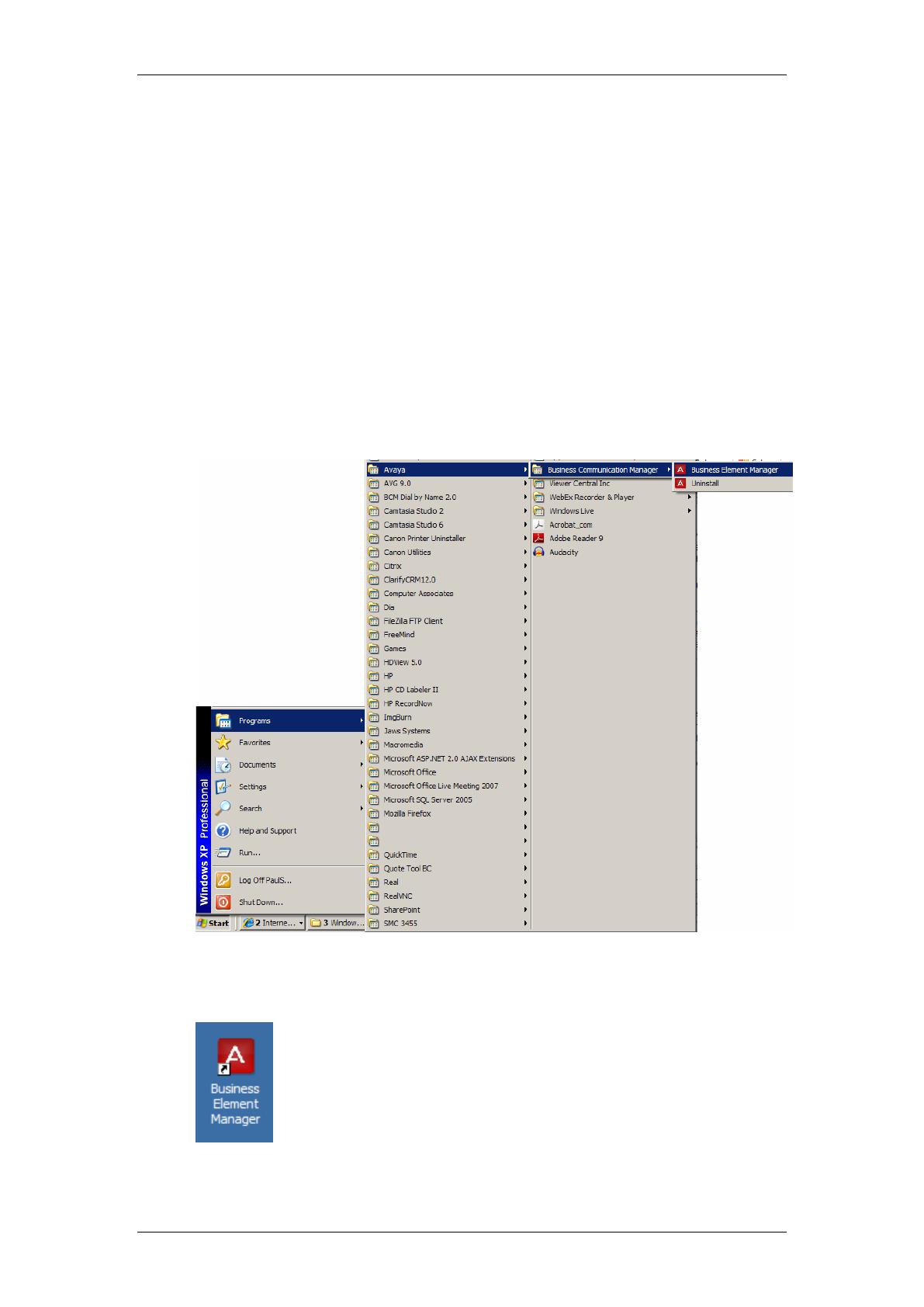
Telephony Services
6 NN40011-007 Issue 1.2 BCM Rls 6.0
Telephony Services
Overview
This guide provides information relating to the key features of Telephony
configuration of the Business Communications Manager. It is not intended to
be a complete reference of all Telephony options.
Accessing Element Manager Configuration
1. To access the Business Element Manager application from the Start
Menu, navigate to Start, Programs, Avaya, Business
Communications Manager, and Business Element Manager.
2. Alternatively, double-click on the Business Element Manager desktop
icon.
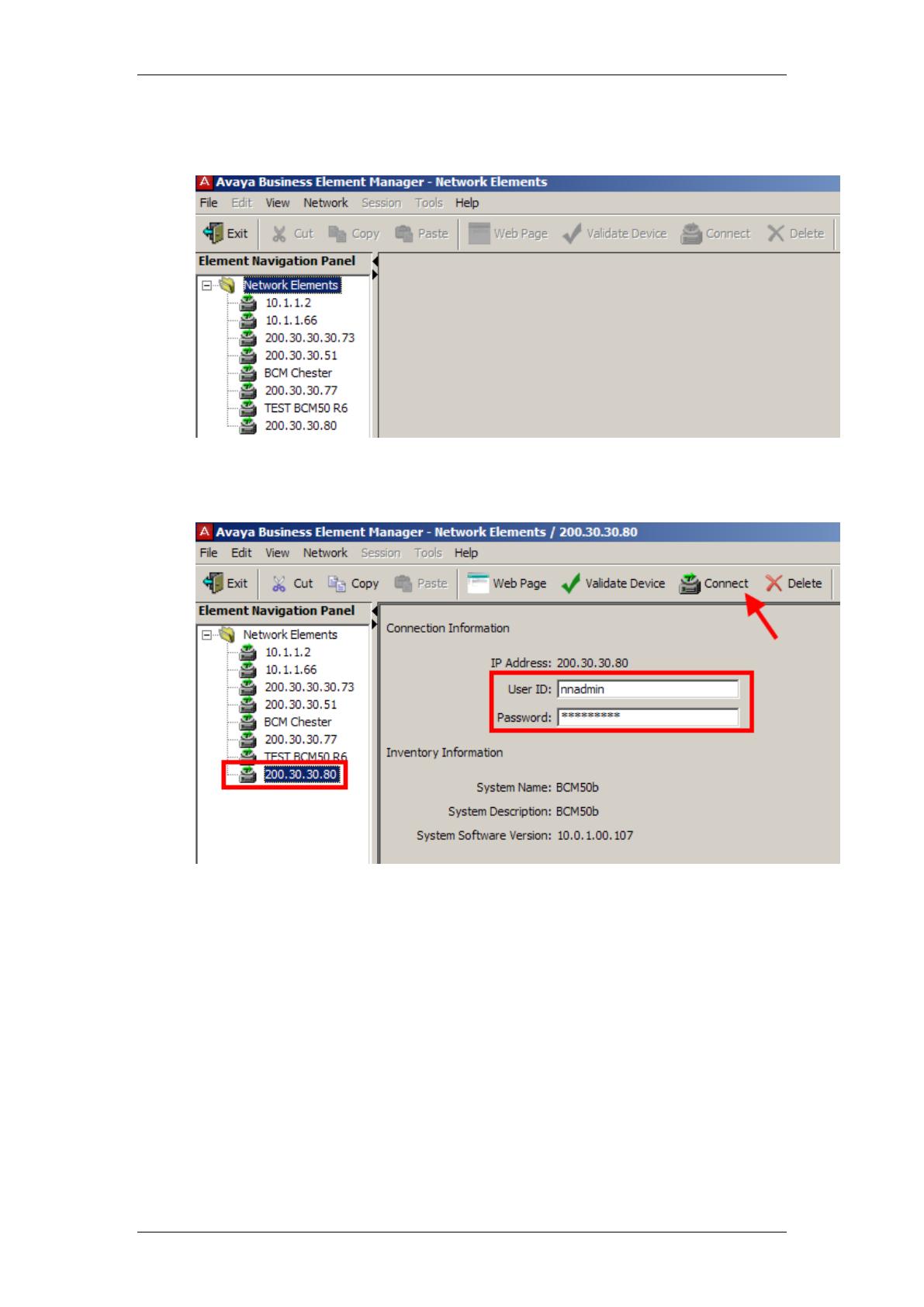
Telephony Services
NN40011-007 Issue 1.2 BCM Rls 6.0 7
3. You will be presented with the Element Manager interface.
4. Open the Network Elements folder and select the IP Address of the
BCM.
5. Enter the User Name of the BCM in the User Name field, by default this
is nnadmin. Then enter the Password in the Password field, by default
the password is PlsChgMe!. Click the Connect button.

Telephony Services
8 NN40011-007 Issue 1.2 BCM Rls 6.0
6. A warning screen will appear, read the warning and click OK.
7. You will be presented with the Element Manager interface.
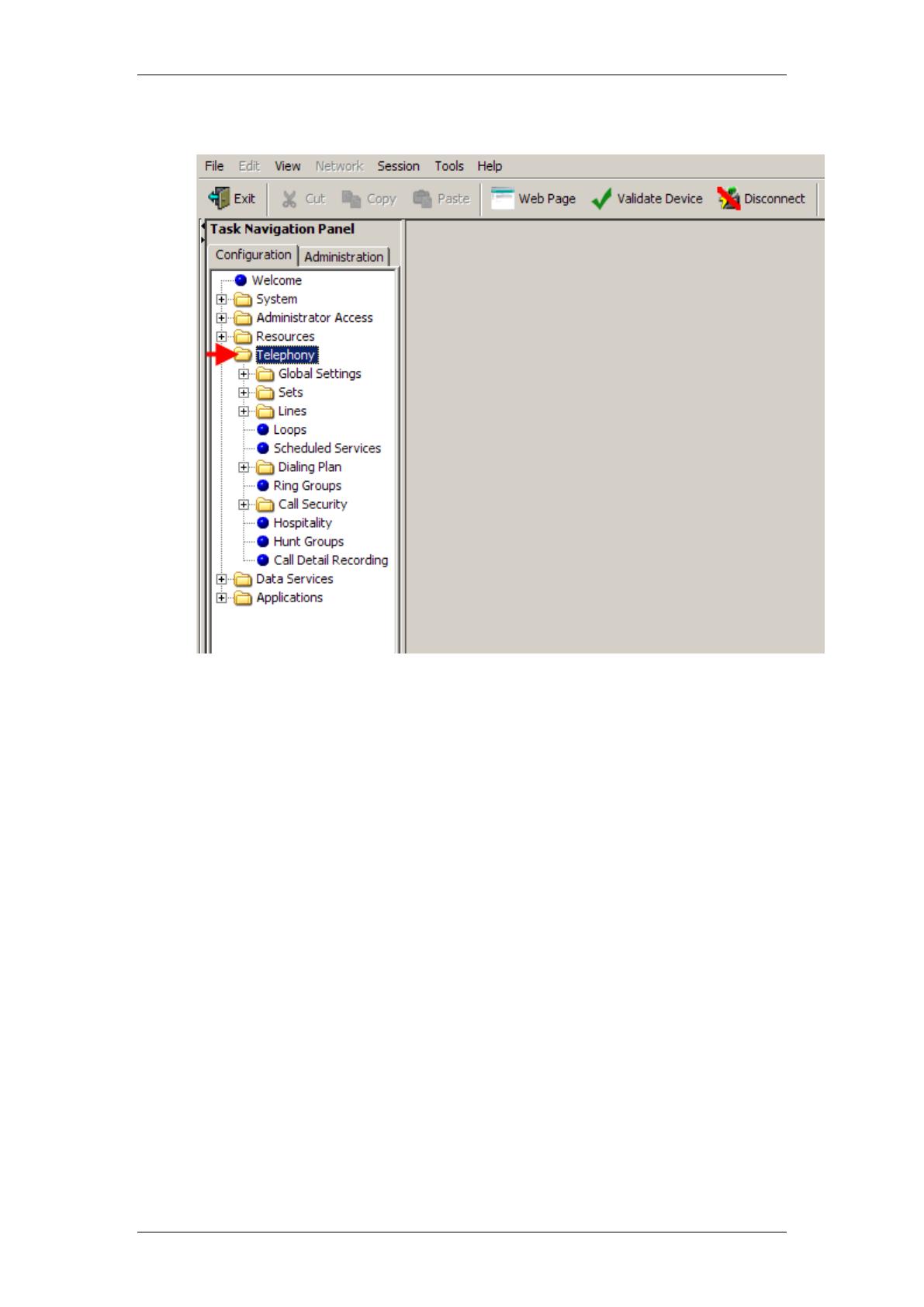
Telephony Services
NN40011-007 Issue 1.2 BCM Rls 6.0 9
8. Select the Configuration tab, open up the Telephony tree.
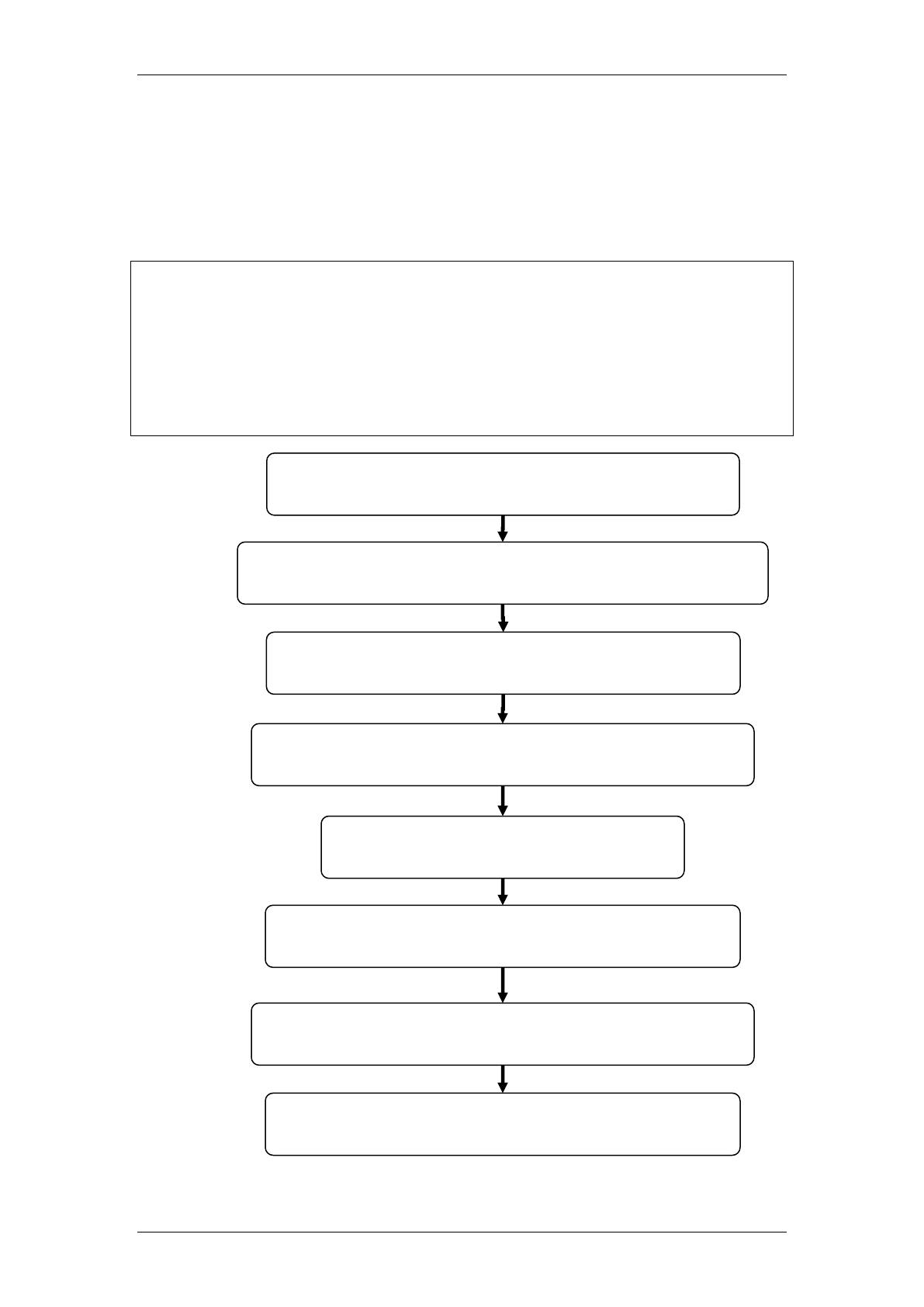
Telephony Services
10 NN40011-007 Issue 1.2 BCM Rls 6.0
Flow Chart
The flow chart below shows a recommended programming order for
Telephony Services.
WARNING BCM450: Before commencing any Telephony programming,
ensure that the private and public DN lengths have been set as required.
Changing the DN lengths at a later date will erase any related programming.
This should have been performed during the BCM450 initialisation process
(refer to the Configuring the Received Number Lengths section of the
System Start Up Guide). For BCM50 systems, refer to the Setting the
Received Digit Length section of this guide, as this process may not have
been performed during the BCM50 Initialisation process.
Configure Lines, Loops, and Routes:
refer to the Lines, and also Call Routing sections of this guide.
Configure System DN’s:
refer to the Programming System DN’s section of this guide.
Configure general settings:
refer to the Programming Global Settings section of this guide.
Configure System Speed Dials:
refer to the Programming System Speed Dials section of this guide.
Configure Hunt Groups:
refer to the Hunt Groups section of this guide.
Configure Restrictions:
refer to the Programming Restrictions section of this guide.
Configure Scheduled Services:
refer to the Program Scheduled Services section of this guide.
Configure optional features, e.g. Hospitality:
refer to the Additional Configuration section of this guide.
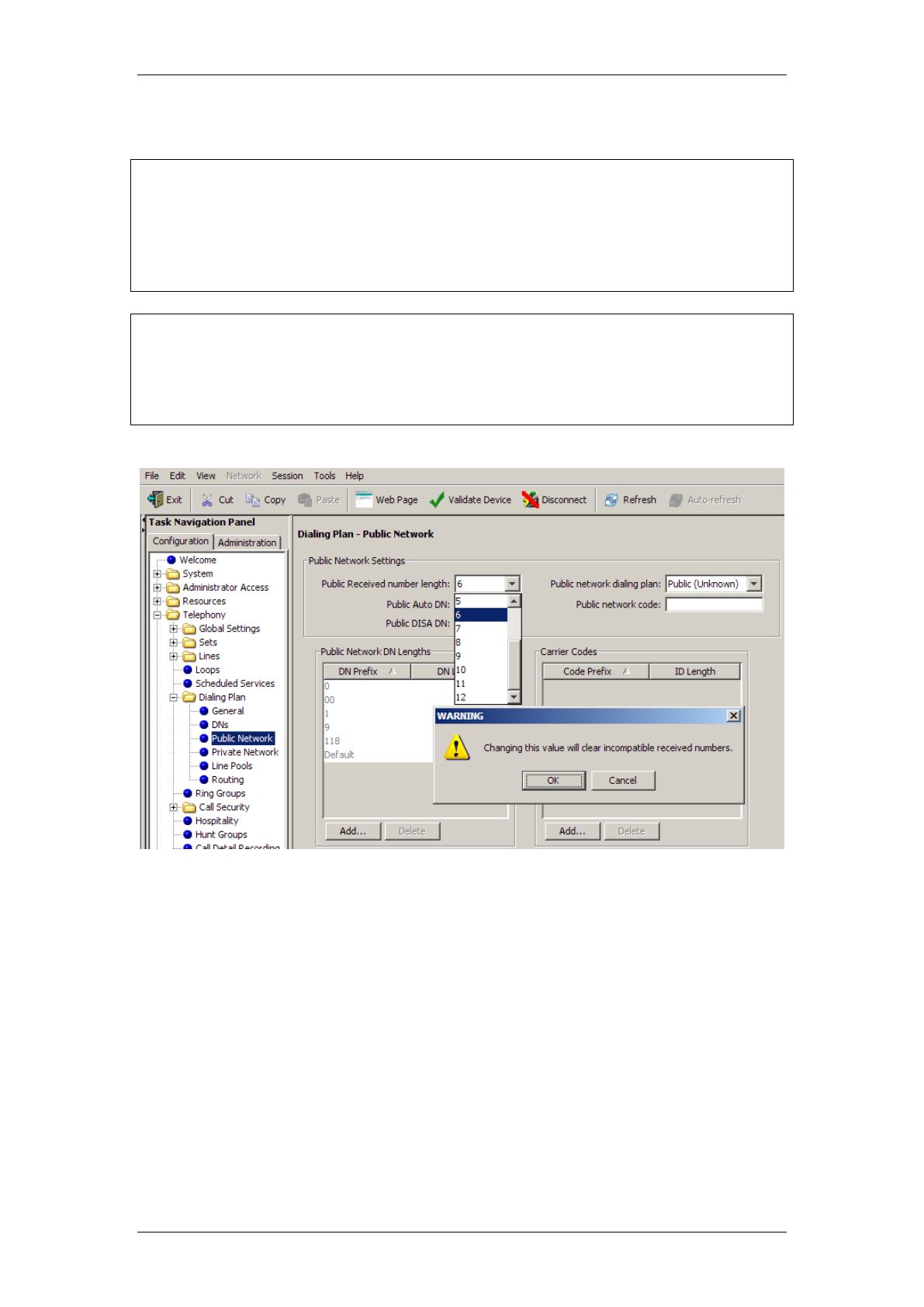
Telephony Services
NN40011-007 Issue 1.2 BCM Rls 6.0 11
Setting the Received Digit Length
Note BCM450: The public and private Received Number Lengths should
have been set during the Telephony Resources configuration section of the
BCM450 System Start Up process (refer to the Configuring the Received
Number Lengths section of the BCM450 System Start Up Guide). If they
are configured after the Telephony Resources configuration, then any
previous Received Number assignments to Target Lines may be erased.
Note BCM50: The Received Digit Length should be set prior to any Target
Line programming. Changing the Received Digit Length erases any existing
received digits programmed for Target Lines. If the Received Number Lengths
and Received Number assignments to Target Lines have previously been
configured, then skip this section.
Use the following procedure to configure the Received Digit Length.

Telephony Services
12 NN40011-007 Issue 1.2 BCM Rls 6.0
1. Select the Configuration tab followed by Telephony, Dialling Plan,
Public Network and select Public Received Number Length.
2. From the drop down list, set the Public Received Number length as
required.
3. If your BCM will be configured for use in a private network, select the
Private Network option.
4. Again, configure the Private Received number length as required.
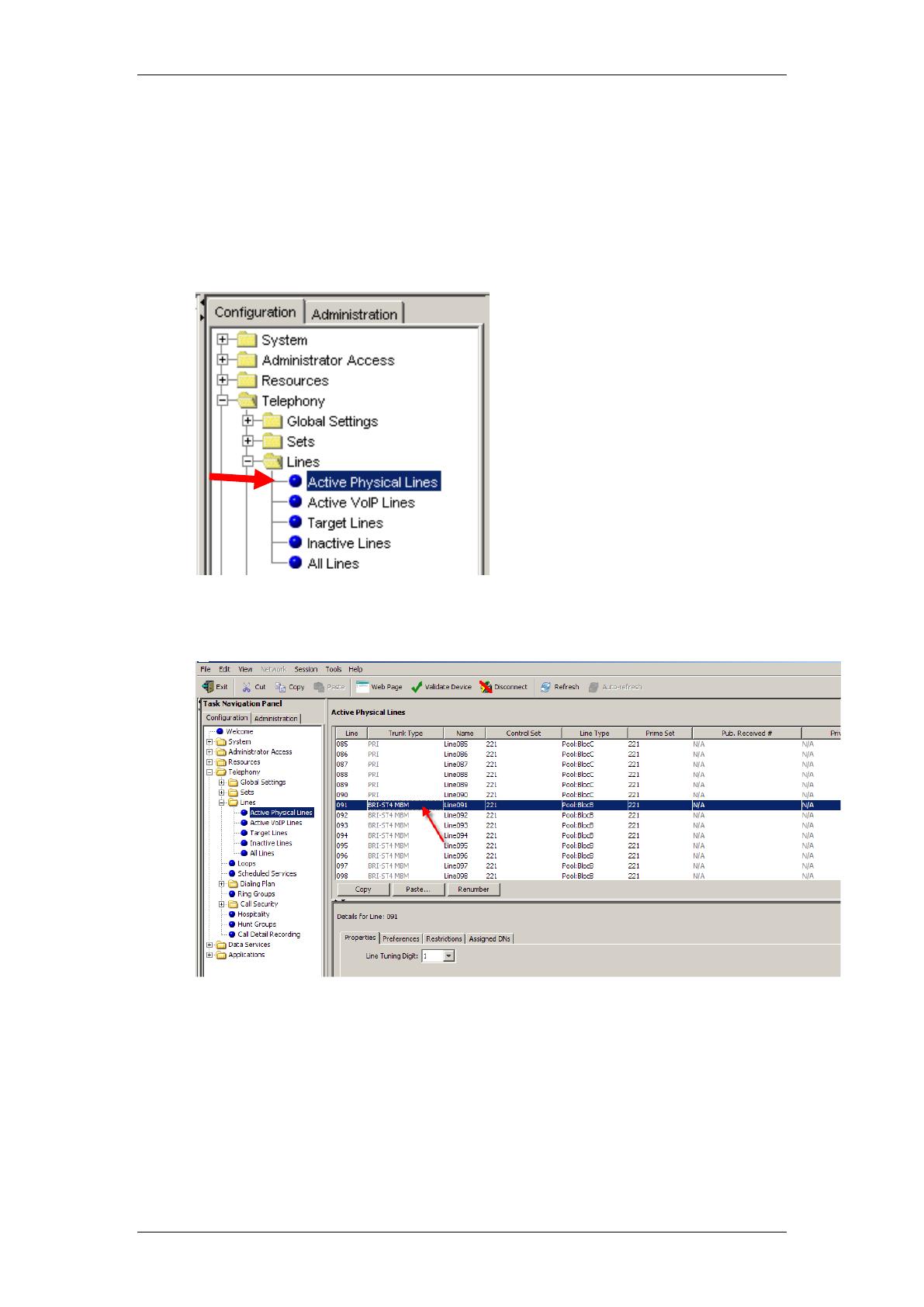
Telephony Services
NN40011-007 Issue 1.2 BCM Rls 6.0 13
Lines
Configuring Lines
1. To configure physical lines (e.g. ISDN2 or ISDN30 channels) navigate
to the following path: Select the Configuration tab followed by
Telephony, Lines and Active Physical Lines.
2. Next, select the line to configure, and enter in the configuration settings
required.
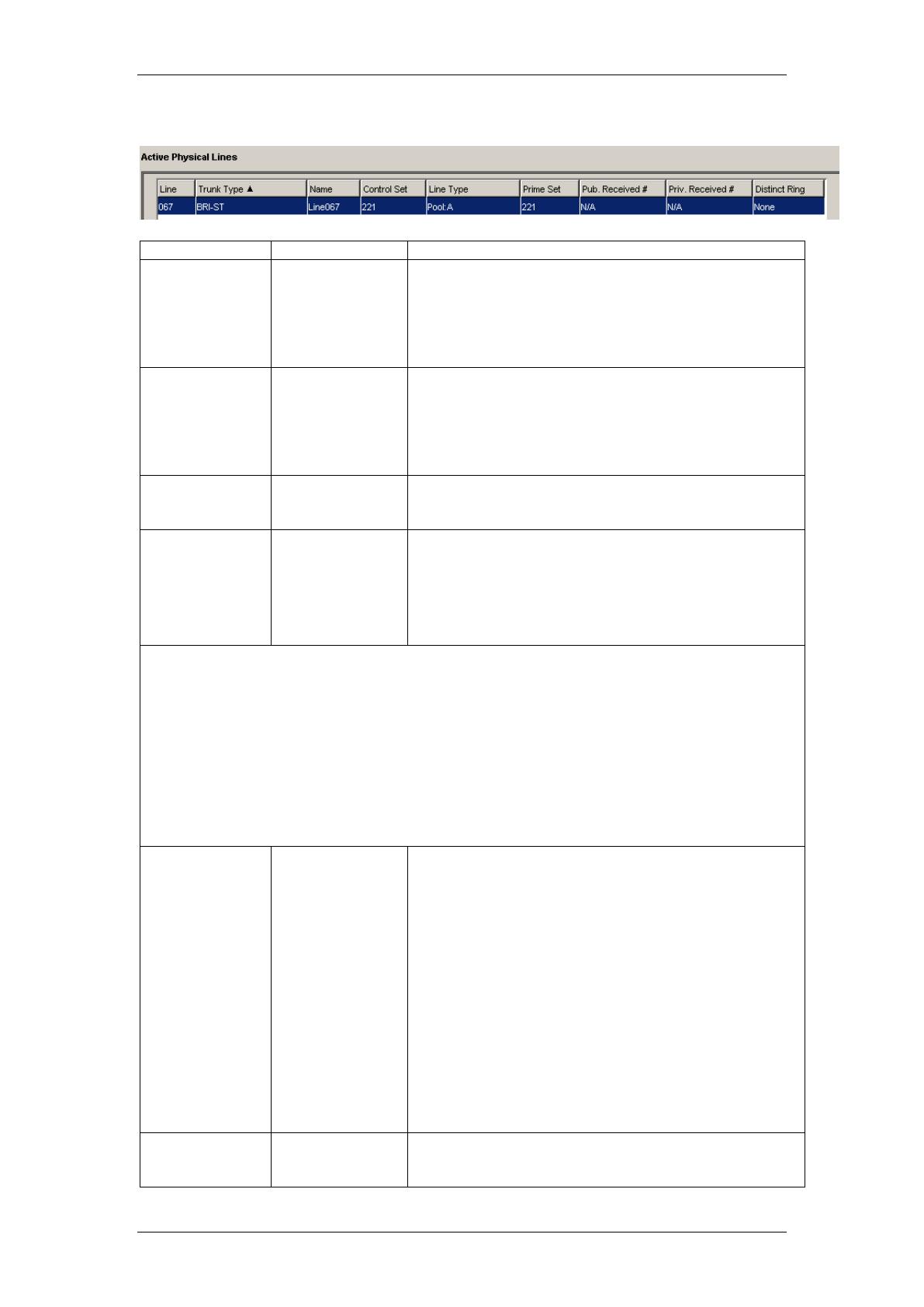
Telephony Services
14 NN40011-007 Issue 1.2 BCM Rls 6.0
Active Physical Lines
Attribute
Value
Description
Line
This list contains
all the possible
line numbers for
the system,
including target
lines.
Configure only those lines that are active on the
system.
Trunk Type
Loop, PRI, VoIP
There are three main categories of lines:
PSTN-based lines: (analog, digital, PRI, BRI)
Voice over IP (VoIP) trunks, which connect through the
LAN or WAN.
Target lines, which are internal channels that provide
direct dial capability for PRI and VoIP trunks.
Name
Up to seven
alphanumeric
characters
Identify the line in a way that is meaningful to your
system, such as by the type of line and line pool or the
DN it is attached to in the case of Target lines.
Control set
DN <control
telephone DN>
Default: 221
(default start DN)
Enter a telephone DN for a telephone that you want to
use to turn service off or on for other telephones using
this line.
The control telephone must have the line assigned, or
must be assigned to the line pool the line is in.
Tips
External lines and telephones must be programmed to use one of the Scheduled Services:
Ringing
Restriction
Routing Services.
For maximum flexibility, it is recommended that you create two different control telephones,
one for the lines and one for the telephones.
You can turn on a service manually or automatically for all external lines from an assigned
control telephone. However, you cannot combine schedules. A service can only be active as
normal service or one of the six schedules at any one time. Several schedules can be active
at one time, but they must use different services.
Line type
Public
Private to:
Pool A to O,
Bloc A to F
Define how the line is used in relation to other lines in
the system.
Public line: can be accessed by more than one
telephone.
Private line: can be assigned only to one telephone
and the prime telephone for that line. Enter the internal
number of the telephone.
Pool A - O (digital lines and BRI/BLOC-A to BLOC-F
(PRI and VoIP lines): assigns the line to one of the line
pools. If a line is assigned to a line pool, but is not
assigned to any telephone, that line is directly available
only for outgoing calls.
BLOC line pools must be used in conjunction with
routes and destination codes. Target lines cannot
be put into line pools.
Prime set
DN:
None
Assign a telephone to provide backup answering for
calls on the line. For an Auto Answer line, calls are
redirected if the received number is invalid or the target

Telephony Services
NN40011-007 Issue 1.2 BCM Rls 6.0 15
Attribute
Value
Description
line is busy, and if the If busy parameter is set To
prime.
Each line can be assigned only one prime telephone
Pub Received #
(Target lines
and DASS2
lines only
Digits associated
with a specific
target line
Specify the digits the system will use to identify a call
from the public system to this target line.
A received number cannot be the same as, or be the
start digits, of a line pool access code, a routing code,
the DISA DN or the Auto DN.
If you are configuring auto-answer BRI trunks to map
to target lines, the received number should be the
same as the Network DN supplied by your service
provider. The call will be directed to the prime
telephone for the incoming line if the Network DN is not
used
Private
Received #
(Target lines
and DASS2
lines only)
Digits associated
with a specific
target line
Specify the digits the system will use to identify a call
from the private system to this target line.
A received number cannot be the same as, or be the
start digits, of a line pool access code, a routing code,
the DISA DN or the Auto DN.
If you are configuring auto-answer BRI trunks to map
to target lines, the received number should be the
same as the Network DN supplied by your service
provider. The call will be directed to the prime
telephone for the incoming line if the Network DN is not
used.
Distinct ring
None
Pattern 2
Pattern 3
Pattern 4
Choose the distinctive ring pattern that you want to
assign to the line. This allows you to provide selective
service to calls with differing answer priorities.
When more than one line with the distinct ring settings
rings at a telephone, the line with the highest priority
will ring first.
Pattern 4 has the highest ring priority
Pattern 3 has second highest ring priority
Pattern 2 has third highest ring priority
None has the lowest ring priority.
By default, all telephones and lines are set to None

Telephony Services
16 NN40011-007 Issue 1.2 BCM Rls 6.0
Lines - Properties Tab
The line properties that appear here are dependent on the lines to be
configured.
Attribute
Value
Description
Legend: Loop = analog/digital loop; GS = ground start; DID = DID; E&M = E&M; BRI =
BRI; DPNSS = DPNSS; VoIP = VoIP; TL = Target and DASS2. Note: PRI fields are all
included under the main screen
Trunk
mode
Loop
Unspr
Supervised
*Earth calling
*Loop guarded
*Loop unguarded
Define how the line is used in relation to other lines in the
system.
• Public line: can be accessed by more than one telephone.
• Private line: can be assigned only to one telephone and the
prime telephone for that line. Enter the internal number of the
telephone.
• Pool A - O/bloc…: assigns the line to one of the 15 line
pools. If a line is assigned to a line pool, but is not assigned to
any telephone, that line is available only for outgoing calls.
PRI lines are set to pool blocb by default.
Dial mode
Loop GS
Pulse
Tone
DID E&M
Specify whether the system uses dual tone multi-frequency
(DTMF) or pulse signalling on the trunk.
Tone does not appear if Signalling is set to Immediate
(T1 DID &T1 E&M trunk types only).
Line Tuning
Digit
Loop (analog
only)
None, 0 - 9
Default = 1
Loss
Package
Loop (analog
only)
Short CO
Medium CO
Long CO
Short PBX
Long PBX
Select the appropriate loss/gain and impedance settings for
each line.
Impedance
(Ohms)
Loop (analog
only)
600 ohm
900 ohm
The GATM can be set to a specific impedance level.

Telephony Services
NN40011-007 Issue 1.2 BCM Rls 6.0 17
Attribute
Value
Description
Signalling
DID
WinkStart
Immediate
DelayDial
E&M
Select the signal type for the line. The immediate setting
does not appear for T1 E&M or T1 DID trunks connected to
a DTM if the Dial mode is set to tone.
Make sure that this matches the signal type programmed
for the trunk at the other switch.
*Gain
Normal
High
E&M
Set the level of gain for the channel.
*E&M trunks only. T1 E&M trunks do not have this field.
Link at CO
Loop (analog
only)
check box
Some exchanges respond to a Link signal (FEATURE 71)
by providing an alternative line for making outgoing calls.
Enabling Link at CO causes the system to apply the
restrictions on outgoing calls to the digits dialled after the
Link signal. As well, the call on the alternative line is
subject to all restrictions.
Disabling Link at CO prevents a Link signal from resetting
the BCM restrictions in cases where the host exchange
does not provide an alternative line.
Link time
Loop (analog
only)
time
Link at CO is enabled.
The duration of the on-hook signal sent when the user
activates the Link feature.
Dial tone
(detect
delay)
Loop (analog
only)
Detect
This field tells the system to either detect a dial tone before
sending the dial string, or to wait a period of time and then
send the dial string.
Lines – Preferences Tab
The following example shows the options available for a PRI line:
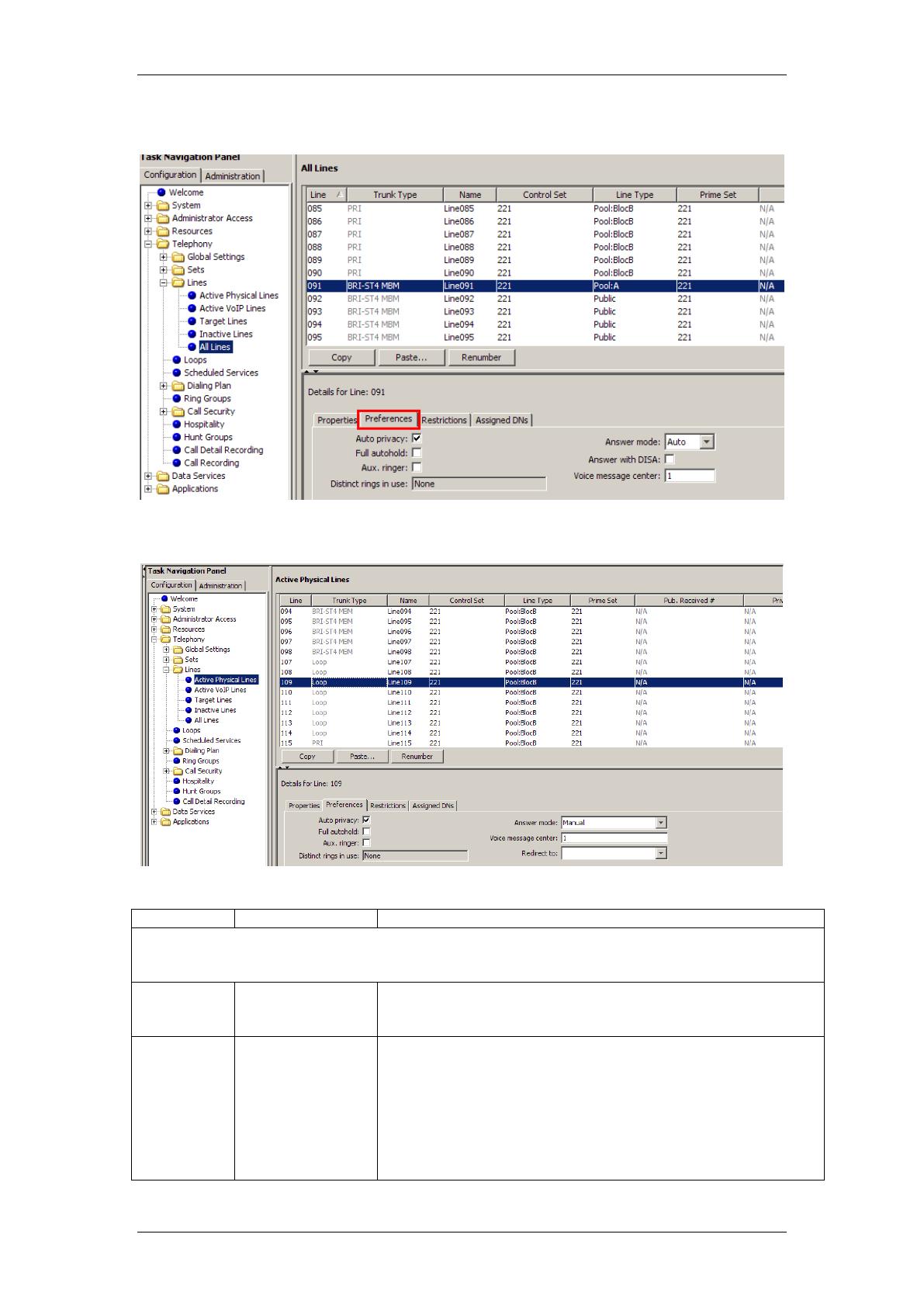
Telephony Services
18 NN40011-007 Issue 1.2 BCM Rls 6.0
The following example shows the options available for a BRI line:
The following example shows the options available for an analogue line
Attribute
Value
Description
Legend: Loop = analog/digital loop; GS = ground start; DID = DID; E&M = E&M; BRI = BRI;
DPNSS = DPNSS; VoIP = VoIP; TL = Target and DASS2. Note: PRI fields are all included under
the main screen
Auto privacy
Loop GS DID
E&M BRI VoIP
<check box>
Define whether one BCM user can select a line in use at
another telephone to join an existing call.
Full
autohold
Loop BRI DPNSS
VoIP
<check box>
Enables or disables Full autohold.
When enabled, if a caller selects an idle line but does not dial
any digits, that line is automatically placed on hold if you then
select another line.
Full autohold is always in place for T1 E&M trunks because it
has no meaning for incoming-only T1 DID trunks.
The default setting should be changed only if Full autohold is
required for a specific application.
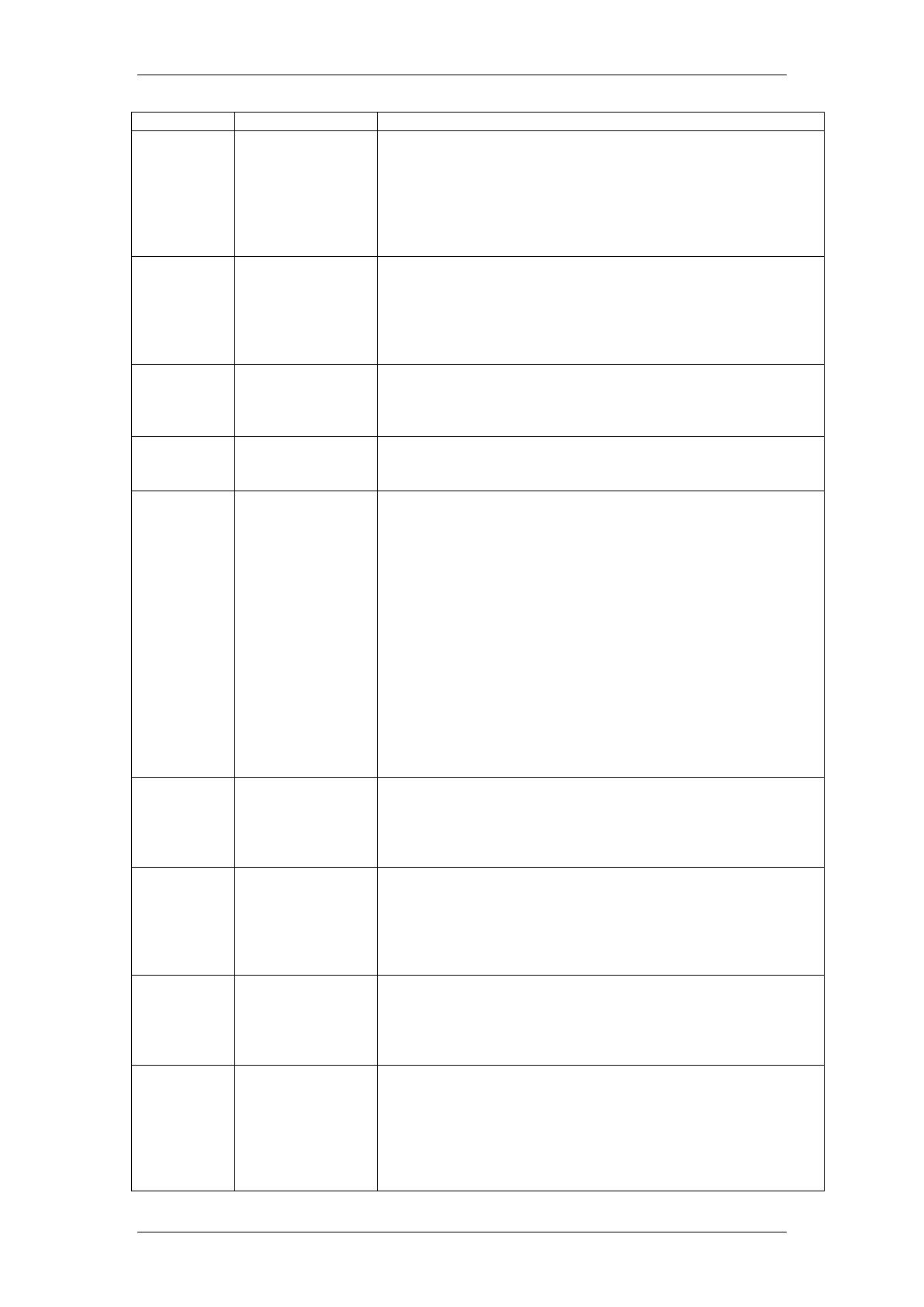
Telephony Services
NN40011-007 Issue 1.2 BCM Rls 6.0 19
Attribute
Value
Description
Aux. ringer
Loop GS DID
E&M BRI DPNSS
VoIP TL
<check box>
Turn the auxiliary ringer on or off for all telephones using this
line. When programmed on a line, the auxiliary ringer will ring
every time a call is received.
Note: When programmed only on a telephone, no ring occurs
for a transferred call. An auxiliary ringer can also be
programmed in Services to ring for a line placed into a
scheduled Ringing service.
ANI Number
DID E&M
<check box>
Define whether the telephone number of the caller will be
shown for this line.
For T1 E&M and T1 DID trunks connected to a DTM, this
setting only appears if Signaling is set to WinkStart.
The central office must deliver ANI/DNIS in DTMF mode. No
additional equipment is required.
DNIS
Number
E&M
<check box>
Defines whether the digits dialed by an external caller on this
Line will be shown. For T1 E&M trunks connected to a DTM,
this setting only appears if Signaling is set to WinkStart and
Answer mode is set to Manual.
Distinct
Rings in
use
<read-only>
Indicates if a special ring has been assigned.
Answer
mode
Loop GS E&M
BRI DPNSS
Manual
Auto
Define whether a trunk is manual or automatic answer.
Auto answer mode allows the trunk to be a shared resource
by the system telephones. This shared resource is created
through routing to target lines or using DISA.
For auto answer trunks being used to allow remote call-in from
system users, the trunk can be configured to answer with a
straight dial tone, if DISA has not been enabled. It can also be
configured to answer with a stuttered dial tone if DISA is
enabled and the caller is expected to enter a CoS password.
The CoS password defines which system features the caller is
permitted to access.
Manual answer trunks are assigned to one or more
telephones.
The assigned telephones exclusively own the line.
Note: You require Disconnect supervision on the line if loop
start trunks are to operate in auto-answer mode.
Answer with
DISA
Loop GS E&M
BRI
<check box>
Define whether the system prompts a caller for a six-digit
class of service (CoS) password. This setting appears for T1
loop start, T1 E&M lines that have auto-answer mode, and
analog trunks. Set this option to No for T1 E&M lines on a
private network that have auto-answer mode.
If busy
TL
To Prime
Busy Tone
Define whether a caller receives a busy tone or the call
forwards to the prime telephone when the target line is busy.
Busy tone only works for PRI trunks.
Tips: The duration of an open switch interval (OSI) before
BCM disconnects a call is programmed by the Disconnect
timer setting.
Voice
Message
Center
Loop GS DID
E&M BRI DPNSS
VoIP TL
Center 1 -
Center 5
If this line connects to a remote voicemail, either through the
private network or at the Central Office, indicate which Center
number has been configured with the contact number. The
system calls that number to check voicemail messages when
a message indicator is presented to a telephone.
Redirect to
Loop GS DID
E&M
<dial string>
Enter a dial string (including destination code) to redirect the
line to an external telephone, such as a call attendant on
another system.
If you want to stop redirection, you need to delete the dial
string and allow the record to update.
Warning: If the dial string is set up, the line will immediately be
redirected out of the system not ringing any telephone.
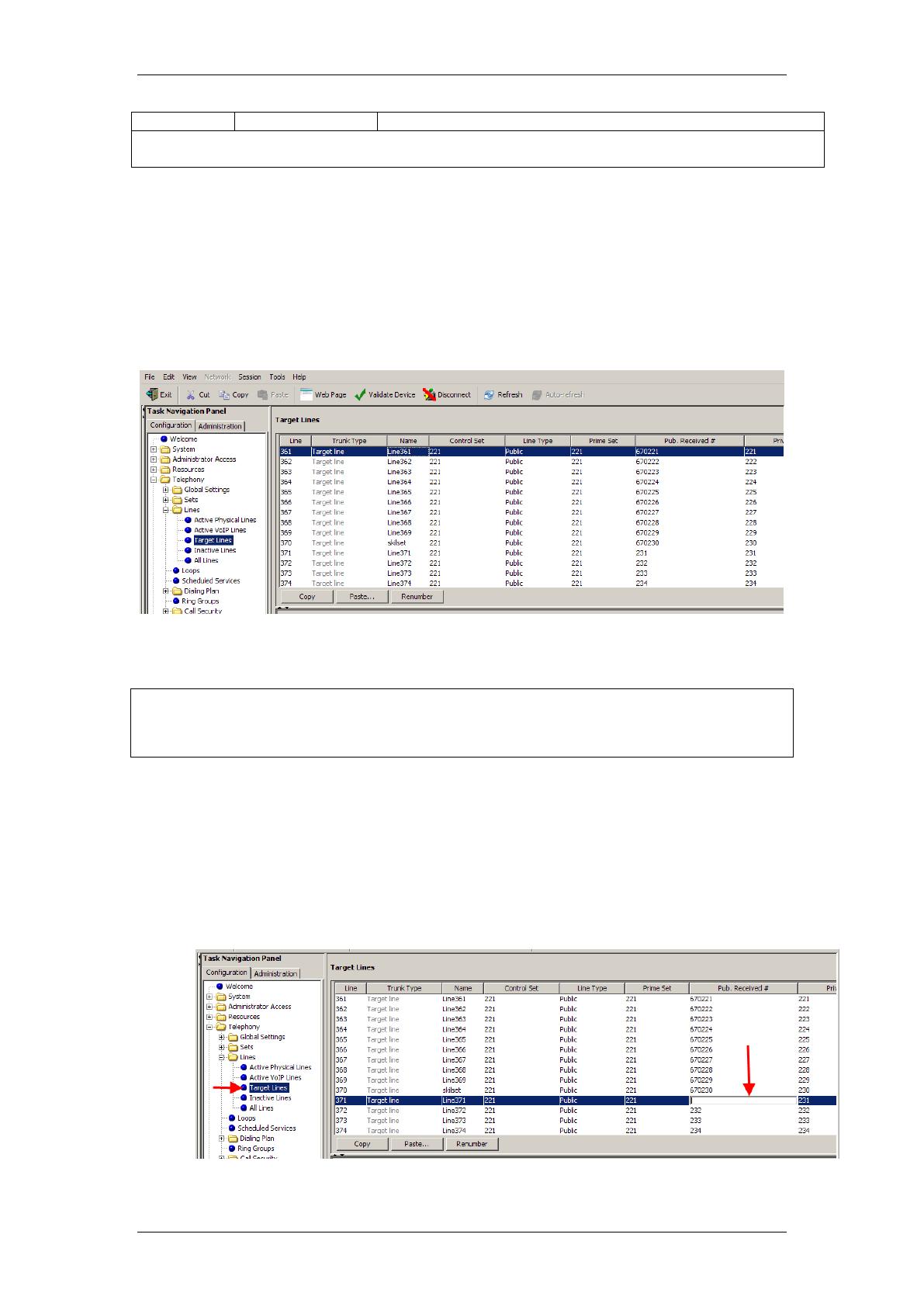
Telephony Services
20 NN40011-007 Issue 1.2 BCM Rls 6.0
Attribute
Value
Description
Warning: Enable modules. If you disabled any trunk media bay modules prior to performing
programming, enable them now to ensure your system will function properly.
Target Lines (DID)
Target Lines DID (Direct Inward Dial) lines are assigned directly to telephones
and support a range of Public DN’s as a line assignment. Each line is mapped
directly to a telephone or group. They cannot be used for outgoing calls.
The following example shows the options available for a Target Line:
Target Lines - Public Received Number
Note: When configuring Target Lines the Received numbers should be set.
These are the digits sent from the exchange (Public) of from other switches
(Private) if the BCM is in a network.
To enter a received number for a Target Line:
1. Open the Telephony folder then open the Lines folder and select
Target Lines.
2. Double click on the Public/Private Received number field as required
and enter the received number for the line.
/
