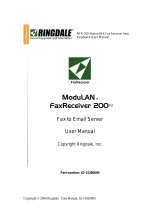Page is loading ...

Order toll-free in the U.S. 24 hours, 7 A.M. Monday to midnight Friday: 877-877-BBOX
FREE technical support, 24 hours a day, 7 days a week: Call 724-746-5500 or fax 724-746-0746
Mail order: Black Box Corporation, 1000 Park Drive, Lawrence, PA 15055-1018
Web site: www.blackbox.com • E-mail: [email protected]
CUSTOMER
SUPPORT
INFORMATION
JULY 1999
FX160A
Phone Line Manager 16 x 4
Phone Line
Manager 16x4

3
FEDERAL COMMUNICATIONS COMMISSION
AND INDUSTRY CANADA
RADIO FREQUENCY INTERFERENCE STATEMENTS
This equipment generates, uses, and can radiate radio frequency energy and if not installed and used properly, that is, in
strict accordance with the manufacturer’s instructions, may cause interference to radio communication. It has been tested
and found to comply with the limits for a Class A computing device in accordance with the specifications in Subpart J of
Part 15 of FCC rules, which are designed to provide reasonable protection against such interference when the equipment is
operated in a commercial environment. Operation of this equipment in a residential area is likely to cause interference, in
which case the user at his own expense will be required to take whatever measures may be necessary to correct the
interference.
Changes or modifications not expressly approved by the party responsible for compliance could void the user’s authority to
operate the equipment.
This digital apparatus does not exceed the Class A limits for radio noise emission from digital apparatus set out in the Radio Interference
Regulation of Industry Canada.
Le présent appareil numérique n’émet pas de bruits radioélectriques dépassant les limites applicables aux appareils numériques de
classe A prescrites dans le Règlement sur le brouillage radioélectrique publié par Industrie Canada.
INSTRUCCIONES DE SEGURIDAD (Normas Oficiales
Mexicanas Electrical Safety Statement)
1. Todas las instrucciones de seguridad y operación
deberán ser leídas antes de que el aparato eléctrico
sea operado.
2. Las instrucciones de seguridad y operación deberán
ser guardadas para referencia futura.
3. Todas las advertencias en el aparato eléctrico y en
sus instrucciones de operación deben ser respetadas.
4. Todas las instrucciones de operación y uso deben
ser seguidas.
5. El aparato eléctrico no deberá ser usado cerca del
agua—por ejemplo, cerca de la tina de baño, lavabo,
sótano mojado o cerca de una alberca, etc..
6. El aparato eléctrico debe ser usado únicamente con
carritos o pedestales que sean recomendados por
el fabricante.
7. El aparato eléctrico debe ser montado a la pared o al
techo sólo como sea recomendado por el fabricante.
8. Servicio—El usuario no debe intentar dar servicio
al equipo eléctrico más allá a lo descrito en las
instrucciones de operación. Todo otro servicio
deberá ser referido a personal de servicio calificado.
9. El aparato eléctrico debe ser situado de tal manera
que su posición no interfiera su uso. La colocación
del aparato eléctrico sobre una cama, sofá, alfombra
o superficie similar puede bloquea la ventilación, no
se debe colocar en libreros o gabinetes que impidan
el flujo de aire por los orificios de ventilación.
10. El equipo eléctrico deber ser situado fuera del alcance
de fuentes de calor como radiadores, registros de calor,
estufas u otros aparatos (incluyendo amplificadores)
que producen calor.
11. El aparato eléctrico deberá ser connectado a una
fuente de poder sólo del tipo descrito en el instructivo
de operación, o como se indique en el aparato.
12. Precaución debe ser tomada de tal manera que la tierra
fisica y la polarización del equipo no sea eliminada.
13. Los cables de la fuente de poder deben ser guiados
de tal manera que no sean pisados ni pellizcados por
objetos colocados sobre o contra ellos, poniendo
particular atención a los contactos y receptáculos
donde salen del aparato.
14. El equipo eléctrico debe ser limpiado únicamente
de acuerdo a las recomendaciones del fabricante.
15. En caso de existir, una antena externa deberá
ser localizada lejos de las lineas de energia.
16. El cable de corriente deberá ser desconectado del
cuando el equipo no sea usado por un largo periodo
de tiempo.
17. Cuidado debe ser tomado de tal manera que objectos
liquidos no sean derramados sobre la cubierta u
orificios de ventilación.
18. Servicio por personal calificado deberá ser provisto
cuando:
A: El cable de poder o el contacto ha sido dañado; u
B: Objectos han caído o líquido ha sido derramado
dentro del aparato; o
C: El aparato ha sido expuesto a la lluvia; o
D: El aparato parece no operar normalmente o
muestra un cambio en su desempeño; o
E: El aparato ha sido tirado o su cubierta ha sido
dañada.

PHONE LINE MANAGER 16 X 4
4
TRADEMARKS
Windows
®
and Microsoft
®
are trademarks of Microsoft, Inc.
RCA
®
is a trademark of General Electric Co.
All applied-for and registered trademarks are the property of their respective owners.

PHONE LINE MANAGER 16 X 4
5
CONTENTS
1. Specifications . . . . . . . . . . . . . . . . . . . . . . . . . . . . . . . . . . . . . . . . . . . . . . . . . . . . . . .8
2. Introduction . . . . . . . . . . . . . . . . . . . . . . . . . . . . . . . . . . . . . . . . . . . . . . . . . . . . . . . .9
3. Preparing to Program . . . . . . . . . . . . . . . . . . . . . . . . . . . . . . . . . . . . . . . . . . . . . . . .10
3.1 Designate an Extension for System Manager . . . . . . . . . . . . . . . . . . . . . . . . .10
3.2 Choosing the Programming Mode—Automatic or Password . . . . . . . . . . . .10
3.3 Programming Tips . . . . . . . . . . . . . . . . . . . . . . . . . . . . . . . . . . . . . . . . . . . . . .11
3.4 Factory-Default Settings . . . . . . . . . . . . . . . . . . . . . . . . . . . . . . . . . . . . . . . . . .11
3.5 Entering the Programming-Mode Password . . . . . . . . . . . . . . . . . . . . . . . . . .13
3.6 Changing the Programming-Mode Password . . . . . . . . . . . . . . . . . . . . . . . . .13
3.7 Resetting the System to Default Values . . . . . . . . . . . . . . . . . . . . . . . . . . . . . .13
4. Configuring the Extensions . . . . . . . . . . . . . . . . . . . . . . . . . . . . . . . . . . . . . . . . . . . .14
4.1 Choices When Programming the Extensions . . . . . . . . . . . . . . . . . . . . . . . . .14
4.2 Programming the Extensions . . . . . . . . . . . . . . . . . . . . . . . . . . . . . . . . . . . . . .15
4.3 Door-Phone-Operation Details . . . . . . . . . . . . . . . . . . . . . . . . . . . . . . . . . . . . .17
4.4 Call Forwarding/Call Follow Me . . . . . . . . . . . . . . . . . . . . . . . . . . . . . . . . . . .18
4.5 Require Star Key Before User Programming . . . . . . . . . . . . . . . . . . . . . . . . .18
5. Central Office Lines: Incoming Calls . . . . . . . . . . . . . . . . . . . . . . . . . . . . . . . . . . . .19
5.1 Introduction . . . . . . . . . . . . . . . . . . . . . . . . . . . . . . . . . . . . . . . . . . . . . . . . . . .19
5.2 Choices in Handling Incoming Calls . . . . . . . . . . . . . . . . . . . . . . . . . . . . . . . .19
5.2.1 Standard Incoming Line or Private Incoming Line . . . . . . . . . . . . . .19
5.2.2 Auto-Attendant or Direct Inward Station Access (DISA) . . . . . . . . . .19
5.2.3 Day-Time and Night-Time Handling of Incoming Calls . . . . . . . . . . .19
5.2.4 Incoming-Call Alert Tone to the Paging System . . . . . . . . . . . . . . . . .19
5.2.5 Incoming Calls to an Auto-Attendant System . . . . . . . . . . . . . . . . . . . .19
5.2.6 Defining the Standard Incoming Line . . . . . . . . . . . . . . . . . . . . . . . . .20
5.2.7 The Operator Extension . . . . . . . . . . . . . . . . . . . . . . . . . . . . . . . . . . . .20
5.2.8 The Standard Incoming List—Which Extension is the Operator . . .20
5.2.9 Entering the Standard Incoming List . . . . . . . . . . . . . . . . . . . . . . . . . .21
5.2.10 Private Incoming Lines . . . . . . . . . . . . . . . . . . . . . . . . . . . . . . . . . . . . .21
5.2.11 Entering the Private Incoming List(s) . . . . . . . . . . . . . . . . . . . . . . . . .22
5.2.12 Setting Incoming Calls to Ring over a Paging System . . . . . . . . . . . .23
6. Central Office Lines: Programming . . . . . . . . . . . . . . . . . . . . . . . . . . . . . . . . . . . . .24
6.1 Choices in Configuring Central Office (CO) Lines . . . . . . . . . . . . . . . . . . . .24
6.2 Dialing “9” to Access Outside Lines . . . . . . . . . . . . . . . . . . . . . . . . . . . . . . . . .25
6.3 Programming Outside Lines . . . . . . . . . . . . . . . . . . . . . . . . . . . . . . . . . . . . . .25
7. Auto-Attendant (DISA) . . . . . . . . . . . . . . . . . . . . . . . . . . . . . . . . . . . . . . . . . . . . . . .27
7.1 About DISA and Direct Caller Access to Extensions . . . . . . . . . . . . . . . . . . . .27
7.2 Recording a Voice Announcement . . . . . . . . . . . . . . . . . . . . . . . . . . . . . . . . .27
7.3 Enabling the Voice Announcement . . . . . . . . . . . . . . . . . . . . . . . . . . . . . . . . .28
7.4 Setting the Length of the DISA Input Time . . . . . . . . . . . . . . . . . . . . . . . . . .28
7.5 What Happens After the DISA Entry . . . . . . . . . . . . . . . . . . . . . . . . . . . . . . . .28
7.6 What Happens If There is No DISA Entry . . . . . . . . . . . . . . . . . . . . . . . . . . . .29
7.7 Multiple Fax Extensions . . . . . . . . . . . . . . . . . . . . . . . . . . . . . . . . . . . . . . . . . .29
8. Central Office Lines: Outgoing Calls . . . . . . . . . . . . . . . . . . . . . . . . . . . . . . . . . . . .30
8.1 About Outgoing Call Groups . . . . . . . . . . . . . . . . . . . . . . . . . . . . . . . . . . . . . .30
8.2 Defining Outgoing Call Groups . . . . . . . . . . . . . . . . . . . . . . . . . . . . . . . . . . . .30
8.3 Assigning Extensions to an Outgoing Call Group . . . . . . . . . . . . . . . . . . . . .31

PHONE LINE MANAGER 16 X 4
6
CONTENTS (continued)
9. Direct Outward Station Access (DOSA) . . . . . . . . . . . . . . . . . . . . . . . . . . . . . . . . . .32
9.1 Enable Direct Outward Station Access (DOSA) . . . . . . . . . . . . . . . . . . . . . . .32
9.2 Entering the DOSA Password . . . . . . . . . . . . . . . . . . . . . . . . . . . . . . . . . . . . . .32
10. Hunt Groups . . . . . . . . . . . . . . . . . . . . . . . . . . . . . . . . . . . . . . . . . . . . . . . . . . . . . . .33
10.1 To Enable the Use of the Four Different Hunt Groups. . . . . . . . . . . . . . . . .33
10.2 Assigning Extensions to the Hunt Groups . . . . . . . . . . . . . . . . . . . . . . . . . . .33
11. Day and Night Modes . . . . . . . . . . . . . . . . . . . . . . . . . . . . . . . . . . . . . . . . . . . . . . . .35
11.1 Automatic Day/Night Mode Switching . . . . . . . . . . . . . . . . . . . . . . . . . . . . .35
11.2 Automatic Day/Night Mode Switching Times . . . . . . . . . . . . . . . . . . . . . . .35
12. Central Office Lines: Advanced Topics . . . . . . . . . . . . . . . . . . . . . . . . . . . . . . . . .37
12.1 Tone- or Pulse-Dialing Details . . . . . . . . . . . . . . . . . . . . . . . . . . . . . . . . . . . .37
12.2 Disconnect Supervision: Polarity Reversal/Clear Forwarding . . . . . . . . . . .38
12.3 Metering Pulse Detection . . . . . . . . . . . . . . . . . . . . . . . . . . . . . . . . . . . . . . . .38
12.4 Metering Pulse Frequency . . . . . . . . . . . . . . . . . . . . . . . . . . . . . . . . . . . . . . .39
12.5 Caller ID . . . . . . . . . . . . . . . . . . . . . . . . . . . . . . . . . . . . . . . . . . . . . . . . . . . . . .39
13. Rollover Extensions: Advanced Topics . . . . . . . . . . . . . . . . . . . . . . . . . . . . . . . . . .41
13.1 Exclusive Answering Machine Privilege . . . . . . . . . . . . . . . . . . . . . . . . . . . . .41
13.2 Rollover of Intercom Calls . . . . . . . . . . . . . . . . . . . . . . . . . . . . . . . . . . . . . . .42
13.3 Rollover of Unattached Calls . . . . . . . . . . . . . . . . . . . . . . . . . . . . . . . . . . . . .42
13.4 Voice-Mail Unit Interface . . . . . . . . . . . . . . . . . . . . . . . . . . . . . . . . . . . . . . . .43
13.5 Simplified Voice-Mail Interface . . . . . . . . . . . . . . . . . . . . . . . . . . . . . . . . . . .43
13.6 MSG Button on a Key Phone . . . . . . . . . . . . . . . . . . . . . . . . . . . . . . . . . . . . .43
14. Call Barring (Toll Restriction) . . . . . . . . . . . . . . . . . . . . . . . . . . . . . . . . . . . . . . . . .44
14.1 About Call Barring . . . . . . . . . . . . . . . . . . . . . . . . . . . . . . . . . . . . . . . . . . . . .44
14.2 Call-Barring (Toll-Restriction) Details . . . . . . . . . . . . . . . . . . . . . . . . . . . . . .44
14.3 Filling the Call-Barring Allow and Disallow Tables . . . . . . . . . . . . . . . . . . . .45
14.4 Sample Disallow Table . . . . . . . . . . . . . . . . . . . . . . . . . . . . . . . . . . . . . . . . . .45
14.5 Sample Allow Table . . . . . . . . . . . . . . . . . . . . . . . . . . . . . . . . . . . . . . . . . . . . .46
14.6 Assigning Extensions to Tables . . . . . . . . . . . . . . . . . . . . . . . . . . . . . . . . . . . .46
14.7 Password to Override Call Barring . . . . . . . . . . . . . . . . . . . . . . . . . . . . . . . . .47
14.8 Restrict Calls at Night . . . . . . . . . . . . . . . . . . . . . . . . . . . . . . . . . . . . . . . . . . .47
15. Assigning Speed-Dial Numbers . . . . . . . . . . . . . . . . . . . . . . . . . . . . . . . . . . . . . . . .48
15.1 Clear Speed-Dialing and Call-Barring Tables . . . . . . . . . . . . . . . . . . . . . . . .49
15.2 Dial-Tone Detection . . . . . . . . . . . . . . . . . . . . . . . . . . . . . . . . . . . . . . . . . . . .49
16. The System Clock: Date and Time . . . . . . . . . . . . . . . . . . . . . . . . . . . . . . . . . . . . .50
16.1 Setting the System Clock . . . . . . . . . . . . . . . . . . . . . . . . . . . . . . . . . . . . . . . . .50
16.2 Key Phone Clock Display Format . . . . . . . . . . . . . . . . . . . . . . . . . . . . . . . . . .50
17. Outgoing-Call Records and Histories . . . . . . . . . . . . . . . . . . . . . . . . . . . . . . . . . . . . . . . . . . . . . .51
17.1 About Outgoing-Call Records . . . . . . . . . . . . . . . . . . . . . . . . . . . . . . . . . . . . . . . . . . . . . . .51
17.2 How to Output the Outgoing-Call Records . . . . . . . . . . . . . . . . . . . . . . . . . . . . . . . . . . . .51
17.3 Output the Complete Contents of the Outgoing-Call Records . . . . . . . . . . . . . . . . . . . . .51
17.4 Output the Call History of a Single Extension . . . . . . . . . . . . . . . . . . . . . . . . . . . . . . . . . .51
17.5 Clearing the Call-History Memory . . . . . . . . . . . . . . . . . . . . . . . . . . . . . . . . . . . . . . . . . . .51
17.6 Output the Call History After Each Outgoing Call . . . . . . . . . . . . . . . . . . . . . . . . . . . . . .52

PHONE LINE MANAGER 16 X 4
7
CONTENTS (continued)
17.7 Automatic Call-History Retrieval Program . . . . . . . . . . . . . . . . . . . . . . . . . . . . . .52
17.8 Formats for the Call-History Records . . . . . . . . . . . . . . . . . . . . . . . . . . . . . . .52
17.9 Connection to a Computer or a Printer . . . . . . . . . . . . . . . . . . . . . . . . . . . .53
18. Interfacing the Phone Line Manager 16 x 4 to a Computer . . . . . . . . . . . . . . . . .54
18.1 RS-232C Port—Choosing the Operating Mode . . . . . . . . . . . . . . . . . . . . . .54
18.2 Phone Line Manager 16 x 4 Configuration Program . . . . . . . . . . . . . . . . . .55
18.3 Phone Line Manager 16 x 4 Configuration Program—
Remote Operation . . . . . . . . . . . . . . . . . . . . . . . . . . . . . . . . . . . . . . . . . . . . .55
18.4 Computer Aided Telephony (CAT) Software . . . . . . . . . . . . . . . . . . . . . . . .56
18.5 Report DISA Digits to the CAT Application . . . . . . . . . . . . . . . . . . . . . . . . .56
19. System Timing Parameters . . . . . . . . . . . . . . . . . . . . . . . . . . . . . . . . . . . . . . . . . . . .57
19.1 About System Timing Parameters . . . . . . . . . . . . . . . . . . . . . . . . . . . . . . . . .57
19.2 Changing System Timing Parameters . . . . . . . . . . . . . . . . . . . . . . . . . . . . . .57
19.3 Delay After Each RS-232C Character . . . . . . . . . . . . . . . . . . . . . . . . . . . . . . .57
19.4 Delay After Each RS-232C Line . . . . . . . . . . . . . . . . . . . . . . . . . . . . . . . . . . .57
19.5 Switchhook (Flash) Timing . . . . . . . . . . . . . . . . . . . . . . . . . . . . . . . . . . . . . .58
19.6 Reminder Feature Timing . . . . . . . . . . . . . . . . . . . . . . . . . . . . . . . . . . . . . . .58
19.7 Outside Line Guard Time . . . . . . . . . . . . . . . . . . . . . . . . . . . . . . . . . . . . . . .59
19.8 Pulse-Dialing Timing . . . . . . . . . . . . . . . . . . . . . . . . . . . . . . . . . . . . . . . . . . . .59
19.9 Tone (DTMF) Dialing Timing . . . . . . . . . . . . . . . . . . . . . . . . . . . . . . . . . . . .60
19.10 Switchhook Timing to Outside Line . . . . . . . . . . . . . . . . . . . . . . . . . . . . . . .61
19.11 Rollover on Standard Incoming Calls Timing . . . . . . . . . . . . . . . . . . . . . . .62
19.12 Rollover After Call to Extension . . . . . . . . . . . . . . . . . . . . . . . . . . . . . . . . . .62
19.13 On Hook Time . . . . . . . . . . . . . . . . . . . . . . . . . . . . . . . . . . . . . . . . . . . . . . . .63
19.14 Speed-Dialing Delay Time . . . . . . . . . . . . . . . . . . . . . . . . . . . . . . . . . . . . . . .64
19.15 Multiple Ringing Time . . . . . . . . . . . . . . . . . . . . . . . . . . . . . . . . . . . . . . . . . .64
19.16 Parked Calls Timing . . . . . . . . . . . . . . . . . . . . . . . . . . . . . . . . . . . . . . . . . . . .65

PHONE LINE MANAGER 16 X 4
8
1. Specifications
Connectors — (20) RJ-11: (4) incoming ports, (16) extension ports
Power — 120 VAC, 60 Hz
Size — 2.5"H x 13.5"W x 9.5"D (6.4 x 34.3 x 24.1 cm)
Weight — 3.2 lb. (1.5 kg)

PHONE LINE MANAGER 16 X 4
9
2. Introduction
You’ll find that the user-friendly design of this Phone Line Manager 16 x 4 (Integrated Phone Solutions)
system and the clear, step-by-step instructions in this manual will make it a pleasure to set up the system’s
features so that they best serve your office.
This guide describes enhancements made to the Phone Line Manager 16 x 4 telephone system as of the
Version 140 release of the software.
If you have a personal computer with Microsoft
®
Windows
®
installed, you will want to use our configuration
program (see Section 18.2).
Plenty of flexible-phone features are built into the system, and you can pick and choose the ones that suit
your home or office. As a first step, browse through this manual to get acquainted with the various features
available.
When your new unit arrives, all of the features are already programmed with default settings. In some
cases, these settings will be fine just as they are. With others, you will want to change the settings. The
instructions in this manual lead you through the simple step-by-step process of setting each feature as
desired.
In Section 3.4 you’ll find a list of pre-programmed default settings. Refer to this list as you set up your
system. It lets you see at a glance which features you will need to set. If you need to, you can easily return
the whole system to all of its default settings at any time.

PHONE LINE MANAGER 16 X 4
10
3. Preparing to Program
Before entering the system program features, take some time to look over the different options for setting
up an extension as the System Manager.
3.1 Designate an Extension for System Manager
All programming functions in this manual must be performed from the programming extension. Initial
programming of the Phone Line Manager 16 x 4 system must be done from extension #15. This extension
should be assigned to the person who will program the system and serve as System Manager for the office.
The default programming extension is preset as extension #15. You have the option of changing it to
extension #00. This would be handy, for example, if the Operator is at extension #00 and you want the
Operator to also serve as the System Manager.
To change the programming extension to #00:
1. At the System Manager’s extension, lift the handset and enter 7832. Pause for confirmation tone.
Hang up or continue programming.
To set the programming extension to #15:
1. At the System Manager’s extension, lift the handset and enter 7833. Pause for confirmation tone.
Hang up or continue programming.
3.2 Choosing the Programming Mode—Automatic or Password
With the default settings, the System Manager is required to enter a 6-digit password from their extension
to place the Phone Line Manager 16 x 4 in the Programming Mode. The password is entered by dialing the
code 761, followed by a 6-digit password. (The default value of password is 123456.) In this mode, the
System Manager can enter any programming codes. The password requirement prohibits unauthorized
persons from changing the programming. It can also reduce the likelihood of accidental changes in the
configuration.
If you want to, you can remove the password entry requirement. This is useful for installations where
security is not an issue. It is, however, strongly suggested that the password be used so that an accidental
dialing sequence does not alter the system programming. For instance, if the System Manager forgets to
dial 9 (or 0) to make an outgoing call and then dials a number sequence beginning with a 7, they could
be accidentally entering a programming command.
To allow programming without the entry of a password:
1. At the System Manager’s extension, lift the handset and enter 7849. Pause for confirmation tone.
To require the entry of a password to enter Programming Mode:
At the System Manager’s extension, lift the handset and enter 7848. Pause for confirmation tone.

PHONE LINE MANAGER 16 X 4
11
3.3 Programming Tips
• All programming described in this manual must be performed in the programming mode (see Section
3.5) and performed from the programming extension (see Section 3.1).
• We recommend that the programming extension be assigned to the person who will act as System
Manager for the office.
• If a desired feature is preset in the “enabled” mode, no programming is needed unless you want to
disable the feature.
• If the final step in an operation reads “hang up,” you must do so for the programming to register.
• If the final step reads “hang up or continue with programming” you can stay in the programming mode
and proceed directly to programming another feature.
• You probably will want to program a number of features in one sitting. However, please be aware that you
will be automatically “bumped” from the programming mode if you hang up for more than two seconds.
3.4 Factory-Default Settings
Password Entry for Programming Mode . . . . . . . . . . . . . . . . . . . . . . . Required
System Mode Password . . . . . . . . . . . . . . . . . . . . . . . . . . . . . . . . . . . . . 123456
Programming Extension . . . . . . . . . . . . . . . . . . . . . . . . . . . . . . . . . . . #15
Basic Features
RS232C Mode . . . . . . . . . . . . . . . . . . . . . . . . . . . . . . . . . . . . . . . . . . . . System Mode
Call Follow Me . . . . . . . . . . . . . . . . . . . . . . . . . . . . . . . . . . . . . . . . . . . Enabled
Require “Star” key before user programming. . . . . . . . . . . . . . . . . . . Disabled
Operator Extension . . . . . . . . . . . . . . . . . . . . . . . . . . . . . . . . . . . . . . . Extension #00
Advanced System Features
Direct Access to Extensions (DISA or Auto-Attendant) . . . . . . . . . . Disabled
Direct Outward Station Access (DOSA) . . . . . . . . . . . . . . . . . . . . . . . Disabled
Automatic Day/Night Switching . . . . . . . . . . . . . . . . . . . . . . . . . . . . . Disabled
Voice Announcement Message. . . . . . . . . . . . . . . . . . . . . . . . . . . . . . . Not Recorded
Call History Memory . . . . . . . . . . . . . . . . . . . . . . . . . . . . . . . . . . . . . . Cleared
Call Records Format . . . . . . . . . . . . . . . . . . . . . . . . . . . . . . . . . . . . . . . Short Format
Toll Restriction (Call Barring) . . . . . . . . . . . . . . . . . . . . . . . . . . . . . . Disabled
Hunt Groups . . . . . . . . . . . . . . . . . . . . . . . . . . . . . . . . . . . . . . . . . . . . . Disabled
Key Phone Clock Display Mode . . . . . . . . . . . . . . . . . . . . . . . . . . . . . 24-Hour

PHONE LINE MANAGER 16 X 4
12
Outside Line Features
To Access Outside Lines . . . . . . . . . . . . . . . . . . . . . . . . . . . . . . . . . . .Dial 9
Incoming Call Mode . . . . . . . . . . . . . . . . . . . . . . . . . . . . . . . . . . . . . .All Standard Incoming Lines
Incoming Call List . . . . . . . . . . . . . . . . . . . . . . . . . . . . . . . . . . . . . . . . Extension 00 to 15, in that order
Outgoing Call Group List . . . . . . . . . . . . . . . . . . . . . . . . . . . . . . . . . .Outside Line 1 to 4, in that order
Tone (DTMF) Dialing . . . . . . . . . . . . . . . . . . . . . . . . . . . . . . . . . . . . . Enabled
Incoming Call Ring Over Paging System . . . . . . . . . . . . . . . . . . . . . . . Disabled
Recognition of Incoming Fax Tones . . . . . . . . . . . . . . . . . . . . . . . . . . Disabled
Switchhook to Outside Line . . . . . . . . . . . . . . . . . . . . . . . . . . . . . . . . Allowed
Clear Forward and Polarity Reversal Detection . . . . . . . . . . . . . . . . . Disabled
Metering Pulse Detection . . . . . . . . . . . . . . . . . . . . . . . . . . . . . . . . . . Disabled
Rollover of Unattached Calls . . . . . . . . . . . . . . . . . . . . . . . . . . . . . . . . to Operator
Caller ID Detection . . . . . . . . . . . . . . . . . . . . . . . . . . . . . . . . . . . . . . . Disabled
All Timing Parameters . . . . . . . . . . . . . . . . . . . . . . . . . . . . . . . . . . . . . Default Values
Extension Features (for all extensions)
Phone Type . . . . . . . . . . . . . . . . . . . . . . . . . . . . . . . . . . . . . . . . . . . . . .All ordinary phones,
no key or door phones
Automatically access outside line . . . . . . . . . . . . . . . . . . . . . . . . . . . . Disabled
Call Transfer/Hold . . . . . . . . . . . . . . . . . . . . . . . . . . . . . . . . . . . . . . . Allow
Call Hold Retrieval . . . . . . . . . . . . . . . . . . . . . . . . . . . . . . . . . . . . . . . . Allow
Call Break-in . . . . . . . . . . . . . . . . . . . . . . . . . . . . . . . . . . . . . . . . . . . . . Disallow
Rollover Extension Assignments . . . . . . . . . . . . . . . . . . . . . . . . . . . . . None Set
Emergency Alarm . . . . . . . . . . . . . . . . . . . . . . . . . . . . . . . . . . . . . . . . . Disallow
Paging Groups . . . . . . . . . . . . . . . . . . . . . . . . . . . . . . . . . . . . . . . . . . . None Assigned
Caller ID display on AVT-16L Key Phone . . . . . . . . . . . . . . . . . . . . . .Enabled
Extension Numbering . . . . . . . . . . . . . . . . . . . . . . . . . . . . . . . . . . . . . . Assigned Number is
Physical Extension Number

PHONE LINE MANAGER 16 X 4
13
When You Reset the System to Default Values:
All features are reset to the factory-default settings. These will be the same as the values on your new system.
In addition:
• All call forwarding is cleared.
• All alarms are cleared.
• Call history memory is erased.
• Extensions assigned to call barring (toll restriction) tables are cleared, but contents of the call barring
tables are not affected.
• Speed dial numbers are not affected.
• Your voice announcement message is not affected.
3.5 Entering the Programming-Mode Password
If you are required to enter a password to access the programming mode, the following password command
will be used.
1. At the System Manager’s extension, lift the handset and enter 761.
2. Enter the 6-digit password (Default = 123456). Pause for confirmation tone.
3.6 Changing the Programming-Mode Password
If you are requiring the System Manager to enter a password to access the programming mode, you may
change the password if, for security reasons, you do not want unauthorized people changing system settings.
The default value of the password is 123456. To change the value:
1. At the System Manager’s extension, lift the handset and enter 761, followed by the current 6-digit
password (Default = 123456). Pause for confirmation tone.
2. Enter 762.
3. Enter the new 6-digit password. Then enter the new 6-digit password again.
4. Pause for confirmation tone. Hang up or continue programming.
3.7 Resetting the System to Default Values
This command will reset all features on the system to default values. See the default settings list in Section
3.4. This list shows what the settings will be for all features after you perform this command.
Resetting the system to default values allows you to start from a “clean slate” when reprogramming the
system after values have been changed.
To reset the system to default values:
1. In the programming mode, enter 7873. Pause for the confirmation tone.
2. Hang up or continue programming.

PHONE LINE MANAGER 16 X 4
14
4. Configuring the Extensions
4.1 Choices When Programming the Extensions
Each extension must be individually defined in the way that best suits your needs. The options to be decided
upon are described below. These choices are programmed for the extension using the commands given on
the following pages.
1. What type of phone will be connected to the extension?
An extension can be connected to an ordinary phone, a key phone, a fax machine, or a door phone. (A
door phone is an intercom at the outside door of your office, which visitors use to reach an operator. See
Section 4.3 for additional information.) The system needs to know the phone type to communicate properly.
2. Which special features do you want to allow the extension?
• Call Hold/T
ransfer: Allows the extension to put an outside call on hold or transfer an outside call to
other extensions. This capability may not be withheld from key phones.
• Call Hold Retrieval
: Allows retrieving a call placed on hold at another extension. This capability may
not be withheld from key phones.
• Rollover Extension
: Typically a voice mail or answering machine. (See Chapter 13).
• Exclusive Answering Machine Privilege
: Allows this extension to have a dedicated answering machine
on the next numerical extension. (See Chapter 13).
• Call Break-in
: Allows “breaking in” or interrupting another extension’s phone call.
• Emergency Alarm
: Allows an extension to generate an emergency alarm signal to other extensions.
• Paging Groups
: Allows a key phone or a door phone at the extension to be part of a paging group.
• Caller ID Display
: Allows an AVT-16 series key phone to display the incoming Caller ID information.
• Automatic Outside Line Seize
: Allows an extension to automatically connect to an outside line when
they lift their handset without dialing 9 (or 0). If the person at that extension wants to make an intercom
call or use other Phone Line Manager 16 x 4 functions, they can simply switchhook before dialing any
digits to drop the outside line and connect to the Phone Line Manager 16 x 4 dial tone.
3. Do you want to give new numbers to the extensions?
Each extension is automatically given a number by the system. This is the number on the jack at the unit
into which the extension line is plugged. The numbers are 00 to 15 for the Phone Line Manager 16 x 4.
However, it may be more logical to give your lines different numbers (for example, ones that correspond
to office or room numbers).
Please note that even after you assign new numbers, the extension numbers on the jacks (00 to 15)
still need to be used for all system programming where a 2-digit extension number is required. The
new extension numbers you assign are used when:
• making intercom calls,
• transferring outside calls to another extension,
• entering an extension number in the Auto-Attendant (or DISA) mode,

PHONE LINE MANAGER 16 X 4
15
• forwarding calls to another extension,
• and turning on or off the message lamp of another extension.
If Hunt Groups are used (see Chapter 10), the extension numbers 122, 133, 144, and 155 are reserved.
You may not assign an extension to use one of these numbers.
4.2 Programming the Extensions
The configuration settings for each extension must be programmed separately. The programming
procedure is simple if you take it step-by-step. First, decide on the codes you want to enter for each
extension. Write down the code for each of your choices. Then program one extension at a time. You
must complete all steps for each extension before starting on the next one. The “*” mark indicates the
default value of each setting.
1. In the programming mode, enter 75.
2. Enter the 2-digit extension number (00 to 15).
3. Enter the code for the phone type and features:
0 ordinary phone (with no special features)
* 1 ordinary phone + enable call hold retrieval
2 key phone
3 key phone + enable call hold retrieval
4 ordinary phone + rollover extension
5 ordinary phone + rollover extension + enable call hold retrieval
6 key phone + rollover extension
7 key phone + rollover extension + enable call hold retrieval
4. Enter the code for other features:
0 no additional features
* 1 enable call transfer/hold
2 enable call break-in
3 enable call transfer/hold + call break-in
4 enable emergency alarm
5 enable call transfer/hold + emergency alarm
6 enable call break-in + emergency alarm
7 enable call transfer/hold + call break-in + emergency alarm
5. Enter the code for paging and door phone assignment.

PHONE LINE MANAGER 16 X 4
16
Door Phone Member of Paging Group
*0 No -
1 Yes -
2No 1
3 Yes 1
4No 2
5 Yes 2
6 No 1 and 2
7 Yes 1 and 2
6. Enter the code for automatic connection to an outside line, exclusive answering machine privilege,
and Caller ID Enabling.
Automatic Outside Exclusive Answering Display of Caller ID
Line Connection Machine Privilege Privilege
* 0 No No Yes
1 Yes No Yes
2 No Yes Yes
3 Yes Yes Yes
4 NoNoNo
5 Yes No No
6 No Yes No
7 Yes Yes No
7. Enter the new two-digit number you want for the extension (or hang up or re-enter the existing
extension number). Pause for confirmation tone. Hang up or continue programming.

PHONE LINE MANAGER 16 X 4
17
EXTENSION PROGRAMMING SUMMARY*
To program the extensions, enter the following:
Enter “75” Extn. Number Step 3 Step 4 Step 5 Step 6 Step 7
Code Code Code Code New
Number
75 00
75 01
75 02
75 03
75 04
75 05
75 06
75 07
75 08
75 09
75 10
75 11
75 12
75 13
75 14
75 15
4.3 Door-Phone-Operation Details
Any extension, with the exception of Extension #00 and the System Manager’s extension, may be configured
to be a door phone. The Door Phone may be placed at any location requiring a hands-free intercom station.
In addition, any ordinary phone can be used as a door phone. When a person at the door phone goes
offhook (or presses the button on the Door Phone), an alert ring is heard on the first four available
extensions in the Standard Incoming List. This is similar to an incoming call where the first four available
extensions in the Standard Incoming List are rung.
Any of the ringing phones may go offhook within the next 12 seconds to make a connection with the
Door-Phone extension. More than one phone may connect to the Door-Phone extension.
Also, any extension can make an intercom call to a Door Phone and they will be immediately connected
with the Door Phone operating in a hands-free mode. An intercom call to an ordinary phone connected to
an extension programmed to be a door phone will ring normally.

PHONE LINE MANAGER 16 X 4
18
4.4 Call Forwarding/Call Follow Me
Occasionally you may be required to work in an associate’s office and will want to have your phone
forwarded to the other person’s office. This feature is called “Call Forwarding” when you enter the
forwarding command from your extension. The feature is called “Call Follow Me” when you issue the
command from the extension to which you want the calls forwarded.
The Call Follow Me feature allows you to forward your calls to the new office without having to go back to
your office. In some installations, it may not be desirable to allow any user the ability to have calls transferred
to it by invoking the Call Follow Me command. For instance, a person at an extension in a hotel could
accidentally have calls meant for the Operator sent to him.
To disable the Call Follow Me function:
1. In the programming mode, lift the handset and enter 7822. Pause for the confirmation tone. Hang up
or continue programming.
To enable the Call Follow Me function:
1. In the programming mode, lift the handset and enter 7823. Pause for the confirmation tone. Hang up
or continue programming.
A special exception to Call Forwarding is made to facilitate operation between a manager and his
secretary. If the manager has his calls forwarded to the secretary’s extension, the secretary (but no one else)
is able to make an intercom call to the manager’s extension or transfer an outside call to the manager. Any
other extension attempting such a call would have the call forwarded to the secretary’s extension.
4.5 Require Star Key Before User Programming
All of the user-programming commands begin with a 4 or 5. In some installations, you may want to require
that the user enter a * from the keypad of the phone before entering one of these commands. This will
prevent unintentional programming if a person dials a phone number beginning with a 4 or a 5 but forgets
to dial 9 (or 0) to connect to an outside line. For instance, an extension could be accidentally placed in the
Do Not Disturb mode, or the Day/Night setting could be changed. When this new parameter is set, dialing
a 4 or a 5 without first dialing a * will give an error tone.
Note that telephone sets with rotary dials cannot dial a *. Thus, this setting should not be enabled if there
are pulse-dialing telephones connected to the system.
To require a * to be entered before a 4 or a 5:
1. At the System Manager’s extension, lift the handset and enter 7838. Pause for confirmation tone.
To not require a * digit to be entered before a 4 or a 5:
1. At the System Manager’s extension, lift the handset and enter 7839. Pause for confirmation tone.

PHONE LINE MANAGER 16 X 4
19
5. Central Office Lines: Incoming Calls
5.1 Introduction
This chapter, which describes how incoming calls are handled in the Phone Line Manager 16 x 4, begins
the discussion of how to configure the outside lines. The next chapters describe the main configuration
commands, followed by a discussion of Auto-Attendant or DISA (Direct Inward Station Access), then a
description of Outgoing Call Groups, and finally a discussion of DOSA (Direct Outward Station Access).
Later in this manual is a discussion of advanced topics concerning the setup of outside lines.
5.2 Choices in Handling Incoming Calls
Your flexible system offers many options for handling incoming calls. The choices are:
5.2.1 STANDARD INCOMING LINE OR PRIVATE INCOMING LINE
The first choice to be made for each outside line is whether you want the Phone Line Manager 16 x 4
to handle incoming calls in a “standard” fashion or whether you want a particular line to be a “private
incoming line” and ring at an extension other than the Operator. Outside line #1 is always a Standard
Incoming Line while each of the others may be optionally configured to be Private Incoming Lines.
5.2.2 A
UTO-ATTENDANT OR DIRECT INWARD STATION ACCESS (DISA)
Next, you can decide if you want the Phone Line Manager 16 x 4 to automatically connect incoming calls to
a recorded voice announcement which leads the caller through options for reaching individual extensions.
In this mode, the Phone Line Manager 16 x 4 can also be programmed to listen for an incoming fax tone
and route the call directly to the extension where the fax machine is located. This type of operation is called
Auto-Attendant or DISA (Direct Inward Station Access).
The alternative to DISA is that the Phone Line Manager 16 x 4 will sense an incoming call and cause one
or more extensions to ring. In this case, a connection to the outside line will not be made until one of the
ringing extensions goes offhook.
5.2.3 D
AY-TIME AND NIGHT-TIME HANDLING OF INCOMING CALLS
The Phone Line Manager 16 x 4 can operate in the Day Mode or the Night Mode and each outside line can
be set to operate differently when in the two modes. For instance, an outside line can operate as a Standard
Incoming Line during the day and as a Private Incoming Line during the night. You can have an incoming
call ring at one group of extensions during the day and a different group of extensions at night. You can also
choose to have the Auto-Attendant (or DISA) mode operate during the day, night, or both.
5.2.4 I
NCOMING-CALL ALERT TONE TO THE PAGING SYSTEM
Calls can be setup to ring over a paging system in addition to ringing at individual extensions. Anyone can
answer the call from any extension by dialing 3. This is recommended for businesses where employees are
not seated at desks with phones, or where there is no receptionist/operator.
5.2.5 I
NCOMING CALLS TO AN AUTO-ATTENDANT SYSTEM
If you are using an Auto-Attendant/Voice Mail system, you can choose to have incoming calls ring at the
Auto-Attendant or at an operator’s extension. Simply enter the Standard Incoming Line list to reflect the
extensions to which you would like to direct the incoming calls.

PHONE LINE MANAGER 16 X 4
20
5.2.6 DEFINING THE STANDARD INCOMING LINE
In most installations, all outside lines would be configured as a Standard Incoming Line. You will first define
a list of extensions which will ring when an incoming call is detected. You might also choose to define a
second list of extensions which will ring when an incoming call is detected in the Night Mode.
The operation of an outside line configured to be a Standard Incoming Line is as follows. When an
incoming call is detected, the Phone Line Manager 16 x 4 checks the extensions starting at the top of the
appropriate (day or night) list to find the first available extension. This extension will start ringing. Zero
to nine rings later (see Section 19.15), the Phone Line Manager 16 x 4 will find the next three available
extensions in the list and start ringing them. After 5 to 60 seconds have passed (see Section 19.11), the
Phone Line Manager 16 x 4 will ring an available Rollover Extension (usually a Voice Mail unit or answering
machine).
Additionally, all key phones with the “RP’” (Ring Position) indicator set will also ring when incoming calls
are detected on outside lines configured as Standard Incoming Lines.
5.2.7 T
HE OPERATOR EXTENSION
One extension is designated to be the Operator. The Operator extension is used by the Phone Line
Manager 16 x 4 in the following ways:
Any extension may dial 0 (or 9) to place an intercom call to the Operator or to transfer an outside call to
the Operator.
Only the Day mode Operator may issue a 56 command or a 57 command to manually switch the Phone
Line Manager 16 x 4 into the Night mode or the Day mode.
An incoming call to an extension on a Private Incoming Line that goes unanswered will ring the
Operator’s extension if the Operator is not busy.
A call left on hold too long will ring at the extension which placed it on hold. If that extension does not
answer or is busy, the call will ring at the Operator’s extension if it is not busy.
A call parked at an extension will ring the Operator (or a Rollover Extension, as programmed by the
System Manager) if the extension at which the call is parked does not become available or if the extension
becomes available but does not answer when the phone rings.
A blind transfer of an outside call to an extension which does not answer will ring the Operator (or a
Rollover Extension, as programmed by the System Manager) if the extension to which the call is being
transferred does not answer.
If an incoming caller to an outside line operating in the Auto-Attendant (or DISA) mode specifies an
extension which does not answer, the call will transfer to the Operator.
If no input (either DTMF digits or a fax Calling Tone) is detected during a DISA call, the call will ring
at either the Operator’s or the fax’s extension, as programmed by the System Manager.
5.2.8 T
HE STANDARD INCOMING LIST—WHICH EXTENSION IS THE OPERATOR
The first (non-Rollover) extension in the Standard Incoming List is defined to be the Operator. This means
that if your Standard Incoming Line List directs incoming calls to an Auto-Attendant/Voice Mail, the
Operator will be defined as the next extension in the list after the Voice Mail extensions (because your Voice
Mail extensions would be defined as Rollover Extensions). Since there is a separate list for Day and Night
operation, a different Operator extension can be defined for each mode.

PHONE LINE MANAGER 16 X 4
21
5.2.9 ENTERING THE STANDARD INCOMING LIST
1. In the programming mode, enter 730 for the Day Mode list or enter 790 for the Night-Mode list.
2. Enter the two-digit extension numbers (00 to 15) assigned to the Standard Incoming List.
Enter all of the extension numbers in succession. You can assign up to 16 extensions. Be sure to enter
the extensions in the order you want them to be searched.
3. Hang up. Hanging up is necessary for the assignments to register.
Keep a record of your Standard Incoming List Assignments. Write the 2-digit extension numbers in the
following table.
Extension Numbers in the Extension Numbers in the
Standard Incoming List, Standard Incoming List,
Day Mode Night Mode
Enter 730 790
1st (Operator):
2nd
3rd
4th
5th
6th
7th
8th
9th
10th
11th
12th
13th
14th
15th
16th
5.2.10 PRIVATE INCOMING LINES
You may want to configure one or more of the outside lines to operate as a Private Incoming Line. This
would allow an incoming call to ring at an extension other than the Operator. Outside lines 2, 3, and 4 may
be defined as Private Incoming Lines. As such, you can define the list of extensions which the Phone Line
Manager 16 x 4 will search when an incoming call is detected on that line. Only one extension will ring. This
is different from outside lines defined as Standard Incoming Lines where more than one extension can ring
at the same time.
/