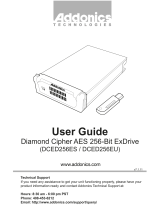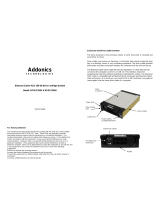Page is loading ...

ADDONICS TECHNOLOGIES
Model: CCM35MK1-E & CCM35MK2-E
Single CipherChain-e (CCM35MK1-E)
one CipherChain and one CipherChain-e (CCM35MK2-E)
1. For two SATA devices
2. For daisy-chaining to increase encryption security
Note: The cipher keys for the two CipherChains can be of same or
different code.
Disable reset switch jumper – By default, CipherChain-e reset switch is
enabled. To disable reset, remove the jumper. Disabling the reset switch
is recommended if the CipherChain-e is connected to a boot drive or non-
hotswap SATA controller card.
Reset switch – Under certain applications, the RESET button enables
the adding and removing of hard drives without restarting the system.
Following is an example of such an application:
a. When the cipher key is removed from the CipherChain-e that is
connecting an eSATA drive to a SATA port that supports hot swap,
pressing the reset switch will turn off the CipherChain-e, clear the
key code and remove the drive icon.
b. Likewise when an eSATA hard drive is plug into the CipherChain-e
first with out a cipher key then the cipher key is inserted into the
cipher keyhole, pressing the RESET button will initialized the drive.
Note that if the new hard drive is not encrypted or the Cipher key
does not match what is on the encrypted hard drive, it will show up
as an unallocated drive under the drive management screen and no
drive icon will show up in My Computer folder. So it is very important
to make sure that the correct Cipher key is used on the hard drive.
Proceeding to initialize the hard drive will erase all the data
beyond any possibility of recovery.
Note: Whenever the eSATA cable is disconnected from the CipherChain-
e, with the cipher key still inserted into the cipher keyhole this action will
turn off the CipherChain-e, clear the key code and remove the drive icon
on the system.
Green Power LED: In order to turn on the power to the CipherChain-e,
the cipher key must be inserted prior to power on the system or resetting
the CipherChain-e. If the power LED does not light up, the system will not
detect the hard drive connected to the CipherChain-e.
Yellow Power LED: Lights up when there is drive activity.
Basic Hardware Installation
1. Mount the CipherChain-e into the 3.5” drive bay on PC case.
2. Using the provided floppy Y-power cable connect the CipherChain-e
4-pin floppy power connector to the system’s power supply.
3. Connect the Host SATA port on the CipherChain-e to the onboard
SATA port of the motherboard or an add-in SATA controller card
using a SATA cable.
How to operate the CipherChain-e:
Note: Hot swapping refers to the ability to plug and unplug the component
without rebooting.
1. Insert the AES 256-bit cipher key into the cipher keyhole on the
CipherChain-e.
2. For SATA port that supports hotswap.
With the system powered on, turn on the eSATA storage device.
For SATA port that does not support hotswap.
External storage must be connected to CipherChain-E. Power
on the system and eSATA storage device at the same time.
3. Observed that the green Power LED should light up. If it does not,
re-insert the cipher key and re-power the devices or reset the
CipherChain-e.
4. For new drive, go to the operating system’s management utility to
partition, format and mount the encrypted drive.
5. Go to File Manager and view the encrypted drive.
Note: You may remove the cipher key from the CipherChain-e once
the CipherChain-e is powered on. All the files being transferred into
the drive are still encrypted even if the cipher key is removed.
Best Practices:
Create a label to identify the eSATA storage device and the Cipher
key used to encrypt the device.
Always keep a spare master key in a safe place.
TECHNICAL SUPPORT
Phone: 408-453-6212
Hours: 8:30 am - 6:00 pm PST
Email: http://www.addonics.com/support/query/
Device eSATA port
(Connect to eSATA device)
Host SATA port
(Connect to SATA host)
4-pin floppy
power connection
Reset switch
Cipher keyhole
Power LED
HDD LED
Disable reset
switch jumper
Device SATA port 1
(Connect to 1
st
SATA device)
Device eSATA port
(Connect to eSATA device)
Host SATA port 1
(Connect to 1
st
SATA host)
Host SATA port 2
(Connect to 2
nd
SATA host)
Host SATA port (blue color)
(Connect to SATA device)
4-pin floppy
power connection
Reset switch
HDD LED
Cipher keyhole
Power LED
Device eSATA port
(Connect to eSATA device)
/