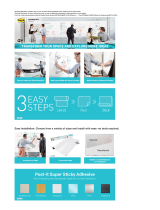IMPORTANT NOTICES
Safety Notices
• The warranty is void if an unauthorized person attempts and/or repairs the hard disk drive.
• Read all Manuals and instructions carefully before using the device.
• Do not spill any liquid or insert any object into the device.
• Use the device within the specifications indicated, including but not limited to: power
requirements, temperature, humidity, sunlight and magnetism from other devices such as
computers and televisions.
• Please visit the Rocstor website, www.rocstor.com for further information concerning
specifications and use of the device.
General Notices
• Consistently make multiple backup copies of your data for your protection. Hard disk drives
are subject to failure at any time.
• Rocstorage, Inc. shall not be held liable for loss of data or the restoration or recovery of
data on the device. Please view complete Limited Warranty Information in this manual or
on the Rocstor website (www.rocstor.com) for further details.
Capacity Disclaimer
Actual accessible hard drive capacity will indicate up to 10% lower than stated under different
Operating Systems and formatting.
The storage volume is measured in total bytes before formatting. References to round
numbers of gigabytes or terabytes are an approximation only. For example, a disk drive labeled
as having 500GB (gigabytes) has space for approximately 500,000,000,000 bytes before
formatting. After formatting, the drive capacity is reduced by about 5% to 10% depending on
the operating system and formatting used.
Care and Handling
The following instructions concern the proper care and handling of Hawker HX Drives. Please
take a moment to review these instructions.
• As with any storage solution, it is recommended that all data be backed up regularly.
• Ensure that you follow the proper removal procedure to disconnect the Hawker drive.
• Do not move or disconnect this device from your computer while it is reading or writing
data. This may cause damage to the Hawker drive.
• Do not place this device near a heat source or expose it to direct flame.
• Do not place the device near any equipment generating strong electromagnetic fields.
Exposure to strong electromagnetic fields may cause the device to malfunction or data to
be corrupted.
• Do not drop or cause shock to your Hawker drive.
ROCSTOR | ROCSECURE | HAWKER HX user manual Page | 4