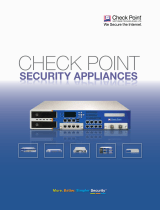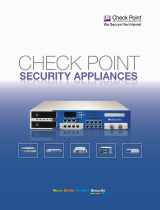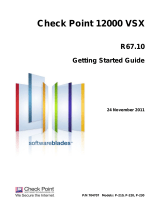VSX-1 Overview
Chapter 1 Introduction 11
VSX-1 Overview
The VSX-1 (Virtual System eXtension) appliance is a security and VPN
solution, designed to meet the demands of large-scale environments.
Based on the proven security of VPN-1, VSX provides comprehensive
protection for multiple networks or VLANs within complex
infrastructures. It securely connects them to shared resources such as
the Internet and DMZs, and allows them to safely interact with each
other. VSX is supported by SmartDefense™ Services, which provide
up-to-date preemptive security.
VSX incorporates the same patented Stateful Inspection and
Application Intelligence technologies used in the Check Point VPN-1
product line. It runs on high speed platforms (known as VSX
gateways) to deliver superior performance in high-bandwidth
environments. Administrators manage VSX via a SmartCenter server or
a Provider-1 Multi-Domain Server (MDS), delivering a unified
management architecture that supports enterprises and service
providers.
A VSX gateway contains a complete set of virtual devices that
function as physical network components, such as VPN-1 gateways
(firewalls), routers, switches, interfaces, and even network cables.
Centrally managed, and incorporating key network resources
internally, VSX allows businesses to deploy comprehensive firewall
and VPN functionality, while reducing hardware investment and
improving efficiency.
Key Features:
• Combines Virtual Firewall, VPN, and IPS
• Consolidates Up to 250 Security Gateways Onto a Single
Hardware Platform
• Includes Virtualized Networking Components- Virtual routers,
Virtual switches & Virtual cabling
• Wire-Speed Security for Gigabit Networks
• High Availability with Linear Growth Clustering
VSX_Appliance_GettingStarted.book Page 11 Thursday, February 5, 2009 3:56 PM