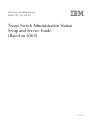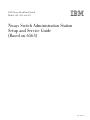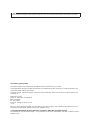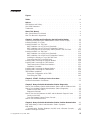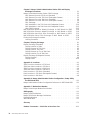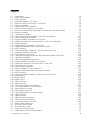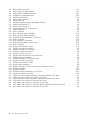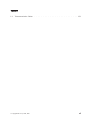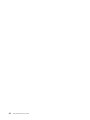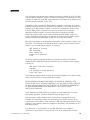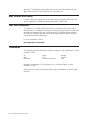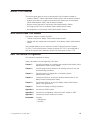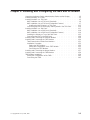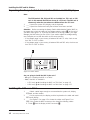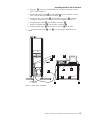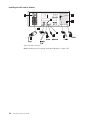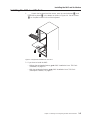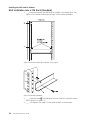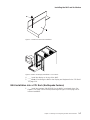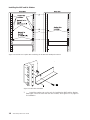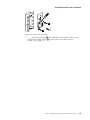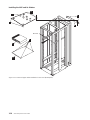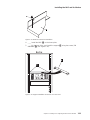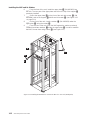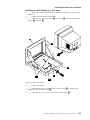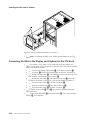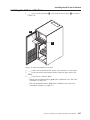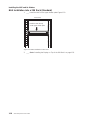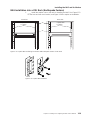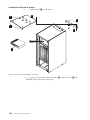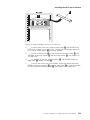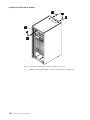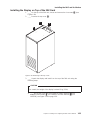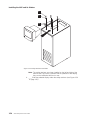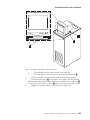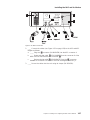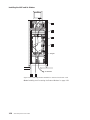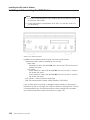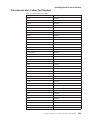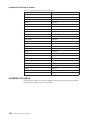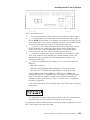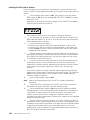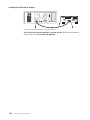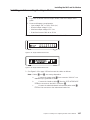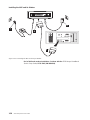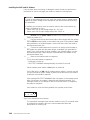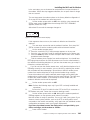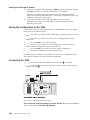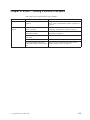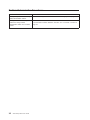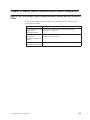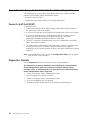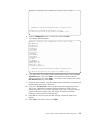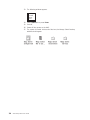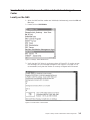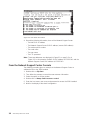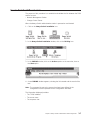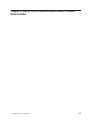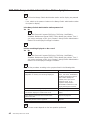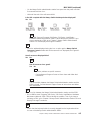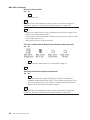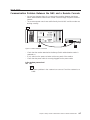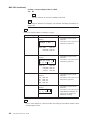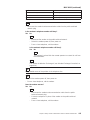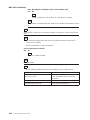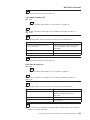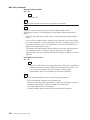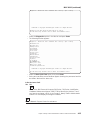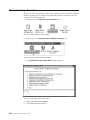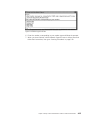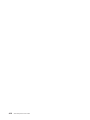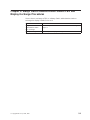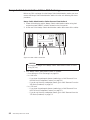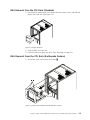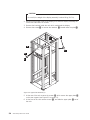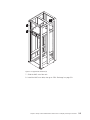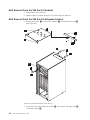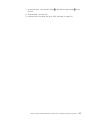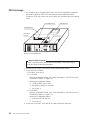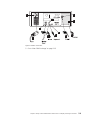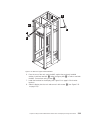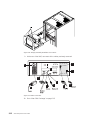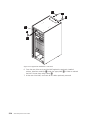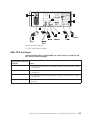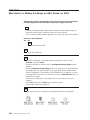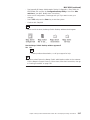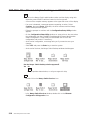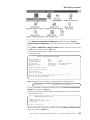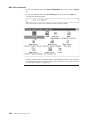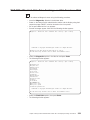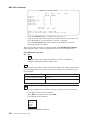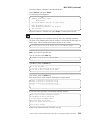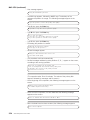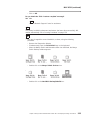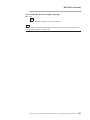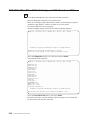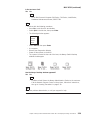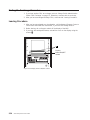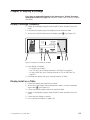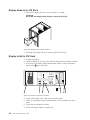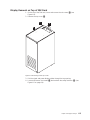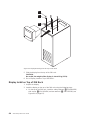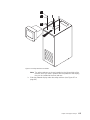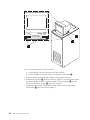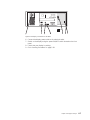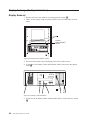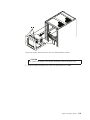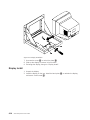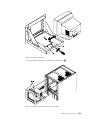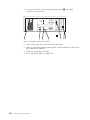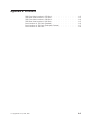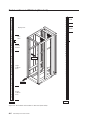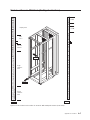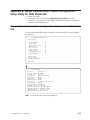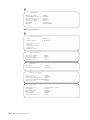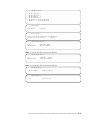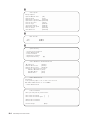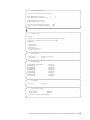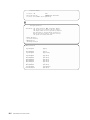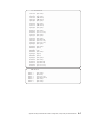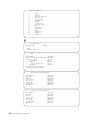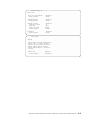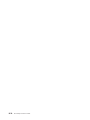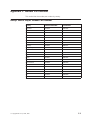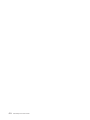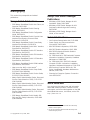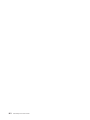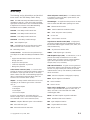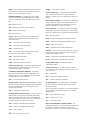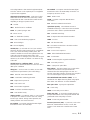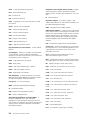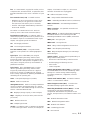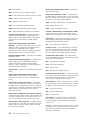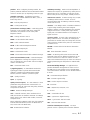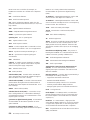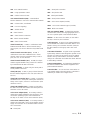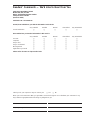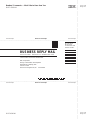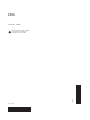2220 Nways BroadBand Switch
Models 300, 500, and 501
Nways Switch Administration Station
Setup and Service Guide
(Based on 6563)
GY27-0395-00
IBM


2220 Nways BroadBand Switch
Models 300, 500, and 501
Nways Switch Administration Station
Setup and Service Guide
(Based on 6563)
GY27-0395-00
IBM

Note
Before using this information and the product it supports, be sure to read the general information under “Notices” on page ix.
First Edition (January 2000)
This edition applies to the 2220 Nways BroadBand Switch, Models 300, 500, and 501.
Order publications through your IBM representative or the IBM branch office serving your locality. Publications are
not stocked at the address given below.
A form for readers’ comments appears at the back of this publication. If the form has been removed, address your
comments to:
Department CGFA
Design & Information Development
IBM Corporation
PO Box 12195
Research Triangle Park NC 27709
U.S.A.
When you send information to IBM, you grant IBM a non-exclusive right to use or distribute the information in any
way it believes appropriate without incurring any obligation to you.
© Copyright International Business Machines Corporation 1998, 2000. All rights reserved.
US Government Users Restricted Rights – Use, duplication or disclosure restricted by GSA ADP Schedule Contract
with IBM Corp.

Contents
Figures ............................v
Tables ............................vii
Notices............................ix
6563 Notices and Safety......................x
Year 2000 Statement .......................x
Trademarks ..........................x
About This Manual .......................xi
Who Should Read This Manual ...................xi
How This Manual Is Organized ...................xi
Chapter 1. Installing and Configuring the NAS and Its Modem......1-1
Unpacking the Nways Switch Administration Station and Its Display .....1-2
Installing the NAS on a Table ...................1-2
Installing the NAS in a 37U Rack ..................1-5
NAS Installation into a 37U Rack (Standard).............1-6
NAS Installation into a 37U Rack (Earthquake Feature).........1-7
Connecting the NAS to the Display and Keyboard in the 37U Rack ....1-14
Installing the NAS in a 29U Rack .................1-17
NAS Installation into a 29U Rack (Standard) ............1-18
NAS Installation into a 29U Rack (Earthquake Feature) ........1-19
Installing the Display on Top of the 29U Rack ............1-23
Connecting the NAS in the 29U Rack...............1-26
Installing and Connecting the External Modem ............1-29
Installing and Connecting the 7857 Modem..............1-30
Telecommunication Cables Part Numbers .............1-31
Installation Procedure.....................1-32
Installing and Connecting the Hayes Modem .............1-37
Installing and Connecting the 7858 Modem..............1-39
7858 Modem Installation ....................1-39
Saving the Configuration of the 7858 ...............1-42
Connecting the 7858 .....................1-42
Chapter 2. START - Finding a Service Procedure ...........2-1
Problem Determination Procedures .................2-2
Chapter 3. Nways Switch Administration Station Diagnostics ......3-1
How to Test the Nways Switch Administration Station and the Different Links 3-1
How to Run the Nways Switch Administration Station Diagnostics ......3-2
Power-On Self-Test (POST) ...................3-2
Diagnostics Diskette......................3-2
How to Test the Link Between the NAS and the Network Support Center . . . 3-5
Locally on the NAS ......................3-5
From the Network Support Center Console .............3-6
How to Test the Different Links...................3-7
Chapter 4. Nways Switch Administration Station Problem Determination 4-1
MAP 0400: Nways Switch Administration Station Symptom .......4-2
MAP 0410:
Communication Problem Between the NAS and a Remote Console . . . 4-7
Modem Exchange Procedure ...................4-14
© Copyright IBM Corp. 1998, 2000 iii

Chapter 5. Nways Switch Administration Station FRU and Display
Exchange Procedures ....................5-1
Nways Switch Administration Station FRU Exchange...........5-2
NAS Removal from the 37U Rack (Standard) ............5-3
NAS Removal From the 37U Rack (Earthquake Feature) ........5-3
NAS Removal From the 29U Rack (Standard) ............5-6
NAS Removal From the 29U Rack (Earthquake Feature) ........5-6
FRU Exchange .......................5-8
NAS Installation in the 37U Rack with Earthquake Feature .......5-10
NAS Installation in the 29U Rack with Earthquake Feature .......5-13
After FRU Exchange .....................5-15
MAP 0500: After Board or Battery Exchange on NAS Based on 6563 5-16
MAP 0510: After Ethernet Adapter Exchange on NAS Based on 6563 5-18
MAP 0520: After Hard Disk Drive Exchange on NAS Based on 6563 5-21
MAP 0530: After Other FRUs Exchange on NAS Based on 6563 ....5-28
Ending the Exchange Procedure..................5-30
Leaving Procedure......................5-30
Chapter 6. Display Exchange...................6-1
Display Exchange (Standard) ...................6-1
Display Install on a Table ....................6-1
Display Removal in 37U Rack ..................6-2
Display Install in 37U Rack ...................6-2
Display Removal on Top of 29U Rack ...............6-3
Display Install on Top of 29U Rack ................6-4
Display Exchange (Earthquake Feature) ...............6-8
Display Removal .......................6-8
Display Install .......................6-10
Appendix A. Locations .....................A-1
2220 Front View Locations in 37U Rack ...............A-2
2220 Rear View Locations in 37U Rack ...............A-3
2220 Front View Locations in 29U Rack ...............A-4
2220 Rear View Locations in 29U Rack ...............A-5
Rack Locations in 37U Rack (Standard) ...............A-6
Rack Locations in 37U Rack (Earthquake Feature) ...........A-7
Rack Locations in 29U Rack ...................A-8
Appendix B. Nways Administration Station Configuration / Setup Utility
for 6563 Model 65U .....................B-1
Nways Administration Station Configuration Reference for 6563 Model 65U B-1
Appendix C. Modem Part Number.................C-1
Nways Switch Hayes Modem Part Number ..............C-1
Bibliography .........................D-1
Nways Switch Publications ....................D-1
Nways 2220 Switch Manager Publications ..............D-1
Related Publications ......................D-1
World Wide Web........................D-1
Glossary ..........................E-1
Readers’ Comments — We’d Like to Hear from You .........X-11
iv 2220 Setup and Service Guide

Figures
1-1. Power Switch ...............................1-2
1-2. NAS Cables Installation ...........................1-3
1-3. NAS Connectors ..............................1-4
1-4. Keyboard Installation in 37U Rack .......................1-5
1-5. Bracket Positioning for the NAS in a 37U Rack...................1-6
1-6. Brackets Installation.............................1-6
1-7. Detail of Lower Plate Installation ........................1-7
1-8. NAS and Display Installation in a 37U Rack ....................1-7
1-9. Brackets and Captive Nuts Positioning for the NAS with Earthquake Feature........1-8
1-10. Brackets Installation.............................1-8
1-11. Captive Nuts Installation ...........................1-9
1-12. Lower and Upper Plate Installation in 37U Rack (Earthquake) .............1-10
1-13. Detail of Lower Plate Installation........................1-11
1-14. Support Installation at the Rear of a 37U Rack ..................1-11
1-15. Installing the Retainers to Secure the NAS in a 37U rack (Earthquake) .........1-12
1-16. Display Installation.............................1-13
1-17. Display Assembly Installation in a 37U Rack ...................1-14
1-18. Display and Keyboard Cables Connection to the NAS................1-15
1-19. NAS Connectors .............................1-15
1-20. Connecting the NAS Installed in a 37U Rack to the APC Card.............1-16
1-21. Keyboard Installation in 29U Rack .......................1-17
1-22. NAS Installation in 29U Rack .........................1-18
1-23. Captive Nut Positioning for the NAS with Earthquake Feature in 29U Rack ........1-19
1-24. Captive Nut Installation ...........................1-19
1-25. Upper Plate Installation in 29U Rack ......................1-20
1-26. Support Installation at the Rear of a 29U Rack ..................1-21
1-27. Installing the Retainers to Secure the NAS in a 29U rack ..............1-22
1-28. Removing of the Top Cover .........................1-23
1-29. Safety Retainers Installation .........................1-24
1-30. Display Installation on Top of 29U Rack .....................1-25
1-31. Display and Keyboard Cables Connection to the NAS................1-26
1-32. NAS Connectors .............................1-27
1-33. Connecting the NAS Installed in a 29U Rack to the APC Card.............1-28
1-34. Modem Type A ..............................1-29
1-35. Modem Type B ..............................1-29
1-36. Modem Type C ..............................1-29
1-37. 7857 Front Panel .............................1-30
1-38. 7857 Rear Panel .............................1-33
1-39. 7857 Modem Operator Panel Display ......................1-35
1-40. Connecting the NAS to the 7857 Modem ....................1-36
1-41. Hayes Modem Front View ..........................1-37
1-42. Hayes Modem Rear View ..........................1-37
1-43. Connecting the NAS to the Hayes Modem ....................1-38
1-44. 7858 Front Side..............................1-39
1-45. 7858 Rear Panel .............................1-39
1-46. 7858 Operator Panel Display .........................1-40
1-47. 7858 Operator Panel Display .........................1-41
1-48. Connecting the NAS to the 7858 .......................1-42
3-1. Nways Switch Window List ..........................3-5
3-2. SLIP Driver Correct Status ..........................3-5
3-3. SLIP Driver Error Status ...........................3-6
3-4. Example of PM Ping Results .........................3-8
4-1. Nways Switch Resource Control Window .....................4-3
© Copyright IBM Corp. 1998, 2000 v

4-2. NAS Modem Connection ...........................4-7
4-3. Nways Switch Desktop Window ........................4-14
4-4. Nways Switch Installation Window .......................4-14
4-5. Installation Program Main Menu ........................4-14
4-6. Modem Type Selection ...........................4-15
5-1. NAS Cables Connection ...........................5-2
5-2. Display Removal ..............................5-3
5-3. Display Assembly Removal (Earthquake Feature) ..................5-3
5-4. Upper Plate Removal (1) ...........................5-4
5-5. Upper Plate Removal (2) ...........................5-5
5-6. Upper Plate Removal in 29U Rack 1) ......................5-6
5-7. Disk Identification..............................5-8
5-8. NAS Connectors ..............................5-9
5-9. NAS and Upper Plate Installation .......................5-10
5-10. NAS and Upper Plate Installation .......................5-11
5-11. Display Assembly Installation in 37U Rack ....................5-12
5-12. NAS Connectors .............................5-12
5-13. NAS Installation in 29U Rack .........................5-13
5-14. Upper Plate Installation in 29U Rack ......................5-14
5-15. NAS Connectors .............................5-15
5-16. Display Power ON/OFF Switch ........................5-30
6-1. Display Connection to the NAS ........................6-1
6-2. Display Removal From 37U Rack........................6-2
6-3. Display Connection to the NAS ........................6-2
6-4. Removing of the Top Cover ..........................6-3
6-5. Display Removing from the Top of 29U Rack ...................6-4
6-6. Safety Retainers Installation..........................6-5
6-7. Display Installation on Top of 29U Rack .....................6-6
6-8. Display Connection to the NAS ........................6-7
6-9. Display Power ON/OFF Switch.........................6-8
6-10. Display Cable Installation...........................6-8
6-11. Display Removal from the 37U Rack with Earthquake Feature .............6-9
6-12. Display Installation.............................6-10
6-13. Display Installation .............................6-11
6-14. Display Assembly Installation in a 37U Rack ...................6-11
6-15. Display Connection to the NAS ........................6-12
A-1. 2220 Front View Locations with NAS Type 6563 Installed in 37U Rack ..........A-2
A-2. 2220 Rear View Locations in 37U Rack (LIC Side) .................A-3
A-3. 2220 Front View Locations with NAS Type 6563 Installed in 29U Rack ..........A-4
A-4. 2220 Rear View Locations in 29U Rack (LIC Side) .................A-5
A-5. Rack Labels and Locations in 37U Rack (Front View) ................A-6
A-6. Rack Labels and Locations in 37U Rack With Earthquake Feature (Front View) ......A-7
A-7. Rack Labels and Locations in 29U Rack (Front View) ................A-8
vi 2220 Setup and Service Guide

Tables
1-1. Telecommunication Cables..........................1-31
© Copyright IBM Corp. 1998, 2000 vii

viii 2220 Setup and Service Guide

Notices
This information was developed for products and services offered in the U.S.A. IBM
may not offer the products, services, or features discussed in this document in other
countries. Consult your local IBM representative for information on the products and
services currently available in your area.
References in this publication to IBM products, programs, or services do not imply
that IBM intends to make these available in all countries in which IBM operates. Any
reference to an IBM product, program, or service is not intended to state or imply
that only IBM’s product, program, or service may be used. Any functionally
equivalent product, program, or service that does not infringe any of IBM’s
intellectual property rights may be used instead of the IBM product, program, or
service. Evaluation and verification of operation in conjunction with other products,
except those expressly designated by IBM, are the user’s responsibility.
IBM may have patents or pending patent applications covering subject matter in this
document. The furnishing of this document does not give you any license to these
patents. You can send license inquiries, in writing, to:
IBM Director of Licensing
IBM Corporation
North Castle Drive
Armonk, NY 10504-1785
U.S.A.
For license inquiries regarding double-byte character set (DBCS) information,
contact the IBM Intellectual Property Department in your country or send inquiries,
in writing, to:
IBM World Trade Asia Corporation
Licensing
2-31 Roppongi 3-chome, Minato-ku
Tokyo 106, Japan
The following paragraph does not apply to the United Kingdom or any other country
where such provisions are inconsistent with local law:
INTERNATIONAL BUSINESS MACHINES CORPORATION PROVIDES THIS
PUBLICATION ″AS IS″ WITHOUT WARRANTY OF ANY KIND, EITHER EXPRESS
OR IMPLIED, INCLUDING, BUT NOT LIMITED TO, THE IMPLIED WARRANTIES
OF NON-INFRINGEMENT, MERCHANTABILITY OR FITNESS FOR A
PARTICULAR PURPOSE.
Some states do not allow disclaimer of express or implied warranties in certain
transactions, therefore, the above statement may not apply to you.
This information could include technical inaccuracies or typographical errors.
Changes are periodically made to the information herein; these changes will be
incorporated in new editions of the publication. IBM may make improvements and/or
changes in the product(s) and/or the program(s) described in this publication at any
time without notice.
Any references in this information to non-IBM Web sites are provided for
convenience only and do not in any manner serve as an endorsement of those
© Copyright IBM Corp. 1998, 2000 ix

Web sites. The materials at those Web sites are not part of the materials for this
IBM product and use of those Web sites is at your own risk.
6563 Notices and Safety
For 6563 notices and safety refer to the
IBM Personal Computer 300 Series, 700
Series, IntelliStation; Hardware Maintenance Manual
, S83G-7789.
Year 2000 Statement
This product is Year 2000 ready. When used in accordance with its associated
documentation, it is capable of correctly processing, providing, and/or receiving date
data within and between the 20th and 21st centuries, provided all other products
(for example, software, hardware, and firmware) used with the product correctly
exchange accurate date data with it.
For more information, refer to:
http://www.ibm.com/year2000
Trademarks
The following terms are trademarks of IBM Corporation in the United States or other
countries or both:
AT Nways RETAIN
IBM OS/2 RS/6000
Intellistation Presentation Manager XGA
NetView is a trademark of Tivoli Systems Inc. in the United States, or other
countries, or both.
Other company, product, and service names may be trademarks or service marks
of others.
x 2220 Setup and Service Guide

About This Manual
The service guide gives the service representative the information needed to:
v Install the Nways
®
Switch Administration Station (NAS) and its attached modem.
v Analyze the problem or symptoms reported by the system user for the Nways
Switch Administration Station and its attached modem.
v Restore normal operation to the Nways Switch Administration Station.
v Exchange all the FRUs of the Nways Switch Administration Station.
v Run diagnostics on the Nways Switch Administration Station.
Who Should Read This Manual
The person using this manual should be:
v Trained to service the Nways Switch Administration Station
v Familiar with the configuration and operation of the Nways Switch Administration
Station
The intended audience for this manual is Product-Trained Customer Engineers
(PT-CEs). The Product-Support Customer Engineer (PST-CE) is also expected to
refer to the manual when required to perform the same tasks as the PT CE.
How This Manual Is Organized
This manual is organized as follows:
Safety information is at the beginning of this book.
Chapter 1 Contains procedures for installing and configuring the Nways Switch
Administration Station and its modem
Chapter 2 Contains page number references for starting various service and
troubleshooting procedures
Chapter 3 Contains how to run diagnostics on the Nways Switch
Administration Station
Chapter 4 Contains the MAPs to be used for problem determination on the
Nways Switch Administration Station
Chapter 5 Contains the MAPs to be used for Nways Switch Administration
Station FRU replacement
Chapter 6 Contains the display exchange procedure
Appendix A Contains the 2220 locations
Appendix B Contains the configuration reference for NAS based on 6563
Appendix C Contains the Hayes modem part number
Backmatter Contains:
v Bibliography
v Glossary
© Copyright IBM Corp. 1998, 2000 xi

xii 2220 Setup and Service Guide

Chapter 1. Installing and Configuring the NAS and Its Modem
Unpacking the Nways Switch Administration Station and Its Display .....1-2
Installing the NAS on a Table ...................1-2
Installing the NAS in a 37U Rack ..................1-5
NAS Installation into a 37U Rack (Standard).............1-6
NAS Installation into a 37U Rack (Earthquake Feature).........1-7
Installing the NAS Display in a 37U Rack ............1-13
Connecting the NAS to the Display and Keyboard in the 37U Rack ....1-14
Installing the NAS in a 29U Rack .................1-17
NAS Installation into a 29U Rack (Standard) ............1-18
NAS Installation into a 29U Rack (Earthquake Feature) ........1-19
Installing the Display on Top of the 29U Rack ............1-23
Connecting the NAS in the 29U Rack...............1-26
Installing and Connecting the External Modem ............1-29
Installing and Connecting the 7857 Modem..............1-30
Telecommunication Cables Part Numbers .............1-31
Installation Procedure.....................1-32
Setting the 7857 Modem ..................1-35
Saving the Configuration of the 7857 Modem ...........1-35
Connecting the 7857 Modem .................1-35
Installing and Connecting the Hayes Modem .............1-37
Installing and Connecting the 7858 Modem..............1-39
7858 Modem Installation ....................1-39
Saving the Configuration of the 7858 ...............1-42
Connecting the 7858 .....................1-42
© Copyright IBM Corp. 1998, 2000 1-1

Unpacking the Nways Switch Administration Station and Its Display
Note:
The 2220 models 300, 500, and 501 are installed in a 37U
1
rack or 29U
rack. In this manual the 2220 are shown in a 37U rack. The 29U rack is
shown only when the procedures are different from the 37U rack.
1. ____ Unpack the system unit, display, and the keyboard.
2. ____ Unpack the modem and verify that all items have been received.
Attention: Before connecting the Nways Switch Administration Station (NAS) to
the power plug, check the setting of the voltage selection switch «1¬ at the rear of
your NAS (see Figure 1-1). If you set this switch to the wrong position, you might
damage your NAS when you turn it ON. If you need to adjust the voltage setting,
use a ballpoint pen to slide the switch to the correct position.
v If the voltage range in your country is between 90 and 137 volts, check to see
that “110” or “115” is visible.
v If the voltage range in your country is between 180 and 265 volts, check to see
that “220” or “230” is visible.
Are you going to install the NAS in the rack ?
v No, go to “Installing the NAS on a Table”.
v Yes; if the NAS is installed in:
– A 37U rack, go to “Installing the NAS in a 37U Rack” on page 1-5.
– A 29U rack, go to “Installing the NAS in a 29U Rack” on page 1-17.
Installing the NAS on a Table
1. ____ Obtain a table large enough to accommodate the system unit, display,
keyboard, and the modem.
2. ____ Put the system unit, the display, and the keyboard on the table and install
the stand’s display.
3. ____ See Figure 1-2 on page 1-3 to locate the cables and Figure 1-3 on
page 1-4 to locate the NAS connectors, then install the following cables:
a. Cable «A¬from the display to NAS connector «1¬.
1. U means EIA Unit (1.75 in.)
Figure 1-1. Power Switch
Installing the NAS and Its Modem
1-2
2220 Setup and Service Guide

b. Plug one «T¬ connector (PN 80G0638) into the alarm and power control
(APC) card connector 4.
c. Route and plug the cable «B¬ (PN 10K8668) from the connector 6 of the
APC card into the Ethernet card connector «5¬.
d. Route and plug in the cable «C¬ (PN 80G0637) from the «T¬ connector
located on connector 4 of the APC card to the tailgate connector J2.
e. Plug the mouse cable «D¬ into the NAS connector «3¬.
f. Plug the keyboard cable «E¬ into the NAS connector «2¬.
g. Plug the power cable «F¬ into the NAS connector «6¬ of the NAS.
4. ____ Plug the power cords «F¬ and «G¬ into correctly grounded electrical
outlets.
Figure 1-2. NAS Cables Installation
Installing the NAS and Its Modem
Chapter 1. Installing and Configuring the NAS and Its Modem 1-3

Go to “Installing and Connecting the External Modem” on page 1-29.
6
F
D
E
A
2
4
3
1
5
B
Figure 1-3. NAS Connectors
Installing the NAS and Its Modem
1-4
2220 Setup and Service Guide

Installing the NAS in a 37U Rack
1. ____ Unpack the keyboard and the mouse, open the service drawer «J¬, and
install the keyboard «K¬ in the drawer as shown in Figure 1-4. Put the mouse
«H¬ on the plate located in front of the keyboard.
2. If you have to install the NAS:
v Without the earthquake feature, go to “NAS Installation into a 37U Rack
(Standard)” on page 1-6.
v With the earthquake feature, go to “NAS Installation into a 37U Rack
(Earthquake Feature)” on page 1-7.
J
K
H
Figure 1-4. Keyboard Installation in 37U Rack
Installing the NAS and Its Modem
Chapter 1. Installing and Configuring the NAS and Its Modem 1-5

NAS Installation into a 37U Rack (Standard)
1. ____ Install the brackets (PN 43G3111) for the NAS if not already done. See
Figure 1-5 for bracket positioning and Figure 1-6 for bracket installation.
2. ____ Install the plate «A¬ (PN 42L2850). Secure it with four 8-mm M6 screws.
(See Figure 1-7 on page 1-7.)
3. ____ See Figure 1-8 on page 1-7 and install the NAS on the brackets.
25
25
Figure 1-5. Bracket Positioning for the NAS in a 37U Rack
1
2
Figure 1-6. Brackets Installation
Installing the NAS and Its Modem
1-6
2220 Setup and Service Guide
Page is loading ...
Page is loading ...
Page is loading ...
Page is loading ...
Page is loading ...
Page is loading ...
Page is loading ...
Page is loading ...
Page is loading ...
Page is loading ...
Page is loading ...
Page is loading ...
Page is loading ...
Page is loading ...
Page is loading ...
Page is loading ...
Page is loading ...
Page is loading ...
Page is loading ...
Page is loading ...
Page is loading ...
Page is loading ...
Page is loading ...
Page is loading ...
Page is loading ...
Page is loading ...
Page is loading ...
Page is loading ...
Page is loading ...
Page is loading ...
Page is loading ...
Page is loading ...
Page is loading ...
Page is loading ...
Page is loading ...
Page is loading ...
Page is loading ...
Page is loading ...
Page is loading ...
Page is loading ...
Page is loading ...
Page is loading ...
Page is loading ...
Page is loading ...
Page is loading ...
Page is loading ...
Page is loading ...
Page is loading ...
Page is loading ...
Page is loading ...
Page is loading ...
Page is loading ...
Page is loading ...
Page is loading ...
Page is loading ...
Page is loading ...
Page is loading ...
Page is loading ...
Page is loading ...
Page is loading ...
Page is loading ...
Page is loading ...
Page is loading ...
Page is loading ...
Page is loading ...
Page is loading ...
Page is loading ...
Page is loading ...
Page is loading ...
Page is loading ...
Page is loading ...
Page is loading ...
Page is loading ...
Page is loading ...
Page is loading ...
Page is loading ...
Page is loading ...
Page is loading ...
Page is loading ...
Page is loading ...
Page is loading ...
Page is loading ...
Page is loading ...
Page is loading ...
Page is loading ...
Page is loading ...
Page is loading ...
Page is loading ...
Page is loading ...
Page is loading ...
Page is loading ...
Page is loading ...
Page is loading ...
Page is loading ...
Page is loading ...
Page is loading ...
Page is loading ...
Page is loading ...
Page is loading ...
Page is loading ...
Page is loading ...
Page is loading ...
Page is loading ...
Page is loading ...
Page is loading ...
Page is loading ...
Page is loading ...
Page is loading ...
Page is loading ...
Page is loading ...
Page is loading ...
Page is loading ...
Page is loading ...
Page is loading ...
Page is loading ...
Page is loading ...
Page is loading ...
Page is loading ...
Page is loading ...
Page is loading ...
Page is loading ...
Page is loading ...
Page is loading ...
Page is loading ...
Page is loading ...
Page is loading ...
Page is loading ...
Page is loading ...
Page is loading ...
Page is loading ...
Page is loading ...
Page is loading ...
Page is loading ...
Page is loading ...
Page is loading ...
Page is loading ...
Page is loading ...
Page is loading ...
Page is loading ...
Page is loading ...
-
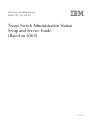 1
1
-
 2
2
-
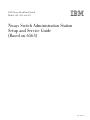 3
3
-
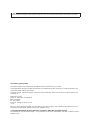 4
4
-
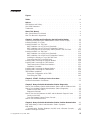 5
5
-
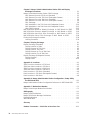 6
6
-
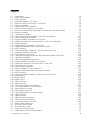 7
7
-
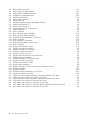 8
8
-
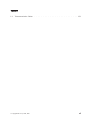 9
9
-
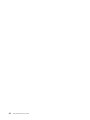 10
10
-
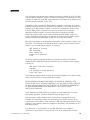 11
11
-
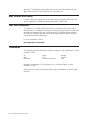 12
12
-
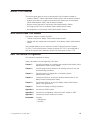 13
13
-
 14
14
-
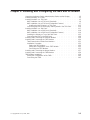 15
15
-
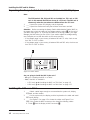 16
16
-
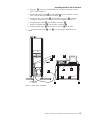 17
17
-
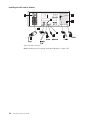 18
18
-
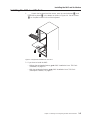 19
19
-
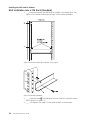 20
20
-
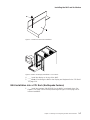 21
21
-
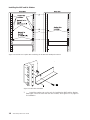 22
22
-
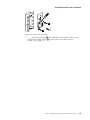 23
23
-
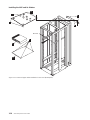 24
24
-
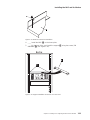 25
25
-
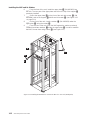 26
26
-
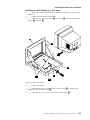 27
27
-
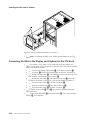 28
28
-
 29
29
-
 30
30
-
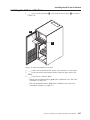 31
31
-
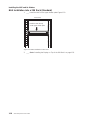 32
32
-
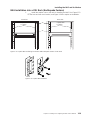 33
33
-
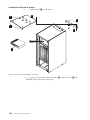 34
34
-
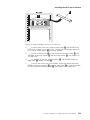 35
35
-
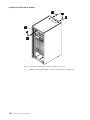 36
36
-
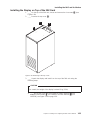 37
37
-
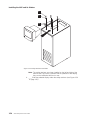 38
38
-
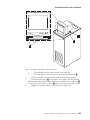 39
39
-
 40
40
-
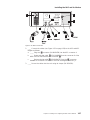 41
41
-
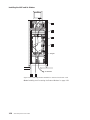 42
42
-
 43
43
-
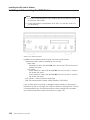 44
44
-
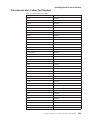 45
45
-
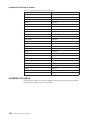 46
46
-
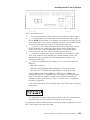 47
47
-
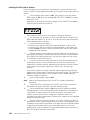 48
48
-
 49
49
-
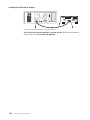 50
50
-
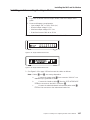 51
51
-
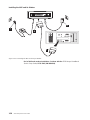 52
52
-
 53
53
-
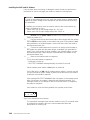 54
54
-
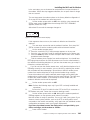 55
55
-
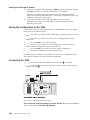 56
56
-
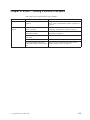 57
57
-
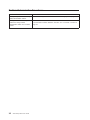 58
58
-
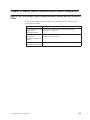 59
59
-
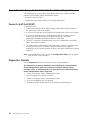 60
60
-
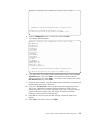 61
61
-
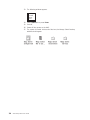 62
62
-
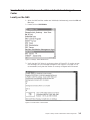 63
63
-
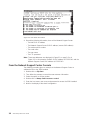 64
64
-
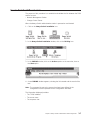 65
65
-
 66
66
-
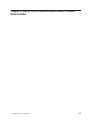 67
67
-
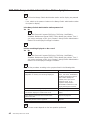 68
68
-
 69
69
-
 70
70
-
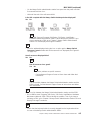 71
71
-
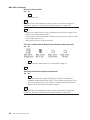 72
72
-
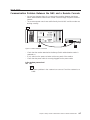 73
73
-
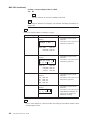 74
74
-
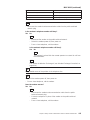 75
75
-
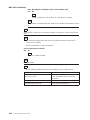 76
76
-
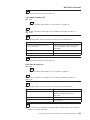 77
77
-
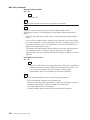 78
78
-
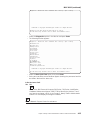 79
79
-
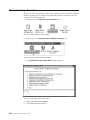 80
80
-
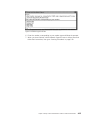 81
81
-
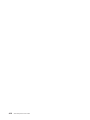 82
82
-
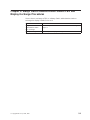 83
83
-
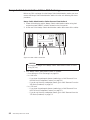 84
84
-
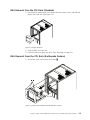 85
85
-
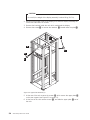 86
86
-
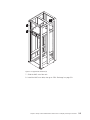 87
87
-
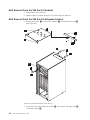 88
88
-
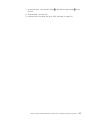 89
89
-
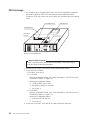 90
90
-
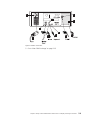 91
91
-
 92
92
-
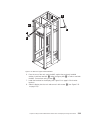 93
93
-
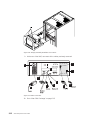 94
94
-
 95
95
-
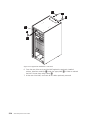 96
96
-
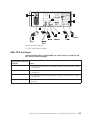 97
97
-
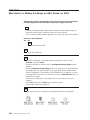 98
98
-
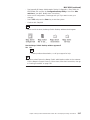 99
99
-
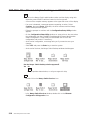 100
100
-
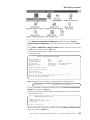 101
101
-
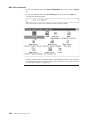 102
102
-
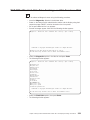 103
103
-
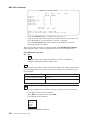 104
104
-
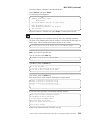 105
105
-
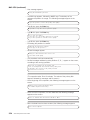 106
106
-
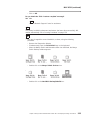 107
107
-
 108
108
-
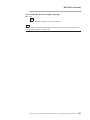 109
109
-
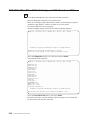 110
110
-
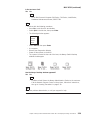 111
111
-
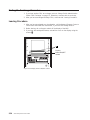 112
112
-
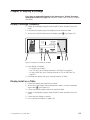 113
113
-
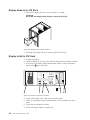 114
114
-
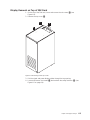 115
115
-
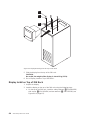 116
116
-
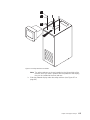 117
117
-
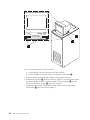 118
118
-
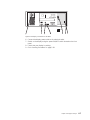 119
119
-
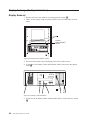 120
120
-
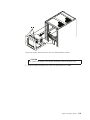 121
121
-
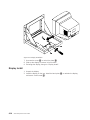 122
122
-
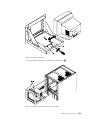 123
123
-
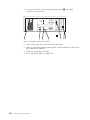 124
124
-
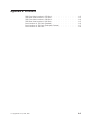 125
125
-
 126
126
-
 127
127
-
 128
128
-
 129
129
-
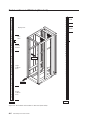 130
130
-
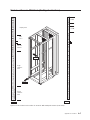 131
131
-
 132
132
-
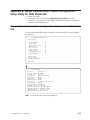 133
133
-
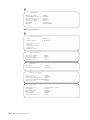 134
134
-
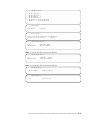 135
135
-
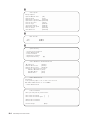 136
136
-
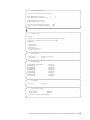 137
137
-
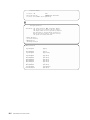 138
138
-
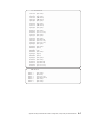 139
139
-
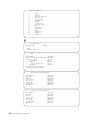 140
140
-
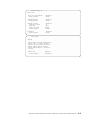 141
141
-
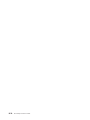 142
142
-
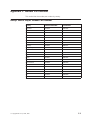 143
143
-
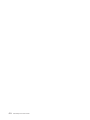 144
144
-
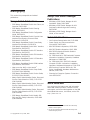 145
145
-
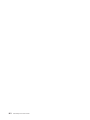 146
146
-
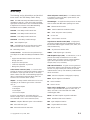 147
147
-
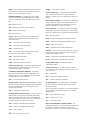 148
148
-
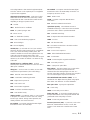 149
149
-
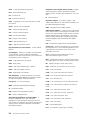 150
150
-
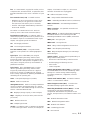 151
151
-
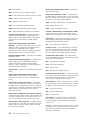 152
152
-
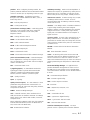 153
153
-
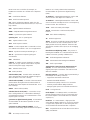 154
154
-
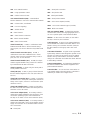 155
155
-
 156
156
-
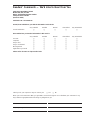 157
157
-
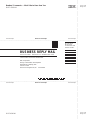 158
158
-
 159
159
-
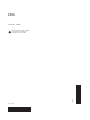 160
160
IBM 2220 Nways 501 User manual
- Type
- User manual
- This manual is also suitable for
Ask a question and I''ll find the answer in the document
Finding information in a document is now easier with AI
Related papers
-
IBM 622138U - IntelliStation Z - Pro 6221 User manual
-
IBM 686536U - IntelliStation Z - Pro 6865 User manual
-
IBM IntelliStation 6866 Hardware Maintenance Manual
-
IBM IntelliStation Z Pro 6223 User manual
-
IBM 6223 User manual
-
IBM INTELLISTATION E PRO 6214 Hardware Maintenance Manual
-
IBM 9228 - IntelliStation Z - Pro User manual
-
IBM 8311 User manual
-
IBM 2210 User manual
-
IBM 6793 User manual
Other documents
-
Lenovo 6290 Hardware Maintenance Manual
-
WTI WTI NBB-20VD16 Series User manual
-
WTI NBB-1600 User manual
-
Acer 700 Series User manual
-
Zurn FD2220-PV2 Installation guide
-
 Western Telematic NBB-1600-D20, NBB-1600E-D20, NBB-1600CE-D16 User manual
Western Telematic NBB-1600-D20, NBB-1600E-D20, NBB-1600CE-D16 User manual
-
NEC Express5800/RM4000 Configuration Guide
-
Lenovo THINKSTATION D10 User manual
-
Powers Intellistation Jr. Installation guide
-
Lenovo Computer Accessories 8126 User manual