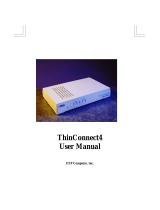Page is loading ...

AcerRouter 700 Series
Multifunction Router User Guide

AcerRouter 700 User Guide
April 1999
Limitation of Liability
Information in this document is subject to change without notice and does not represent a commitment on the part of
Acer Netxus Inc . The material contained herein is supplied without representation or warranty of any kind. Acer
Netxus,Inc . therefore assumes no responsibility and shall have no liability of any kind arising from the supply or use
of this document or the material contained herein.
1999 Acer Netxus Inc .
This manual copyright 1999 by Acer Netxus Inc . All rights reserved. No part of this document may be copied or
re-used without prior written consent from Acer Netxus Inc .

AcerRouter 700 Series User Guide iii
1w1
About This User Guide
Welcome to the Acer Netxus world of Multifunction Routers! Thank you for
investing in the AcerRouter 700. We are dedicated to providing the most efficient,
easy to configure, and trouble free equipment in the networking industry.
This manual is intended as a basic introduction to your AcerRouter 700. It supplies
enough information to make the AcerRouter 700 operational in the most common
environments: connecting to the Internet, receiving calls from dial-in users, or
connecting to another network.
We’ll describe how to use your web browser to configure the AcerRouter 700 and to
perform some basic operations, such as upgrading the software, or monitoring
statistics, a task which may be useful in ongoing operations. We’ll show you how to
attach telephone and fax equipment. Finally, we’ll tell you how to obtain information
and help for subjects that are beyond the scope of this manual.
This manual is not intended as a complete guide to routing or bridging. Nor is it a
complete description of the functionality and configuration capabilities of your
AcerRouter.
For installations requiring more advanced capabilities, you can use the advanced
features in the web browser based Simple Multifunction Access configuRation Tool
(SMART). However, we hope that the basic capabilities we provide are suitable for
most new users of the AcerRouter 700.
This manual consists of nine chapters and three appendixes:
Chapter One: Introduction, explains the features and capabilities of the AcerRouter
700.
Chapter Two: Installing the AcerRouter 700, gives the simple steps you follow to
install the AcerRouter 700 and connect it to your LAN.
Chapter Three: Configuring the AcerRouter 700, explains how to log in to the
SMART Manager, describes the browser screen, and provides the steps needed to
configure your AcerRouter for specific applications. It provides easy-to-follow
instructions for quick Internet access and provides a guide to the most popular 700
configurations.
Chapter Four: Configuring the Voice Adapter, gives easy-to-follow instructions for
configuring and using standard telephone and fax equipment attached to your
AcerRouter 700.
Chapter Five: Managing the AcerRouter 700, explains various management
functions on the AcerRouter 700, such as upgrading software.
Chapter Six: Advanced Configuration, explains advanced procedures, such as IP,
IPX, and Bridging configuration.
Chapter Seven: Messages, lists the messages you may see in the message window,
and what they mean.
Appendix A: Specifications
Appendix B: Glossary
Appendix C: Warranty, Copyrights, FCC Notice

iv AcerRouter 700 Series User Guide
How to Reach Us
If you require Technical Support, please email:
If you need information about other Acer Netxus products, please email:
If you’d like to talk to us, please call:
Telephone: 886-3-563-1000
Fax: 886-3-579-0958
Our mailing address is:
Acer Netxus, Inc.
3F, 2 Prosperity Road II,
Science-based Industrial Park,
Hsinchu, 300, Taiwan, R.O.C.
Our Web site URL is:
http:\\www.acernetxus.com.tw

AcerRouter 700 Series User Guide v
Contents
Chapter 1 Introduction
What’s in the box? ......................................................................1-1
Overview of the AcerRouter 700 Multifunction Router ............1-1
ISDN .....................................................................................1-1
AcerRouter 700 Applications .....................................................1-2
Accessing the Internet ...........................................................1-2
Accessing Servers from the Public Network ........................1-3
Supporting Dial-in Access to Your Network ........................1-3
Creating Your Own Private Wide Area Network .................1-3
Making Regular Voice Calls Using the 700 .........................1-4
Making VoIP Calls Over the Internet ...................................1-4
Creating a Virtual Private Network (VPN) ...........................1-5
A Configuration Example .....................................................1-6
Security Overview ......................................................................1-7
A Physical Look at the AcerRouter 700 .....................................1-7
The connectors on the back ..................................................1-7
The LEDs on the front ..........................................................1-8
Chapter 2 Installing the AcerRouter
Setting Up a Windows PC for Configuring the AcerRouter 700 ..2-2
Connecting more Devices through a Hub to the ........................ 2-4
Chapter 3 Configuring the AcerRouter
Internet Access in Five Minutes .................................................3-1
Using Different Browsers for AcerRouter Configuration ....3-1
Logging On ........................................................................... 3-1
To Enable More Features ......................................................3-2
Customizing the SMART for Your Specific Needs ............. 3-3
Overview of The SMART Browser Screen ................................3-4
What is a Connection Profile? ....................................................3-6
Configuring A Basic Internet Access Profile .......................3-6
Configuring More Internet Access Profiles .......................... 3-8
Deleting Internet Access Profiles .........................................3-8
Setting Up Internet Access with Advanced Features .................. 3-9
Advanced Setup Options for Internet Access ..................... 3-11
Configuring for Remote Office Access .................................... 3-14
ISDN Configuration ............................................................3-14
Creating a Profile for Remote Office Access .....................3-15

vi AcerRouter 700 Series User Guide
Advanced Options for Remote Office Access Profiles ...... 3-17
Deleting Remote Office Access Profiles ............................ 3-21
Setting Up Dial-in User Accounts ............................................3-22
ISDN Configuration ............................................................3-22
Configuring a Dial-in User Profile .....................................3-23
Advanced Options for Dial-in Profiles ...............................3-25
Deleting Dial-in User Profiles ............................................3-27
Setting the System Time ........................................................... 3-29
Setting Internet Access Time Restrictions ................................ 3-29
Chapter 4 Configuring the Voice Adapter
Configuration for Voice or Fax Operation .................................4-1
Direct Calling ........................................................................4-1
Configuring VoIP and Speed Dial Numbers ..............................4-3
Chapter 5 Managing the AcerRouter
How to View the Connection Log ..............................................5-1
How to Upgrade the AcerRouter 700 Features/Software ...........5-2
How to Save or Clear Configuration Changes ............................ 5-3
How to Reset the AcerRouter 700...............................................5-3
How to Change My SMART Password ......................................5-4
What if I Forget the Password? .............................................5-4
How to Customize the SMART Interface ...................................5-5
How to Configure General System Settings ...............................5-5
Chapter 6 Advanced Configuration
Creating Virtual Private Networking Connections .....................6-1
Configuring VPN Remote Office Access Profiles ...............6-1
Advanced Options for VPN Profiles ....................................6-4
IP Packet Filtering ......................................................................6-5
An IP Packet Filtering Overview .......................................... 6-5
Adding/Editing/Deleting a Packet Rule ................................6-6
To Configure Advanced IP Settings ...........................................6-9
The IP Routing Table ..........................................................6-11
To Configure IPX Settings .......................................................6-13
To Enable Bridging Learning ...................................................6-14
Using the Command Line Interface .......................................... 6-14
Connecting to the CLI With Telnet ....................................6-14
Connecting to the CLI Through the Console Port ..............6-15
Chapter 7 Messages
System Messages ..................................................................7-1
Connection Log Messages .................................................... 7-7
Embedded HTTP Server Messages ......................................7-7

AcerRouter 700 Series User Guide vii
Appendix A AcerRouter Specifications
Appendix B Glossary
Appendix C Warranty , Copyrights, FCC Notice
Warranty .....................................................................................C-1
Licenses and Trademarks ............................................................C-2
FCC Part 15 Notice .....................................................................C-3

viii AcerRouter 700 Series User Guide

1-1 AcerRouter 700 Series User Guide
1
Chapter 1 Introduction
This chapter gives the introduction to the AcerRouter 700.
What’s in the box?
Your AcerRouter 700 box should contain the items listed below.
• 1 AcerRouter 700 Multifunction Router
• 1 AC Adapter
• 1 ISDN connector cable
• 1 RS-232 serial cable (null modem cable for the console port)
• 1 10Base-T LAN cable
• 1 CD-ROM containing the online documentation
• 1 QuickStart guide
• 1 Warranty and registration card
Overview of the AcerRouter 700 Multifunction
Router
The AcerRouter 700 Multifunction Router is a small desktop router that sits between
your local Ethernet network and a remote network (e.g., the Internet or a remote
office). The AcerRouter 700 contains an ISDN interface, a four-port 10Base-T LAN
repeater hub, three voice adapter ports for connection of conventional telephone or
facsimile equipment, and an auxiliary port for a directly connected management
console.
Data comes in to the AcerRouter from the local LAN and then is “routed” to the
remote network, and vice versa. In addition to its capability to route IP/IPX traffic,
the AcerRouter 700 also acts as a bridge for other network protocols, such as
Appletalk or SNA.
ISDN
ISDN, or Integrated Services Digital Network, is a high speed, digital
communications network. ISDN BRI (Basic Rate Interface) is a two B-channel
service offered by telephone companies that supports up to two data or voice calls
over a single, standard twisted pair telephone line.
Each of the two B-channels offers up to 64 Kbps (thousand bits per second)
bandwidth either for data communication or for regular voice calls. When used for
data calls, the two B-channels can further be combined to create a 128Kbps data call
for higher throughput. However, for historical reasons, some ISDN lines in the United
States only support a 56Kbps data rate instead of 64Kbps.
When you subscribe to an ISDN service from your ISDN service provider (most

AcerRouter 700 Series User Guide 1-2
likely your phone company), you will be given the following information: the type of
ISDN switch your phone company is using, and two “directory” numbers associated
with the two channels. In the North America, you will also be given two SPID
(Service Profile IDentifier) numbers.
In North America, the AcerRouter 700 often detects the type of ISDN switch and
SPIDs automatically. Outside of North America, SPIDs are not used.
AcerRouter 700 Applications
The main functions of the AcerRouter Series multifunction routers are
- to support devices on your LAN to access the Internet,
- to support remote users to dial in and to access resources on your LAN, and
- to support inter-office communication.
Additionally, it also supports Virtual Private Networking, allowing LAN access
applications to be performed securely over the Internet.
The AcerRouter 700 also supports conventional telephone calls, as well as voice calls
over the Internet.
Accessing the Internet
The most common use for the AcerRouter 700 is to provide Internet access, so that
everyone on your LAN can surf the web, send/receive e-mail or files.
The AcerRouters utilize the single IP address technology that the company pioneered
in 1996 to greatly simplify the configuration: the AcerRouter 700 automatically
acquires the necessary IP address when the connection to the Internet is established.
You don’t need to apply for and assign an IP address to each PC or workstation on
your network.
The AcerRouter 700 supports “bandwidth on demand”. For example, any user’s
initial intent to access to the Internet will trigger a B-channel connection to the
Internet to be set up. As the traffic builds up (e.g., more users try to access the
Internet, or the same user generates a lot of traffic), the AcerRouter will establish a
second connection through the other B-channel. As traffic decreases, one B-channel
will be taken down, until finally, after a configurable period of inactivity, the
remaining B-channel will also be disconnected.
Figure 1-1 Internet Access
Your LAN
AcerRouter 700
Your Internet Service Provider
ISDN

1-3 AcerRouter 700 Series User Guide
Accessing Servers from the Public Network
If you want special servers (e.g., an e-mail server, an FTP server, or a web server) to
be accessible by remote users across the Internet, all you need to do is to "apply" for a
few “public” IP addresses (from your ISP), assign one of them to the router, and
assign one IP address to each server.
Supporting Dial-in Access to Your Network
You can set up your AcerRouter 700 to allow users to connect to your network and
share resources from home or while they’re travelling. The AcerRouter 700’s built-in
configuration program makes the necessary setup a snap. As a security feature, after a
user calls in, the AcerRouter can hang up and call that user back at a pre-configured
telephone number.
Figure 1-2 Dial-in Access
Creating Your Own Private Wide Area Network
You can create your own private wide area network with AcerRouter 700
multifunction routers and allow two or more remote networks to connect to one
another and share resources. The remote network can use an ISDN router from a
different vendor - as long as it also supports LAN to LAN communication.
Figure 1-3 Connecting Two or More Networks (ISDN)
Your LAN
AcerRouter 700
Dial-in Users
ISDN
ISDN
Telephone
Network
Your LAN #1
Your LAN #2
AcerRouter 700
AcerRouter 700
ISDN
Network

AcerRouter 700 Series User Guide 1-4
Making Regular Voice Calls Using the 700
The AcerRouter 700 supports two types of voice calls through telephones connected
to its voice ports. Conventional calls can be placed by simply dialing a standard
telephone number. Such a call will occupy a single ISDN B channel for its duration,
and will incur the same kind of charges as any other regular phone call. You may also
use facsimile devices in this manner.
Figure 1-4 Placing Conventional Telephone Calls over ISDN
Making AcerVoIp Calls Over the Internet
When equipped with the optional AcerVoIp hardware installed, the AcerRouter 700 is
also capable of establishing free long distance voice calls to other similarly equipped
AcerRouter 700 telephones through the Internet. This type of call is termed a
AcerVoIp call, which is triggered when the user dials a number that had been
configured in the AcerRouter 700 as a AcerVoIp number. The AcerRouter 700 also
uses Acer Netxus‘ proprietary StarTouch feature to signal the remote site to connect
to the Internet.
Figure 1-5 VoIP AcerVoIp Call
If the destination cannot be reached through the Internet, based on the configuration,
the AcerRouter determines if the call should be re-routed through the conventional
PSTN network (which therefore incurs phone charges as usual). Note that the
Phones connected
AcerRouter 700
PSTN
Network
to AcerRouter 700 #1
ISDN
Network
Phones connected
AcerRouter 700
AcerRouter 700
to AcerRouter 700 #1
Phones connected
to AcerRouter 700 #2
The
Internet
AcerVoIp Call

1-5 AcerRouter 700 Series User Guide
AcerVoIp system does not support fax over the Internet.
When data is sent over a congested and unpredictable public network such as the
Internet, it may encounter variable delays and data loss. For time insensitive data, this
is acceptable, since delay does not do any harm, and the application software will
recover from any data loss by requesting the sender to re-send any lost data.
However, this is not the case with time-sensitive data such as voice traffic. Extreme
care has to be taken to make sure that the quality of voice traffic through the Internet
does not suffer much due to delays through the network. On the other hand, there will
still be times when no matter what is done, the quality of voice over the Internet can
not compare to the quality of voice calls through the standard PSTN network.
However, AcerRouters continue to be at the forefront of this type of Internet voice
technology.
The AcerRouter 700 maintains a convenient SpeedDial table in which shortcuts can
be configured either for conventional calls, or for AcerVoIp calls. These shortcuts are
from one to eight digits in length. Thus, an out-going call may be placed
conventionally through the ISDN/PSTN or across the Internet in a seamless manner.
Additionally, the AcerVoIp offers a FallBack feature: AcerVoIp entries in the
SpeedDial table can be configured to make a standard PSTN call in case the called
part cannot be reached through the Internet. This called Fallback. This is so that the
caller’s dialing habits are not changed, making the feature easy and familiar to the
user.
Creating a Virtual Private Network (VPN)
Virtual Private Networking (VPN) provides a means to connect remote LANs over
public networks such as the Internet. This means that only local toll charges to an
Internet Service Provider are incurred. The data can be encrypted to prevent
unauthorized access.
In order to accomplish this, a special connection is first set up between the two sites,
called "tunnel". Once a tunnel is set up, one or more user data sessions may be
established which flows through the tunnel.
In the AcerRouter, tunnels are created over the Internet. They are configured in a
manner similar to a telephone line. It is not necessary to require authentication when
creating a tunnel, since no sensitive data will be transferred until a user connection is
established. Therefore, authentication information is normally associated with the
connection profile for the user data session using the tunnel.
Figure 1-6 Creating a Virtual Private Network
As is the case for switched connections, a PC on the LAN sending data to a resource
reachable through a VPN connection profile will cause a tunnel to be set up to the
remote site. Once this is done, the VPN user session will commence, beginning with a
PPP authentication exchange.
VPN Tunnel
over ISDN
700 #1
700 #2
Secure Data ISPISP
Internet

AcerRouter 700 Series User Guide 1-6
Similarly, when a remote site requests the creation of a tunnel, the AcerRouter 700
will search for an appropriate tunnel profile matching the setup request. Once the
tunnel is established, the remote site will initiate a user session to flow through that
tunnel and the AcerRouter 700 will search for a matching VPN Connection Profile
matching the request. Once found, the AcerRouter 700 will use the information in the
matched profile to authenticate the incoming "call", after which data transfer can
begin.
Tunnels allow IP, IPX and Bridging traffic to flow across IP networks, including
NetBIOS information (for Windows networking) encapsulated within IP or IPX
packets. Therefore, all resources and applications on the remote LAN become
available to the local site.
User sessions through tunnels may specify DES encryption to assure privacy. The use
of the various levels of encryption within a AcerRouter 700 is subject to export
control regulations.
A Configuration Example
Figure 1-7 Connecting Two Private Networks with Internet Access
In Figure 1-7, two AcerRouter 700s are installed in two different locations. Both of
them are connected to the Internet, allowing users to surf the Web. They are also
connected to each other through the ISDN network, forming a private company
company network.
This example also illustrates an important feature of the AcerRouter 700 that both
public and private devices can physically reside on the same LAN.
All devices on both LANs (except for the Web servers) are configured to obtain their
IP addresses automatically (i.e., from the built-in DHCP server in the AcerRouter
700). Since these IP addresses are only used in the local LAN environment, these
devices naturally form a private network (with default IP network address of
192.168.168.0) and are not accessible by users across the Internet. On the other hand,
Your LAN #1
AcerRouter 700
Web Server
Public: 206.112.113.xxx
Private: 192.168.168.230
Public: 206.112.113.6
Private:
AcerRouter 700
Private: 192.168.170.230
Your LAN #2
Private:
192.168.168.xxx
192.168.170.xxx
ISDN
The
Internet
ISDN
.

1-7 AcerRouter 700 Series User Guide
servers are assigned public IP address obtained from your ISP, and will be accessible
by users across the Internet.
However, in order for the LAN to LAN communications to work, the default private
network address (192.168.168.0) for one of the above AcerRouter 700 has to be
changed (to 192.168.170.0 in the above example). The traffic between these two
networks is secure because data is sent across the ISDN network via a direct phone
call
Security Overview
More and more people are concerned about security of their data in this Internet era.
The AcerRouter 700 provides many ways to help make your network and your data
secure:
• All dial-in users and LAN-to-LAN communications require PPP PAP/CHAP
authentication (basically user name and password)
• The AcerRouter also supports call-back for dial-in users - so that remote users are
really who they say they are
• ISDN Caller ID may be used for incoming call authentication
• The AcerRouter uses private IP addressing scheme to prevent devices on your
LAN from access by users from the Internet
• Console, Telnet and SMART support password protection
• DES encryption is supported for inter-office, non-VPN connections
• DES encryption with PPP/ECP negotiation is supported for VPN connections
• IP packet filtering may be used to futher enhance security requirements
A Physical Look at the AcerRouter 700
The connectors on the back
The following illustration shows the rear panel of a AcerRouter 700.:
Figure 1-8 AcerRouter 700 Connectors
• 1 RJ-45 ISDN connector for connecting to the ISDN wall jack from your phone
company. This can be a U interface for the North America market version, and an
S/T interface for the rest of the world.
• 3 RJ-11 POTS (Plain Old Telephone Service) ports for the connection of
conventional telephone equipment
• 4 RJ-45 10Base-T LAN connectors for connecting to PCs and workstations, or to
another Ethernet hub
• 1 RS-232 DB-9 Auxiliary connector for connecting to a console (or equivalent)
• 1 12V DC power connector for connecting through an AC power adapter
(included as part of the product) to the wall power outlet
• 1 connector for grounding purposes. In most cases, the grounding is not
necessary
AUX ISDN
∋A ∋B ∋C ON
Uplink
LAN 1 LAN 2 LAN 3 LAN 4

AcerRouter 700 Series User Guide 1-8
• 1 power ON/OFF switch
The LEDs on the front
There are eleven LEDs on the front of the AcerRouter that show the status of the
ISDN, Voice and LAN ports. You can tell at a glance if your AcerRouter 700 is
functioning properly, and if there is any traffic passing through. Note that LED 11 is
dual-colored.
LED 1 LED 2 LED 3 LED 4 LED 5 LED 6 LED 7 LED 8 LED 9 LED 10 LED 11
ISDN
B2
ISDN
B1
Voice
C
Voice
B
Voice
A
LAN 4 LAN 3 LAN 2 LAN 1 Collision
Power
(Gree
n)
U/ST
(Red)
ON Call Call Call Call Call No
Data
No
Data
No
Data
No
Data
Collision On No
Line/
NA
OFF No Call No Call No Call No Call No Call No Line No Line No Line No Line No
Collision
No
Power
Synch/
NA
FLASH Data Data N/A N/A N/A Data Data Data Data N/A N/A Synchi
ng/NA

AcerRouter 700 Series User Guide 2-1
2
Chapter 2 Installing the AcerRouter 700
Now you should be ready to connect your AcerRouter 700 to devices on your LAN
and ISDN wall jacks.
Follow these steps to install the AcerRouter 700:
Step 1 Connect the ISDN cable to the wall jack and the ISDN port on the
AcerRouter 700.
Step 2 Connect PCs/Workstations or a hub to the AcerRouter’s Ethernet ports. If
you are connecting a hub, see “Connecting more devices through a Hub to
the AcerRouter 700” later in this chapter.
Step 3 Connect the power supply pack to an electrical outlet and the AcerRouter
700. When everything is connected, turn on the power switch.
Figure 2-1 AcerRouter 700 Connectors
AUX ISDN
∋A ∋B ∋C
ON
Uplink
LAN 1 LAN 2 LAN 3 LAN 4

2-2 AcerRouter 700 Series User Guide
Setting Up a Windows PC for Configuring the
AcerRouter 700
This section describes the configuration required by LAN-attached PCs which
communicate with the AcerRouter 700, either to configure the 700, or for network
access.
These PCs must have an Ethernet interface installed properly, be connected to the
AcerRouter either directly or through an external repeater hub, and have TCP/IP
installed and configured to obtain an IP address through a DHCP server.
Directly connect a Windows 95/98 PC to the AcerRouter. If TCP/IP is not already
installed, follow the steps below for its installation.
Note: Any TCP/IP capable workstation can be used to communicate with or
through the AcerRouter 700. To configure other types of workstations, please consult
the manufacturer’s documentation.
Step 1 Connect your PC to one of the AcerRouter 700 Ethernet ports. If you
connect to LAN port 1, make sure the Uplink switch is set to the Normal
position. See Figure 2-2.
Step 2 From the Win95/98 Start Button, select Settings, then Control Panel. The
Win95/98 Control Panel displays.
Step 3 Double-click on the Network icon.
Step 4 Check your list of Network Components in the Network window
Configuration tab. If TCP/IP has already been installed, go to Step 8.
Otherwise, select Add to install it now.
Installed components
Add button
Look for TCP/IP
Client for Microsoft Networks

AcerRouter 700 Series User Guide 2-3
Step 5 In the new Network Component Type window, select Protocol.
Step 6 In the new Select Network Protocol window, select Microsoft in the
Manufacturers area.
Step 7 In the Network Protocols area of the same window, select TCP/IP, then
click OK. You may need your Win95/98 CD to complete the installation.
After TCP/IP installation is complete, go back to the Network window
shown in Step 4.
Step 8 Select TCP/IP in the list of Network Components.
Step 9 Click Properties, and check the settings in each of the TCP/IP Properties
window:
-Bindings Tab: both Client for Microsoft Networks and File and printer
sharing for Microsoft Networks should be selected.
-Gateway Tab: All fields should be blank
-DNS Configuration Tab: Disable DNS should be selected
-IP Address Tab: Obtain IP address automatically should be selected
Step 10 With the AcerRouter connected to the LAN (and powered on), reboot the
PC. After the PC is re-booted, you should be ready to configure the
AcerRouter. See Chapter 3.
Select
Microsoft
Select
TCP/IP
TCP/IP Properties Tabs
(IP Address Tab shown)

2-4 AcerRouter 700 Series User Guide
Connecting more Devices through a Hub to the
700
The AcerRouter 700 provides 4 repeater hub ports to allow up to 4 PCs or
Workstations to be connected to it directly. If you want to connect more devices, you
can connect an external hub to LAN port 1.
The uplink switch is used to set LAN port 1 as an uplink port. To set the uplink
switch:
Step 1 Plug one end of a 10Base-T LAN cable into Port 1 of the AcerRouter 700,
and the other end of the 10Base-T cable into any 10Base-T LAN port on a
hub.
Step 2 Turn the AcerRouter 700 over, and locate a small rectangular hole in the
bottom of the case. Set the switch to the Uplink position. See Figure 2-2.
Figure 2-2 Uplink Switch
Bottom of AcerRouter 700
Front
Back
Uplink Normal
Connect to Port 1
and set Uplink
switch to “Uplink”
Plug this end into
any port of a 10Base-T
repeater hub
/