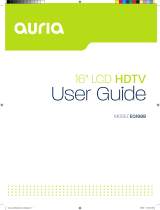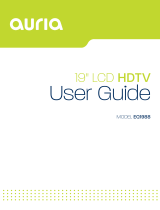ViewSonic DSM3210
5
ENGLISH
Antenna Installation Instructions
1. Outdoor Antenna Grounding
If an outside antenna or cable system is connected to the product be sure the antenna or cable system is
grounded so as to provide some protection against voltage surges and built-up static charges, Article 810
of the National Electrical Code, ANSI/NFPA 70, provides information with regard to proper grounding of
the mast and supporting structure, grounding of the lead-in wire to an antenna discharge unit, connection to
grounding electrodes, and requirements for the grounding electrode.
2. Lightning
For added protection for this product during a lightning storm, or when it is left unattended and unused for
long periods of time, unplug it from the wall outlet and disconnect the antenna or cable system. This will
prevent damage to the product due to lightning and power-line surges. Do not disconnect the antenna or the
power cord during a heavy storm lighting may strike while you are holding the cable cord, causing serious
injury; turn off your Digital Signage Multimedia and wait for the weather to improve.
3. Power Lines
An outside antenna system should not be located in the vicinity of overhead power lines or other electric light
or power circuits, or where it can fall into such power lines or circuits, When installing an outside antenna
system, extreme care should be taken to keep from touching such power lines or circuits as contact with them
might be fatal.
Cleaning the Digital Signage Multimedia
• Make sure the Digital Signage Multimedia is turned off.
• Never spray or pour any liquid directly onto the screen or case.
To clean the screen:
1. Wipe the screen with a clean, soft, lint-free cloth. This removes dust and other particles.
2. If still not clean, apply a small amount of non-ammonia, non-alcohol based glass cleaner onto a clean, soft,
lint-free cloth, and wipe the screen.
To clean the case:
1. Use a soft, dry cloth.
2. If still not clean, apply a small amount of a non-ammonia, non-alcohol based, mild non-abrasive detergent
onto a clean, soft, lint-free cloth, then wipe the surface.
Disclaimer
ViewSonic
®
does not recommend the use of any ammonia or alcohol-based cleaners on the Digital Signage
Multimedia screen or case. Some chemical cleaners have been reported to damage the screen and/or case of the
Digital Signage Multimedia. ViewSonic will not be liable for damage resulting from use of any ammonia or
alcohol-based cleaners.
Antenna
Antenna discharge unit
Grounding conductors
Power service grounding electrode system
Ground clamps
Electric service equipment
Ground clamp