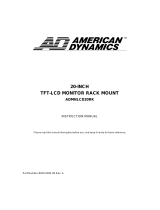Page is loading ...

N3000w
User Guide
Guía Del Usuario
Guide De L’utilisateur
ユーザーズ ガイド
使用指南
30” (29.5” Viewable) Wide Screen LCD TV
LCD TV Display

ViewSonic N3000w 1
Contents
Product Registration ................................................................................2
For Your Records ....................................................................................2
Important Product Safety Instructions .....................................................3
Product Cleaning .....................................................................................4
Getting Started
Package Contents ...................................................................................5
Front View of the Product ........................................................................6
Side View of the Product .........................................................................7
Rear View of the Product .........................................................................7
Remote Controls ....................................................................................10
Installation .............................................................................................12
OSD Functions
PICTURE: Brightness / Contrast / Color / Tint / Sharpness /Color Temp.............17
AUDIO:
Volume / Bass / Treble / Balance / DVI Audio / Speaker / Line Out
/ Subwoofer / MTS ........................................................................18
SOURCE:
Main Screen / Sub Screen /Audio From / Display Mode
/Wide Mode PIP Aspect /PIP H-POS / PIP V-POS / PIP Size............19
GRAPHIC:
Auto Adjust / H.Position / V.Position / Phase / H.Size/ Resolution ....20
TV:
Input / Caption Mode /Auto Scan / Add/Del channels /Parental Controls.......21
CLOCK:
Date / Time / Timer1 / Timer2 / Sleep Timer
......................................24
SETUP:
OSD H-POS / OSD V-POS / OSD Timeout / Language / INFO / Reset.
..25
Other Information
Specifications ........................................................................................26
Troubleshooting / Tips & Tricks .............................................................27
Customer Support .................................................................................29
Limited Warranty ...................................................................................30
Appendix
Safety Guidelines ..................................................................................31
Compliance Information for U.S.A. ........................................................32
CE Conformity for Europe .....................................................................32

ViewSonic N3000w 2
Copyright © ViewSonic Corporation, 2004. All rights reserved.
Macintosh and Power Macintosh are registered trademarks of Apple Computer, Inc.
Microsoft, Windows, Windows NT, and the Windows logo are registered trademarks of Microsoft
Corporation in the United States and other countries.
ViewSonic, the three birds logo, OnView, ViewMatch, and ViewMeter are registered trademarks of
ViewSonic Corporation.
VESA is a registered trademark of the Video Electronics Standards Association. DPMS and DDC
are trademarks of VESA.
Disclaimer: ViewSonic Corporation shall not be liable for technical,editorial errors, or omissions
contained herein; nor for incidental or consequential damages resulting from furnishing this
material, or the performance or use of this product.
In the interest of continuing product improvement, ViewSonic Corporation reserves the right to
change product specifications without notice. Information in this document may change without
notice. For the most recent version of this document, please check www.viewsonic.com.
No part of this document may be copied, reproduced, or transmitted by any means, for any purpose
without prior written permission from ViewSonic Corporation.
Product Registration
To meet your future needs, and to receive any additional product information as it becomes
available, please register your product on the Internet at: www.viewsonic.com. The ViewSonic
®
Wizard CDROM also provides an opportunity for you to print the registration form, which you may
mail or fax to ViewSonic.
Product disposal at end of product life
ViewSonic is concerned about the preservation of our environment. Please dispose of this product
properly at the end of its useful life. Your local waste disposal company may provide information
about proper disposal.
For Your Records
Product Name:
Model Number:
Document Number:
ViewSonic N3000w
VS10003
VS-N3000w-1
Serial Number:
Purchase Date:
______________
______________

ViewSonic N3000w 3
Important Product Safety Instructions
ATTENTION:
Follow and obey all warnings and instructions marked on your product. For your safety, please read
all operating instructions before you operate this product. Keep this user guide for future reference.
INSTALLTION
1. Grounding or Polarization
Your product may be equipped with a polarized alternating-current line plug (a plug having one
blade wider than the other). This plug will fit into the power outlet only one way. This is a safety
feature. If you are unable to insert the plug fully into the outlet, try reversing the plug. If the plug
should still fail to fit, contact your electrician to replace your obsolete outlet. Do not alter the
safety purpose of the polarized plug.
2. Overloading
Do not overload well outlets, extension cords, or integral convenience receptacles as this can
result fire or electronic shock.
3. Power Cord Protection
Power supply cords should be routed so that they are not likely to be walked on or pinched by
items placed upon or against them. Pay particular attention to cords near plugs, convenience
receptacles, and the point where they exit from the product.
4. Ventilation
Slots and openings on the cabinet is provided for ventilation purposes.
To ensure reliable operation of the product and to protect it from overheating, these openings
must not be blocked or covered.
• Do not block the openings by placing the product on a bed, sofa, rug or other similar surface
• Do not place the product in a built-in installation such as a bookcase or rack unless proper
ventilation is provided or the manufacturer’s instruction have been adhered to.
5. Other Notices
• Avoid exposing the product to direct sunlight or high temperatures
• Avoid exposing the product to moisture or high humidity
• Do not attempt repairs yourself. Your warranty does not cover repairs or attempted repairs by
anyone not authorized by ViewSonic
• If your product will not be used for a long period of time, unplug and remove the batteries from
the remote control
6. Precautions
Sit at least 30” from your product
Avoid touching the screen. Skin oils are difficult to remove.
Never remove the rear cover. Your product contains high-voltage parts. You may be seriously
injured if you touch them.
• Always handle your product with care when moving it
• Do not place heavy objects on the product, video cable, or power cord
• If smoke, abnormal noise, or strange odor is present, immediately switch the product off and
call your dealer or ViewSonic. It is dangerous to continue using the product

ViewSonic N3000w 4
Product Cleaning
• MAKE SURE THE PRODUCT IS TURNED OFF
• NEVER SPRAY OR POUR ANY LIQUID DIRECTLY ONTO THE SCREEN OR CASE
To clean the screen:
1. Wipe the screen with a clean, soft, lint-free cloth. This removes dust and other particles.
2. If still not clean, apply a small amount of non-ammonia, non-alcohol based glass cleaner
onto a clean, soft, lint-free cloth, and wipe the screen.
To clean the case:
1. Use a soft, dry cloth.
2. If still not clean, apply a small amount of non-ammonia, non-alcohol based, mild non-
abrasive detergent onto a clean, soft, lint-free cloth, then wipe the surface.
Disclaimer
ViewSonic does not recommend the use of any ammonia or alcohol-based cleaners on the
product screen or case. Some chemical cleaners have been reported to damage the screen and/
or product case. ViewSonic will not be liable for damage resulting from use of any ammonia or
alcohol-based cleaners.

ViewSonic N3000w 5
Getting Started
Congratulations on your purchase of a ViewSonic product. Important !
Save the original box and all packing material for future shipping needs.
Package Contents
Your product package includes:
• N3000w Display
• Remote Control (with included batteries)
• Power Cord(s)
•VGA Cable
• Audio Cable
• AV RCA Cable
• RF Cable
• Quick Start Guide
• User Guide
NOTE: Your product may also include, the ViewSonic Wizard CD. The ViewSonic Wizard CD
includes the User Guide PDF files and INF/ICM display optimization files. The INF file insures
compatibility with Windows operating systems, and the ICM file (Image Color Matching) insures
accurate on-screen colors. These files are also available at www.viewsonic.com
.
NOTE: Your product may also include various other accessories depending on region of purchase.

ViewSonic N3000w 6
Front View of the Product
Use the buttons on the front panel control (or included remote control) to display and adjust the On
Screen Display (OSD). The OSD controls are defined in “OSD Functions” on page 16.
Front Panel Control
1.Menu Turn OSD Menu ON/OFF
2.Volume + / - Increase/Decrease sound volume or adjust a highlighted control
while in OSD Menu.
3.Channel + / - Channel up/down when source is at TV or select a control while in
OSD Menu.
4.Input Select Active Video Input
5.Power Button Power ON/OFF
6.Remote Control Window Remote Control Infrared Sensor (Do not block)
Speaker
Front panel controls are
shown in detail below

ViewSonic N3000w 7
Side View of the Product
Rear View of the Product
A. AV Video input
Connect the Composite Video (Yellow) to
external video device such as VCR, DVD and
Video game
B/C. Audio input (Right / Left)
Connect the external audio to this jack; (Audio
(R/L) inputs are supporting either S-Video or AV
input.)
D. Headphone
AC IN
A. AC IN (Power)
Connect the power cord from AC IN to a power source
B. AC switch (Power)
Turn AC IN power on/off
PC
C. DVI input
Using the 20-pin DVI connecting to the DVI Out
NOTE: See p20 on information regarding simultaneous Audio use of
RGB and DVI Inputs.
D. Audio In (PC)
Using cable provided connecting to the Audio out (Green) on your PC
E. RGB IN (VGA input)
Using the 15-pin VGA cable provided connecting to the RGB Out
F. RGB OUT (VGA output)
Using the 15-pin VGA connecting to the RGB Out
NOTE: VGA out only outputs the data received on the RGB IN port.
G. Factory Service Port

ViewSonic N3000w 8
Rear View of the Product
TV
H. RF / TV Inputs
Connect to the antenna or cable service.
NOTE: If connecting to a single RF Source, an optional splitter is required for full
Picture-in-Picture compatibility, contact your dealer for availability.
COMPONENT-1
I. Component (Y Pb Pr) input
Connect the external video devices with component output to these jacks
J. Audio input (Right / Left)
Connect the external audio to this jack
NOTE: The YPbPr input is compatible with 480p, 576p, 720p, and 1080i formats.
480i/576i is not recommended. For best result, connect 480i/576i sources to the
Component-2 (YCbCr)Input.
COMPONENT-2
O. Component (Y Cb Cr) input
Connect the external video devices with component output to these jacks
P. Audio input (Right / Left)
Connect the external audio to this jack
NOTE: For Best Result, connect 480i component signal sources to this input.
AV-1
K. S-Video input
Connect the S-Video to external video device such as VCR, DVD and Video game
L. AV Video input
Connect the Composite Video (Yellow) to external video device such as VCR, DVD and
Video game
M. Audio input (Right / Left)
Connect the external audio to this jack; (Audio (R/L) inputs are supporting either S-
Video or AV input.)
AV-2
Q. S-Video input
Connect the S-Video to external video device such as VCR, DVD and Video game
R. AV Video input
Connect the Composite Video (Yellow) to external video device such as VCR, DVD and
Video game

ViewSonic N3000w 9
S. Audio input (Right / Left)
Connect the external audio to this jack; (Audio (R/L) inputs are supporting either S-
Video or AV input.)
NOTE: SVHS and COMPOSITE Inputs SHARE their respective Audio Inputs. In Normal
applications, only one source may have an active Audio Input at a time.
AUDIO OUTPUT
N. Audio output (Right / Left)
Provide the external audio output
T. Subwoofer output
Provide the external subwoofer output

ViewSonic N3000w 10
Remote Controls
The Remote Control is compatible with the display from up to 5m distances.
1. POWER:
Switch the power On/Off
2. MUTE
Turn the Sound On/Off
3. TV
Press to toggle between TV1 and TV2.
4. AV1
Source selected to AV1 mode
5. AV2
Source selected to AV2 mode
6. AV3
Source selected to AV3 mode
7. S-VIDEO1
Source selected to S-video1 mode
8. S-VIDEO2
Source selected to S-video2 mode
9. YPbPr <=COMP1
Source selected to YPbPr mode
10. YCbCr <=COMP2
Source selected to YCbCr mode
11. CHANNEL NUMBER KEY
Set the channel
12. RECALL
Switch to last chosen channel/input
13. DISPLAY
Display the source and channel
information
14. ADD/DEL
Add channel or delete channel
15. WIDE
Select Video Display format.
16. FAV -/+
Decrease/Increase the favorite channel
17. AN -/+
Change TV Sub-Screen Channel.
18. POP
Display Main & Sub picture
19. PIP
Display Main & Sub picture
20. VOLUME -/+
Volume Up/Down adjustment
21. CHANNEL -/+
TV Channel Up/Down adjustment
22. ENTER
Execute a command

ViewSonic N3000w 11
Remote Controls (cont..)
23. SWAP
Swap Main / Sub screen on PIP or POP
24. MENU
Turn OSD Menu On/Off
25. CC
Turn Close caption On/Off
26. DVI
Source selected PC DVI mode
27. AUDIO
Multi-sound selection: Mono/Stereo/SAP
28. ZOOM
Normal, Zoom1,Zoom2
29. RGB
Source selected PC VGA mode
30. SLEEP
Set time to turn OFF the unit

ViewSonic N3000w 12
Installation
1. Insert Remote Control Batteries
1) Remove the battery cover.
2) Insert the batteries, corresponding to the (+) and (-) markings on the battery compartment.
3) Re-attach the battery cover.
CAUTION:
• Only use AA batteries.
• Do not mix new and old batteries. This may result in cracking or leakage, which may pose a
fire risk or lead to personal injury.
• Insert batteries according to (+) and () markings. Inserting the batteries incorrectly may
result in cracking or leakage, which may pose a fire risk or lead to personal injury.
• Dispose of the battery in accordance with local laws and regulations.
• Keep the battery away from children and pets.
• When the remote control will not to be used for an extended period, remove the batteries.
• In case of misoperation, discard the old batteries and replace with new batteries.

ViewSonic N3000w 13
2. Connect audio and video cables to PC
Connect one or all of the following into the back of the product
IMPORTANT: Before beginning, make sure all devices are off .
RGB CONNECTION: Connect the supplied analog VGA cable from your PC VGA OUT port to the
product RGB IN port.
DVI CONNECTION: Connect the supplied Digital DVI cable from your PC DVI OUT port to the
product DVI IN port.
AUDIO CONNECTION: Connect the supplied stereo mini cable from the PC’s AUDIO OUT port to
the AUDIO IN port on the product.
Earphone
DVI Out
Audio Out
RGB Out
RGB In

ViewSonic N3000w 14
3. Connect AV, Y Pb/Cb Pr/Cr, S-Video, Antenna/Cable to Video Devices
Connect Video/Audio cables from compatible devices to the back panel of product.

ViewSonic N3000w 15
4. Connect power cables
Connect the power cord to the product then to a properly grounded AC outlet.
5. Turn Power On
Press the AC switch button to “I”, then press the Power ON button on the front of the product. Or
press the Power ON (Blue) button on the remote control.
6. Select input source for your product, via either OSD menu or remote
control
7. If connecting to Antenna, Cable or other RF source on TV1/TV2 Inputs:
See p21, to configure and allow the N3000w to receive all available channels.
NOTE: If connecting a PC (RGB/DVI):
1) For the best picture quality set your product timing mode to VESA 1280x768 at 60Hz, refer to
the graphic card’s user guide, for questions on how to set this timing mode.
NOTE: The latest up-to-date PC INF/ICM windows driver files are always available at www.viewsonic.com.
Power Button

ViewSonic N3000w 16
OSD Functions
All the function settings for your product are controlled either via the remote control or using
the bottom control keys on the front panel.
To display the OSD main menu, press Menu button on the front control keys or the MENU key on
the remote control. Use W/X arrow keys to highlight the desired OSD sub-menu.
Main Menu
To select a sub-menu, press SOURCE on the front control keys or the ENTER key on the remote
control.

ViewSonic N3000w 17
PICTURE:
PICTURE
Function Name Explanation
Brightness Brightness Adjustment
Contrast Contrast Adjustment
Color Color Adjustment
Tint Tint Adjustment
Sharpness Sharpness Adjustment
Color Temp Color Temp Adjustment (Cool, Normal, User) for PC Mode

ViewSonic N3000w 18
AUDIO:
AUDIO
Function Name Explanation
Volume Volume Adjustment
Bass Bass Adjustment
Treble Treble Adjustment
Balance Balance Adjustment
DVI audio from PC : DVI+RGB share 3.5mm jack, YCbCr has own Audio
YCBCR : DVI uses YCbCr Audio input,
RGB uses 3.5mm jack Input exclusively,
YCbCr share Audio with DVI
Speaker Turn Speaker OFF or ON
Line Out Sets Live Out Level to
Variable: Sound level will change with Volume.
Fixed: Sound level remains constant.
Subwoofer Turn Subwoofer OFF or ON
MTS MTS Selection
NOTE: This function is dependent on type of broadcast being
received.

ViewSonic N3000w 19
SOURCE:
SOURCE
Function Name Explanation
Main Screen Select main screen sources
(TV1=>TV2 => AV1 => AV2 => AV3 => S-VIDEO1 => S-VIDEO2 =>
YPbPr => YCbCr => RGB => DVI)
Sub Screen Select sub screen sources
(OFF => TV1=>TV2 => AV1 => AV2 => AV3 => S-VIDEO1 => S-
VIDEO2 => YCbCr)
Audio From Select main screen or sub-screen audio sources
Display Mode Full --> PIP --> POP
Full: Normal.
PIP: Displays selected Sub Screen within the Main Screen.
POP: Displays selected Sub Screen next to the Main Screen.
Wide Mode Aspect --> Wide-->1:1
PIP Aspect Aspect --> Wide
PIP H-POS Sub Screen display H-Position adjustment
PIP V-POS Sub Screen display V-Position adjustment
PIP Size Sub Screen display Size adjustment
/