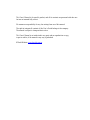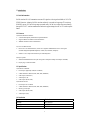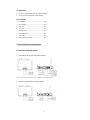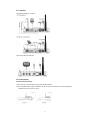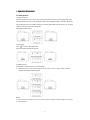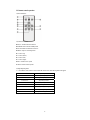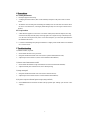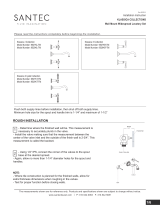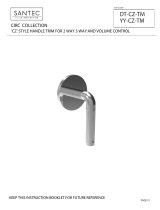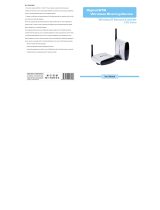KWorld KW-SA240 is a wireless AV/PC to TV transmitter and receiver pair that allows you to wirelessly transmit video and audio signals from your PC or AV devices to your TV. It supports 2.4GHz wireless transmission with four optional channels, and has built-in VGA to video conversion function, allowing you to connect your PC to your TV without the need for a separate VGA to video converter. The device also features easy-to-operate panel controls and remote control operation, making it convenient to use.
KWorld KW-SA240 is a wireless AV/PC to TV transmitter and receiver pair that allows you to wirelessly transmit video and audio signals from your PC or AV devices to your TV. It supports 2.4GHz wireless transmission with four optional channels, and has built-in VGA to video conversion function, allowing you to connect your PC to your TV without the need for a separate VGA to video converter. The device also features easy-to-operate panel controls and remote control operation, making it convenient to use.










-
 1
1
-
 2
2
-
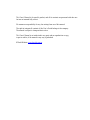 3
3
-
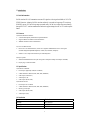 4
4
-
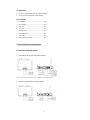 5
5
-
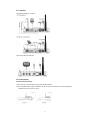 6
6
-
 7
7
-
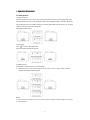 8
8
-
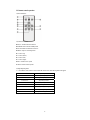 9
9
-
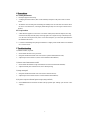 10
10
KWorld KW-SA240 is a wireless AV/PC to TV transmitter and receiver pair that allows you to wirelessly transmit video and audio signals from your PC or AV devices to your TV. It supports 2.4GHz wireless transmission with four optional channels, and has built-in VGA to video conversion function, allowing you to connect your PC to your TV without the need for a separate VGA to video converter. The device also features easy-to-operate panel controls and remote control operation, making it convenient to use.
Ask a question and I''ll find the answer in the document
Finding information in a document is now easier with AI
Related papers
Other documents
-
Jensen XCAM500J User manual
-
Velleman VM160 Datasheet
-
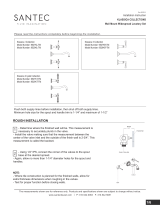 Santec 9527KL-TM Installation guide
Santec 9527KL-TM Installation guide
-
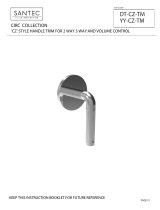 Santec CIRC CZ Operating instructions
Santec CIRC CZ Operating instructions
-
GrandTec Ultimate Wireless User manual
-
Swann SW-P-WOCEX Install Manual
-
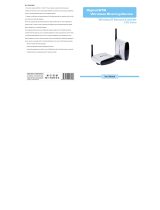 AV Sender 5.8G Series User manual
AV Sender 5.8G Series User manual
-
Swann Black Knight SW-C-BLACKK User manual
-
Swann SW231-SCK Installation guide
-
Swann Night Hawk Camera Pack User manual