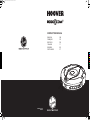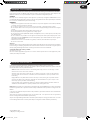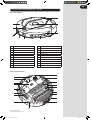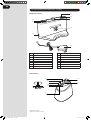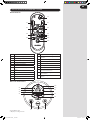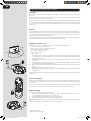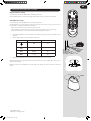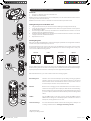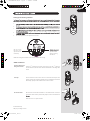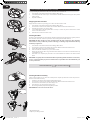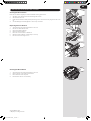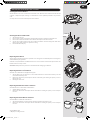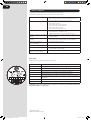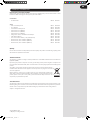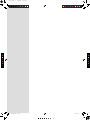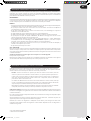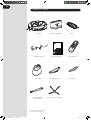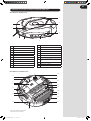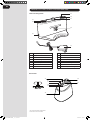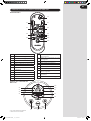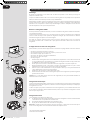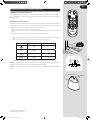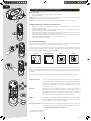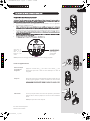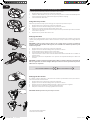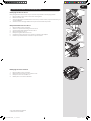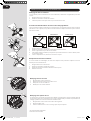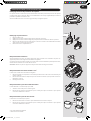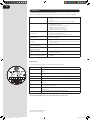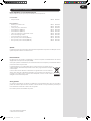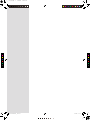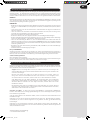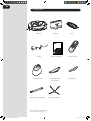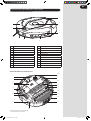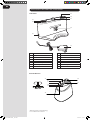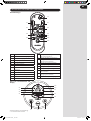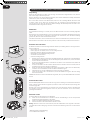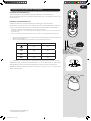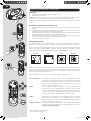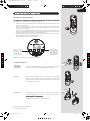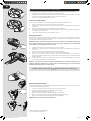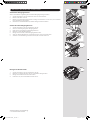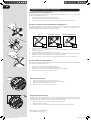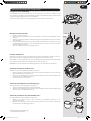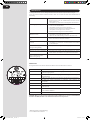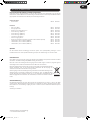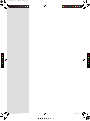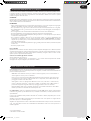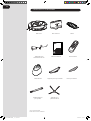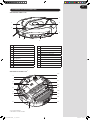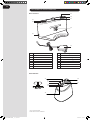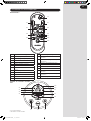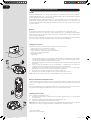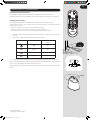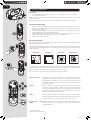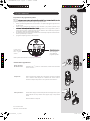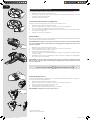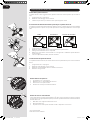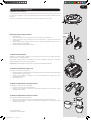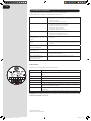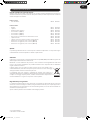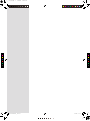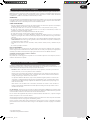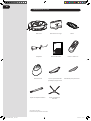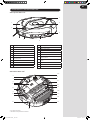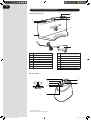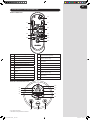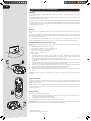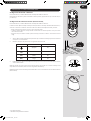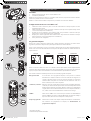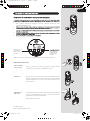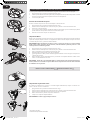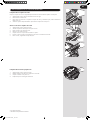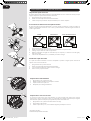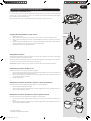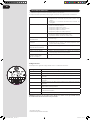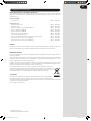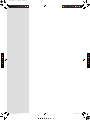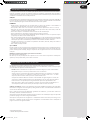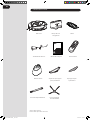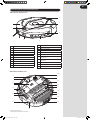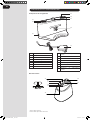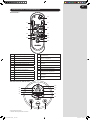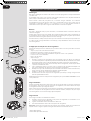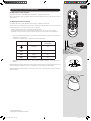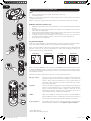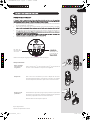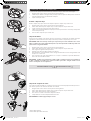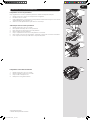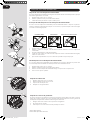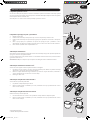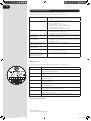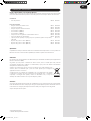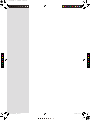Hoover RBC040 ROBO.COM3 User manual
- Category
- Robotic vacuum cleaners
- Type
- User manual

®
®
PRINTED IN P.R.C.
48003703
INSTRUCTION MANUAL
ENGLISH GB
FRANÇAIS FR
DEUTSCH DE
ITALIANO IT
PORTUGUÉS PT
ESPAÑOL ES
C
M
Y
CM
MY
CY
CMY
K
48003703 robocom2 cover.pdf 1 7/14/2011 2:01:49 PM

* Certain Models Only
** May vary according to model
This Robo.com² vacuum cleaner should only be used for domestic cleaning, as described in this User Manual.
Please ensure that this User Manual is fully understood before operating the appliance. Please keep this User
Manual for reference. Use only consumables or spares recommended or supplied by Hoover.
WARNING:
Electricity can be extremely dangerous. This appliance is powered by rechargable Ni-MH batteries and is
provided with a Charger Base Station. Please ensure the voltage marked on the mains power adapter is suitable
for connection to standard mains power outlet voltage.
REMINDERS:
Always store the appliance indoors. Do not use outdoors or expose the appliance to the elements, humidity •
or heating sources (oven, replace, wet oor).
Do not expose the Robo.com² or accessories to excessive heat / cold (Keep between 0-30°C).•
Do not drop the Robo.com² or use any accessory if it has been dropped, damaged, left outdoors or dropped •
in water.
Never unplug or pull the mains power adaptor by the power cord.•
Never pick up matches, hot ash, cigarette ends, or sharp objects.•
Do not spray with, or pick up ammable liquids, cleaning uids, aerosols, or their vapours, as this may cause •
risk of re/explosion.
Do not continue to use your Robo.com² if it appears to be faulty. If the mains power adaptor power cord is •
damaged, stop using it IMMEDIATELY: to avoid a safety hazard, only an authorised Hoover Service engineer
must replace the Power Cord.
This Robo.com² is for use on wooden ooring, rubber, ceramic tile, linoleum and short pile carpet.•
Do not use to clean stairs.•
After Use:
Return the Robo.com² to the Charger Base Station. Always switch o and disconnect the mains power adaptor
before cleaning or attempting any maintenance task. If the Robo.com² will not be used for a long time (several
weeks), unplug the Charger Base Station according to the instructions in this User Manual.
Safety with children, the elderly or inrm:
This cleaner is not a toy.
Do not let children play with the appliance or its controls. Please supervise the use of the appliance by older
children, the elderly or the inrm.
GB
Please read the following information carefully before using your Robo.com² or its accessories.
Do not disassemble the Robo.com² and do not attempt to repair it yourself. If a fault occurs, please contact the
Hoover After Sales Service for professional advice.
Stairs: The Robo.com² uses sensors to avoid falling down steps, stairs or over an edge. In some
situations the sensors can become confused.
The Robo.com² cannot detect steps that are less than 8cm in height. Steps less than 8cm may
cause the Robo.com² to fall down. If available, use the Virtual Barrier* to protect your Robo.com²
from falling.
Highly reective or very dark surfaces used on some steps or stairs, such as glass or polished ceramics
may cause the Robo.com² to fall down. If available use the Virtual Barrier* or place a carpet on the
lower step to protect your Robo.com² from falling.
Using your Robo.com² on mezzanines, landings or raised areas without borders should be avoided. If
available use the Virtual Barrier* to prevent your Robo.com² entering these areas.
Battery Use: Your Robo.com² is powered by rechargeable, high capacity NiMh batteries. These rechargeable
batteries are guaranteed for a period of 6 months if they are maintained and operated according to this User
Manual.
In the event of a signicant drop of the Robo.com² performance, replacement batteries can be obtained from
your Hoover retailer.
Only use Hoover approved replacement parts for your Robo.com². Use of parts that are not approved by
Hoover are dangerous and will invalidate your warranty.
Only use the supplied Charger Base Station and mains power adaptor to recharge your Robo.com². Use of the
incorrect Charger Base Station or mains power adaptor is dangerous and will invalidate your warranty.
IMPORTANT SAFETY REMINDERS
IMPORTANT NOTES BEFORE USE
RoboCom2Manual2011__GB.indd 1 14/07/2011 13.39.55

* Certain Models Only
** May vary according to model
®
CONTENTS OF THE BOX
Robo.com² Charger Base Station Filter**
Mains Power adaptor User Manual Remote Control**
Virtual Barrier* Floor Polisher Pad Holder* Floor Polisher Pad*
Multi-purpose Cleaning Brush Edge Cleaning Brush
GB
RoboCom2Manual2011__GB.indd 2 14/07/2011 13.39.56

* Certain Models Only
** May vary according to model
GETTING TO KNOW YOUR ROBO.COM² CLEANERRobo.com² Top View
1 Front Bumper
2 Infra Red Receiver
3 Auto Charge Contacts
4 Soft Furniture Protector
5 Sensor Window
6 Display Screen
7 Dust Container Release Button
8 Floor Sensor
9 Front Wheel
10 Battery Cover
11 Edge Cleaning Brush
12 Right Drive Wheel
13 Power Switch
14 Charging Connector
15 Exhaust Grille
16 Dust Container
17 Floor Polisher Pad*
18 Floor Polisher Pad Holder*
19 Floor Brushes Release Latch
20 Floor Brushes
21 Left Drive Wheel
22 UV Lamp*
Robo.com² Bottom View
1
2
7
6
5
4
3
22*
8
21
20
19
17*
18*
16
15
14
13
12
8
11
8
9
8
10
GB
Robo.com² Top View
RoboCom2Manual2011__GB.indd 3 14/07/2011 13.39.58

* Certain Models Only
** May vary according to model
23 Night Light Switch
24 Night Light
25 Power Supply Connector
26 Charging Contacts
27 Infra Red Transmitter
28 Charge Indicator
29 Power Indicator
30 Mains Power Adaptor
31 Virtual Barrier* Set Switch
32 OFF
33 Short Range Barrier- 2m
34 Medium Range Barrier - 4m
35 Long Range Barrier - 6m
36 Infra red Transmitter
37 Power Indicator
38 Near Infra red Transmitter
GETTING TO KNOW YOUR ROBO.COM² CLEANER
Charger Base Station
Virtual Barrier*
28
29
23
25
27
26
30
3831
33
34
35
36
37
24
32
GB
RoboCom2Manual2011__GB.indd 4 14/07/2011 13.39.58

* Certain Models Only
** May vary according to model
GETTING TO KNOW YOUR ROBO.COM² CLEANER
S
E
N
S
I
T
I
V
E
T
O
U
C
H
C
O
N
T
R
O
L
S
Remote Control**
Robo.com² Control Panel
39
38
37
41
40
42
44
47*
43
45
46
48*
49*
57*
58*
56
54
616059
53
52*
51
50
55
39 On / O Power Button
40 Automatic Cleaning Mode Button
41 Spot Cleaning Mode Button
42 OK Conrmation Button
43 Arrow Buttons
44 Local Time Setting Button
45 Full & Go Button
46 Automatic Return to Charger Base Station
Button
47 Scheduling Function Button*
48 UV Lamp Button*
49 Turbo Speed Button*
50 Battery Charge Level Indicator
51 Clock
52 Day Indicator (Scheduling Function)*
53 Automatic Return to Charger Base Station
Indicator
54 Automatic Cleaning Mode Indicator
55 Spot Cleaning Mode Indicator
56 Maintenance Indicator
57 UV Lamp Indicator*
58 Turbo Speed Indicator*
59 Automatic Return to Charger Base Station
Sensitive Touch Control
60 Automatic Cleaning Mode Sensitive
Touch Control
61 Spot Cleaning Mode Sensitive Touch
Control
GB
RoboCom2Manual2011__GB.indd 5 14/07/2011 13.39.59

* Certain Models Only
** May vary according to model
Packaging
Do not dispose of your Robo.com² packaging. It may be required in the future for storing or transporting your
Robo.com².
When unpacking your Robo.com² and its accessories, take care to keep plastic bags away from babies, young
children and animals to avoid the risk of suocation.
Before using your Robo.com² for the rst time, you must fully charge it. This will take approximately 6 hours. Do
not expose the Robo.com², Mains power adaptor or Charger Base Station to temperatures below 0°c or above
30°c as this may damage the Battery. The Mains power adaptor must only be connected to a standard mains
power outlet.
Batteries
For optimum Battery performance it is recommended that you keep your Robo.com² batteries fully charged.
When the Robo.com² is not in use it should be left connected to the Charger Base Station or the Mains power
adaptor. The Robo.com² has an intelligent charging system that ensures the batteries stay fully charged whilst
preventing them from becoming overcharged.
To avoid accidents, make sure that every person in the room is aware of the presence of Robo.com². If the Robo.
com² becomes lost, place the Robo.com² on the Charger Base Station manually.
Charger Base Station Setup
Before use, remove obstacles that may get in the path of the Robo.com². Pay attention to:
Objects that can be easily knocked over.•
Edges of carpets or rugs that it may get caught on.•
Floor length curtains and tablecloths.•
Heat sources or flammable items.•
Power cords and cables.•
Fragile objects.•
Place the Charger Base Station on a non-reective level oor, preferably against a wall. If the oor surface 1.
is too reective, it will interfere with the Robo.com² navigation system and it may have diculty locating
the Charger Base Station.
There should not be any objects in the area around the Charger Base Station for 3m in front and 0.5m 2.
to each side.
Plug in the Mains power adaptor and connect to the Charger Base Station. Make sure the power cord is 3.
not caught underneath the Charger Base Station.
Make sure the Power Cord is not tangled or stretched. If there is an excess, use the power cord tie to store 4.
it neatly.
Check that the Dust Bin is inside the Robo.com².5.
Guide your Robo.com² into the Charger Base Station to begin charging. Initial charging will take 6 hours 6.
approximately.
NOTE: There is a Night Light on the Charger Base Station that people can decide to switch ON or OFF depending
on their needs.
Automatic Charging
When the Robo.com² battery capacity is at 15% it will stop cleaning and search for the Charger Base Station.
Once docked with the Charger Base Station a light on the Charger Base will illuminate indicating that charging
is in progress.
The Robo.com² may fail to reach the Charger Base Station if there are many obstacles in between it and the
Charger Base Station. For best results ensure that the Charger Base Station is in a wide open space.
Manual Charging
There are three methods to charge your Robo.com²:
By pressing the Automatic Return to Charger Base Station button on your Remote control** or the A.
corresponding Sensitive Touch control on your Robo.com².
By connecting the mains power adaptor directly to the Robo.com².B.
By manually placing the Robo.com² on the Charger Base Station.C.
Important: The Robo.com² will not operate without the dust container tted. The Robo.com² will not operate
whilst charging or whilst connected directly to the mains power adaptor.
3m
0.5m
0.5m
GB
PREPARING YOUR ROBO.COM² CLEANER
RoboCom2Manual2011__GB.indd 6 14/07/2011 13.40.00

* Certain Models Only
** May vary according to model
Remote Control** Set Up
To install batteries see Cleaner Maintenance - Replacing the batteries.
Note: The Remote Control** can be used through walls because it works on radio waves not infrared.
Virtual Barrier* Set Up
To install batteries see Cleaner Maintenance - Replacing the batteries.
The Virtual Barrier* is used to prevent the Robo.com² cleaning certain rooms or areas such as in front of
replaces. Before setting the Virtual Barrier* remember to:
Remove any obstacles from the area that you want to block.•
The Virtual Barrier* should be placed on the same surface that the Robo.com² is operating on.•
Ensure the Virtual Barrier* is more than 3m away from the Charger Base Station.•
Position the Virtual Barrier* so that the infra red transmitter is pointing across the area you want to create 1.
the barrier.
Slide the toggle switch to the desired length of the barrier.2.
ICON BARRIER TYPE BARRIER LENGTH
O 0m
2m
Short 2m
4m
Medium 4m
6m
Long 6m
Check the Virtual Barrier* provides adequate cover whilst the Robo.com² is running.3.
NOTE: The battery power usage relates directly to the infra red level. For longer battery life chose the correct
length of infra red beam.
NOTE: The near Infra red transmitter will stop the Robo.com² coming any closer than 50cm to the Virtual
Barrier*.
15
o
50cm
GB
PREPARING YOUR ROBO.COM² CLEANER
RoboCom2Manual2011__GB.indd 7 14/07/2011 13.40.01

* Certain Models Only
** May vary according to model
Power On
Press the on / o switch on the side of the Robo.com².1.
The LCD screen will illuminate.2.
NOTE: If your robot is already switched On, but in standby mode, it can be activated from the remote control**
or pressing one of the touch sensitive keys.
NOTE: The touch sensitive controls on the Robo.com² can be unreliable if your hands are wet.
Setting the Day /Time on the Robo.com²
Using the Remote Control** press the time set button. A ashing line will appear below the day.1.
Use the up and down arrow on the Remote Control** until the line appears below the correct day. Press 2.
the OK Conrmation Button.
The hour display will ash. Press the up and down arrow on the Remote Control** until the correct hour 3.
is displayed. Press the OK Conrmation Button.
The minute display will ash. Press up and down arrow on the Remote Control** until the correct minute 4.
is displayed. Press the OK Conrmation Button.
Day and time are now set.5.
Cleaning Programs
Robo.com² uses AAI™ Infrared Navigation, an advanced navigation system that uses the algorithmic calculation
to dene the best path to eciently clean your room.
Press the AUTO Sensitive touch control on the robot or press the AUTO button on the remote control to activate
the Automatic cleaning mode. Robo.com² will automatically choose the best cleaning mode to clean your
room. It will use 4 dierent cleaning patterns:
ZIG ZAG EDGE ELLIPTICAL SQUARE
Press the SPOT Sensitive touch control on the robot or press the SPOT button on the remote control to activate
the SPOT cleaning mode. Use this mode to intensively clean a conned area. Robo.com² will move following a
elliptical pattern, where the radius will continuously increase for approximately 3 minutes.
With the Remote Control**, you can also activated all the other cleaning programs:
Manual Navigation: The Robot can be controlled manually at any time during a cleaning program. The
navigation arrow keys in the remote control will move the Robot in the desired
direction with the suction activated. With the remote control, the Robo.com² can
be controlled up to a distance of 10m, even behind a wall.
Full & GO: When the robot is charging, press the FULL & GO button on the remote control to
activate this cleaning mode. On the display the AUTO indicator will start ashing.
When the battery is fully charged, the Robo.com² will automatically start a cleaning
cycle. Once complete, the Robo.com² will automatically return to the Charger Base
Station.
TURBO*: Press the TURBO* button on the remote control to activate the TURBO* speed. The
TURBO* indicator will light on in the LCD display. Robo.com² will start to work at a
faster speed, covering quicker the area to clean.
Scheduled Cleaning*: You can decide what time the Robo.com² will start cleaning, daily or weekly. To set
a cleaning schedule follow see ‘Setting Up The Cleaning Schedule’.
S
E
N
S
I
T
I
V
E
T
O
U
C
H
C
O
N
T
R
O
L
S
S
E
N
S
I
T
I
V
E
T
O
U
C
H
C
O
N
T
R
O
L
S
GB
USING YOUR ROBO.COM² CLEANER
RoboCom2Manual2011__GB.indd 8 14/07/2011 13.40.05

* Certain Models Only
** May vary according to model
Setting up the Cleaning Schedule*
the following:
1.
(Monday).
2.
Once each day of the week have been selected, you can decided the hour of the cleaning schedule: the 3.
4.
The cleaning schedule for the days has been selected.5.
This bar below
the letter of the
day indicates the
‘Current day’
the letter of the
day indicates that
day has a cleaning
schedule set.
S
E
N
S
I
T
I
V
E
T
O
U
C
H
C
O
N
T
R
O
L
S
GB
NOTE: The cleaning hour will be the same each day scheduled for cleaning.
Additional Features
UV Lamp*: Press the UV button on the remote control** to activate the UV lamp* for more
hygienic cleaning. The UV indicator will light on in the LCD display. To deactivate
the UV lamp*, just repress the UV button on the remote control**.
Floor Polisher Pad*: Attached via the Floor Polisher Pad Holder * to the underside of the cleaner, the
Floor Polisher Pad* is used to polish marble, parquet, wooden and other delicate
NOTE: Do not use on a carpeted Surface.
Automatic Return to the
Charger Base Station:
Press the
Sensitive touch control on the robot or press the button on
the remote control, this will activate the Automatic Return to the Charger Base
Station
RoboCom2Manual2011__GB.indd 9 14/07/2011 13.40.07
C
M
Y
CM
MY
CY
CMY
K
RoboCom2Manual2011__GBprint - Copy.pdf 1 7/14/2011 4:00:13 PM

* Certain Models Only
** May vary according to model
Before performing any maintenance task, ensure the Robo.com² is switched o.
Turn the Robo.com² o and remove from the Charger Base Station.1.
Use a damp cloth with a little soap to clean all surfaces. DO NOT allow water into any part of the product 2.
whilst cleaning.
Dry with a soft Cloth.3.
Emptying the dust container
Empty the dust container every cleaning cycle or when the dust container is full.
Turn the Robo.com² o and remove from the Charger Base Station.1.
Press the dust container release button and remove the Dust Container from the Robo.com².2.
Hold the dust container over a bin to empty.3.
Use the Multi-purpose Cleaning Brush when necessary to remove any excess dust from the internal 4.
surface of the dust container.
Ret the dust container to the Robo.com².5.
Cleaning the lters
The Robo.com² is tted with a pre-motor lter. To maintain optimum cleaning performance, regularly clean the
lter. The lters should be cleaned every 5th dust container empty and should be washed.
IMPORTANT: The lter should be cleaned and washed after the dust container has been emptied 5
times. Failure to clean your lter may result in air blockage, overheating and product failure. This may
invalidate your guarantee.
Turn the Robo.com² o and remove from the Charger Base Station.1.
Press the dust container release button and remove the Dust Container from the Robo.com².2.
Pull the lter drawer tab to open the lter drawer.3.
Push the underside of the lter to pop it out of the bracket.4.
Gently tap and wash the lter using hand warm water. Remove excess water from the lter with a dry 5.
cloth and leave to dry.
Reassemble once completely dry and ret to the cleaner. DO NOT use the Robo.com² without a lter 6.
tted.
IMPORTANT - Regularly check and maintain the lters by following the lter maintenance instructions,
it is also recommended that you purchase new lters after every 3rd lter wash. This will maintain your
cleaners performance.
GB
MAINTAINING YOUR ROBO.COM² CLEANER
Cleaning the Motor Assembly
Under normal conditions of use, the motor assembly will not require any maintenance unless the pre motor
lter has not been tted correctly.
Turn Robo.com² o and remove from the Charger Base Station.1.
Press the dust container release button and remove the Dust Container from the Robo.com².2.
Press the motor release button, the motor will pop out.3.
Turn the motor over and unclip the exhaust cover.4.
Clean using the Multi-purpose Cleaning Brush provided.5.
IMPORTANT: Never use water to clean the motor.
CLEAN FILTER REGULARLY PULL TO ACCESS THE FILTER
RoboCom2Manual2011__GB.indd 10 14/07/2011 13.40.10

* Certain Models Only
** May vary according to model
Cleaning the Floor Brushes
Clean the Floor Brushes regularly to maintain maximum cleaning performance.
Turn Robo.com² o and remove from the Charger Base Station.1.
Turn the Robo.com² over.2.
Rotate the Floor Brush assembly carefully and using scissors cut and remove any tangled threads or hair 3.
etc.
Use the Multi-purpose Cleaning Brush to remove any excess dust.4.
Replacing the Floor Brushes
Switch the Robo.com² o and turn the Robo.com² over.1.
Pull the Floor Brush Release Latch.2.
Lift the Floor Brushes Retainer.3.
Remove both Floor Brushes.4.
Clean the recess that the Floor Brushes sit.5.
Ret the new Floor Brushes, ensuring they sit correctly.6.
Close the retainer ensuring it locks.7.
GB
MAINTAINING YOUR ROBO.COM² CLEANER
Cleaning the Drive Wheels
Switch the Robo.com² o and turn the Robo.com² over.1.
Remove any dirt or hair trapped in the wheels.2.
Clean the wheels with a dry cloth.3.
Check that the wheels can rotate freely.4.
RoboCom2Manual2011__GB.indd 11 14/07/2011 13.40.12

* Certain Models Only
** May vary according to model
Cleaning the Edge Cleaning Brush
The Edge Cleaning Brush can be easily worn from heavy use so you should check it regularly to monitor its
condition.
Switch the Robo.com² o and turn the Robo.com² over.1.
Remove the retaining screw with a screwdriver.2.
Use a pair of scissors to remove any trapped hair or debris.3.
Correcting Edge Cleaning Brush Deformation
The Edge Cleaning Brush can sometimes be deformed during transportation or when the product is used
under particular conditions. If this happens it is possible to return to the original shape by putting the bristles
in hot water.
GOOD RECOVERABLE
REQUIRES REPLACEMENT
GB
MAINTAINING YOUR ROBO.COM² CLEANER
Switch the Robo.com² o and turn the Robo.com² over.1.
Remove the retaining screw with a screwdriver. Remove the Edge Cleaning Brush.2.
Gently lower the bristles in hot water.3.
Hold each set of bristles until they have recovered and straightened. Then remove and leave to dry.4.
Once completely dry reassemble and screw in place.5.
Replacing the Edge Cleaning Brush
If the Edge Cleaning Brush is damaged it will need to be replaced. Replacement Edge Cleaning Brushes can be
obtained from your Hoover retailer.
Switch the Robo.com² o and turn the Robo.com² over.1.
Remove the retaining screw with a screwdriver.2.
Remove the old Edge Cleaning Brush and push the new one in place.3.
Replace and tighten the screw.4.
Cleaning the Front Wheel
Switch the Robo.com² o and turn the Robo.com² over.1.
Remove any dirt or hair trapped in the wheel.2.
Clean the wheel with a dry cloth.3.
Check that the wheel can rotate freely.4.
Cleaning the Floor Sensors
The oor detection sensors are located in the base of the Robo.com². Clean the sensors each time the dust
container is emptied. Frequent cleaning is recommended to ensure optimum cleaning performance and safe
operation of your Robo.com².
Turn the Robo.com² o and remove from the Charger Base Station.1.
Turn the Robo.com² over.2.
Use a dry soft cloth or cotton swab to wipe the sensors.3.
RoboCom2Manual2011__GB.indd 12 14/07/2011 13.40.14

* Certain Models Only
** May vary according to model
Cleaning the Sensor Window
The wall detection sensors are located in the front of Robo.com². Clean the sensor window each time the dust
container is emptied. Frequent cleaning is recommended to ensure optimum performance of your Robo.
com².
Use a dry soft cloth or cotton swab to wipe the sensor window.
GB
MAINTAINING YOUR ROBO.COM² CLEANER
Replacing the batteries
Only use approved replacement parts for your Robo.com². Using parts not validated by Hoover are dangerous
and will invalidate your guarantee.
If the Robo.com², Virtual Barrier* and Remote Control** is not to be used for several months please remove the
batteries and store in a dry location.
IMPORTANT: Always make sure your device is switched o before changing your batteries.
Replacing the Robo.com² batteries
The Robo.com² is tted with a rechargable battery pack.
Turn the Robo.com² over and place on a level surface. Remove the screws from the battery cover and 1.
then remove the battery cover.
Remove the old battery pack and replace with the new battery pack ensuring the polarity is correct. 2.
Replace the cover.
Recharge the Robo.com².3.
Replacing the Remote Control** batteries
The Remote Control** is tted with 2 x AAA batteries.
Slide the battery cover open.1.
Remove the old batteries and replace with the new batteries ensuring the polarity is correct. Replace 2.
the cover.
Replacing the Virtual Barrier* batteries
The Virtual Barrier* is tted with 2 x D batteries.
Turn the Virtual Barrier* over and rotate the retaining clip. Remove the battery cover.1.
Remove the old batteries and replace with the new batteries ensuring the polarity is correct. Replace 2.
the cover.
Cleaning the Floor Polisher Pad*
Turn the Robo.com² o.1.
Press the dust container release button and and remove the dust container from the Robo.com².2.
Press the Floor Polisher Pad Holder* release button and unclip from the dust container.3.
Tear the Floor Polisher Pad* from the Floor Polisher Pad Holder* and wash using hand warm water. 4.
Remove excess water and leave to dry before re-using.
Re-assemble when fully dry.5.
RoboCom2Manual2011__GB.indd 13 14/07/2011 13.40.17

* Certain Models Only
** May vary according to model
The following is a list of commonly encountered problems and solutions.
If any of these problems persist contact your local Hoover representative.
The Robo.com² does not work Check that the Robo.com² is switched on.•
Check that the dust container, filter and motor are clean.•
Check if the Robo.com² needs to be charged.•
Cleaning power is weak Turn power o and:
Empty dust container.•
Check and clean the filter and motor.•
Check and clean the Floor Brushes•
Check and clean the sensors.•
Check and clean the drive wheels.•
The Remote Control** does not work Check the batteries.•
Check the battery of the Robo.com².•
Move the Remote Control** closer to the Robo.com².•
The Robo.com² does not automatically
charge
Make sure there are no barriers between the Robo.com² and •
the Charger Base.
The Robo.com² is very noisy while
cleaning
Clean the dust container and filter.•
Check the brushes and drive wheels for dirt and debris.•
Robo.com² stops working/
cleans intermittantly
Check the cleaning times set.•
Robo.com² fails to detect stairs Check and clean the sensors.•
Robo.com² is trapped The Robo.com² will attempt to free itself but in some cases •
assist the Robo.com² manually.
Robo.com² is not working but
there is no error code display
Contact your local Hoover representative•
Error Codes
The following codes may appear during use or on start up.
Failure Code Explanation
Er01
Debris trapped in the Edge Cleaning Brush. See ‘Cleaning the Edge Cleaning Brush
Er02
Debris trapped in the Floor Brushes. See ‘Cleaning the Floor Brushes’
Er04
Left Drive Wheel motor overloaded. See ‘Cleaning the Drive Wheels’
Er05
Right Drive Wheel motor overloaded. See ‘Cleaning the Drive Wheels’
Er06
Both Drive Wheel motors overloaded. See ‘Cleaning the Drive Wheels’
Er07
Left or Right Drive Wheel not making contact with the ground. See ‘Cleaning the
Drive Wheels’
Er08
Robo.com² battery is too hot. Switch o and leave Robo.com² to cool for 30mins.
Er09
Dust container is absent. Replace Dust Container.
ATTENTION: If any of these failures persist. Contact your local Hoover representative. DO NOT try to
disassemble the Robo.com² by yourself.
GB
TROUBLESHOOTING
RoboCom2Manual2011__GB.indd 14 14/07/2011 13.40.17

* Certain Models Only
** May vary according to model
Hoover Spares and Consumables
Always replace parts with genuine Hoover spares. These are available from your local Hoover dealer or direct
from Hoover. When ordering parts always quote your model number.
Consumables
Pre-Motor Filter: RB 208 35601261•
Spares
Robo.com² Battery Pack: RB 201 35601254•
Floor Brushes: RB 202 35601255•
Virtual Barrier* Battery Pack: RB 203 35601256•
Remote Control** (RBC003) RB 210 35601274•
Remote Control** (RBC006) RB 211 35601275•
Remote Control** (RBC009) RB 204 35601257•
Charger Base Station and Mains Power Adaptor RB 205 35601258•
Edge Cleaning Brush: RB 206 35601259•
Floor Floor Polisher Holder (1 off) and Pad (4 off) RB 207 35601260•
Dust Container, Filter and Motor (RBC003) RB 212 35601276•
Dust Container, Filter and Motor (RBC 006) RB 213 35601277•
Dust Container, Filter and Motor (RBC 009) RB 209 35601262•
Quality
Hoover’s factories have been independently assessed for quality. Our products are made using a quality system
which meets the requirements of ISO 9001.
The Environment
This appliance is marked according to the European Directive 2002/96/EC on Waste Electrical and Electronic
Equipment (WEEE).
By ensuring this product is disposed of correctly you will help prevent potential negative consequences for
the environment and human health, which could otherwise be caused by inappropriate waste handling of this
product.
The symbol on the product indicates that this product may not be treated as houshold waste.
Instead it shall be handed over to the appliance collection point for recycling of electrical and
electronic equipment.
Disposal must be carried out in accordance with the local environmental regulations for
waste disposal. For more detailed information about treatment, recovery and recycling of this
product, please contact your local city oce, your household waste disposal service or the
shop where you purchased the product.
Your Guarantee
The guarantee conditions for this appliance are as dened by our representative in the country in which it is sold.
Details regarding these conditions can be obtained from the dealer from whom the appliance was purchased.
The bill of sale or receipt must be produced when making any claim under the terms of this guarantee.
Subject to change without notice.
GB
IMPORTANT INFORMATION
RoboCom2Manual2011__GB.indd 15 14/07/2011 13.40.17

RoboCom2Manual2011__DE.indd 2 14/07/2011 15.16.27
C
M
Y
CM
MY
CY
CMY
K
fill page.pdf 1 7/14/2011 4:06:24 PM

* Sur certains modèles uniquement
** Peut varier selon le modèle
Cet aspirateur Robo.com² doit uniquement être utilisé pour le nettoyage domestique, conformément aux
instructions de ce manuel. Veuillez vous assurer de comprendre parfaitement ce manuel avant d’utiliser
l’appareil. Veuillez garder ce manuel d’utilisation pour pouvoir le consulter. N’utilisez que les consommables et
pièces détachées recommandés ou fournis par Hoover.
MISE EN GARDE :
L’électricité peut être extrêmement dangereuse. Cet appareil est alimenté par des batteries Ni-MH rechargeables
et est fourni avec une station de chargement. Veuillez vous assurer que la tension indiquée sur l’adaptateur
secteur est adaptée pour un raccordement sur la tension de sortie d’une prise standard.
RAPPELS :
Toujours ranger l’appareil à l’intérieur. Ne pas utiliser à l’extérieur et ne pas exposer l’appareil aux intempéries, •
à l’humidité ou à des sources de chaleur (four, cheminée, sol humide).
Ne pas exposer le Robo.com² ou les accessoires à une source de chaleur / de froid excessive (Garder à •
une température comprise entre 0-30°C).
Ne pas laisser tomber Robo.com² et ne l’utiliser s’il a fait une chute, s’il est endommagé, s’il a séjourné à •
l’extérieur ou s’il est tombé dans l’eau.
Ne jamais débrancher ou tirer l’adaptateur secteur par le cordon d’alimentation.•
Ne jamais aspirer d’allumettes, de cendres chaudes, de mégots de cigarettes ou d’objets tranchants.•
Ne pas vaporiser ou aspirer des liquides inammables, des uides de nettoyage, des aérosols ou leurs •
vapeurs au risque de provoquer des incendies/explosions.
Cessez immédiatement d’utiliser votre Robo.com² s’il semble défectueux. Si le cordon d’alimentation •
de l’adaptateur secteur est endommagé, arrêter IMMEDIATEMENT l’aspirateur : pour éviter les risques
d’accident, seul un réparateur Hoover agréé doit remplacer le cordon d’alimentation.
Ce Robo.com² est destiné à être utilisé sur les sols en bois, en caoutchouc, les carreaux de céramique, le •
linoléum et les moquettes à poils courts.
Ne pas utiliser pour nettoyer les escaliers.•
Après utiLISATION :
Faites revenir le Robo.com² vers la base de chargement. Éteignez et débranchez toujours l’adaptateur secteur
avant de le nettoyer ou de procéder à son entretien. Si vous prévoyez de ne pas utiliser le Robo.com² pendant
une longue période (plusieurs semaines), débranchez la base de chargement en fonction des instructions de
ce manuel d’utilisation.
Sécurité des enfants, des personnes âgées et/ou non aptes à se servir de l’appareil :
Cet aspirateur n’est pas un jouet.
Ne laissez pas les enfants jouer avec l’appareil ou ses commandes. L’utilisation sans surveillance de cet appareil
est déconseillée aux enfants et aux personnes qui ne seraient pas aptes à s’en servir.
FR
Veuillez lire attentivement les informations suivantes avant d’utiliser votre Robo.com² ou ses accessoires.
Ne démontez pas le Robo.com² et n’essayez pas de le réparer vous-même. En cas de dysfonctionnement,
veuillez contacter votre revendeur pour obtenir les conseils d’un professionnel.
Escaliers : Le Robo.com² utilise des capteurs pour éviter de chuter sur des marches, dans des
escaliers ou par-dessus un bord. Dans certaines situations, les capteurs peuvent dysfonctionner :
Le Robo.com² ne peut pas détecter les marches qui font moins de 8 cm de haut. Les marches de
moins de 8 cm de haut peuvent faire chuter le Robo.com². Si disponible, utilisez le mur virtuel*
pour éviter la chute de votre Robo.com².
Les surfaces très rééchissantes ou très foncées sur certaines marches ou certains escaliers, telles que
le verre ou la céramique polie peuvent faire chuter le Robo.com². Si disponible, utilisez le mur virtuel*
ou placez un tapis sur la marche inférieure pour éviter la chute de votre Robo.com².
Évitez d’utiliser votre Robo.com² sur des mezzanines, des paliers ou des surfaces élevées non délimités.
Si disponible, utilisez le mur virtuel* pour éviter que votre Robo.com² pénètre ces zones.
Utilisation des batteries : Votre Robo.com² est alimenté par des batteries NiMh rechargeables à haute capacité.
Ces batteries rechargeables sont garanties 6 mois sous réserve d’être entretenues et utilisées conformément à
ce manuel d’utilisation.
En cas de perte de performance importante du Robo.com², des batteries de rechange sont disponibles auprès
de votre revendeur Hoover.
Utilisez uniquement les pièces de rechange approuvées pour votre Robo.com². L’utilisation de pièces non
approuvées par Hoover est dangereuse et invalidera votre garantie.
N’utilisez que la station de chargement et l’adaptateur secteur fournis pour recharger votre Robo.com².
L’utilisation d’une mauvaise station de chargement ou d’un mauvais adaptateur secteur est dangereuse et
invalidera votre garantie.
REMARQUES IMPORTANTES CONCERNANT LA SÉCURITÉ
REMARQUES IMPORTANTES AVANT L’UTILISATION
RoboCom2Manual2011__1-15_41.indd 1 14/07/2011 14.49.23

* Sur certains modèles uniquement
** Peut varier selon le modèle
®
CONTENU DE LA BOÎTE
Robo.com² Station de chargement Filtre**
Adaptateur secteur Manuel d’utilisation Télécommande**
Mur virtuel* Porte-patin lustreur* Patin lustreur*
Brosse de nettoyage
multi-fonctions
Brosse de nettoyage latérale
FR
RoboCom2Manual2011__1-15_41.indd 2 14/07/2011 14.49.24

* Sur certains modèles uniquement
** Peut varier selon le modèle
PREMIÈRE UTILISATION DE VOTRE ASPIRATEUR ROBO.COM²
1 Pare-choc avant
2 Récepteur infrarouge
3 Touches de recharge automatique
4 Bande anti-collision
5 Ecran de protection des capteurs
6 Écran d’achage LCD
7 Bouton pour détacher le bac à poussière
8 Capteur de sol
9 Roue avant
10 Couvercle de la batterie
11 Brosse de nettoyage latérale
12 Roue motrice droite
13 Bouton de mise en marche
14 Connecteur de chargement
15 Grille de sortie de l’air
16 Bac à poussière
17 Patin lustreur*
18 Porte-patin lustreur*
19 Loquet de déverrouillage des brosses de
sol
20 Brosses de sol
21 Roue motrice gauche
22 Lampe UV*
Vue de dessous du Robo.com
1
2
7
6
5
4
3
22*
8
21
20
19
17*
18*
16
15
14
13
12
8
11
8
9
8
10
FR
Vue de dessus du Robo.com
RoboCom2Manual2011__1-15_41.indd 3 14/07/2011 14.49.26
Page is loading ...
Page is loading ...
Page is loading ...
Page is loading ...
Page is loading ...
Page is loading ...
Page is loading ...
Page is loading ...
Page is loading ...
Page is loading ...
Page is loading ...
Page is loading ...
Page is loading ...
Page is loading ...
Page is loading ...
Page is loading ...
Page is loading ...
Page is loading ...
Page is loading ...
Page is loading ...
Page is loading ...
Page is loading ...
Page is loading ...
Page is loading ...
Page is loading ...
Page is loading ...
Page is loading ...
Page is loading ...
Page is loading ...
Page is loading ...
Page is loading ...
Page is loading ...
Page is loading ...
Page is loading ...
Page is loading ...
Page is loading ...
Page is loading ...
Page is loading ...
Page is loading ...
Page is loading ...
Page is loading ...
Page is loading ...
Page is loading ...
Page is loading ...
Page is loading ...
Page is loading ...
Page is loading ...
Page is loading ...
Page is loading ...
Page is loading ...
Page is loading ...
Page is loading ...
Page is loading ...
Page is loading ...
Page is loading ...
Page is loading ...
Page is loading ...
Page is loading ...
Page is loading ...
Page is loading ...
Page is loading ...
Page is loading ...
Page is loading ...
Page is loading ...
Page is loading ...
Page is loading ...
Page is loading ...
Page is loading ...
Page is loading ...
Page is loading ...
Page is loading ...
Page is loading ...
Page is loading ...
Page is loading ...
Page is loading ...
Page is loading ...
Page is loading ...
-
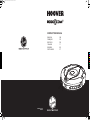 1
1
-
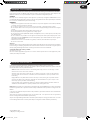 2
2
-
 3
3
-
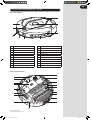 4
4
-
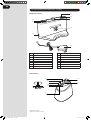 5
5
-
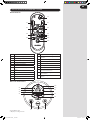 6
6
-
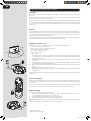 7
7
-
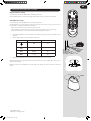 8
8
-
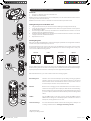 9
9
-
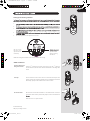 10
10
-
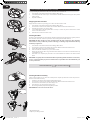 11
11
-
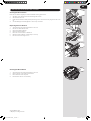 12
12
-
 13
13
-
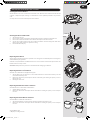 14
14
-
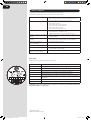 15
15
-
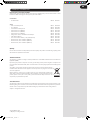 16
16
-
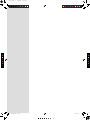 17
17
-
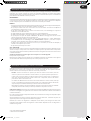 18
18
-
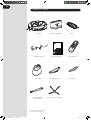 19
19
-
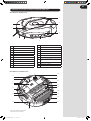 20
20
-
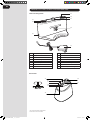 21
21
-
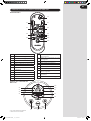 22
22
-
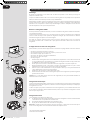 23
23
-
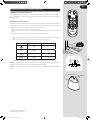 24
24
-
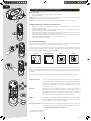 25
25
-
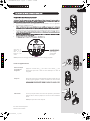 26
26
-
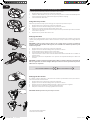 27
27
-
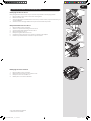 28
28
-
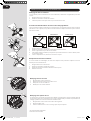 29
29
-
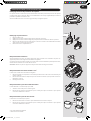 30
30
-
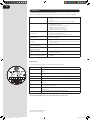 31
31
-
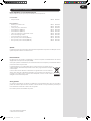 32
32
-
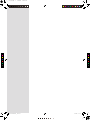 33
33
-
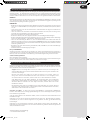 34
34
-
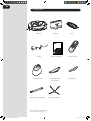 35
35
-
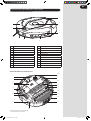 36
36
-
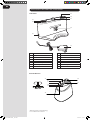 37
37
-
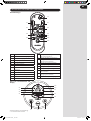 38
38
-
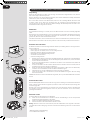 39
39
-
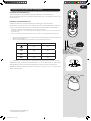 40
40
-
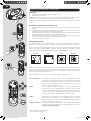 41
41
-
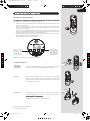 42
42
-
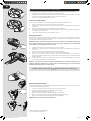 43
43
-
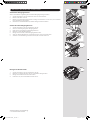 44
44
-
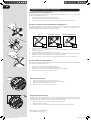 45
45
-
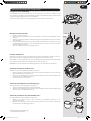 46
46
-
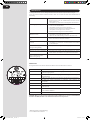 47
47
-
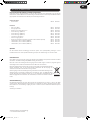 48
48
-
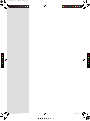 49
49
-
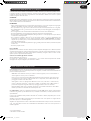 50
50
-
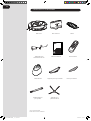 51
51
-
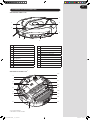 52
52
-
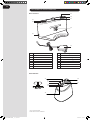 53
53
-
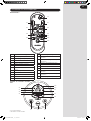 54
54
-
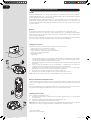 55
55
-
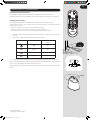 56
56
-
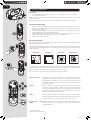 57
57
-
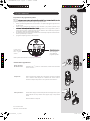 58
58
-
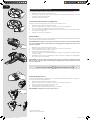 59
59
-
 60
60
-
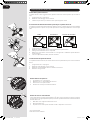 61
61
-
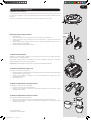 62
62
-
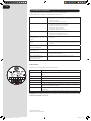 63
63
-
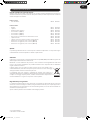 64
64
-
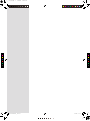 65
65
-
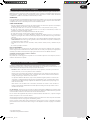 66
66
-
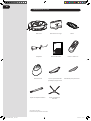 67
67
-
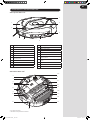 68
68
-
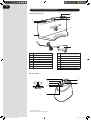 69
69
-
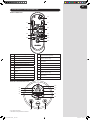 70
70
-
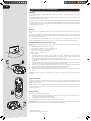 71
71
-
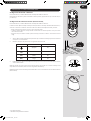 72
72
-
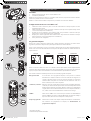 73
73
-
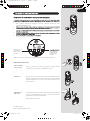 74
74
-
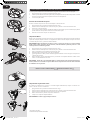 75
75
-
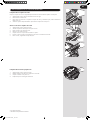 76
76
-
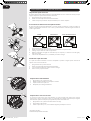 77
77
-
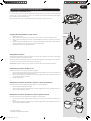 78
78
-
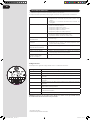 79
79
-
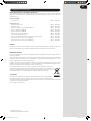 80
80
-
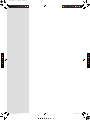 81
81
-
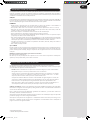 82
82
-
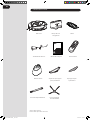 83
83
-
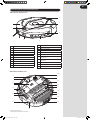 84
84
-
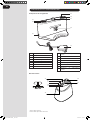 85
85
-
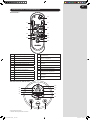 86
86
-
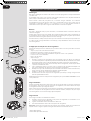 87
87
-
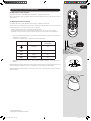 88
88
-
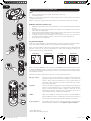 89
89
-
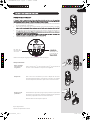 90
90
-
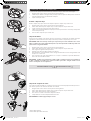 91
91
-
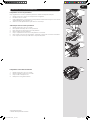 92
92
-
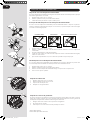 93
93
-
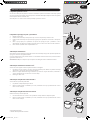 94
94
-
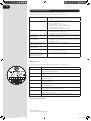 95
95
-
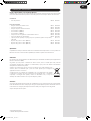 96
96
-
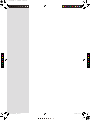 97
97
Hoover RBC040 ROBO.COM3 User manual
- Category
- Robotic vacuum cleaners
- Type
- User manual
Ask a question and I''ll find the answer in the document
Finding information in a document is now easier with AI
in other languages
- italiano: Hoover RBC040 ROBO.COM3 Manuale utente
- français: Hoover RBC040 ROBO.COM3 Manuel utilisateur
- español: Hoover RBC040 ROBO.COM3 Manual de usuario
- Deutsch: Hoover RBC040 ROBO.COM3 Benutzerhandbuch
- português: Hoover RBC040 ROBO.COM3 Manual do usuário
Related papers
-
Hoover RBC012 011 User manual
-
Hoover RBC009 013 User manual
-
Hoover RBC001 011 User manual
-
Hoover 2 User manual
-
Hoover JiveSmart Dry Vacuum Cleaner User manual
-
Hoover SM18DL4 011 User manual
-
Hoover Robot Cleaner User manual
-
Hoover HGO320H 011 User manual
-
Hoover HGO720 011 User manual
-
Hoover HGO330HC 011 User manual
Other documents
-
Tefal SMART FORCE CYCLONIC RR8024 WH Owner's manual
-
Solac AA3400 Owner's manual
-
 Eziclean Aqua connect X850 User manual
Eziclean Aqua connect X850 User manual
-
Samsung SR10F71UB User manual
-
 Eziclean Aspirateur Robot Aqua Connect X650 User guide
Eziclean Aspirateur Robot Aqua Connect X650 User guide
-
Samsung SR10J5010U User manual
-
Fakir Robert II | RS 710 Owner's manual
-
Solac AE2540 Owner's manual
-
Silvercrest SSRA1 Operation and Safety Notes
-
Palson Diábolo Plus 30596 Operating Instructions Manual