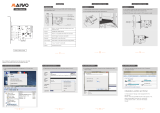Page is loading ...

Maintenance & Service Guide
HP EliteOne 800 G3 All-in-One Business PC

© Copyright 2017 HP Development Company,
L.P.
AMD is a trademark of Advanced Micro Devices,
Inc. Bluetooth is a trademark owned by its
proprietor and used by HP Inc. under license.
Intel, Celeron, and Pentium are trademarks of
Intel Corporation in the U.S. and other
countries. Microsoft and Windows are
trademarks of the Microsoft group of
companies.
The information contained herein is subject to
change without notice. The only warranties for
HP products and services are set forth in the
express warranty statements accompanying
such products and services. Nothing herein
should be construed as constituting an
additional warranty. HP shall not be liable for
technical or editorial errors or omissions
contained herein.
First Edition: February 2017
Document Part Number: 913336-001
Product notice
This user guide describes features that are
common to most models. Some features may
not be available on your computer.
Not all features are available in all editions of
Windows. This computer may require upgraded
and/or separately purchased hardware, drivers
and/or software to take full advantage of
Windows functionality. Go to
http://www.microsoft.com for details.
Software terms
By installing, copying, downloading, or
otherwise using any software product
preinstalled on this computer, you agree to be
bound by the terms of the HP End User License
Agreement (EULA). If you do not accept these
license terms, your sole remedy is to return the
entire unused product (hardware and software)
within 14 days for a full refund subject to the
refund policy of your seller.
For any further information or to request a full
refund of the price of the computer, please
contact your seller.

About This Book
WARNING! Text set o in this manner indicates that failure to follow directions could result in bodily harm or
loss of life.
CAUTION: Text set o in this manner indicates that failure to follow directions could result in damage to
equipment or loss of information.
NOTE: Text set o in this manner provides important supplemental information.
iii

iv About This Book

Table of contents
1 Product features ........................................................................................................................................... 1
Overview ................................................................................................................................................................ 1
Front components .................................................................................................................................................. 2
Top components .................................................................................................................................................... 2
Infrared (IR) webcam (optional) .......................................................................................................... 2
Full High Denition (FHD) webcam (optional) ..................................................................................... 3
Side components ................................................................................................................................................... 3
Rear components ................................................................................................................................................... 4
Bottom components .............................................................................................................................................. 4
Labels ..................................................................................................................................................................... 5
2 Illustrated parts catalog ................................................................................................................................ 6
System parts .......................................................................................................................................................... 6
Covers ..................................................................................................................................................................... 7
Boards .................................................................................................................................................................... 8
Mass storage devices ............................................................................................................................................. 9
Processors and memory modules ....................................................................................................................... 10
Cables and adapters ............................................................................................................................................ 10
Keyboards and mice ............................................................................................................................................. 11
3 Routine care, SATA drive guidelines, and disassembly preparation .................................................................. 12
Electrostatic discharge information .................................................................................................................... 12
Generating static ............................................................................................................................... 13
Preventing electrostatic damage to equipment ............................................................................... 13
Personal grounding methods and equipment .................................................................................. 14
Grounding the work area ................................................................................................................... 14
Recommended materials and equipment ........................................................................................ 14
Operating guidelines ........................................................................................................................................... 15
Routine care ......................................................................................................................................................... 15
General cleaning safety precautions ................................................................................................ 15
Cleaning the Computer Case ............................................................................................................. 16
Cleaning the keyboard ....................................................................................................................... 16
Cleaning the display .......................................................................................................................... 16
Cleaning the mouse ........................................................................................................................... 16
Service considerations ......................................................................................................................................... 17
Tools and software requirements ..................................................................................................... 17
v

Screws ............................................................................................................................................... 17
Cables and connectors ...................................................................................................................... 17
Hard drives ........................................................................................................................................ 17
Lithium coin cell battery .................................................................................................................... 18
Cable management .............................................................................................................................................. 18
4 Removal and Replacement Procedures .......................................................................................................... 19
Preparing to disassemble the computer ............................................................................................................. 19
Removing the rear port cover .............................................................................................................................. 19
Stands .................................................................................................................................................................. 20
Recline stand ..................................................................................................................................... 20
Adjustable height stand .................................................................................................................... 20
Access panel ......................................................................................................................................................... 21
Drives ................................................................................................................................................................... 22
Hard drive .......................................................................................................................................... 23
Optical drive ....................................................................................................................................... 24
M.2 solid-state drive ......................................................................................................................... 26
Memory ................................................................................................................................................................ 28
Battery ................................................................................................................................................................. 30
WLAN module ...................................................................................................................................................... 31
Power button and ngerprint reader boards ...................................................................................................... 33
Heat sink .............................................................................................................................................................. 35
Processor ............................................................................................................................................................. 38
Webcam module .................................................................................................................................................. 40
VESA mounting bracket/fan assembly ................................................................................................................ 43
Power supply ....................................................................................................................................................... 45
Rear I/O cover ....................................................................................................................................................... 47
I/O bracket ............................................................................................................................................................ 48
Hard drive cage .................................................................................................................................................... 49
System board ....................................................................................................................................................... 50
System board callouts ......................................................................................................................................... 53
Audio board .......................................................................................................................................................... 54
Speakers .............................................................................................................................................................. 55
Display panel ....................................................................................................................................................... 56
Antennas .............................................................................................................................................................. 59
Connecting cables ................................................................................................................................................ 61
5 Computer Setup (F10) Utility ........................................................................................................................ 62
Computer Setup (F10) Utilities ............................................................................................................................ 62
Using Computer Setup (F10) Utilities ................................................................................................ 62
Computer Setup–Main ....................................................................................................................... 64
vi

Computer Setup—Security ............................................................................................................... 66
Computer Setup—Advanced ............................................................................................................. 68
Computer Setup—UEFI Drivers ......................................................................................................... 73
Recovering the Conguration Settings ............................................................................................................... 73
6 Using HP PC Hardware Diagnostics (UEFI) ....................................................................................................... 74
Downloading HP PC Hardware Diagnostics (UEFI) to a USB device .................................................................... 74
7 Troubleshooting without diagnostics ............................................................................................................ 76
Safety and comfort .............................................................................................................................................. 76
Before you call for technical support .................................................................................................................. 76
Helpful hints ........................................................................................................................................................ 77
Solving general problems .................................................................................................................................... 78
Solving power problems ...................................................................................................................................... 82
Solving hard drive problems ................................................................................................................................ 83
Solving media card reader problems ................................................................................................................... 85
Solving audio problems ....................................................................................................................................... 86
Solving printer problems ..................................................................................................................................... 88
Solving keyboard and mouse problems .............................................................................................................. 89
Solving hardware installation problems ............................................................................................................. 91
Solving network problems .................................................................................................................................. 92
Solving memory problems .................................................................................................................................. 95
Solving CD-ROM and DVD problems .................................................................................................................... 96
Solving USB ash drive problems ........................................................................................................................ 98
Solving front panel component problems .......................................................................................................... 99
Solving Internet access problems ..................................................................................................................... 100
Solving software problems ............................................................................................................................... 101
8 Backing up, restoring, and recovering ......................................................................................................... 102
Backing up, restoring, and recovering in Windows 10 ...................................................................................... 102
Creating recovery media and backups ............................................................................................ 102
Creating HP Recovery media (select products only) .................................................... 102
Using Windows tools ....................................................................................................................... 103
Restore and recovery ...................................................................................................................... 104
Recovering using HP Recovery Manager ...................................................................... 104
What you need to know before you get started ........................................ 104
Using the HP Recovery partition (select products only) ............................ 105
Using HP Recovery media to recover ......................................................... 105
Changing the computer boot order ............................................................ 106
Removing the HP Recovery partition (select products only) ..................... 106
vii

Backing up, restoring, and recovering in Windows 7 ........................................................................................ 106
Creating recovery media and backups ............................................................................................ 107
Guidelines ..................................................................................................................... 107
Creating recovery media with HP Recovery Disc Creator ............................................. 107
Creating recovery media ............................................................................ 107
Backing up your information ........................................................................................ 108
Performing a system recovery ........................................................................................................ 108
Using the Windows recovery tools ............................................................................... 109
Using f11 recovery tools (select products only) .......................................................... 110
Using Windows 7 operating system media .................................................................. 110
9 POST error messages and diagnostic front panel LEDs and audible codes ....................................................... 112
POST numeric codes and text messages .......................................................................................................... 112
Interpreting system validation diagnostic front panel LEDs and audible codes .............................................. 117
10 Password security and resetting CMOS ...................................................................................................... 119
Resetting the password jumper ........................................................................................................................ 119
Clearing and resetting the BIOS ........................................................................................................................ 121
Appendix A Power cord set requirements ....................................................................................................... 122
General requirements ........................................................................................................................................ 122
Japanese power cord requirements .................................................................................................................. 122
Country-specic requirements .......................................................................................................................... 123
Appendix B Statement of memory volatility ................................................................................................... 124
Nonvolatile memory usage ............................................................................................................................... 126
Questions and answers ..................................................................................................................................... 128
Using HP Sure Start (select models only) .......................................................................................................... 129
Appendix C Specications ............................................................................................................................. 130
Index ........................................................................................................................................................... 131
viii

1 Product features
Overview
NOTE: For the latest manuals on this product, go to http://www.hp.com/support. Select Find your product,
and then follow the on-screen instructions.
This product employs electronic labeling for indication of regulatory mark or statement. See Labels
on page 5 for the operation to display.
Overview 1

Front components
Component
1 Webcam
2 Speakers
Top components
Infrared (IR) webcam (optional)
Component Component
Front View
1 Webcam light 4 IR webcam
2 IR light 5 Rear webcam adjustment wheel
3 Full High Denition (FHD) webcam
Top view
6 Digital microphones
Rear view
7 Webcam light 8 FHD webcam
2 Chapter 1 Product features

Full High Denition (FHD) webcam (optional)
Component
Front view
1 Webcam light
2 FHD webcam
Top view
3 Digital microphones
Side components
Component Component
1 Optical disc drive (optional) 4 Headphone jack
2 Optical disc drive eject button (optional) 5 Fingerprint reader (Touch models only)
3 Audio-out (headphone) jack
Side components 3

Rear components
Component Component
1 DisplayPort 5 RJ-45 (network) jack
2 HDMI port 6 USB 3.1 Type-A ports (2)
3 USB 3.1 Type-A ports (2) 7 Stereo audio-out jack
4 Power connector 8 Security cable slot
Bottom components
Component Component
1 USB 3.1 Type-A port 4 USB 3.1 Type-C port
2 USB 3.1 Type-A (charging) port 5 Hard drive activity light
3 SD card reader 6 Power button
4 Chapter 1 Product features

Labels
The labels axed to the computer provide information you may need when you troubleshoot system
problems or travel internationally with the computer.
IMPORTANT: All labels described in this section will be located under the stand or axed to the bottom of
the computer.
1. Microsoft® Certicate of Authenticity label (select models only prior to Windows 8)—Contains the
Windows Product Key. You may need the Product Key to update or troubleshoot the operating system.
2. Service label—Provides important information to identify your computer. When contacting support, you
will probably be asked for the serial number, and possibly for the product number or the model number.
Locate these numbers before you contact support.
Component
(1) Serial number
(2) Product number
(3) Warranty period
3. Serial number label
Labels 5

2 Illustrated parts catalog
Component appearance may vary depending on model.
NOTE: HP continually improves and changes product parts. For complete and current information on
supported parts for your computer, go to http://partsurfer.hp.com, select your country or region, and then
follow the on-screen instructions.
System parts
Item Description
(1) Middle frame
Touch models
Non-touch models
(2) Blower (Fan)
(3) Display cable
(4) Speakers
(5) Adjustment Height Stand
(6) Recline Stand
Heat sink
(7) UMA
(8) Discrete
6 Chapter 2 Illustrated parts catalog

Item Description
(9) Power supply
180 W, for use in Intel models with UMA graphics
210 W, for use in AMD models with discrete AMD graphics
(10) Camera, pop-up
*
Display (not illustrated)
Touch models
Non-touch models
*
not illustrated
Covers
Item Description
(1) Rear cover (main)
(2) Rear I/O cover
(3) Rear port cover
*
Card reader cover (for use in models without a card reader)
*
Optical drive cover (for use in models without an optical drive)
*
Webcam cover (for use in models without a webcam)
*
VESA cover (for use in models with out a stand; not illustrated)
*
not illustrated
Covers 7

Boards
Item Description
(1) System board
(2) Power button board
(3) Audio board
(4) Fingerprint reader board
*
WLAN modules (not illustrated)
Intel Dual Band Wireless-AC 7265 NV
Intel 3168 ac 1x1 +Bluetooth 4.2LE M.2 non-vPro PCI-e+USB WW with 2 antennas
Intel 8265 ac 2x2 +Bluetooth 4.2 M.2 non-vPro PCI-e+USB WW with 2 antennas
Intel 8265 ac 2x2 +Bluetooth 4.2 M.2 vPro PCI-e+USB WW with 2 antennas
Realtek RTL8723BE bgn 1x1 + Bluetooth 4 LE PCIe+USB NGFF 2230 M.2 WW
*
not illustrated
8 Chapter 2 Illustrated parts catalog

Mass storage devices
Description
Optical drive
DVD±RW drive
DVD-ROM drive
Primary hard drive, 2.5-inch
1 TB, 5400 rpm, hard drive/hybrid SSD drive
1 TB, 7200 rpm
500 GB, 5400 rpm, hard drive/hybrid SSD drive
500 GB, 7200 rpm hard drive, self-encrypting (SED)
500 GB, 7200 rpm hard drive
500 GB, 5400 rpm hard drive, FIPS
Primary solid-state drive, 2.5-inch
512-GB solid-state drive, FIPS 140-2
512-GB solid-state drive, self-encrypting (SED)
256-GB solid-state drive, self-encrypting (SED)
256-GB solid-state drive
256-GB solid-state drive, FIPS 140-2
128-GB solid-state drive
M.2 solid-state drive
1-TB solid-state drive, 2280SS, NVMe, TLC
512-GB solid-state drive, 2280SS, PCIe, NVMe, TLC
512-GB solid-state drive, 2280SS, NVMe, TLC
256-GB solid-state drive, 2280SS, PCIe, NVMe, TLC
256-GB solid-state drive, 2280SS, NVMe, TLC
128-GB solid-state drive, 2280SS, PCIe, NVMe, TLC
Mass storage devices 9

Processors and memory modules
Description
Intel Processors (include replacement thermal material)
Intel Core i7-7700 (3.6-GHz)
Intel Core i5-7600 (3.5-GHz)
Intel Core i5-7500 (3.4-GHz)
Intel Core i3-7320 (4.1-GHz)
Intel Core i3-7300 (4.0-GHz)
Intel Core i3-7100 (3.9-GHz)
Intel Core i7-6700 (3.4-GHz)
Intel Core i5-6600 (3.3-GHz)
Intel Core i5-6500 (3.2-GHz)
Intel Core i3-6100 (3.7-GHz)
Intel Pentium G4620 (3.7-GHz)
Intel Pentium G4600 (3.6-GHz)
Intel Pentium G4560 (3.5-GHz)
Intel Celeron G3950 (3.0-GHz)
Intel Celeron G3930 (2.9-GHz)
Memory modules (SODIMM; DDR4-2400)
16-GB
8-GB
4-GB
Cables and adapters
Description
LVDS (display) cable, 289 mm
Power button cable, 110 mm
Combination, ngerprint reader, power, touch cable
Side audio jack cable, 200 mm
Backlight cables, 110 mm
BOE
LGD
SCD
LGD
10 Chapter 2 Illustrated parts catalog

Description
DisplayPort cable, 1.8 m
DVI-DVI monitor cable
Antennas (wireless, for use with WLAN modules)
Adapters
DisplayPort to DVI
DisplayPort to HDMI 1.4
DisplayPort to VGA
USB to serial port
USB-C to USB 3.0
Keyboards and mice
Description
Keyboard
USB, slim
Wireless with mouse
USB business slim, grey
USB business slim, antimicrobial
Mouse
USB, washable
USB, grey
USB, hardened
USB, antimicrobial
USB, optical
USB, laser
Keyboards and mice 11

3 Routine care, SATA drive guidelines, and
disassembly preparation
This chapter provides general service information for the computer. Adherence to the procedures and
precautions described in this chapter is essential for proper service.
CAUTION: When the computer is plugged into an AC power source, voltage is always applied to the system
board. You must disconnect the power cord from the power source before opening the computer to prevent
system board or component damage.
Electrostatic discharge information
A sudden discharge of static electricity from your nger or other conductor can destroy static-sensitive
devices or microcircuitry. Often the spark is neither felt nor heard, but damage occurs. An electronic device
exposed to electrostatic discharge (ESD) may not appear to be aected at all and can work perfectly
throughout a normal cycle. The device may function normally for a while, but it has been degraded in the
internal layers, reducing its life expectancy.
Networks built into many integrated circuits provide some protection, but in many cases, the discharge
contains enough power to alter device parameters or melt silicon junctions.
12 Chapter 3 Routine care, SATA drive guidelines, and disassembly preparation
/