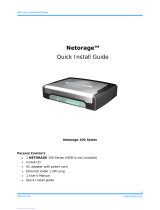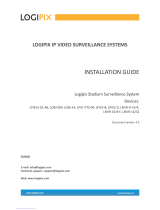Page is loading ...

EVERFOCUS ELECTRONICS CORPORATION
EMV401 / 801 / 1601 Hybrid Mobile DVR
User’s Manual
1995-2014 EverFocus Electronics Corp
www.everfocus.com
All rights reserved. No part of the contents of this manual may be reproduced or transmitted in any form
or by any means without written permission of the EverFocus Electronics Corporation.
Release Date: October, 2014
QuickTime is a registered trademark of the Apple Computer, Inc.
Windows is a registered trademark of the Microsoft Corporation.
Linksys is a registered trademark of the Linksys Corporation.
D-Link is a registered trademark of the D-Link Corporation.
DynDNS is a registered trademark of the DynDNS.org Corporation.
Other product and company names mentioned herein may be the trademarks of their respective owners.

ii
Safety Precautions
Refer all work related to the installation of this product to qualified service personnel or
system installers.
Do not block the ventilation openings or slots on the cover.
Do not drop metallic parts through slots. This could permanently damage the appliance.
Turn the power off immediately and contact qualified service personnel for service.
Do not attempt to disassemble the appliance. To prevent electric shock, do not remove
screws or covers. There are no user-serviceable parts inside. Contact qualified service
personnel for maintenance. Handle the appliance with care. Do not strike or shake, as this
may damage the appliance.
Do not expose the appliance to water or moisture, nor try to operate it in wet areas. Do
take immediate action if the appliance becomes wet. Turn the power off and refer servicing
to qualified service personnel. Moisture may damage the appliance and also may cause
electric shock.
Do not use strong or abrasive detergents when cleaning the appliance body. Use a dry cloth
to clean the appliance when it is dirty. When the dirt is hard to remove, use a mild
detergent and wipe gently.
Do not overload outlets and extension cords as this may result in a risk of fire or electric
shock.
Do not operate the appliance beyond its specified temperature, humidity or power source
ratings. Do not use the appliance in an extreme environment where high temperature or
high humidity exists. Use the hybrid mobile DVR at temperatures within -40°C~55°C / -
40°F~131°F (Storage). The input power source is between 10V DC and 35V DC.
Read Instructions
All the safety and operating instructions should be read before the unit is operated.
Retain Instructions
The safety and operating instructions should be retained for future reference.
Heed Warnings
All warnings on the unit and in the operating instructions should be adhered to.

iii
Follow Instructions
All operating and use instructions should be followed.
Cleaning
Unplug the unit from the outlet before cleaning. Do not use liquid cleaners, abrasive or
aerosol cleaners. Use a damp cloth for cleaning
Attachments
Do not use attachments not recommended by the product manufacturer as they may
cause hazards.
Water and Moisture
Do not use this unit near water-for example, near a bath tub, wash bowl, kitchen sink, or
laundry tub, in a wet basement, near a swimming pool, in an unprotected outdoor
installation, or any area which is classified as a wet location.
Servicing
Do not attempt to service this unit by yourself as opening or removing covers may expose
you to dangerous voltage or other hazards. Refer all servicing to qualified service
personnel.
Power Cord Protection
Power supply cords should be routed so that they are not likely to be walked on or pinched
by items placed upon or against them, playing particular attention to cords and plugs,
convenience receptacles, and the point where they exit from the appliance.
Object and Liquid Entry
Never push objects of any kind into this unit through openings as they may touch
dangerous voltage points or short-out parts that could result in a fire or electric shock.
Never spill liquid of any kind on the unit.
ATTENTION! This is a class A product which may cause radio interference in a domestic
environment; in this case, the user may be urged to take adequate measures.

iv
This Product is RoHS compliant.
Federal Communication Commission Interference Statement
This equipment has been tested and found to comply with the limits for a Class B digital
device, pursuant to Part 15 of the FCC Rules. These limits are designed to provide
reasonable protection against harmful interference in a residential installation. This
equipment generates, uses and can radiate radio frequency energy and, if not installed
and used in accordance with the instructions, may cause harmful interference to radio
communications. However, there is no guarantee that interference will not occur in a
particular installation. If this equipment does cause harmful interference to radio or
television reception, which can be determined by turning the equipment off and on, the
user is encouraged to try to correct the interference by one of the following measures:
•Reorient or relocate the receiving antenna.
•Increase the separation between the equipment and receiver.
•Connect the equipment into an outlet on a circuit different from that to which the
receiver is connected.
•Consult the dealer or an experienced radio/TV technician for help.
FCC Caution: Any changes or modifications not expressly approved by the party
responsible for compliance could void the users’ authority to operate this equipment.
WEEE
The information in this manual was current upon publication. The manufacturer reserves the right to
revise and improve his products. Therefore, all specifications are subject to change without prior
notice. Manufacturer is not responsible for misprints or typographical errors.
Please read this manual carefully before installing and using this unit. Be sure to keep it handy for
later reference.
Your EverFocus product is designed and manufactured with high quality materials and
components which can be recycled and reused. This symbol means that electrical and
electronic equipment, at their end-of-life, should be disposed of separately from your
household waste. Please, dispose of this equipment at your local community waste
collection/recycling centre. In the European Union there are separate collection systems
for used electrical and electronic product.
Please, help us to conserve the environment we live in!

v
TABLE OF CONTENTS
1. Introduction ................................................................................................................... 1
1.1 Features .......................................................................................................................... 3
1.2 Packing List ..................................................................................................................... 4
1.3 Optional Accessories ...................................................................................................... 4
1.4 Front Panel ..................................................................................................................... 5
1.5 Rear Panel ....................................................................................................................... 6
2. Getting Started ............................................................................................................... 7
2.1 Installation ...................................................................................................................... 7
2.1.1 Mounting ............................................................................................................. 8
2.2 Hard Disk Installation ..................................................................................................... 9
2.3 Vehicle Connection ....................................................................................................... 11
2.3.1 Connecting to a Truck with 24 VDC ................................................................... 11
2.3.2 Connecting to a Car with 12 VDC ...................................................................... 12
2.4 Basic Connection .......................................................................................................... 13
2.4.1 Power Harness Cable ......................................................................................... 14
2.4.2 Video Cable ........................................................................................................ 15
2.4.3 Audio Cable ........................................................................................................ 16
2.4.4 Alarm Cable ....................................................................................................... 17
2.4.5 RS-232 / RS485 Cable ........................................................................................ 18
2.5 Monitor Connection ..................................................................................................... 19
2.6 Turning On / Off the Power .......................................................................................... 19
2.7 Checking the Dynamic IP Address ................................................................................ 20
2.8 Connecting the Hybrid Mobile DVR to the Network .................................................... 23
2.8.1 Router or LAN Connection ................................................................................. 23
2.8.2 Direct High-Speed Connection .......................................................................... 26
2.8.3 One-to-One Connection .................................................................................... 27
3. General Operation ....................................................................................................... 31
3.1 USB Mouse Operation .................................................................................................. 31
3.1.1 How to Select a Channel / Enable Audio Out .................................................... 31
3.1.2 OSD Root Menu ................................................................................................. 31
3.1.3 Field Input Options ............................................................................................ 32
3.2 General Operation ........................................................................................................ 33
3.2.1 Login .................................................................................................................. 33
3.2.2 Forget Your Password ........................................................................................ 34
3.2.3 Camera Selection ............................................................................................... 34
3.2.4 Audio Selection .................................................................................................. 35

vi
4. OSD Root Menu ............................................................................................................. 36
4.1 PTZ ................................................................................................................................ 38
4.1.1 Express Control of PTZ ....................................................................................... 40
4.2 Layout Switching .......................................................................................................... 41
4.3 Channel Switching ........................................................................................................ 41
4.4 Display .......................................................................................................................... 42
4.5 Sequence ...................................................................................................................... 43
4.6 Monitor Switching ........................................................................................................ 43
4.7 Zoom ............................................................................................................................. 43
4.8 Archiving the Recordings or Log Data to the USB ........................................................ 45
4.9 Logout ........................................................................................................................... 48
4.9.1 Temporarily Logout ........................................................................................... 49
5. Search and Playback ..................................................................................................... 51
5.1 Quick Playback .............................................................................................................. 51
5.2 Playback Bar ................................................................................................................. 52
5.3 Searching the Recordings for Playing Back .................................................................. 54
5.3.1 Time Search ....................................................................................................... 54
5.3.2 Event Search ...................................................................................................... 55
5.3.3 Snapshot Search ................................................................................................ 56
6. Configuration ............................................................................................................... 58
6.1 Camera ......................................................................................................................... 61
6.1.1 Camera Status .................................................................................................... 61
6.1.1.1 Manually Add an IP Camera: ................................................................... 62
6.1.1.2 Add and Configure the Analog Camera: ................................................. 65
6.1.2 Auto Search ....................................................................................................... 68
6.1.3 PTZ ..................................................................................................................... 71
6.1.4 Tracking.............................................................................................................. 74
6.1.5 Pattern Tour ....................................................................................................... 76
6.1.6 Adjust Setting .................................................................................................... 78
6.2 Record & Playback ........................................................................................................ 80
6.2.1 Alarm ................................................................................................................. 80
6.2.2 Playback ............................................................................................................. 81
6.3 Event ............................................................................................................................. 82
6.3.1 Alarm ................................................................................................................. 82
6.3.2 Video Loss .......................................................................................................... 84
6.3.3 Motion ............................................................................................................... 86
6.3.4 GPS Event ........................................................................................................... 89
6.3.5 G-Sensor Event .................................................................................................. 91
6.3.6 Other .................................................................................................................. 93

vii
6.4 Hard Disk .................................................................................................................... 102
6.4.1 Disk .................................................................................................................. 102
6.4.2 Lock/Format ..................................................................................................... 103
6.5 Display Setting ............................................................................................................ 104
6.5.1 Monitor OSD .................................................................................................... 104
6.5.2 M/T SEQ ........................................................................................................... 105
6.6 Network Settings ........................................................................................................ 106
6.6.1 LAN ................................................................................................................... 106
6.6.2 Wireless ........................................................................................................... 110
6.6.3 Mobile .............................................................................................................. 112
6.6.4 Email ................................................................................................................ 113
6.6.5 DDNS ................................................................................................................ 114
6.6.6 FTP ................................................................................................................... 117
6.6.7 Alarm Server .................................................................................................... 118
6.6.8 Network Testing .............................................................................................. 119
6.7 Schedule Setting ......................................................................................................... 120
6.7.1 Express Setup ................................................................................................... 120
6.7.2 Holidays ........................................................................................................... 121
6.7.3 Schedule .......................................................................................................... 122
6.8 System Setting ............................................................................................................ 125
6.8.1 Date / Time ...................................................................................................... 125
6.8.2 Daylight Saving ................................................................................................ 127
6.8.3 User Group....................................................................................................... 128
6.8.4 User Management ........................................................................................... 129
6.8.5 I/O Control ....................................................................................................... 132
6.8.6 EKB200 Setting ................................................................................................. 134
6.8.7 Miscellaneous .................................................................................................. 136
6.9 Information ................................................................................................................. 138
6.9.1 System ............................................................................................................. 138
6.9.2 Log.................................................................................................................... 140
7. Remote Access to the Mobile DVR ............................................................................... 141
7.1 Accessing the Mobile DVR on the Network ............................................................... 141
7.2 Install JAVA Runtime .................................................................................................. 143
7.3 Browser Security Setting ............................................................................................ 145
7.3.1 Installing ActiveX Controls ............................................................................... 145
7.3.2 Enabling ActiveX Controls ................................................................................ 146
7.4 Remote Live View ....................................................................................................... 149
7.5 Menu Bar .................................................................................................................... 151
7.6 How to Add Camera from Remote Side ..................................................................... 152
7.6.1 Camera Status .................................................................................................. 152

viii
7.6.1.1 Manually Add an IP Camera from Remote Side ................................. 153
7.6.1.2 Add an Configure an Analog Camera from Remote Side ................... 155
7.6.2 Auto Search ..................................................................................................... 158
7.7 PTZ .............................................................................................................................. 160
7.8 Remote Playback ........................................................................................................ 162
8. Specifications ............................................................................................................... 163
9. Troubleshooting .......................................................................................................... 166
Appendix A: Network Overview ......................................................................................... 167
Appendix B: Linksys & D-Link Port Forwarding ................................................................... 171
Appendix C: Timing of Alarm Modes .................................................................................. 175
Appendix D: Express Setup Recording Value Selection Rules .............................................. 178
Appendix E: IR Remote Control .......................................................................................... 180

EMV401 / 801 / 1601 Hybrid Mobile DVR
1
1. Introduction
The latest EverFocus hybrid digital video recorder generation is based on H.264 compression
technology, resulting in enhanced recording capacity and improved network image transmission
speed with high image quality.
The hybrid mobile DVR EMV401 / 801 / 1601 can support 4 / 8 / 16 channels in combination of
analog and IP cameras, (EMV1601 supports maximum 8 channels of IP cameras). EMV401 / 801 /
1601 can deliver and record at real-time WD1 resolution of each analog camera and real-time
1080p resolution of each IP camera.
Its comprehensive features along with the embedded 3-axis g-sensor function enable the almost
universal application of this mobile DVR series. With EMV401 / 801 / 1601, you can install either
one 3.5”hard disk or one 2.5” hard disk as an option. It supports various interfaces such as three
USB ports / RS-485 / RS-232 / Panic Button / CAN bus / GPS, 3G, 4G and Wi-Fi Antenna. The design
of RCA video/audio outputs at front panel makes your installation easy. The User Interface has
been specially designed to fit mobile small-sized monitor.
EMV401 / 801 / 1601 are anti-shock and vibration due to the Molex connectors equipped. The
power supply supports voltage regulator, and delay on/off. In addition, EMV401 / 801 / 1601 can
be equipped with an explosion-proof black box to keep the last minute recording clip for
testimony.
Chapter
1

EMV401 / 801 / 1601 Hybrid Mobile DVR
2
System Diagram
Mouse
Speaker Main Monitor
(RCA)
HDD Key Lock
Power Supply *Audio Input
Panic
Button
2.5" or 3.5" HDD x 1
3G USB Dongle
USB Storage Device
RS-232 CAN bus
(optional)
Call Monitor
WAN
CMS (Client PC)
Notebook / PC
(PoE) Hub / Switch IP Cameras
(Optional)
SD Card (TBD)
*Analog Camera
Analog PTZ
Camera
Main
Monitor
(VGA)
Mouse
3G USB Dongle
USB Storage Device
Main Monitor
(BNC)
3G /4G LTE GPS Wi-Fi
* This diagram uses EMV1601 as an example. The EMV401 / EMV801 have 4 / 8 video inputs and 4
/ 8 audio inputs respectively.

EMV401 / 801 / 1601 Hybrid Mobile DVR
3
1.1 Features
• 4 / 8 / 16-Ch hybrid mobile DVR with independent audio-in per channel
• Support 4 / 8 / 16 channels in combination of analog and IP cameras, (EMV1601 supports
maximum 8 channels of IP cameras)
• Recording Resolution:
- Analog: D1/WD1 resolution
- IP: Up to 1080p resolution (depend on IP Camera)
• H.264 video compression format for better transmission and efficient storage
• Supports HDD up to 4TB
• Multiple serial interfaces
• Two 1Gb Ethernet ports
• 3-Axis G-Sensor embedded
• Internal temperature control
- Built-in two heaters (heater on: below 0°C / heater off: above 7°C)
• Shock and vibration resistant audio, video, alarm and power socket connectors
• Linux-based system
• Archives recordings to the USB storage device
• Supports multi-languages
• Supports EverFocus’ CMS and Mobile Applications (MobileFocus)
• IR Remote Control
• Certificates: CE, FCC, EN50155, E-Mark
• Supports 3G USB dongle (Optional) *
• 3G, 4G LTE function / GPS function / Wi-Fi function (Optional) **
* 3G USB dongles tested by EverFocus include Huawei E161 / E173 / E180 / E220.
** Requires an external 3G / 4G / GPS / Wi-Fi antenna, please refer to 1.3 Optional Accessories.
For using 3G function, you can either use a 3G dongle or our 3G Receiver.

EMV401 / 801 / 1601 Hybrid Mobile DVR
4
1.2 Packing List
• EMV401 / 801 / 1601 Hybrid Digital Video Recorder x 1
• HDD Tray (with 2 keys and 8 screws for 3.5” HDD, 6 screws for 2.5” HDD) x 1
• Z-Type Bracket x 2
• Long Screw (with 4 washers) x 4
• Short Screw (with 4 washers) x 4
• IR Remote Control (with two AAA batteries) x 1
• Power Harness Cable x 1
• Video Cable x 4 (EMV1601); x2 (EMV801); x1 (EMV401)
• Audio Cable x 4 (EMV1601); x2 (EMV801); x1 (EMV401)
• Alarm Cable x 1
• RS232/485 Cable x 1
• CD x 1 (Please see Note 3.)
• Quick Installation Guide x 1
Note:
1. Equipment configurations and supplied accessories vary by country. Please consult your
local EverFocus office or agents for more information. Please also keep the shipping
carton for possible future use.
2. Contact the shipper if any items appear to have been damaged in the shipping process.
3. The CD contains the IP Utility software, User Manual and Quick Installation Guide.
4. Risk of explosion if battery is replaced by an incorrect type. Dispose of used batteries
according to the instructions.
a. Use only two AAA dry cell batteries.
b. Do not dispose of the batteries in a fire as it may explode.
1.3 Optional Accessories
• 3G Receiver: For using 3G network function.
• 4G Receiver: For using 4G LTE network function.
• GPS Receiver: For using GPS function.
• Wi-Fi Antenna: For using Wi-Fi function.

EMV401 / 801 / 1601 Hybrid Mobile DVR
5
1.4 Front Panel
12346789
5
No. Name Description
1 USB2.0 Port
Two USB2.0 ports for connecting to the 3G USB dongle, USB
storage device or mouse.
2 Audio Out RCA audio output for connecting to the speakers. The audio output
only works during playback.
3 Main Monitor
RCA video output for connecting to a monitor for live view,
playback and displaying OSD.
Note this mobile DVR has two Main Monitor outputs (one on the
front panel and the other on the rear panel). All of the Main
Monitor ports can be connected simultaneously.
4 IR Receiver Receives data from the infrared remote control.
5 SD Card (TBD) Insert a SD card for data storage. It is currently reserved.
6 HDD Drive Tray Installs a 3.5” or 2.5” HDD for recording.
7 HDD Key Lock Locks and unlocks the HDD tray.
8 Ethernet Port
Two RJ-45 ports for connecting to the network.
It’s recommended to use LAN 1 for connecting to the IP cameras
via a hub or switch, and use LAN 2 for WAN connection.
8 System LEDs
• GPS LED: Turns on when the mobile DVR is receiving the GPS
data.
• Power LED: Turns on when the power is supplied.
• Copy LED: Turns on when the mobile DVR is archiving data to
the USB storage device.
• HDD R/W LED: Turns on when the HDD is reading or writing.
• System Fail LED: Turns on when these events occur: HDD Full /
Fan Fail / HD Temperature.
• Heater LED: Turns on when the mobile DVR is overheating.

EMV401 / 801 / 1601 Hybrid Mobile DVR
6
1.5 Rear Panel
710
9 11 12
8
1 2 34 5 6
No. Name Description
1 Antenna 1 (3G/4G) Connects to the 3G or 4G Receiver for using 3G / 4G LTE function.
2 DC Power Input Power harness cable for connecting to 12 VDC ~ 24 VDC power
source. For details, please refer to 2.4.1 Power Harness Cable.
3 Antenna 2 (GPS) Connects to the GPS Receiver for using GPS function.
4 RS-232/485 Connects to RS-232 (CAN bus) or RS-485 device (such as analog PTZ
cameras), please refer to 2.4.5 RS-232 /RS-485 Cable.
5 Main Monitor
(VGA)
VGA video output for connecting to the main monitor for live view,
playback and displaying OSD.
6 Antenna 3 (Wi-Fi) Connects to the Wi-Fi antenna for using Wi-Fi function.
7 Main Monitor
(BNC)
BNC video output for connecting to the main monitor for live view,
playback and displaying OSD.
Note this mobile DVR has 3 Main Monitor outputs (one on the front
panel and the other 2 on the rear panel). All of the Main Monitor
ports can be connected simultaneously.
8 Call Monitor
(BNC)
BNC video output for connecting to the call monitor for displaying
the live view.
9 Alarm In / Out D-Sub connector for connecting to the supplied Alarm Cable. For
details, please refer to 2.4.4 Alarm Cable.
10 USB2.0 Port USB2.0 ports for connecting to the 3G USB dongle, USB storage
device or mouse.
11 Video Input M12 connector for connecting to the supplied Video Cable. For
details, please refer to 2.4.2 Video Cable.
12 Audio Input M12 connector for connecting to the supplied Audio Cable. For
details, please refer to 2.4.3 Audio Cable.

EMV401 / 801 / 1601 Hybrid Mobile DVR
7
2. Getting Started
2.1 Installation
Before installation, choose a location in the vehicle where it can:
• Provide convenient access for installing or removing the hard disk
• Allow air to flow around the fan vents. Inadequate or improper air flow can impede proper
operation of the hybrid mobile DVR
Please avoid installing the hybrid mobile DVR to the following locations in the vehicle:
• That is subject to high vibration / sunlight levels
• That is subject to be drenched of the rain
• Where passengers can interfere with the hybrid mobile DVR
• Next to a heater duct
The following table lists the recommended location options in the vehicle:
Location Convenient
Operation
Easy to
Install
Low
Vibration
Good
Air Flow
Bottom of glove box- horizontal mount
Yes Yes Yes Yes
Bottom of passenger seat next to the driver
No Yes Yes Yes
Underneath bulkhead-horizontal mount
Yes Yes No Yes
Front of bulkhead-horizontal mount Yes Yes Yes Yes
Beside deriver seat-horizontal mount
Yes Yes Yes Yes
Note: Do not install the hybrid mobile DVR on the floor or on the transmission access hatch.
These locations have the highest levels of vibration and may be subject to water damage.
Chapter
2

EMV401 / 801 / 1601 Hybrid Mobile DVR
8
2.1.1 Mounting
The EMV401 / 801 /1601 can be mounted horizontally. Two mounting types are available:
Support-Mount and Suspend-Mount.
Support-Mount Suspend-Mount
To install the L-type brackets to the hybrid mobile DVR for mounting:
1. Attach the supplied two L-Type Brackets to the Fixing Bracket on the hybrid mobile DVR.
Use the supplied four short screws with washers to screw the L-Type Brackets to the
Fixing Bracket.
L-Type Bracket
Fixing Bracket
2. Screw the hybrid mobile DVR to the interface using the supplied four Long Screws with
washers.

EMV401 / 801 / 1601 Hybrid Mobile DVR
9
2.2 Hard Disk Installation
The EMV401 / 801 / 1601 supply with a 3.5” HDD tray for inserting a Hard Disk for video
recordings. Please follow the steps below to install the Hard Disk.
Note:
1. If you want to use a 2.5” HDD, make sure to use the supplied 2.5” HDD tray screws to
secure the HDD to the HDD tray.
2. The EMV401 / 801 / 1601 does not support hot swap for the hard disk. Ensure to power
off the hybrid mobile DVR before removing the hard disk. Also ensure to remove the
hard disk only after the power was completely shut off. This would protect and extend
the operating life of the hard disk.
1. Make sure the hybrid mobile DVR is power-off.
2. Place the hard disk in the HDD tray, secure the HDD with the supplied HDD Screws (8 for 3.5”
HDD and 6 for 2.5” HDD) on the bottom of the HDD tray.
3. Insert the HDD tray to the hybrid mobile DVR.

EMV401 / 801 / 1601 Hybrid Mobile DVR
11
2.3 Vehicle Connection
The EMV401 / 801 / 1601 supports input power voltage between 10 VDC ~ 32 VDC. You can
install the hybrid mobile DVR in all kinds of vehicles support the above power voltage. The
diagrams below are examples to illustrate the connection inside car / truck with 12 VDC / 24 VDC.
* The following figures are using EMV1601 for example; the differences among the three models
are the video / audio / alarm inputs numbers.
2.3.1 Connecting to a Truck with 24 VDC
Glove box (inside or underneath)
Driver’s seat (between the seat and the back panel) or underneath the Passenger seat
24V+ (Red)
IGN (Yellow)
Relay (24V)
EMV1601 (Rear Panel)
GND (Black)
Vehicle Battery
+
-
24V
Power Harness Cable
Fuse (15A)
Lock
ACC
On
Power
ACC
Note:
1. If the car is without an ignition key, please connect the IGN (yellow) wire directly or
via a switch to the vehicle battery.
2. It is suggested to use a relay in the installation. Otherwise, the mobile DVR will always
draw the power from the vehicle battery.
/