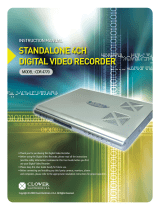Page is loading ...

MOBILE DIGITAL VIDEO RECORDER
USER GUIDE
Ver. C4K-V1.06
Thank you for purchasing C4K Series Mobile DVR.
Before using the Digital Video Recorder, please ensure that you read and
understand the User Guide.
Please store the User Guide at an easily accessible location.
Before connecting and installing any third party cameras, monitors, alarms
and computers, please refer to the appropriate instruction manual for
proper operation.

1 MOBILE DIGITAL VIDEO RECORDER
SAFETY PRECAUTIONS
CAUTION:
TO REDUCE THE RISK OF ELECTRIC SHOCK, DO NOT REMOVE COVER (OR BACK).
NO USER SERVICEABLE PARTS INSIDE. REFER SERVICING TO QUALIFIED
SERVICE PERSONNEL.
The lightning flash with arrowhead symbol, within an equilateral triangle,
is intended to alert the user to the presence of un-insulated “dangerous
voltage” within the product’s enclosure that may be of sufficient
magnitude to constitute a risk of electric shock to persons.
The exclamation point within an equilateral triangle is intended to alert
the user to the presence of important operating and maintenance
(servicing) instructions in the literature accompanying the appliance.
WARNING:
TO PREVENT FIRE OR ELECTRIC SHOCK HAZARD,
DO NOT EXPOSE THIS APPLIANCE TO RAIN OR MOISTURE.

2 MOBILE DIGITAL VIDEO RECORDER
Contents
Contents ................................................................................................... 2
Disclaimer ................................................................................................. 4
Warning ..................................................................................................... 4
Caution ..................................................................................................... 6
Preventing Malfunctions ......................................................................... 6
Package Contents .................................................................................. 7
I.CONTROLS .............................................................................................. 8
1. Front Panel....................................................................................................... 8
2. Rear Panel Connectors ................................................................................. 11
3. Remote Controller ........................................................................................ 12
4. Virtual Keypad for Mouse Control. ............................................................. 13
II.INSTALLATION & CONNECTIONS ....................................................... 14
1. Camera, Monitor, Microphone, Alarm sensor and Power cord .............. 14
2. PC System Requirements for Network Connection. .................................. 15
III.QUICK SETUP ....................................................................................... 16
1. RECORD ......................................................................................................... 17
2. AUDIO IN ....................................................................................................... 17
3. POST RECORDING ......................................................................................... 17
4. RUN ADVANCED ........................................................................................... 17
IV. LIVE VIEWING .................................................................................... 18
1. Display Overview.......................................................................................... 18
2. Multi screen Display and Sequencing........................................................ 19
2.1 . Full Screen Display .................................................................................................. 19
2.2 . Multi-screen Display and Sequencing Display. .................................................... 19
3. Zooming ........................................................................................................ 19
V. OPERATION ........................................................................................ 20
1. Main Menu Overview ................................................................................... 20
2. Display Option .............................................................................................. 21
2.1. Display Setup .............................................................................................................. 21
2.2. Sequential Setup (Auto Sequence) .......................................................................... 22
2.3. OSD Setup ................................................................................................................... 22
3. Camera Setup............................................................................................... 23
4. Recording ...................................................................................................... 26
4.1. General Settings ......................................................................................................... 26

3 MOBILE DIGITAL VIDEO RECORDER
4.3. Chart (Schedule Recording) ..................................................................................... 28
5. Device ........................................................................................................... 30
5.1. GENERAL ..................................................................................................................... 30
5.2. ALARM ........................................................................................................................ 31
5.3. SHOCK SENSOR .......................................................................................................... 32
5.4. SPEED .......................................................................................................................... 33
6. Network Setup .............................................................................................. 34
6.1. IP setup ....................................................................................................................... 34
6.2. Wireless ....................................................................................................................... 35
7. System Setup ................................................................................................. 36
7.1. General....................................................................................................................... 36
7.2. Time ............................................................................................................................ 37
7.3. Account ...................................................................................................................... 38
7.4. DISK ............................................................................................................................. 39
7.5. UPDATE. ....................................................................................................................... 40
7.6. INFO ............................................................................................................................ 41
7.7. MOBILE ........................................................................................................................ 42
VI.PAN/TILT/ZOOM CONTROL .............................................................. 43
1. P.T.Z. Menu .................................................................................................... 43
2. Preset & Tour .................................................................................................. 44
3. Custom Functions ......................................................................................... 44
4. PTZ Camera Model - PAN/TILT/ZOOM Camera List ................................... 45
VII.SEARCH/PLAYBACK ......................................................................... 47
1. Time Search .................................................................................................. 47
2. Log List Search/Alarm, Motion Search ....................................................... 48
VIII.BACKUP ............................................................................................ 49
1. USB Memory Stick / External USB HDD Backup.......................................... 49
2. Back up Range Setup .................................................................................. 50
IX. C4K Viewer ....................................................................................... 51
1. Installation ..................................................................................................... 51
2. Software ......................................................................................................... 54
X.SPECIFICATION ................................................................................... 60

4 MOBILE DIGITAL VIDEO RECORDER
Disclaimer
The information in this manual is believed to be accurate and reliable as of the date
of publication. The information contained herein is subject to change without notice.
Revisions or New editions to this publication may be issued to incorporate such
change
We make no warranties for damages resulted from corrupted or lost data due to a
mistaken operation or malfunction of the Digital Video Recorder, the software, the
hard drives, personal computers, peripheral devices, or unapproved/unsupported
devices.
Warning
Do not cover the ventilation opening or slots on the outer casing. To prevent the
appliance from overheating, provide at least two inches of air space around the vent
and the slots. Do not place the product in direct sunlight.
Do not drop metallic parts through slots. This could permanently damage the Digital
Video Recorder. Immediately turn the DVR’s power off or unplug the power cord
from the power outlet. Contact a qualified service personnel authorized by your
equipment distributor
Do not attempt to disassemble or alter any part of the equipment that is not expressly
described in this guide. Disassembly or alteration may result in high voltage electrical
shock. Qualified service personnel authorized by your equipment distributor should
conduct internal inspections, alterations and repairs.
Stop operating the equipment immediately if it emits smoke or noxious fumes. Failure
to do so may result in fire or electrical shock. Immediately turn the DVR’s power off,
remove the power cable from the power outlet. Confirm that smoke and fume
emissions have ceased. Please consult your DVR distributor.
Stop operating the equipment if a heavy object is dropped or the casing is damaged.
Do not strike or shake. Failure to do so may result in fire or electrical shock.
Immediately turn the DVR’s power off or unplug the power cord from the power outlet.
Please consult your DVR distributor.
Do not allow the equipment come into contact with, or become immersed in, water
or other liquids. Do not allow liquids to enter the interior. The DVR has not been
waterproofed. If the exterior comes into contact with liquids or salt air, wipe it dry

5 MOBILE DIGITAL VIDEO RECORDER
with a soft, absorbent cloth. In the event that the water or other foreign substances
enter the interior, immediately turn the DVR’s Power off or unplug the power cord from
the power outlet. Continued use of the equipment may result in fire or electrical
shock. Please consult your DVR distributor.
Do not use substances containing alcohol, benzene, thinners or other flammable
substances to clean or maintain the equipment. The use of these substances may
lead to fire. Use a dry cloth on a regular periodic basis and wipe away the dust and
dirt that collects on the device. In dusty, humid or greasy environments, the dust that
collects around the ventilation or the slots on the outer casing over long periods of
time may become saturated with humidity and short-circuit, leading to fire.
Do not cut, damage, alter or place heavy items on the power cord. Any of these
actions may cause an electrical short circuit, which may lead to fire or electrical
shock.
Do not handle the device or power cord if your hands are wet. Handling it with wet
hands may lead to electrical shock. When unplugging the cord, ensure that you
hold the solid portion of the plug. Pulling on the flexible portion of the cord may
damage or expose the wire and insulation, creating the potential for fires or electrical
shocks.
Use only the recommended power accessories. Use of power sources not expressly
recommended for this equipment may lead to overheating, distortion of the
equipment, fire, electrical shock or other hazards.
Do not place the batteries near a heat source or expose them to direct flame or heat.
Neither should you immerse them in water. Such exposure may damage the
batteries and lead to the leakage of corrosive liquids, fire, electrical shock, explosion
or serious injury.
Do not attempt to disassemble, alter or apply heat to the batteries. There is serious
risk of injury due to an explosion. Immediately flush with water any area of the body,
including the eyes and mouth, or clothing that comes into contact with the inner
contents of the battery. If the eyes or mouth contact these substances, immediately
flush with water and seek medical assistance from a medical professional.
Avoid dropping or subjecting the batteries to severe impacts that could damage the
casings. It could lead to leakage and injury.
Do not short-circuit the battery terminals with metallic objects, such as key holders. It
could lead to overheating, burns and other injuries.
The supplied power supply and power cord are designed for exclusive use with the
Digital Video Recorder. Do not use it with other products or batteries. There is a risk
of fire and other hazards.

6 MOBILE DIGITAL VIDEO RECORDER
Caution
Do not operate the appliance beyond its specified temperature, humidity or power
source ratings. Do not use the appliance in an extreme environment where there is
high temperature or high humidity. Use the device at temperatures within -20°C -
+60°C (-4°F - 140°F) and humidity below 90 %. The normal operating power source for
this device is DC 12/24V.
Preventing Malfunctions
Avoid Strong Magnetic Fields. Never place the DVR in close Proximity to electric
motors or other equipment generating strong electromagnetic fields. Exposures to
strong magnetic fields may cause malfunctions or corrupt image data.
Avoid Condensation Related Problems. Moving the equipment rapidly between hot
and cold temperatures may cause condensation (water droplets) to form on its
external and internal surfaces. You can avoid this by placing the equipment in an
airtight, resalable plastic bag and letting it adjust to temperature changes slowly
before removing it from the bag.
If Condensation forms inside the Digital Video Recorder. Stop using the equipment
immediately if you detect condensation. Continued use may damage the equipment.
Remove the power cord from the power outlet and wait until the moisture evaporates
completely before resuming use.
CAUTION
- Risk of Explosion if Battery is replaced by an Incorrect Type. Dispose of Used Batteries
According to the Instructions.
- The socket-outlet shall be installed near the equipment and shall be easily accessible.

7 MOBILE DIGITAL VIDEO RECORDER
Package Contents
Please check the package and contents for visible damage. If any components are
damaged or missing, do not attempt to use the unit, contact the supplier immediately. If
the unit must be returned, it must be shipped in the original packing box.
Model PMR-C4004 (Standard Package) PMR-C4004 (Mobile Package)
Function
- 4CH 120fps(2CIF)
- 2D VGA, 1 audio
- Recording
- 4CH 120fps(2CIF)
- 2D VGA, 1 audio
- GPS
- 3G Connectivity via USB Type Modem
Contents - DVR board with case(type1)
- 4pin power cable
- 8pin sensor cable
- CD(manual, media viewer, quick guide)
- Remote controller
- 12V5A Adapter&power cord
- DVR board with case (type2)
- 4pin power cable
- 8pin sensor cable
- Screw 4 ea
- Rack guide 2 ea
- Rack guide screw 6ea
- CD(manual, media viewer, quick guide)
Option - Remote controller
- Cigar Lighter Plug and Cable
- GPS Antenna & GPS/G-Sensor PCB

9 MOBILE DIGITAL VIDEO RECORDER
② Reboot Button : Reboots the device
③ Menu Button : Enters Menu
④ Adjustment Buttons : Adjust value of selected item in menu
⑤ Playback / Record Control Buttons
1) Recording / Standby Mode
: [CLR] – Clears/Displays the OSD Information on Screen
: [Log] – Enter to Log History
: [Enter] – Enter to Menu or Save Settings
: [Rec] – Starts or Stops Recording
: [Time Search] – Enters to “Time Search Playback” Menu
: [Schedule Rec] – Triggers Schedule Recording when Pushed for
Over 3 Seconds
2) Playback Mode
: [CLR] – Exits Playback mode
: [Play/Pause] – Plays and Pauses Video
: [Display Mode] – Displays All Channels
: [RWD] – Rewinds Recording (5 Level Speed Adjustable Using [RWD]
and [FF] Button)
: [Stop] – Stops and Exits Playback Mode
: [FF] –Fast Forwards Recording (5 Level Speed Adjustable Using
[RWD] and [FF] Button)

10 MOBILE DIGITAL VIDEO RECORDER
3) Menu
: [CLR] – Goes Back to Previous Menu Without Saving
: [Arrow Keys] – Moves to Pointed Direction
: [Enter] – Enters to Selected Menu or Sub-menu
1-3. Others
1) USB Port
: For USB Backup Storage, USB-type 3G Modem or Mouse
2) Remote Control Signal Receiver
! Do not block the receiver port on the unit. Doing so may cause the
remote controller to function improperly. !

11 MOBILE DIGITAL VIDEO RECORDER
2. Rear Panel Connectors
1) GPS : GPS Antenna connector
2) CAMERA Inputs : BNC input (Camera 1~4) connectors
3) V-out : Composite Out Video Connector
4) A-out : AUDIO Output connector(RCA)
5) VGA : VGA out connector
6) Power Out : Power out for Cameras (12V/1.5A)
7) LAN (RJ-45 Ethernet Port) : For connecting to remote PC via Ethernet
network.
8) SENSOR (ALARM IN 1~4) : For connecting alarm inputs.
RELAY (ALARM OUT) : For connecting alarm out relays.
9) POWER : DC power Jack
10) USB : For connecting USB compatible devices
11) RS 422/485 : Tx(+, -) & Rx(+, -)
12) External IR Receiver : Connector for Wired Remote Controller
13) A-in : AUDIO input connector(RCA)
1

15 MOBILE DIGITAL VIDEO RECORDER
2. PC System Requirements for Network Connection.
(a) Pentium-4 2.0GHz or higher
(b) 256MB System Memory
(c) 1,024 x 768 Display Resolution, 32 Bit color
(d) Windows XP, VISTA, 7
(e) Spare 10/100-BaseT Ethernet Port
(f) Microsoft DirectX 9.0c
It is recommended to have DirectX 9.0c version in Client PC. DirectX 9.0c is available
for download from Microsoft homepage
(www.microsoft.com/windows/directx).
<Disclaimer>
The remote viewing on network connection may not work on all personal
computers due to difference
in personal settings and hardware configurations.

16 MOBILE DIGITAL VIDEO RECORDER
III.QUICK SETUP
To turn on the DVR, Turn one [POWER] switch on the front panel. When the Digital
Video Recorder is powered on, the Live Viewing screen will appear in about 30sec.
1) Press [Menu] Button.
2) Enter the password using Numeric buttons when prompted for a password.
<The Factory Default password for the unit is “000000”>
3) QUICK SETUP menu appears once a password is entered.
4) Use Directional buttons to select menu and use “-/+” buttons to set value of
each menu.

17 MOBILE DIGITAL VIDEO RECORDER
1. RECORD
1-1. RECORD MODE
1) Select “RECORD MODE” on TAP menu by using Directional buttons.
2) Select MODE by pressing “–/+” buttons on the remote controller or on the unit.
3) Press [ENTER] button to exit a menu with saving changes. Press [CANCLE] to
exit a menu without making changes.
RECORD
MODE
MODE1 ~ MODE 8 : Default
Channel Resolution Continuous Motion Alarm
1 D1(720*480) 15/Q3 OFF/Q4 30/Q4
2 CIF(360*240) 15/Q3 OFF/Q4 30/Q4
3 CIF(360*240) 15/Q3 OFF/Q4 30/Q4
4 CIF(360*240 15/Q3 OFF/Q4 30/Q4
NOTE: Each(MODE1 to MODE8) recording modes are customizable in Advaced Menu.
2. AUDIO IN
Select the channel of where you want to record the audio from by using “-/+”
buttons.
3. POST RECORDING
Set up the post recording duration after a motion or event is triggered using “-/+”
buttons.
4. RUN ADVANCED
Select “ON” or “OFF” by pressing “–/+” buttons on the remote controller or on the
unit.
1) “ON” : Select this to enter into main menu and press [ENTER] button to exit a
menu with saving changes.
Escape from “QUICK SETUP” menu by pressing “ESC” button.*
Press MENU button again to enter into MAIN MENU.
2) “OFF” : Select this to stay on “QUICK SETUP” menu.
3) To resume Quick SETUP menu from Main Menu, refer to 2-1 DISPLAY SETUP part
in manual

18 MOBILE DIGITAL VIDEO RECORDER
IV. LIVE VIEWING
1. Display Overview
① [Date/Time] – Displays current date and time or the date and time of the
recording
② [Device Status] – Displays status of the device
: Left Storage Percentage
: USB Connection (Front Panel)
: USB Connection (Back Panel)
: Recording Command
: Schedule Recording Set-up
: LAN Cable Connection
: 3G Connection
③ [Alarm Indicator] – Displays the detected input alarms
④ [Alarm Indicator(Vehicle)] – Displays the detected alarms from GPS and
G-Sensor (High Speed, Shock, Sudden Acceleration/Deceleration)
⑤ [Channel Status] – Displays channel information
: Video Loss
: Motion Detected
⑥ [GPS/G-Sensor Information]
: GPS Coordinates
: G-Sensor Value
: Speed
① ②
③ ④
⑤
⑥

19 MOBILE DIGITAL VIDEO RECORDER
2. Multi screen Display and Sequencing
2.1 . Full Screen Display
Select any camera for Full screen display by pressing the Number button of the
desired camera.
2.2 . Multi-screen Display and Sequencing Display.
Press [DISPLAY] buttons to activate the multi-screen display. It is changed the order
as among your choice of SPLIT MODE. While in 4-way screen display, press [DISPLAY]
button for 1 second to begin full screen sequencing. The sequence mode and dwell
times are programmable. For detailed information about configuring those, see
“Sequence Setup”. If the sequence mode is not activated, it moves to Quad mode
instead of Sequencing.
3. Zooming
During live view mode or playback, it is possible to zoom into a section of the screen
to get a close-up view of the screen.
1. To activate the digital zoom, select the full screen display of the camera you
wish to zoom.
2. Then press the [ZOOM] button on IR Remote controller. Zoom area box pops
up, as shown below.
3. Move the box to the desired position using Direction [ ] buttons.
4. Press [+] button to enlarge the image. Press [ - ] button to zoom out the image.
5. Press [CANCEL] button to return normal mode.
<Note>
If the Zoom button is pressed while in a multi-screen display, zoom operation is
not activated.
x 2 x 4
/