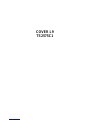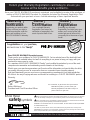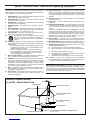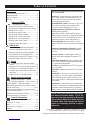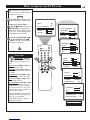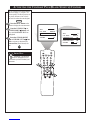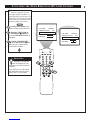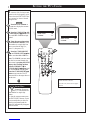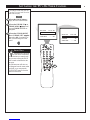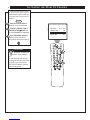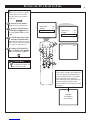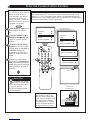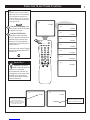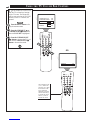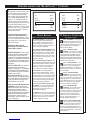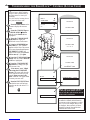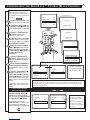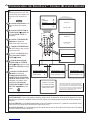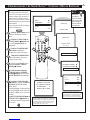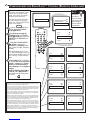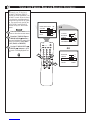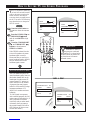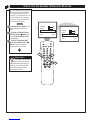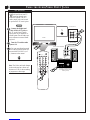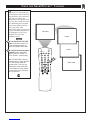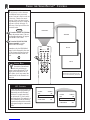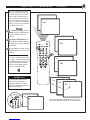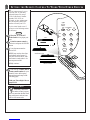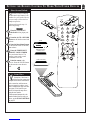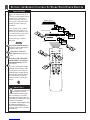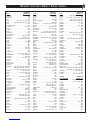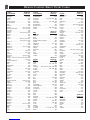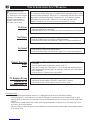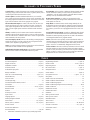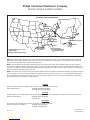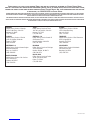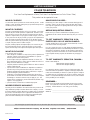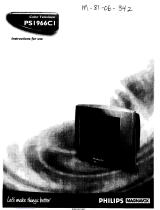Once your PHILIPS MAGNAVOX purchase is registered, you’re eligible to receive all the privileges of
owning a PHILIPS MAGNAVOX product. So complete and return the Warranty Registration Card
enclosed with your purchase at once. And take advantage of these important benefits.
Return your Warranty Registration card today to ensure you
receive all the benefits you’re entitled to.
Congratulations
on your
purchase,
and welcome to the
“family!”
Dear PHILIPS MAGNAVOX product owner:
Thank you for your confidence in PHILIPS MAGNAVOX. You’ve selected one of the best-built, best-
backed products available today. And we’ll do everything in our power to keep you happy with your
purchase for many years to come.
As a member of the PHILIPS MAGNAVOX “family,” you’re entitled to protection by one of the most
comprehensive warranties and outstanding service networks in the industry.
What’s more, your purchase guarantees you’ll receive all the information and special offers for which
you qualify, plus easy access to accessories from our convenient home shopping network.
And most importantly you can count on our uncompromising commitment to your total satisfaction.
All of this is our way of saying welcome–and thanks for investing in a PHILIPS MAGNAVOX product.
Sincerely,
Robert Minkhorst
President and Chief Executive Officer
Know these
safety
symbols
tThis “bolt of lightning” indicates uninsulated material within your unit may cause an electrical
shock. For the safety of everyone in your household, please do not remove product covering.
sThe “exclamation point” calls attention to features for which you should read the enclosed lit-
erature closely to prevent operating and maintenance problems.
WARNING: TO PREVENT FIRE OR SHOCK HAZARD, DO NOT EXPOSE THIS EQUIPMENT
TO RAIN OR MOISTURE.
CAUTION: To prevent electric shock, match wide blade of plug to wide slot, and fully insert.
ATTENTION: Pour éviter les chocs électriques, introduire la lame la plus large de la fiche dans la
borne correspondante de la prise et pousser jusqu’au fond.
CAUTION
RISK OF ELECTRIC SHOCK
DO NOT OPEN
CAUTION: TO REDUCE THE RISK OF ELECTRIC SHOCK, DO NOT
REMOVE COVER (OR BACK). NO USER-SERVICEABLE PARTS
INSIDE. REFER SERVICING TO QUALIFIED SERVICE PERSONNEL.
Warranty
Verification
Registering your product within
10 days confirms your right to
maximum protection under the
terms and conditions of your
PHILIPS MAGNAVOX warranty.
Owner
Confirmation
Your completed Warranty
Registration Card serves as
verification of ownership in the
event of product theft or loss.
Model
Registration
Returning your Warranty
Registration Card right away guar-
antees you’ll receive all the infor-
mation and special offers which
you qualify for as the owner of your
model.
P.S. Remember, to get the most from your PHILIPS
MAGNAVOX product, you must return your
Warranty Registration Card within 10 days. So
please mail it to us right now!
R
E
G
I
S
T
R
A
T
I
O
N
N
E
E
D
E
D
W
I
T
H
I
N
1
0
D
A
Y
S
Hurry!
Visit our World Wide Web Site at http://www.philipsmagnavox.com

SAFETY INSTRUCTIONS - Read before operating equipment
This product was designed and manufactured to meet strict quality and
safety standards. There are, however, some installation and operation pre-
cautions which you should be particularly aware of.
1. Read Instructions - All the safety and operating instructions should
be read before the appliance is operated.
2. Retain Instructions - The safety and operating instructions should
be retained for future reference.
3. Heed Warnings - All warnings on the appliance and in the operating
instructions should be adhered to.
4. Follow Instructions - All operating and use instructions should be
followed.
5. Water and Moisture - The appliance should not be used near water
- for example, near a bathtub, washbowl, kitchen sink, laundry tub,
in a wet basement or near a swimming pool, etc.
6. Carts and Stands - The appliance should be used only with a cart or
stand that is recommended by the manufacturer.
6A. An appliance and cart combination should be moved
with care. Quick stops, excessive force, and uneven sur-
faces may cause the appliance and cart combination to
overturn.
6B. Tilt/Stability - All televisions must comply with recommended inter-
national global safety standards for tilt and stability properties of its
cabinet design.
• Do not compromise these design standards by applying exces-
sive pull force to the front, or top, of the cabinet which could
ultimately overturn the product.
• Also, do not endanger yourself, or children, by placing elec-
tronic equipment/toys on the top of the cabinet. Such items
could unsuspectingly fall from the top of the set and cause
product damage and/or personal injury.
7. Wall or Ceiling Mounting - The appliance should be mounted to a
wall or ceiling only as recommended by the manufacturer.
8. Ventilation - The appliance should be situated so that its location or
position does not interfere with its proper ventilation. For example,
the appliance should not be situated on a bed, sofa, rug, or similar
surface that may block the ventilation openings; or, placed in a built-
in installation, such as a bookcase or cabinet that may impede the
flow of air through the ventilation openings.
9. Heat - The appliance should be situated away from heat sources
such as radiators, heat registers, stoves, or other appliances (includ-
ing amplifiers) that produce heat.
10. Power Sources - The appliance should be connected to a power sup-
ply only of the type described in the operating instructions or as
marked on the appliance.
11. Power-Cord Protection - Power supply cords should be routed so
that they are not likely to be walked on or pinched by items placed
upon or against them, paying particular attention to cords and plugs,
convenience receptacles, and the point where they exit from the
appliance.
12. Cleaning - The appliance should be cleaned only as recommended
by the manufacturer.
13. Power Lines - An outdoor antenna should be located away from
power lines.
14. Outdoor Antenna Grounding - If an outside antenna is connected to
the receiver, be sure the antenna system is grounded so as to pro-
vide some protection against voltage surges and built up static
charges.
Section 810 of the National Electric Code, ANSI/NFPA No. 70-1984,
provides information with respect to proper grounding of the mats
and supporting structure grounding of the lead-in wire to an anten-
na discharge unit, size of grounding connectors, location of antenna-
discharge unit, connection to grounding electrodes and require-
ments for the grounding electrode. See Fig. below.
15. Non-use Periods - The power cord of the appliance should be
unplugged from the outlet when left unused for a long period of time.
16. Object and Liquid Entry - Care should be taken so that objects do not
fall and liquids are not spilled into the enclosure through openings.
17. Damage Requiring Service - The appliance should be serviced by
qualified service personnel when:
A. The power supply cord or the plug has been damaged; or
B. Objects have fallen, or liquid has been spilled into the appliance;
or
C. The appliance has been exposed to rain; or
D. The appliance does not appear to operate normally or exhibits a
marked change in performance; or
E. The appliance has been dropped, or the enclosure damaged.
18. Servicing - The user should not attempt to service the appliance
beyond that described in the operating instructions. All other servic-
ing should be referred to qualified service personnel.
Note to the CATV system installer: This reminder is provided to call the
CATV system installer's attention to Article 820-40 of the NEC that pro-
vides guidelines for proper grounding and, in particular, specifies that the
cable ground shall be connected to the grounding system of the building,
as close to the point of cable entry as practical.
ANTENNA LEAD IN WIRE
ANTENNA DISCHARGE UNIT
(NEC SECTION 810-20)
GROUNDING CONDUCTORS
(NEC SECTION 810-21)
GROUND CLAMPS
POWER SERVICE GROUNDING ELECTRODE SYSTEM
(NEC ART 250, PART H)
GROUND CLAMP
ELECTRIC SERVICE EQUIPMENT
Example of Antenna Grounding
as per NEC - National Electric Code

Introduction
Welcome/Registration of Your TV............................2
Safety/Precautions .....................................................3
Table of Contents.......................................................4
Features......................................................................4
Onscreen MENU
✧Adjusting the TV Picture.........................5
✧Activating Contrast Plus (Black Stretch) ...........6
✧Activating Noise Reduction (Picture) Control ...7
✧Setting the TV’s Clock........................................8
✧Activating the Timer Control..............................9
✧Activating the Start-Up Channel ......................10
✧Setting the TV’s Start Time Control.................11
✧Setting the TV for Closed Caption ...................12
✧Using the Sleep Timer Control.........................13
✧Using the Volume Bar Control .........................14
SmartLock™
✧Understanding the SmartLock Feature.......15
✧Setting the SmartLock Access Code................16
✧ Setting the SmartLock to Block Channels.......17
✧ Setting SmartLock’s Blocking Options ...........18
✧ Blocking Using the Movie/TV Ratings .....19-20
✧Using the SmartLock Review Screen...............21
Sound
✧Setting the Treble, Bass and Balance
Controls.............................................................22
✧ Setting the TV for Stereo and SAP Programs .23
✧ Setting the TV for Incredible Surround...........24
✧ Using the Input control with the Audio/Video
Input Jacks .......................................................25
✧ Using the Audio Video Output Jacks...............26
Remote Control Operation
Using the SmartPicture™ Control...............27
Using the SmartSound™ (AVL) Control ....28
Using SmartSurf™ (Alternate Channel) .................29
Setting the Remote Control to Operate Accessory
Devices (Code Entry).........................................30-31
Setting the Remote Control to operate Accessory
Devices (Search Method) ........................................32
Remote Control Direct Entry Code List ............33-34
Using the Remote’s VCR Buttons...........................35
General Information
Tips if Something Isn’t Working................36
Glossary of TV Terms..............................................37
Index ........................................................................37
Factory Service Locations..................................38-39
Warranty...................................................................40
TABLE OF CONTENTS
NOTE: This owner's manual is used with sev-
eral different television models. Not all fea-
tures (and drawings) discussed in this manual
will necessarily match those found with your
television system. This is normal and does not
require you contacting your dealer or request-
ing service.
Here are a few of the special features built into this
new Color Television:
SmartLock™ feature allows you to block the view-
ing of certain channel or external audio/video con-
nections where you might not want your children
viewing inappropriate material.
Infrared Remote Control works your TV set, VCR,
and a variety of wireless remote control Cable
Converters (Satellite Receivers, DVD, etc.).
Standard broadcast (VHF/UHF) or Cable TV
(CATV) channel capability.
Stereo TV with built-in audio amplifier and twin
speaker system for receiving TV programs broadcast
in stereo sound. This TV can actually detect if the
signal being received is Stereo and adjust for it.
Closed Captioning allows the viewer to read TV
program dialogue or voice conversations as Onscreen
text.
Automatic Programming of Channels for quick
and easy selection of favorite stations available in
your area.
Onscreen Features (in either English, French, or
Spanish) show helpful messages for setting of TV
controls.
Audio/Video Jackpanel for direct connections with
VCRs (or other video accessories) providing quality
TV picture and sound playback.
On Timer automatically turns the TV ON at a preset
time, and channel.
Sleep-Timer automatically turns the TV OFF at pre-
set times.
SmartPicture™ allows you to set the picture color,
tint, contrast, etc. for various types of programming
such as Personal (picture controls the way you set
them), Sports, Movies, or Weak Signals with the push
of one button.
SmartSound™ controls allow you to set the sound
controls for various types of listening programs such
as Personal (sound controls the way you set them),
Theater, Music, or Voice with the push of one button.
SmartPicture™, SmartSound™, SmartSurf™, and SmartLock™ are all
registered trademarks of Philips Consumer Electronics Company.
Copyright © 1999 Philips Consumer Electronics Company. All rights reserved.

POWER
SLEEP
A/CH STATUS/EXIT CC CLOCK
RECORD
TV
VCR
ACC
SMART SMARTSMART
SOUND PICTURE
MENU SURF
VOL CH
MUTE
123
456
789
0
TV/VCR
SETUP ©
SmartLock REVIEW ©
BRIGHTNESS 30
COLOR 30
PICTURE 30
SmartLock REVIEW ©
BRIGHTNESS 30
COLOR 30
PICTURE 30
SHARPNESS 30
BRIGHTNESS 30
COLOR 30
PICTURE 30
SHARPNESS 30
TINT 0
COLOR 30
PICTURE 30
SHARPNESS 30
TINT 0
COL TEMP NORMAL
PICTURE 30
SHARPNESS 30
TINT 0
COL TEMP NORMAL
CONTRSAT PLUS ON
2
1
3
SHARPNESS 30
TINT 0
COL TEMP NORMAL
CONTRAST PLUS ON
NOISE REDUCTION ON
COL TEMP WARM
COL TEMP COOL
To adjust your TV picture con-
trols, select a channel and follow
the steps shown below:
Press the MENU button on the
remote to display the onscreen menu.
Press the CURSOR UP ©or
DOWN ■buttons until the word
BRIGHTNESS is highlighted. (Or,
COLOR, PICTURE, SHARPNESS,
TINT, COL. TEMP depending on the
adjustment you want to make.)
Press the CURSOR RIGHT ©©
or the CURSOR LEFT §§
buttons to increase or decrease the
brightness of the picture.
HOW TO ADJUST THE TV PICTURE
BRIGHTNESS Press the
©© or §§ buttons until darkest
parts of the picture are as bright as you
prefer.
COLOR Press the ©© or §§ buttons
to add or eliminate color.
PICTURE Press the ©© or §§ but-
tons until lightest parts of the picture show
good detail.
SHARPNESS Press the ©© or §§
buttons to improve detail in the picture.
TINT Press the ©© or §§ buttons to
obtain natural skin tones.
COLOR TEMP Press the ©© or §§
buttons to select NORMAL, COOL, or
WARM picture preferences. (NORMAL
will keep the whites, white; COOL will
make the whites, bluish; and WARM will
make the whites, reddish.)
The onscreen menu will time out and
disappear from the screen when you
finish, or you can press the
STATUS/EXIT button to clear the
menu from the screen.
SMART HELP
BEGIN

POWER
SLEEP
A/CH STATUS/EXIT CC CLOCK
RECORD
TV
VCR
ACC
SMART SMARTSMART
SOUND PICTURE
MENU SURF
VOL CH
MUTE
123
456
789
0
TV/VCR
1
2
3
TINT 0
COL. TEMP NORMAL
CONTRAST PLUS 0FF
NOISE REDUCTION ON
VOLUME 15
TINT 0
COL. TEMP NORMAL
CONTRAST PLUS OFF
NOISE REDUCTION OFF
VOLUME 15
The Contrast Plus (Black Stretch)
feature helps to “sharpen” the
picture quality. The black portions of
the picture become richer in dark-
ness and the whites become brighter.
Press the MENU button on the
remote to display the onscreen menu.
Press the CURSOR UP
©
or
CURSOR DOWN ■buttons until
the words CONTRAST PLUS are
highlighted.
Press the CURSOR RIGHT
©© or CURSOR LEFT §§ but-
tons to activate or deactivate the
Contrast Plus (Black Stretch) fea-
ture.
ACTIVATING THE CONTRAST PLUS (BLACK STRETCH) CONTROL
BEGIN
Remember: The onscreen
menu will disappear in a few
seconds after you have finished your
adjustment.
SMART HELP

POWER
SLEEP
A/CH STATUS/EXIT CC CLOCK
RECORD
TV
VCR
ACC
SMART SMARTSMART
SOUND PICTURE
MENU SURF
VOL CH
MUTE
123
456
789
0
TV/VCR
COL TEMP NORMAL
CONTRAST PLUS ON
NOISE REDUCTION OFF
VOLUME 15
BALANCE 0
COL TEMP NORMAL
CONTRAST PLUS ON
NOISE REDUCTION ON
VOLUME 15
BALANCE 0
2
1
3
ACTIVATING THE NOISE REDUCTION (PICTURE) CONTROL
For reasons such as poor cable
reception, the picture can some-
times appear slightly “speckled” (or
signal noise shown in the picture). The
NOISE REDUCTION control can help
eliminate this type of interference and
improve the quality of the picture.
Press the MENU button on the
remote to display the onscreen menu.
Press the CURSOR UP
©
or
CURSOR DOWN ■button until
the words NOISE REDUCTION are
highlighted.
Press the CURSOR RIGHT
©© or CURSOR LEFT §§ but-
tons to activate or deactivate the
Noise Reduction Feature.
BEGIN
Remember: The onscreen
menu will disappear in a few
seconds after you have finished your
adjustment.
“Noise” Reduction is a video adjust-
ment feature that affects the picture
quality of the TV not the sound.
SMART HELP

POWER
SLEEP
A/CH STATUS/EXIT CC CLOCK
RECORD
TV
VCR
ACC
SMART SMARTSMART
SOUND PICTURE
MENU SURF
VOL CH
MUTE
123
456
789
0
TV/VCR
SET CLOCK - - :- - AM
TIMER ACTIVE ON
CHANNEL 12 SET CLOCK 10:00 AM
TIMER ACTIVE ON
CHANNEL 12
2
3
4
1
SETTING THE TV’SCLOCK
Your television comes with an
onscreen clock. During normal
operation the clock appears on the
screen when the STATUS/EXIT but-
ton is pressed or when a channel
change occurs.
Press the CLOCK button on
the remote to display the onscreen
CLOCK menu.
Press the CURSOR UP
©
OR
CURSOR DOWN ■buttons until
the words SET CLOCK are high-
lighted.
Enter the current time using
the NUMBERED buttons. If the
first number is a single digit first
enter a zero then the digit (i.e.,
press “0”, then press “8”).
Press the CURSOR RIGHT
©© or CURSOR LEFT §§ but-
tons to set either AM or PM time.
Note: The CLOCK onscreen menu
can also be accessed through the
main menu by pressing the MENU
button; then scrolling up/down
with the CURSOR UP ©or
CURSOR DOWN ■buttons until
the word CLOCK is highlighted.
Press the CURSOR RIGHT ©©
button to activate the CLOCK
menu and follow the steps above to
set the time.
SMART HELP
Remember: Be sure to
press “0” first and then the
hour number for single digit
entries.
To clear the onscreen menu press
the STATUS/EXIT button, or wait
a few seconds after you have fin-
ished your adjustment and the
menu will automatically disappear
from the screen.
BEGIN
Note: If a power failure occurs, the TV's
CLOCK will have to be reset.
If no time is set, the time will not appear
onscreen.

POWER
SLEEP
A/CH STATUS/EXIT CC CLOCK
RECORD
TV
VCR
ACC
SMART SMARTSMART
SOUND PICTURE
MENU SURF
VOL CH
MUTE
123
456
789
0
TV/VCR
SET CLOCK 10:00 AM
TIMER ACTIVE OFF
CHANNEL 12
START TIME - - : - - AM SET CLOCK 10:00 AM
TIMER ACTIVE ON
CHANNEL 12
START TIME - - : - - AM
2
1
3
Just like an alarm clock you can
set the TV to turn itself on at the
same time everyday.
Press the CLOCK button to
display the Clock onscreen menu.
Press the CURSOR UP
©
or
CURSOR DOWN ■button until
the words TIMER ACTIVE are
highlighted..
Press the CURSOR RIGHT
©© or CURSOR LEFT §§ but-
ton to select ON (if activating) or
OFF (if deactivating) the Timer
control.
ACTIVATING THE TV’SONTIMER CONTROL
BEGIN
SMART HELP
Remember: Be sure to set
the clock to the current time,
then set the time you want the tele-
vision to turn on using the START
TIME control as described on the
next page.
The onscreen menu will time out
and disappear from the screen when
you finish, or you can press the
STATUS/EXIT button to clear the
menu from the screen.

POWER
SLEEP
A/CH STATUS/EXIT CC CLOCK
RECORD
TV
VCR
ACC
SMART SMARTSMART
SOUND PICTURE
MENU SURF
VOL CH
MUTE
123
456
789
0
TV/VCR
SET CLOCK 10:00 AM
TIMER ACTIVE ON
CHANNEL 12
START TIME - - : - - AM
3
1
2
Used along with the Clock fea-
tures, you can select a specific
channel that the television will tune
to when the Timer Active control is
turned ON.
Press the CLOCK button to
display the Clock onscreen menu.
Press the CURSOR UP ©or
CURSOR DOWN ■button until
the word CHANNEL is highlighted.
Press the number buttons to
enter the start up channel you
would like the television to start on.
ACTIVATING THE START UPCHANNEL
BEGIN
SMART HELP
Remember: Be sure to set
the Timer Active control to
ON.
The onscreen menu will time out
and disappear from the screen when
you finish, or you can press the
STATUS/EXIT button to clear the
menu from the screen.

POWER
SLEEP
A/CH STATUS/EXIT CC CLOCK
RECORD
TV
VCR
ACC
SMART SMARTSMART
SOUND PICTURE
MENU SURF
VOL CH
MUTE
123
456
789
0
TV/VCR
TIMER ACTIVE ON
CHANNEL 12
START TIME - - : - - AM TIMER ACTIVE ON
CHANNEL 12
START TIME 08:30 AM
12 8:30
2
3
4
1
CHANGING
TO CHANNEL 6
IN 30 SECONDS
Used along with the Clock fea-
ture, you can select a specific
time the television will turn on
when the Timer Active control is
turned ON.
Press the CLOCK button to
display the Clock onscreen menu.
Press the CURSOR UP ©or
CURSOR DOWN ■button until
the words START TIME are high-
lighted.
Enter the time to turn on the
TV using the NUMBERED but-
tons. If the first number is a single
digit first enter a zero then the digit
(i.e., press “0”, then press “8”).
Press the CURSOR RIGHT
©© or CURSOR LEFT §§ but-
tons to set either AM or PM time.
SETTING THE TV’SSTART UPTIME
BEGIN
SMART HELP
Remember: Be sure to set
the Timer Active to ON.
If the TV is in use when the START
TIME control is about to be activated, the
screen will display a warning stating it's
going to change channels in 30 seconds.
It will appear like the screen shown
below and change to the selected start up
channel. Pressing any button on the
remote within this count down will cancel
the change.

POWER
SLEEP
A/CH STATUS/EXIT CC CLOCK
RECORD
TV
VCR
ACC
SMART SMARTSMART
SOUND PICTURE
MENU SURF
VOL CH
MUTE
123
456
789
0
TV/VCR
CLOCK ©
CC MUTE
SETUP ©
SmartLock REVIEW ©
CLOCK ©
CC 2
SETUP ©
SmartLock REVIEW ©
SmartLock ©
CLOCK ©
CC OFF
SETUP ©
SmartLock REVIEW ©
CC - 1
SmartLock ©
CLOCK ©
CC 1
SETUP ©
SmartLock REVIEW ©
4
2
1
3
4
Closed Captioning (CC) allows
you to read the voice content of
television programs on the TV
screen. Designed to help the hear-
ing impaired, this feature uses
onscreen “text boxes” to show dia-
logue and conversations while the
TV program is in progress.
Press the MENU button on the
remote to display the onscreen
menu.
Press the CURSOR UP
©
or
CURSOR DOWN ■button until
the word CC (Closed Caption) is
highlighted.
Press the CURSOR RIGHT
©© button
to select the CLOSED
CAPTION option you want (OFF, 1,
2, or MUTE). Dialogue (and
descriptions) for the action on the
captioned TV program will appear
onscreen.
NOTE: You can also set the
Closed Caption by pressing the CC
button on the remote. When pressed
repeatedly the screen will display the
options: CC-OFF, CC-1, CC-2, or
CC-MUTE.
USING THE CLOSED CAPTION CONTROL
BEGIN
JOHN: Why did they move the
meeting up to this week?
MARSHA: I don't know, but they
are pushing to close the deal.
NOTE: Not all TV programs and product commercials are made for broadcast
with Closed Caption (CC) information included. Neither are all Closed Caption
modes (CC-1, or CC-2) necessarily being used by a broadcast station during the
transmission of a closed caption program. Refer to your area's TV program listings
for the stations and times of Closed Caption shows.
CAPTION mode
Example Display
Remember: The onscreen
menu will time out and disap-
pear from the screen when you fin-
ish, or you can press the
STATUS/EXIT button to clear the
menu from the screen.
SMART HELP
NOTE: The CC-MUTE option
can be used to set the TV to
turn the Closed Caption mode
“ON” whenever the MUTE but-
ton on the remote is pressed.
This activates the CC-1 option.
MUTE will appear smaller in
the upper center of the screen.

POWER
SLEEP
A/CH STATUS/EXIT CC CLOCK
RECORD
TV
VCR
ACC
SMART SMARTSMART
SOUND PICTURE
MENU SURF
VOL CH
MUTE
123
456
789
0
TV/VCR
12 15 MIN
12 30 MIN
12 45 MIN
12 60 MIN
12 90 MIN
12 120 MIN
12 180 MIN
12 240 MIN
12 50 SEC 12 10 SEC
GOODBYE
1
USING THE SLEEP TIMER CONTROL
During the last 10 seconds of a
SLEEP timer setting, an onscreen
display will read GOOD BYE.
Remember: The SLEEP-
TIMER control can also be set
within the TV’s main menu
The onscreen menu will time out
and disappear from the screen when
you finish, or you can press the
STATUS/EXIT button to clear the
menu from the screen.
SMART HELP
Have you ever fallen asleep in
front of the TV only to have it
wake you up at two in the morning
with a test pattern screeching in
your ears? Well, your TV can save
you all that trouble by automatical-
ly turning itself off.
Press the SLEEP button on the
remote control and the SLEEP timer
will appear on the screen.
Press the SLEEP button
repeatedly to pick the amount of
time (in 15 minute increments up to
60 minutes; then 30 minute incre-
ments up to 120; then 60 minute
increments up to 240) before the TV
will turn itself off.
An onscreen count down will appear
during the last minute before the TV
shuts itself off.
BEGIN
During the last minute of a SLEEP
timer setting, an onscreen count
down will be displayed.
Pressing any button on the remote
during this count down will cancel
the SLEEP timer setting.

POWER
SLEEP
A/CH STATUS/EXIT CC CLOCK
RECORD
TV
VCR
ACC
SMART SMARTSMART
SOUND PICTURE
MENU SURF
VOL CH
MUTE
123
456
789
0
TV/VCR
POWER
SLEEP
A/CH STATUS/EXIT CC CLOCK
RECORD
TV
VCR
ACC
SMART SMARTSMART
SOUND PICTURE
MENU SURF
VOL CH
MUTE
123
456
789
0
TV/VCR
CONTRAST PLUS ON
NOISE REDUCTION ON
VOLUME 15
BALANCE 0
TREBLE 30
VOLUME 15
OR
1
3
2
1
Use the Volume Bar control to see
the TV’s volume level settings
on the TV screen. The Volume Bar
will be seen each time the VOLUME
buttons (on the TV or remote) are
pressed.
Press the MENU button to dis-
play the onscreen menu.
Press the CURSOR UP ©or
CURSOR DOWN ■buttons until
the word VOLUME is highlighted.
Press the CURSOR RIGHT
©© button to increase the TV’s vol-
ume or the CURSOR LEFT §§
button to decrease the sound.
USING THE TV VOLUME BAR CONTROL
BEGIN
Note: Pressing the VOL
(+) or (–) buttons will
also allow you to adjust
the sound level of the
TV. A Volume Bar
adjustment will appear
onscreen. Press the (+)
to increase the volume
and the (–) button to
decrease the volume.

UNDERSTANDING THE SMARTLOCK™CONTROL
G OFF
PG OFF
PG-13 OFF
RON
NC-17 ON
XON
The SmartLock feature is an inte-
grated circuit that receives and
processes data sent by broadcast-
ers, or other program providers,
that contain program content advi-
sories. When programmed by the
viewer, a TV with SmartLock can
respond to the content advisories
and block program content that may
be found objectionable (such as
offensive language, violence, sexual
situations, etc.). This is a great fea-
ture to censor the type of viewing
children may watch.
Over the next few pages you’ll
learn how to block channels and
certain rated programming. Below
is a brief explanation of some terms
and ratings you will find in the
SmartLock feature.
SmartLock offers various
BLOCKING OPTION controls
from which to choose:
MASTER DISABLE: This is what
might be called the "master switch"
for SmartLock. When in the ON
position, ALL blocking/censoring is
turned off (or disabled). When in the
OFF position, ALL blocking based
on specifically blocked settings will
take place.
BLOCK UNRATED: ALL unrated
programs based on the Movie
Ratings or Parental (TV) Guidelines
can be blocked if this feature is set
to ON and the MASTER DISABLE
feature is set to OFF.
BLOCK NO RATINGS: ALL pro-
gramming with NO content advisory
data can be blocked if this feature is
set to ON and the MASTER DIS-
ABLE feature is set to OFF.
After an access code has been pro-
grammed, you can block up to 5
individual channels. But more than
just blocking channels, certain
blocking options exist which will
block programming based on ratings
patterned by the Motion Pictures
Association of America and TV
broadcasters. (See description of rat-
ings on this page.)
G: General Audience - All ages admit-
ted. Most parents would find this pro-
gram suitable for all ages. This type of
programming contains little or no vio-
lence, no strong language, and little or no
sexual dialogue or situations.
PG: Parental Guidance Suggested -
This
programming contains material that parents
may find unsuitable for younger children.)
It may contain one or more of the follow-
ing: Moderate violence, some sexual situa-
tions, infrequent coarse language, or some
suggestive dialogue.
PG-13: Parents Strongly Cautioned - This
programming contains material that parents
may find unsuitable for children under the
age of 13. It contains one or more of the
following: violence, sexual situations,
coarse language, or suggestive dialogue.
R: Restricted -This is programming is
specifically designed for adults. Anyone
under the age of 17 should only view this
programming with an accompanying parent
or adult guardian. It contains one or more
of the following: intense violence, intense
sexual situations, strong coarse language,
or intensely suggestive dialogue.
NC-17: No one under the age of 17 will
be admitted. - This type of programming
should be viewed by adults only. It con-
tains graphic violence, explicit sex, or
crude indecent language.
X: Adults Only - This type of programming
contains one or more of the following: very
graphic violence, very graphic and explicit
or indecent sexual acts, very coarse and
intensely suggestive language.
MOVIE RATINGS
(M
OTION
P
ICTURE
A
SSOCIATION OF
A
MERICA
)
TV-Y - (All children -- This program
is designed to be appropriate for all
children.) Designed for a very young
audience, including children ages 2-6. This
type of programming is not expected to
frighten younger children.
TV-Y7 - (Directed to Older
Children -- This program is designed
for children age 7 and above.) It may
be more appropriate for children who have
acquired the development skills needed to
distinguish between make-believe and reali-
ty. This programming may include mild fan-
tasy and comic violence (FV).
TV-G - (General Audience -- Most
parents would find this program suit-
able for all ages.) This type of pro-
gramming contains little or no violence, no
strong language, and little or no sexual dia-
logue or situations.
TV-PG - (Parental Guidance
Suggested -- This program contains
material that parents may find unsuit-
able for younger children.) This type of pro-
gramming contains one or more of the fol-
lowing: Moderate violence (V), some sexual
situations (S), infrequent coarse language
(L), or some suggestive dialogue (D).
TV-14 - (Parents Strongly
Cautioned -- This program contains
some material that many parents
would find unsuitable for children under 14
years of age.) This type of programming
contains one or more of the following:
intense violence (V), intense sexual situa-
tions (S), strong coarse language (L), or
intensely suggestive dialogue (D).
TV-MA - (Mature Audience Only --
This program is specifically designed
to be viewed by adults and therefore
may be unsuitable for children under 17.)
This type of programming contains one or
more of the following: graphic violence (V),
explicit sexual situations (S), or crude inde-
cent language (L).
TV PARENTAL GUIDELINES
(TV BROADCASTERS)
TV
G
TV
PG
TV
Y
TV
Y7
TV
14
TV
MA
TV-Y OFF
TV-Y7 ©
TV-G OFF
TV-PG ©
TV-14 ©
TV-MA ©

POWER
SLEEP
A/CH STATUS/EXIT CC CLOCK
RECORD
TV
VCR
ACC
SMART SMARTSMART
SOUND PICTURE
MENU SURF
VOL CH
MUTE
123
456
789
0
TV/VCR
2
1
36
5
74
INPUT ©
SLEEPTIMER OFF
SmartLock ©
CLOCK ©
CC OFF
SmartLock
ACCESS CODE
_ _ _ _
SmartLock
ACCESS CODE
X X X X
SmartLock
ACCESS CODE
_ _ _ _
INCORRECT CODE
BLOCK ©
CHANGE CODE ©CHANGE CODE X X X X
CONFIRM CODE X X X X
UNDERSTANDING THE SMARTLOCK™CONTROL (ACCESS CODE)
Parents - it isn’t possible for your child
to unblock a channel without knowing
your access code or changing it to a new
one. If your code changes, and you did-
n’t change it, then you know it’s been
altered by someone else and blocked
channels have been viewed.
NOTE: The 0,7,1,1 access code shown
on this page is the default code or a
way to reset the code when the current
access code is not known.
Over the next few pages you’ll
learn how to block channels
and get a better understanding of
the rating terms for certain pro-
gramming.
First, let’s start by learning how to
set a personal access code:
Press the MENU button on the
remote to display the onscreen
menu.
Press the CURSOR UP
©
or
CURSOR DOWN ■buttons
until the words SmartLock are
highlighted.
Press the CURSOR RIGHT
©© button to display the
SmartLock Access Code screen.
Using the NUMBERED but-
tons, enter 0, 7, 1, 1. “XXXX”
appears on the Access Code screen
as you press the numbered buttons.
“INCORRECT CODE” will
appear on the screen, and you will
need to enter 0, 7, 1, 1 again.
Press the CURSOR DOWN ■
button until the words CHANGE
CODE are highlighted.
Press the CURSOR RIGHT
©© button to change your per-
sonal Access Code.
“Next enter a “new” 4 digit
code using the NUMBERED
buttons. The screen will then ask
you to confirm the code you just
entered. Enter your new code
again. “XXXX” will appear when
you enter your new code.
Press the STATUS/EXIT but-
ton after the new code has been
entered to set the code in the TV's
memory.
BEGIN

POWER
SLEEP
A/CH STATUS/EXIT CC CLOCK
RECORD
TV
VCR
ACC
SMART SMARTSMART
SOUND PICTURE
MENU SURF
VOL CH
MUTE
123
456
789
0
TV/VCR
12
7
4
46
5
8
INPUT ©
SLEEPTIMER OFF
SmartLock ©
CLOCK ©
CC OFF
SmartLock
ACCESS CODE
_ _ _ _
SmartLock
ACCESS CODE
X X X X
BLOCK ©
CHANGE CODE ©
CHANNEL 5 BLOCKED
BY CHANNEL BLOCKING
ENTER CODE TO VIEW
_ _ _ _
CHANNEL 5
LOCK NO
CLEAR ALL ©
CHANNEL 5
LOCK YES
CLEAR ALL ©
BLOCKING OPTIONS ©
CHANNELS BLOCKED ©
MOVIE RATINGS ©
PARENTAL GUIDELINE ©
UNDERSTANDING THE SMARTLOCK™CONTROL (BLOCK CHANNEL)
After your personal access code
has been set (see previous
page), you are now ready to select
the channels you want to block out
or censor.
Press the MENU button on the
remote to show the onscreen menu.
Press the CURSOR UP
©
or
CURSOR DOWN ■button until
the words SmartLock are highlight-
ed.
Press the CURSOR RIGHT
©© button to display the
SmartLock Access screen.
Enter the correct access code
number. “XXXX” shows on the
Access Code display as you press
the NUMBERED buttons.
Press the CURSOR UP©or
DOWN ■buttons until the word
BLOCK is highlighted. Press the
CURSOR RIGHT ©© button then
highlight CHANNELS
BLOCKED.
Press the CURSOR RIGHT
©© button. Three options will be
displayed; CHANNEL, LOCK or
CLEAR ALL.
With CHANNELhighlighted,
use the NUMBERED buttons to
enter the channel number you wish
to block.
Use the CURSOR DOWN ■
button to highlight the word
LOCK, then press the CURSOR
RIGHT ©© button to select YES
(block) or NO (do not block). The
channel chosen is now blocked from
viewing.
Repeat steps 7 and 8 for any other
channels you wish to block from
viewing.
To clear blocked channels
follow the steps below:
Press the CURSOR DOWN ■
button until the words CLEAR
ALL are highlighted, then press the
CURSOR RIGHT ©© button.
The screen will read “ALL
UNBLOCKED” for a moment. At
this point ALL the previously
blocked channels will be unblocked.
BEGIN
CHANNEL 5
LOCK YES
CLEAR ALL ©
CHANNEL ALL
LOCK NO
ALL UNBLOCKED
When a blocked channel is viewed, this is what the screen will display. To view the blocked channel, sim-
ply enter the current access code. Note: Once the access code is entered ALL blocked channels will be
viewable until the TV is powered off. Once the set is turned off and then back on the previously blocked
channels will again be blocked.
Note: When the CLEAR
ALL option is selected, the
CHANNEL option will dis-
play ALL.
If at this point if you change
the LOCK option to YES,
ALL channels will be blocked
from viewing.

UNDERSTANDING THE SMARTLOCK™CONTROL (BLOCKING OPTIONS)
POWER
SLEEP
A/CH STATUS/EXIT CC CLOCK
RECORD
TV
VCR
ACC
SMART SMARTSMART
SOUND PICTURE
MENU SURF
VOL CH
MUTE
123
456
789
0
TV/VCR
1
4
6
2
INPUT ©
SLEEPTIMER OFF
SmartLock ©
CLOCK ©
CC OFF
SmartLock
ACCESS CODE
_ _ _ _
SmartLock
ACCESS CODE
X X X X
BLOCK ©
CHANGE CODE ©
BLOCKING OPTIONS ©
CHANNELS BLOCKED ©
MOVIE RATINGS ©
MASTER DISABLE ON
BLOCK UNRATED ON
BLOCK NO RATING ON
MASTER DISABLE OFF
BLOCK UNRATED OFF
BLOCK NO RATING OFF
OR
357
SmartLock offers the viewer other
blocking features as well. With
these Blocking Option features, the
censoring can be turned ON or
OFF.
Press the MENU button on the
remote to display the onscreen
menu.
Press the CURSOR UP
©
or
CURSOR DOWN ■buttons until
the words SMART LOCK are
highlighted.
Press the CURSOR RIGHT
©© button to display the
SmartLock Access Code screen.
Using the NUMBERED but-
tons on the remote, enter your per-
sonal Access Code.
With the word BLOCK high-
lighted, Press the CURSOR
RIGHT ©© button.
Scroll the menu using the
CURSOR UP ©or CURSOR
DOWN ■buttons until the words
BLOCKING OPTIONS are high-
lighted.
Press the CURSOR RIGHT
©© button to display the
Blocking Options (MASTER
DISABLE, BLOCK UNRATED,
or BLOCK NO RATING). When
highlighted, each feature can be
turned ON or OFF using the
CURSOR RIGHT ©© or CUR-
SOR LEFT §§ buttons on the
remote.
BEGIN
BLOCKING OPTIONS:
MASTER DISABLE: This is what might be called the “master switch” for SmartLock. When in the ON position, ALL block-
ing/censoring is turned off (or disabled). When in the OFF position, ALL blocking based on specifically blocked settings will
take place.
BLOCK UNRATED: ALL unrated programs based on the Movie Ratings or Parental (TV) Guidelines can be blocked if this
feature is set to ON and the MASTER DISABLE feature is set to OFF.
BLOCK NO RATINGS: ALL programming with NO content advisory data can be blocked if this feature is set to ON and the
MASTER DISABLE feature is set to OFF.
CHANNEL 20 BLOCKED
BY CONTENT ADVISORY
CANNOT DECODE RATING
ENTER CODE TO VIEW
– – – –
If the BLOCK UNRATED or BLOCK NO RATINGS
controls are turned ON, all unrated programs and pro-
grams containing NO content advisory data will display
the screen shown to the left. To watch the channel enter
your access code, or change the BLOCK UNRATED
and BLOCK NO RATINGS back to off.

UNDERSTANDING THE SMARTLOCK™CONTROL (MOVIE RATINGS)
POWER
SLEEP
A/CH STATUS/EXIT CC CLOCK
RECORD
TV
VCR
ACC
SMART SMARTSMART
SOUND PICTURE
MENU SURF
VOL CH
MUTE
123
456
789
0
TV/VCR
INPUT ©
SLEEPTIMER OFF
SmartLock ©
CLOCK ©
CC OFF
SmartLock
ACCESS CODE
_ _ _ _
SmartLock
ACCESS CODE
X X X X
BLOCK ©
CHANGE CODE ©
CHANNEL 5 BLOCKED
BY CONTENT ADVISORY
MOVIE RATING R
ENTER CODE TO VIEW
_ _ _ _
BLOCKING OPTIONS ©
CHANNELS BLOCKED ©
MOVIE RATINGS ©
PARENTAL GUIDELINE ©
PG OFF
PG-13 OFF
RON
NC-17 ON
XON
1
3
5
7
4
6
2
There are two types of program
ratings within the SmartLock
feature. One is based on the Movie
Industry ratings while the other is
based on the TV Industry ratings.
Both can be used to block or censor
programming that has been rated in
either manner.
Let’s first look at the Movie Rating
options of SmartLock:
Press the MENU button on the
remote to display the onscreen
menu.
Press the CURSOR UP
©
or
CURSOR DOWN ■buttons until
the words SMART LOCK are
highlighted.
Press the CURSOR RIGHT
©© button to display the
SmartLock Access Code screen.
Using the NUMBERED but-
tons on the remote, enter your
Personal Access Code.
With the word BLOCK high-
lighted, Press the CURSOR
RIGHT ©© button.
Scroll the menu using the
CURSOR UP ©or CURSOR
DOWN ■buttons until the words
MOVIE RATINGS are highlight-
ed.
Press the CURSOR RIGHT
©© button to display the MOVIE
RATINGS (G, PG, PG-13, R,
NC17, or X).
When highlighted, all these options
can be turned ON (which will allow
blocking) or OFF (which will allow
viewing).
Use the CURSOR RIGHT ©© or
CURSOR LEFT §§ buttons on
the remote to turn the rating option
ON or OFF.
BEGIN
Remember:
Selecting to
block any rating
will cause all the
higher ratings to
also be blocked
automatically.
SMART
HELP
Screen will display a message when programming is
blocked by the Movie Rating feature. To unblock, turn
the Movie Rating OFF, or enter your personal access
code. Entering the code will unblock ALL blocked
Movie Ratings until the TV is turn off. Then the
blocked ratings will be reset to ON.
NOTE: When a rating is turned ON, all
higher ratings will automatically be turned
ON. To turn them OFF, each will have to be
set individually. (i.e., R blocked manually,
NC-17 and X will be blocked automatically.)

UNDERSTANDING THE SMARTLOCK™CONTROL (PARENTAL GUIDELINES)
POWER
SLEEP
A/CH STATUS/EXIT CC CLOCK
RECORD
TV
VCR
ACC
SMART SMARTSMART
SOUND PICTURE
MENU SURF
VOL CH
MUTE
123
456
789
0
TV/VCR
BLOCK ©
CHANGE CODE ©CHANNELS BLOCKED ©
MOIVE RATINGS ©
PARENTAL GUIDELINE ©
TV-Y7 ©
TV-G OFF
TV-PG ©
TV-14 ©
TV-MA ©
TV-Y OFF
TV-Y7 ©
TV-G OFF
TV-PG ©
Y7 ON
FV ON
TV-Y7 ©
TV-G OFF
TV-PG ©
TV-14 ©
TV-MA ©
PG ON
DON
LON
SON
VON
TV-G OFF
TV-PG ©
TV-14 ©
TV-MA ©
14 ON
DON
LON
SON
VON
TV-PG ©
TV-14 ©
TV-MA ©
MA ON
LON
SON
VON
2
4
3
1
This portion of the SmartLock
features cover program ratings
based on the TV Industry rating
system. This is know as Parental
Guideline within SmartLock.
After selecting the SmartLock fea-
ture and entering your personal
access code, the BLOCK/CHANGE
CODE screen appears;
With the word BLOCK high-
lighted, Press the CURSOR
RIGHT ©© button.
Scroll the menu using the
CURSOR UP ©or CURSOR
DOWN ■buttons until the words
PARENTAL GUIDELINES are
highlighted.
Press the CURSOR RIGHT
©© button to display the
Parental (TV) Guidelines (TV-Y,
TV-Y7, TV-G, TV-PG, TV-14, or
TV-MA).
When highlighted, the TV-Y and
TV-G can be turned ON (which will
allow blocking) or OFF (which will
allow viewing), of these rated pro-
grams.
The ratings of TV-Y7, TV-PG,
TV-14, TV-MA can be customized
to block V (violence), FV (fantasy
violence), S (sexual situations), L
(coarse language), or D (suggestive
dialogue).
Use the CURSOR RIGHT ©© or
CURSOR LEFT §§ buttons on
the remote to turn the rating option
ON or OFF.
BEGIN
TV-Y - (All children -- This program is designed to be appropriate for all children.)
Designed for a very young audience, including children ages 2-6. This type of pro-
gramming is not expected to frighten younger children.
TV-Y7 - (Directed to Older Children -- This program is designed for children age 7
and above.) It may be more appropriate for children who have acquired the develop-
ment skills needed to distinguish between make-believe and reality. This program-
ming may include mild fantasy and comic violence (FV).
TV-G - (General Audience -- Most parents would find this program suitable for all
ages.) This type of programming contains little or no violence, no strong language
and little or no sexual dialogue or situations.
TV-PG - (Parental Guidance Suggested -- This program contains material that par-
ents may find unsuitable for younger children.)This type of programming contains
one or more of the following: some suggestive dialogue (D), infrequent coarse lan-
guage (L), some sexual situations (S), or moderate violence (V).
TV-14 - (Parents Strongly Cautioned -- This program contains some material that
many parents would find unsuitable for children under 14 years of age.) This type of
programming contains one or more of the following: intensely suggestive dialogue
(D), strong coarse language (L), intense sexual situations (S), or intense violence (V).
TV-MA - (Mature Audience Only -- This program is specifically designed to be
viewed by adults and therefore may be unsuitable for children under 17.) This type of
programming contains one or more of the following: crude indecent language (L),
explicit sexual situations (S), or graphic violence (V).
Remember:
Selecting to
block any rating
will cause all the
higher ratings to
also be blocked
automatically.
SMART
HELP
TV RATING SUB MENUS:
Page is loading ...
Page is loading ...
Page is loading ...
Page is loading ...
Page is loading ...
Page is loading ...
Page is loading ...
Page is loading ...
Page is loading ...
Page is loading ...
Page is loading ...
Page is loading ...
Page is loading ...
Page is loading ...
Page is loading ...
Page is loading ...
Page is loading ...
Page is loading ...
Page is loading ...
Page is loading ...
-
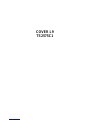 1
1
-
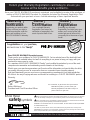 2
2
-
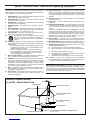 3
3
-
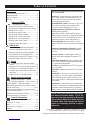 4
4
-
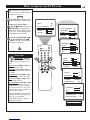 5
5
-
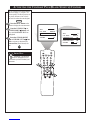 6
6
-
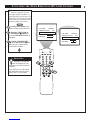 7
7
-
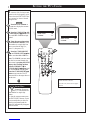 8
8
-
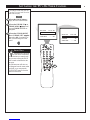 9
9
-
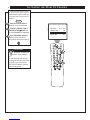 10
10
-
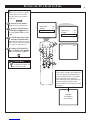 11
11
-
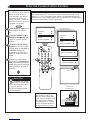 12
12
-
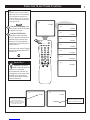 13
13
-
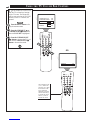 14
14
-
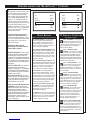 15
15
-
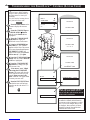 16
16
-
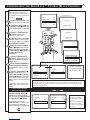 17
17
-
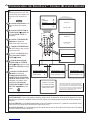 18
18
-
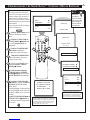 19
19
-
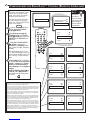 20
20
-
 21
21
-
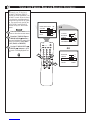 22
22
-
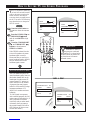 23
23
-
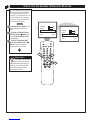 24
24
-
 25
25
-
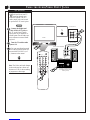 26
26
-
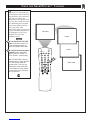 27
27
-
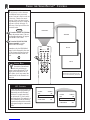 28
28
-
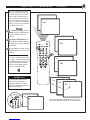 29
29
-
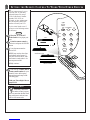 30
30
-
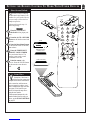 31
31
-
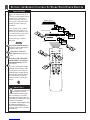 32
32
-
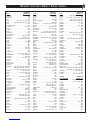 33
33
-
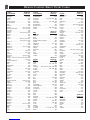 34
34
-
 35
35
-
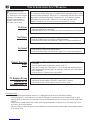 36
36
-
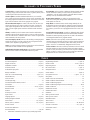 37
37
-
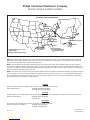 38
38
-
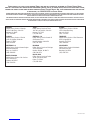 39
39
-
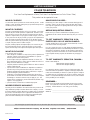 40
40
Philips TS2575C User manual
- Type
- User manual
- This manual is also suitable for
Ask a question and I''ll find the answer in the document
Finding information in a document is now easier with AI
Related papers
-
Philips XS2757C1 Owner's manual
-
Philips 25TR19C User manual
-
Philips TS2519C User manual
-
Philips/Magnavox PS1956C User manual
-
Philips/Magnavox 25TS56C1 User manual
-
Philips TP2797B1 User manual
-
Philips XS1956C1 User manual
-
 Philips/Magnavox TS2519C User manual
Philips/Magnavox TS2519C User manual
-
Philips DFU TS3258 User manual
-
Philips TP2781, TP3281, TP3681 User manual
Other documents
-
Magnavox TS2573C10 Owner's manual
-
Magnavox MT1301B Quick start guide
-
Magnavox MS3250C User manual
-
Magnavox HD2530C1 User manual
-
Magnavox CRT Television 27MS3404R User manual
-
Magnavox 27MS3404R User manual
-
Magnavox 27MS4504R User manual
-
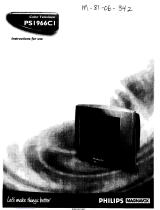 Philips/Magnavox PS1966C1 Instructions For Use Manual
Philips/Magnavox PS1966C1 Instructions For Use Manual
-
Magnavox MS3252S User manual
-
Magnavox 14MS2331/17, User manual