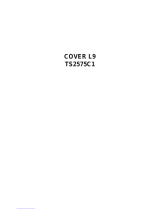Page is loading ...

DFU
TP2781
TP3281
TP3681

Once your PHILIPS MAGNAVOX purchase is registered, you’re eligible to receive all the privileges of
owning a PHILIPS MAGNAVOX product. So complete and return the Warranty Registration Card
enclosed with your purchase at once. And take advantage of these important benefits.
Return your Warranty Registration card today to ensure you
receive all the benefits you’re entitled to.
Congratulations
on your
purchase,
and welcome to the
“family!”
Dear PHILIPS MAGNAVOX product owner:
Thank you for your confidence in PHILIPS MAGNAVOX. You’ve selected one of the best-built, best-
backed products available today. And we’ll do everything in our power to keep you happy with your
purchase for many years to come.
As a member of the PHILIPS MAGNAVOX “family,” you’re entitled to protection by one of the most
comprehensive warranties and outstanding service networks in the industry.
What’s more, your purchase guarantees you’ll receive all the information and special offers for which
you qualify, plus easy access to accessories from our convenient home shopping network.
And most importantly you can count on our uncompromising commitment to your total satisfaction.
All of this is our way of saying welcome–and thanks for investing in a PHILIPS MAGNAVOX product.
Sincerely,
Robert Minkhorst
President and Chief Executive Officer
Know these
safety
symbols
t This “bolt of lightning” indicates uninsulated material within your unit may cause an electrical
shock. For the safety of everyone in your household, please do not remove product covering.
s The “exclamation point” calls attention to features for which you should read the enclosed lit-
erature closely to prevent operating and maintenance problems.
WARNING: TO PREVENT FIRE OR SHOCK HAZARD, DO NOT EXPOSE THIS EQUIPMENT
TO RAIN OR MOISTURE.
CAUTION: To prevent electric shock, match wide blade of plug to wide slot, and fully insert.
ATTENTION: Pour éviter les chocs électriques, introduire la lame la plus large de la fiche dans la
borne correspondante de la prise et pousser jusqu’au fond.
CAUTION
RISK OF ELECTRIC SHOCK
DO NOT OPEN
CAUTION: TO REDUCE THE RISK OF ELECTRIC SHOCK, DO NOT
REMOVE COVER (OR BACK). NO USER-SERVICEABLE PARTS
INSIDE. REFER SERVICING TO QUALIFIED SERVICE PERSONNEL.
Warranty
Verification
Registering your product within
10 days confirms your right to
maximum protection under the
terms and conditions of your
PHILIPS MAGNAVOX warranty.
Owner
Confirmation
Your completed Warranty
Registration Card serves as
verification of ownership in the
event of product theft or loss.
Model
Registration
Returning your Warranty
Registration Card right away guar-
antees you’ll receive all the infor-
mation and special offers which
you qualify for as the owner of your
model.
P.S. Remember, to get the most from your PHILIPS
MAGNAVOX product, you must return your
Warranty Registration Card within 10 days. So
please mail it to us right now!
R
E
G
I
S
T
R
A
T
I
O
N
N
E
E
D
E
D
W
I
T
H
I
N
1
0
D
A
Y
S
Hurry!
Visit our World Wide Web Site at http://www.philipsmagnavox.com

SAFETY INSTRUCTIONS - Read before operating equipment
This product was designed and manufactured to meet strict quality and
safety standards. There are, however, some installation and operation pre-
cautions which you should be particularly aware of.
1. Read Instructions - All the safety and operating instructions should
be read before the appliance is operated.
2. Retain Instructions - The safety and operating instructions should
be retained for future reference.
3. Heed Warnings - All warnings on the appliance and in the operating
instructions should be adhered to.
4. Follow Instructions - All operating and use instructions should be
followed.
5. Water and Moisture - The appliance should not be used near water
- for example, near a bathtub, washbowl, kitchen sink, laundry tub,
in a wet basement or near a swimming pool, etc.
6. Carts and Stands - The appliance should be used only with a cart or
stand that is recommended by the manufacturer.
6A. An appliance and cart combination should be moved
with care. Quick stops, excessive force, and uneven sur-
faces may cause the appliance and cart combination to
overturn.
7. Wall or Ceiling Mounting - The appliance should be mounted to a
wall or ceiling only as recommended by the manufacturer.
8. Ventilation - The appliance should be situated so that its location or
position does not interfere with its proper ventilation. For example,
the appliance should not be situated on a bed, sofa, rug, or similar
surface that may block the ventilation openings; or, placed in a built-
in installation, such as a bookcase or cabinet that may impede the
flow of air through the ventilation openings.
9. Heat - The appliance should be situated away from heat sources
such as radiators, heat registers, stoves, or other appliances (includ-
ing amplifiers) that produce heat.
10. Power Sources - The appliance should be connected to a power sup-
ply only of the type described in the operating instructions or as
marked on the appliance.
11. Power-Cord Protection - Power supply cords should be routed so
that they are not likely to be walked on or pinched by items placed
upon or against them, paying particular attention to cords and plugs,
convenience receptacles, and the point where they exit from the
appliance.
12. Cleaning - The appliance should be cleaned only as recommended
by the manufacturer.
13. Power Lines - An outdoor antenna should be located away from
power lines.
14. Outdoor Antenna Grounding - If an outside antenna is connected to
the receiver, be sure the antenna system is grounded so as to pro-
vide some protection against voltage surges and built up static
charges.
Section 810 of the National Electric Code, ANSI/NFPA No. 70-1984,
provides information with respect to proper grounding of the mats
and supporting structure grounding of the lead-in wire to an anten-
na discharge unit, size of grounding connectors, location of antenna-
discharge unit, connection to grounding electrodes and require-
ments for the grounding electrode. See Fig. below.
15. Non-use Periods - The power cord of the appliance should be
unplugged from the outlet when left unused for a long period of time.
16. Object and Liquid Entry - Care should be taken so that objects do not
fall and liquids are not spilled into the enclosure through openings.
17. Damage Requiring Service - The appliance should be serviced by
qualified service personnel when:
A. The power supply cord or the plug has been damaged; or
B. Objects have fallen, or liquid has been spilled into the appliance;
or
C. The appliance has been exposed to rain; or
D. The appliance does not appear to operate normally or exhibits a
marked change in performance; or
E. The appliance has been dropped, or the enclosure damaged.
18. Servicing - The user should not attempt to service the appliance
beyond that described in the operating instructions. All other servic-
ing should be referred to qualified service personnel.
Note to the CATV system installer: This reminder is provided to call the
CATV system installer's attention to Article 820-40 of the NEC that pro-
vides guidelines for proper grounding and, in particular, specifies that the
cable ground shall be connected to the grounding system of the building,
as close to the point of cable entry as practical.
MAC3964
ANTENNA LEAD IN WIRE
ANTENNA DISCHARGE UNIT
(NEC SECTION 810-20)
GROUNDING CONDUCTORS
(NEC SECTION 810-21)
GROUND CLAMPS
POWER SERVICE GROUNDING ELECTRODE SYSTEM
(NEC ART 250, PART H)
GROUND CLAMP
ELECTRIC SERVICE EQUIPMENT
EXAMPLE OF ANTENNA GROUNDING AS PER NATIONAL ELECTRICAL CODE (NEC)
Example of Antenna Grounding as per NEC - National Electric Code

Introduction
Welcome/Registration of Your TV............................2
Safety/Precautions .....................................................3
Table of Contents.......................................................4
Features......................................................................5
On-Screen MENU
Picture
✧ Adjusting the TV Picture ...................................6
Features
✧Setting the TV’s On-screen Clock......................7
✧Activating the TV’s On Timer Control...............8
✧Selecting the TV’s On Timer Channel ..............9
✧Setting the TV’s On Timer Startup Time..........10
✧Turning on the On Timer Display.....................11
✧Setting the Access Code within SmartLock .....12
✧Using SmartLock to Block Channels ...............13
✧Using the Noise Reduction (NR) Control ........14
✧Using the Contrast + Control............................15
✧Setting the TV for Closed Caption...................16
✧Using the Sleep Timer Control.........................17
Sound
✧Adjusting the Treble, Bass, and Balance Sound
Controls.............................................................18
✧Setting the TV for Stereo and SAP Programs ..19
✧Using the Incredible Stereo Control.................20
✧Using the Volume Bar Control .........................20
✧Using the Audio Out Jacks (with TV Speaker
On/Off Control) ................................................21
✧Using the TV's Audio/Video Input Jacks ....22-23
TABLE OF CONTENTS
Copyright © 1997 Philips Consumer Electronics Company. All rights reserved.
Remote Control Operation
Using the Smart Picture Control ..................24
Using the Smart Sound Control (AVL).........25
Using the Surf and Alternate Channel Buttons .......26
Setting the Remote to Operate
Accessory Devices ..........................................27-28
Setting the TV Remote to Operate Accessory Devices
(Search Method) .....................................................29
Remote Control Direct Entry Code List ............30-31
Using the Remote’s VCR Buttons ..........................32
Picture-In-Picture (PIP)
PIP Connection ...........................................33
Choosing the PIP Picture Source ............................34
How to Use PIP with the TV Remote ....................35
Adjusting the PIP Color and Tint Controls ............36
More PIP Connections........................................37-38
General Information
Tips if Something Isn’t Working ................39
Glossary of TV Terms..............................................40
Index ........................................................................41
Factory Service Locations..................................42-43
Warranty...................................................................44
Getting Started
Warning/Precautions.................................1
Hooking Up Your TV ...............................1
How to Use the “INSTALL” Controls ..................2-3
Using the Language Control......................................2
Setting the TV to Auto Program Channels................2
Setting the TV for a Cable or Antenna Signal...........2
Using the Adding and Deleting Channels .................3
Setting the Channel Name Control............................3
How to use the Smart Clock control .........................3
Basic TV and Remote Control Operation .................4
QUICK USE/INSTALLATION GUIDE
12
1
2
3
4
5
6
7
8
9
10
11

Infrared Remote Control works your TV set, VCR,
and a variety of wireless remote control Cable
Converters (Satellite Receivers, DVD, etc.).
Standard broadcast (VHF/UHF) or Cable TV
(CATV) channel capability.
Stereo Ready TV with built-in audio amplifier and
twin speaker system for receiving TV programs
broadcast in stereo sound.
Closed Captioning allows the viewer to read TV
program dialogue or voice conversations as on-screen
text.
Automatic Programming of Channels for quick
and easy selection of favorite stations available in
your area.
On-Screen Features (in either English, French, or
Spanish) show helpful messages for setting of TV
controls.
Audio/Video Jackpanel for direct connections with
VCRs (or other video accessories) providing quality
TV picture and sound playback.
On Timer automatically turns the TV ON at a preset
time, and channel.
Sleep-Timer automatically turns the TV OFF at pre-
set times.
SmartLock feature allows you to block the viewing
of certain channel or external audio/video connec-
tions were you might not want your children viewing
inappropriate material.
Smart Picture allows you to set the picture color,
tint, contrast, etc. for various types of programming
such as Sports, Movies, Multi Media (Gaming), or
Weak Signals with the push of one button.
Smart Sound controls the sudden volume changes
that occur when changing programs or when a com-
mercial break comes on. It eliminates the peaks and
valleys in the TV’s sound with one pleasant listening
level.
Picture-In-Picture (PIP) allows you view to differ-
ent programs (or picture sources) on the TV screen at
the same time. PIP will also let you swap the pic-
tures, move the PIP picture to any of the four corners,
and even freeze the picture until you shut it off.
Use the simple Set-Up Guide (supplied with
your TV information packet) for details on:
• Cable/Antenna
Hook-ups
• Auto-Programming
of Channels
• Channel Editing
• Automatic Clock Setting (Smart Clock)
• Basic TV and Remote Control Operation
• On-Screen Menu Use
SET-UP AND QUICK USE GUIDE
S
ET
-U
P AND
Q
UICK
U
SE
G
UIDE
S
ma
rt.Very smart.
R
TABLE OF CONTENTS
Getting Started
Warning/Precautions..................................1
Hooking Up Your TV................................1
How to Use the First Time Set-Up Control ..............2
Basic TV and Remote Control Operation.................3
How to Use the On-Screen Menu Controls...............4
1
2
1
2
3
4
5
6
7
8
9
1
0
1
1
• Fordetails on product registration, warranty,
and service refer to the other literature included
with your TV information packet.
Please retain all these materials and keep them
handy for future reference.
1
75V UHF/VHF
ANT/CABLE
REAR SURROUND
EXT. SPEAKERS
VCR/AUX IN
VIDEO AUDIO
RL
R
L
8V
+
-
R
L
VIDEO
OUT
VAR AUDIO OUT
SUR AUDIO OUT
75V UHF/VHF
ANT/CABLE
REAR SURROUND
EXT. SPEAKERS
VCR/AUX IN
VIDEO AUDIO
RL
R
L
8V
+
-
R
L
VIDEO
OUT
VAR AUDIO OUT
SUR AUDIO OUT
2
A
combination (outdoor
or indoor) antenna
receives normal broadcast
channels 2-13 (VHF) and
14-69 (UHF). Your con-
nection to such an antenna
is easy since there is only
one antenna plug (75Ω-
ohm) on the back of your
TV - and that’s where the
antenna goes.
ANTENNA
OUTDOOR/INDOOR
Remember,
be sure to set the
TV for the type sig-
nal you've connect-
ed (see "SETUP"
on page 2 of this
Guide.)
To order any
optional accessory
contact your dealer
or call the toll-free
accessory ordering
number (1-800-292-
6066):
SMART
HELP
If your antenna has a
round cable (75 ohm) on the
end, then you're ready to con-
nect it to the TV.
If your antenna has flat twin-
lead wire (300 ohm), you first
need to attach the antenna wires
to the screws on a 300 to 75
ohm adapter.
Push the round end of the
adapter (or antenna) onto the
ANTENNAplug on the rear of
the TV. If the round end of the
antenna wire is threaded, screw
it down tight.
2
STOP
300 to 75Ω
Adapter
(483521827003)
Twin Lead
Wire
Back of TV
BEGIN
1
WARNING: TO PREVENTFIRE OR SHOCK
HAZARD DO NOT EXPOSE THIS UNITTO
RAIN OR EXCESSIVE MOISTURE.
Note: For homes with separate UHF and VHF anten-
nas you will need an optional combiner to connect to
the TV.
V
H
F
V
V
H
F
UHF
300
75
-30
0
A
D
A
P
T
E
R
OR
75V UHF/VHF
ANT/CABLE
REAR SURROUND
EXT. SPEAKERS
VCR/AUX IN
VIDEOAUDIO
RL
R
L
8V
+
-
R
L
VIDEO
OUT
VAR AUDIO OUT
SUR AUDIO OUT
U/VCombiner
75-300 Ohm Adapter
Round Cable
75ΩOhm
Combination VHF/UHF Antenna
(Outdoor or Indoor)
Back of TV
Projection
Television and
Remote Control
NOTE: This owner's manual is used with sev-
eral different television models. Not all fea-
tures (and drawings) discussed in this manual
will necessarily match those found with your
television system. This is normal and does not
require you contacting your dealer or request-
ing service.
FEATURES
Your new television and its packing contain
materials that can be recycled and reused.
Specialized companies can recycle your
product to increase the amount of reusable
materials and minimize the amounts which
need to be properly disposed.
Your product also uses batteries which
should not be thrown away when depleted,
but should be handed in and disposed of as
small chemical waste.
Please find out about the local regulations
on how to dispose of your old television,
batteries, and packing materials whenever
you replace existing equipment.
END-OF-LIFE DISPOSAL

SLEEP
POWER
AV ON/OFF POSITION FREEZE
TV
VCR
ACC
SWAP SOURCE PIP CH
UP
DN
SMART
SOUND
SMART
PICTURE
MENU
SURF
VOL CH
MUTE
CC STATUS CLOCK A/CH
EXIT
TV/VCR
RECORD MEDIA
INCREDIBLE
VCR MULTI
1
2
4
BRIGHTNESS
COLOR
PICTURE
SHARPNESS
TINT
COLOR TEMP
.
.
.
.
.
28
.
.
PICTURE
BRIGHTNESS
COLOR
PICTURE
SHARPNESS
TINT
COLOR TEMP
.
.
.
.
.
.
0
.
.
.
.
PICTURE
BRIGHTNESS
COLOR
PICTURE
SHARPNESS
TINT
COLOR TEMP
.
.
.
.
.
.
28
.
.
.
.
PICTURE
BRIGHTNESS
COLOR
PICTURE
SHARPNESS
TINT
COLOR TEMP
28
.
.
.
.
.
.
.
.
.
PICTURE
BRIGHTNESS
COLOR
PICTURE
SHARPNESS
TINT
COLOR TEMP
28
.
.
.
.
.
.
.
.
PICTURE
PICTURE
SOUND
FEATURES
INSTALL
BRIGHTNESS
COLOR
PICTURE
SHARPNESS
TINT
COLOR TEMP
.
.
.
BRIGHTNESS
COLOR
PICTURE
SHARPNESS
TINT
COLOR TEMP
28
.
.
.
.
.
.
.
WARM
NORMAL
COOL
.
3
3
.
.
.
.
.
T
o adjust your TV picture con-
trols, select a channel and follow
the steps shown below:
Press the MENU button on the
remote to show the on-screen menu.
PICTURE will be highlighted.
Press the CURSOR RIGHT
©© button and the menu will shift
to the right to display an adjustment
bar in front of the BRIGHTNESS
control.
Use the CURSOR LEFT §§
or RIGHT ©© buttons to adjust
the BRIGHTNESS level of the pic-
ture.
After adjusting the BRIGHT-
NESS control, press the CURSOR
DOWN ■ button to select another
Picture adjustment; COLOR, PIC-
TURE, SHARPNESS, TINT, or
COLOR TEMP. Use the CURSOR
LEFT §§ or CURSOR RIGHT
©© buttons to adjust the selected
control.
HOW TO ADJUST THE TV PICTURE
Remember, when the bar
scale is centered, the control set-
tings are at normal mid-range levels.
BRIGHTNESS Press the ©© or §§
buttons until darkest parts of the picture
are as bright as you prefer.
COLOR Press the ©© or §§ buttons
to add or eliminate color.
PICTURE
Press the ©© or §§ but-
tons until lightest parts of the picture show
good detail.
SHARPNESS
Press the ©© or §§
buttons to improve detail in the picture.
TINT Press the ©© or §§ buttons to
obtain natural skin tones.
COLOR
TEMP Press the ©© or §§
buttons to select NORMAL, COOL, or
WARM picture preferences. (NORMAL
will keep the whites, white; COOL will
make the whites, bluish; and WARM will
make the whites, reddish.)
SMART HELP
BEGIN

5
4
SLEEP
POWER
AV ON/OFF POSITION FREEZE
TV
VCR
ACC
SWAP SOURCE PIP CH
UP
DN
SMART
SOUND
SMART
PICTURE
MENU
SURF
VOL CH
MUTE
CC STATUS CLOCK A/CH
EXIT
TV/VCR
RECORD MEDIA
INCREDIBLE
VCR MULTI
1
3
2
FEATURES
TIMER
.
.
.
TIME
ACTIVATE
CHANNEL
START TIME
DISPLAY
..
12:30 PM
.
.
FEATURES
PICTURE
SOUND
FEATURES
INSTALL
TIMER
SmartLock
NR
CONTRAST +
PIP
CLOSED CAP
.
.
.
TIMER
SmartLock
NR
CONTRAST +
PIP
CLOSED CAP
.
.
.
.
.
.
.
TIME
ACTIVATE
CHANNEL
START TIME
DISPLAY
FEATURES
TIMER
.
.
.
.
.
TIME
ACTIVATE
CHANNEL
START TIME
DISPLAY
..
--:-- AM
.
.
.
.
.
.
.
6
.
.
Y
our television comes with an
on-screen clock. During normal
operation the clock appears on the
screen when the STATUS/EXIT but-
ton is pressed or if the Timer DIS-
PLAY control is turned ON.
Press the MENU button on the
remote to show the on-screen menu.
PICTURE will be highlighted.
Press the CURSOR DOWN ■
button twice to select the FEA-
TURES menu.
Press the CURSOR RIGHT
©© button and the menu will
shift to the left to display the
TIMER controls.
Press the CURSOR RIGHT
©© button again to shift the dis-
play left and highlight the TIME
control.
Press the CURSOR RIGHT
©© button again to highlight the
time indicator area.
Press the NUMBERED buttons
to enter the correct time. (Use the
CURSOR UP © or CURSOR
DOWN ■ buttons to set AM or PM.)
SETTING THE TV’S CLOCK
SMART HELP
Remember, be sure to
press “0” first and then the
hour number for single digit
entries.
The Clock can also be set automat-
ically using the Smart Clock fea-
ture found on page 2 of the Quick
Use Guide.
The television’s clock settings may
be lost when it is unplugged (or AC
power to the set is interrupted.)
BEGIN
FEATURES
TIMER
.
.
.
TIME
ACTIVATE
CHANNEL
START TIME
DISPLAY
..
.
.
.
.
12:30 PM
SURF
VOL CH
MUTE
CC STATUS CLOCK A/CH
EXIT
TV/VCR
RECORD MEDIA
INCREDIBLE
VCR MULTI
1
The TIME (Clock) feature can be
accessed directly by pressing the
CLOCK button on the remote, then
simply follow steps 5 and 6 to com-
plete the task.

5
4
SLEEP
POWER
AV ON/OFF POSITION FREEZE
TV
VCR
ACC
SWAP SOURCE PIP CH
UP
DN
SMART
SOUND
SMART
PICTURE
MENU
SURF
VOL CH
MUTE
CC STATUS CLOCK A/CH
EXIT
TV/VCR
RECORD MEDIA
INCREDIBLE
VCR MULTI
1
3
2
FEATURES
TIMER
.
.
.
TIME
ACTIVATE
CHANNEL
START TIME
DISPLAY
.
.
OFF
.
.
.
.
.
FEATURES
TIMER
.
.
.
TIME
ACTIVATE
CHANNEL
START TIME
DISPLAY
.
.
ON
.
.
FEATURES
PICTURE
SOUND
FEATURES
INSTALL
TIMER
SmartLock
NR
CONTRAST +
PIP
CLOSED CAP
.
.
.
TIMER
SmartLock
NR
CONTRAST +
PIP
CLOSED CAP
.
.
.
.
.
.
.
TIME
ACTIVATE
CHANNEL
START TIME
DISPLAY
FEATURES
TIMER
.
.
.
.
.
TIME
ACTIVATE
CHANNEL
START TIME
DISPLAY
.
.
.
.
.
.
.
.
.
.
.
J
ust like an alarm clock you can
set the TV to turn itself on at the
same time everyday.
Press the MENU button on the
remote to show the on-screen menu.
PICTURE will be highlighted.
Press the CURSOR DOWN ■
button twice to select the FEA-
TURES menu.
Press the CURSOR RIGHT
©© button and the menu will
shift to the left to display the
TIMER controls.
Press the CURSOR RIGHT
©© button again to shift the dis-
play left, then CURSOR DOWN
■
to highlight the ACTIVATE
timer control.
Press the CURSOR RIGHT
©© button again to highlight the
ACTIVATE timer option. Then,
press the CURSOR UP © or CUR-
SOR DOWN
■
buttons to turn the
timer ON or OFF.
ACTIVATING THE TV’S ON TIMER CONTROL
SMART HELP
Remember, be sure to
set the time you want the
television to turn on using the
START TIME control as described
on page 10.
BEGIN

4
SLEEP
POWER
AV ON/OFF POSITION FREEZE
TV
VCR
ACC
SWAP SOURCE PIP CH
UP
DN
SMART
SOUND
SMART
PICTURE
MENU
SURF
VOL CH
MUTE
CC STATUS CLOCK A/CH
EXIT
TV/VCR
RECORD MEDIA
INCREDIBLE
VCR MULTI
1
3
2
5
FEATURES
TIMER
FEATURES
TIMER
.
.
.
TIME
ACTIVATE
CHANNEL
START TIME
DISPLAY
.
.
22
.
.
FEATURES
PICTURE
SOUND
FEATURES
INSTALL
TIMER
SmartLock
NR
CONTRAST +
PIP
CLOSED CAP
.
.
.
TIMER
SmartLock
NR
CONTRAST +
PIP
CLOSED CAP
.
.
.
.
.
.
.
TIME
ACTIVATE
CHANNEL
START TIME
DISPLAY
FEATURES
TIMER
.
.
.
.
.
TIME
ACTIVATE
CHANNEL
START TIME
DISPLAY
.
.
.
.
.
.
.
.
.
.
6
.
.
U
sed along with the on timer
feature, you can select a spe-
cific channel that the television will
tune to when the Timer ACTIVATE
control is turned ON.
Press the MENU button on the
remote to show the on-screen menu.
PICTURE will be highlighted.
Press the CURSOR DOWN ■
button twice to select the FEA-
TURES menu.
Press the CURSOR RIGHT
©© button and the menu will shift
to the left to display the TIMER
controls.
Press the CURSOR RIGHT
©© button again to shift the dis-
play left, then CURSOR DOWN
■
to highlight the CHANNEL con-
trol.
Press the CURSOR RIGHT
©© button again to highlight the
channel indicator area.
Press the NUMBERED buttons
to enter the desired start up channel.
(Or, use the CHANNEL (+) or (–)
buttons to select the desired channel.)
SELECTING THE TV’S ON TIMER CHANNEL
SMART HELP
Remember, be sure to
turn the Timer ACTIVATE
control ON after selecting the
desired start up channel. (Refer to
page 8 for further details.)
BEGIN

5
4
SLEEP
POWER
AV ON/OFF POSITION FREEZE
TV
VCR
ACC
SWAP SOURCE PIP CH
UP
DN
SMART
SOUND
SMART
PICTURE
MENU
SURF
VOL CH
MUTE
CC STATUS CLOCK A/CH
EXIT
TV/VCR
RECORD MEDIA
INCREDIBLE
VCR MULTI
1
3
2
6
FEATURES
TIMER
FEATURES
TIMER
.
.
.
TIME
ACTIVATE
CHANNEL
START TIME
DISPLAY
.
.
12:00PM
.
.
FEATURES
PICTURE
SOUND
FEATURES
INSTALL
TIMER
SmartLock
NR
CONTRAST +
PIP
CLOSED CAP
.
.
.
TIMER
SmartLock
NR
CONTRAST +
PIP
CLOSED CAP
.
.
.
.
.
.
.
TIME
ACTIVATE
CHANNEL
START TIME
DISPLAY
FEATURES
TIMER
.
.
.
.
.
TIME
ACTIVATE
CHANNEL
START TIME
DISPLAY
.
.
.
..
.
.
.
.
.
.
.
.
U
sed along with the on timer
feature, you can select a spe-
cific time the television will turn on
when the Timer ACTIVATE control
is turned ON.
Press the MENU button on the
remote to show the on-screen menu.
PICTURE will be highlighted.
Press the CURSOR DOWN ■
button twice to select the FEA-
TURES menu.
Press the CURSOR RIGHT
©© button and the menu will shift
to the left to display the TIMER
controls.
Press the CURSOR RIGHT
©© button again to shift the dis-
play left, then CURSOR DOWN
■
to highlight the START TIME
control.
Press the CURSOR RIGHT
©© button again to highlight the
time indicator area.
Press the NUMBERED buttons
to enter the desired start up time.
(Use the CURSOR UP © or CUR-
SOR DOWN ■ buttons to set AM or
PM.)
SETTING THE TV’S ON TIMER START TIME
SMART HELP
Remember, be sure to
turn the Timer ACTIVATE
control ON after setting the desired
start up time. (Refer to page 8 for
further details.)
BEGIN

5
4
SLEEP
POWER
AV ON/OFF POSITION FREEZE
TV
VCR
ACC
SWAP SOURCE PIP CH
UP
DN
SMART
SOUND
SMART
PICTURE
MENU
SURF
VOL CH
MUTE
CC STATUS CLOCK A/CH
EXIT
TV/VCR
RECORD MEDIA
INCREDIBLE
VCR MULTI
1
3
2
FEATURES
TIMER
FEATURES
TIMER
.
.
.
TIME
ACTIVATE
CHANNEL
START TIME
DISPLAY
.
.
OFF
.
.
.
.
.
FEATURES
TIMER
FEATURES
TIMER
.
.
.
TIME
ACTIVATE
CHANNEL
START TIME
DISPLAY
.
.
ON
.
.
FEATURES
PICTURE
SOUND
FEATURES
INSTALL
TIMER
SmartLock
NR
CONTRAST +
PIP
CLOSED CAP
.
.
.
TIMER
SmartLock
NR
CONTRAST +
PIP
CLOSED CAP
.
.
.
.
.
.
.
TIME
ACTIVATE
CHANNEL
START TIME
DISPLAY
FEATURES
TIMER
.
.
.
.
.
TIME
ACTIVATE
CHANNEL
START TIME
DISPLAY
.
.
.
....
.
.
.
.
.
.
.
O
nce the television clock has
been set, you can use your
television as a clock. The Timer
DISPLAY control allows you to per-
manently display the time in the
upper right corner of the screen.
Press the MENU button on the
remote to show the on-screen menu.
PICTURE will be highlighted.
Press the CURSOR DOWN ■
button twice to select the FEA-
TURES menu.
Press the CURSOR RIGHT
©© button and the menu will shift
to the left to display the TIMER
controls.
Press the CURSOR RIGHT
©© button again to shift the dis-
play left, then CURSOR DOWN
■
to highlight the DISPLAY control.
Press the CURSOR RIGHT
©© button again to highlight the
DISPLAY control options. Then,
press the CURSOR UP © or CUR-
SOR DOWN
■
buttons to turn the
timer ON or OFF.
SETTING THE TV’S ON TIMER DISPLAY
SMART HELP
Remember, be sure you
have set the television’s
clock with the correct current time.
(Refer to page 7 to set the Clock
Manually or page 2 of the Quick
Use Guide to set the Clock
Automatically using the Smart
Clock feature.)
BEGIN

USING THE SMART LOCK (SETUP CODE) CONTROL
SLEEP
POWER
AV ON/OFF POSITION FREEZE
TV
VCR
ACC
SWAP SOURCE PIP CH
UP
DN
SMART
SOUND
SMART
PICTURE
MENU
SURF
VOL CH
MUTE
CC STATUS CLOCK A/CH
EXIT
TV/VCR
RECORD MEDIA
INCREDIBLE
VCR MULTI
FEATURES
SmartLock
.
.
.
BLOCK CHANNEL
SETUP CODE
.
.
.
.
xxxx Incorrect
Please re-enter
access code
1
2
7
FEATURES
SmartLock
.
.
.
BLOCK CHANNEL
SETUP CODE
.
.
FEATURES
TIMER
SmartLock
DNR
INCR. PICT.
PIP
.
.
.
.
.
BLOCK CHANNEL
SETUP CODE
.
.
FEATURES
PICTURE
SOUND
FEATURES
INSTALL
TIMER
SmartLock
DNR
INCR. PICT.
PIP
.
.
.
TIMER
SmartLock
DNR
INCR. PICT.
PIP
.
.
.
.
.
.
.
TIME
ACTIVATE
CHANNEL
TUNER
.
.
.
.
.
FEATURES
SmartLock
.
.
.
BLOCK CHANNEL
SETUP CODE
.
.
.
.
----
Enter current
access code
FEATURES
SmartLock
.
.
.
BLOCK CHANNEL
SETUP CODE
.
.
.
.
xxxx Code correct
FEATURES
SmartLock
.
.
.
BLOCK CHANNEL
SETUP CODE
.
.
.
.
----
Next enter your
new access code
FEATURES
SmartLock
.
.
.
BLOCK CHANNEL
SETUP CODE
.
.
.
.
xxxx Code changed
5
4
3
6
.
.
FEATURES
SmartLock
.
.
.
BLOCK CHANNEL
SETUP CODE
.
.
.
.
----
See your manual if
you've forgotten
your access code.
FEATURES
SmartLock
.
.
.
BLOCK CHANNEL
SETUP CODE
.
.
.
.
----
Please re-confirm
the code
STEREO
Parents - it isn’t possible for
your child to unblock a chan-
nel without knowing your
access code or changing it to a
new one. If your code
changes, and you didn’t
change it, then you know it’s
been altered by someone else
and block channels have been
viewed.
S
mart Lock allows parents to
block out, or “censor” any
channels they think children should
not watch. A channel blocked by
the Smart Lock control cannot be
viewed until a correct access code
is used to unlock the channel for
viewing. First let’s set your Smart
Lock access code:
Press the MENU button on the
remote to show the on-screen menu.
PICTURE will be highlighted.
Press the CURSOR DOWN ■
button twice to select the FEA-
TURES menu.
Press the CURSOR RIGHT
©© button and the menu will
shift to the left, then CURSOR
DOWN
■
to highlight the SMART
LOCK control.
Press the CURSOR RIGHT
©© button again to shift the dis-
play left, then CURSOR DOWN
■
to highlight SETUP CODE.
Press the CURSOR RIGHT
©© button. “---- Enter current
access code” will appear within the
menu.
Press 0, 7, 1, 1 on the remote.
“XXXX” shows on the SETUP
CODE display as you press the
NUMBER buttons. “XXXX
Incorrect - Please re-enter your
access code” will appear. Re-enter
the 0, 7, 1, 1 code on the remote.
“XXXX Code Correct” will
appear.
“Next enter your new access
code” shows on the screen. Press
the NUMBER buttons on the
remote to enter a NEW four digit
code. Confirm your new code by
re-entering it again.
“XXXX Code changed” shows on
the screen to let you know the new
code has been set.
Continue to the next page to learn
how to block channels from viewing.
BEGIN
NOTE: The 0,7,1,1 access code shown on this page is the default code or way to
reset the code when the current access code is not known.

USING THE SMART LOCK (BLOCK CHANNEL) CONTROL
SLEEP
POWER
AV ON/OFF POSITION FREEZE
TV
VCR
ACC
SWAP SOURCE PIP CH
UP
DN
SMART
SOUND
SMART
PICTURE
MENU
SURF
VOL CH
MUTE
CC STATUS CLOCK A/CH
EXIT
TV/VCR
RECORD MEDIA
INCREDIBLE
VCR MULTI
1
2
FEATURES
SmartLock
.
.
.
BLOCK CHANNEL
SETUP CODE
.
.
FEATURES
TIMER
SmartLock
DNR
INCR. PICT.
PIP
.
.
.
.
.
BLOCK CHANNEL
SETUP CODE
.
.
FEATURES
PICTURE
SOUND
FEATURES
INSTALL
TIMER
SmartLock
DNR
INCR. PICT.
PIP
.
.
.
TIMER
SmartLock
DNR
INCR. PICT.
PIP
.
.
.
.
.
.
.
TIME
ACTIVATE
CHANNEL
TUNER
.
.
.
.
.
FEATURES
SmartLock
.
.
.
BLOCK CHANNEL
SETUP CODE
.
.
.
.
----
Enter current
access code
FEATURES
SmartLock
.
.
.
BLOCK CHANNEL
SETUP CODE
.
.
.
.
xxxx Code correct
FEATURES
SmartLock
.
.
.
BLOCK CHANNEL
SETUP CODE
.
.
.
.
CHANNEL 22
ALLOWED
Select channel
Please press > to
block viewing
FEATURES
SmartLock
.
.
.
BLOCK CHANNEL
SETUP CODE
.
.
.
.
CHANNEL 22
BLOCKED
Select channel
Please press < to
allow viewing
6
5
4
3
7
8
.
.
CHANNEL 22
Blocked by Smartlock
XXXX
Please enter access code
or select another channel
All channels can be viewed
until the TV is turned off.
CHANNEL 22
Blocked by Smartlock
- - - -
Please enter access code
or select another channel
STEREO
Note: You can also block out the use of the A/V external inputs on the rear of the TV.
This stops the viewing of VCR, DVD, etc., programs which can be shown through the
A/V Input jacks. Select AV 1, AV 2, or SVID-R, MM1, MM2, MM3, and select block.
A
fter your personal access code
has been set (see previous
page), you are now ready to select
up to 5 channels or inputs to block
out or censor.
Press the MENU button on the
remote to show the on-screen menu.
PICTURE will be highlighted.
Press the CURSOR DOWN ■
button twice to select the FEA-
TURES menu.
Press the CURSOR RIGHT
©© button and the menu will
shift to the left, then CURSOR
DOWN
■
to highlight the SMART
LOCK control.
Press the CURSOR RIGHT
©© button again to shift the dis-
play left, the BLOCK CHANNEL
control will be highlighted.
Press the CURSOR RIGHT
©© button. “---- Enter current
access code” will appear within the
menu.
Enter the correct access code
number. “XXXX” shows on the
SETUP CODE display as you press
the NUMBER buttons. “XXXX
Code correct” will appear.
Press the CHANNEL (+) or
(–) buttons (or NUMBER but-
tons) to select the channel you want
to block.
Press the CURSOR RIGHT
©© button to block viewing of
the channel, or the CURSOR
LEFT §§ button to allow viewing
of the channel.
Repeat steps 5 through 7 for any
other channels you wish to block
from viewing.
BEGIN
UNBLOCKING CHANNELS
Access the blocked channel direct-
ly by using the number buttons on
the remote control.
Enter your four digit access code.
All blocked channels will be view-
able until the TV is turned off. When
the TV is turned back on, the blocked
channels will not be viewable.
Any channel that has been
blocked will be skipped
when the Channel (+) and
(–) buttons are used to scan
all available channels. To
view a blocked channel,
press the number buttons
on the remote to directly
access the channel and
refer to the Unblocking
Channels section below.

5
SLEEP
POWER
AV ON/OFF POSITION FREEZE
TV
VCR
ACC
SWAP SOURCE PIP CH
UP
DN
SMART
SOUND
SMART
PICTURE
MENU
SURF
VOL CH
MUTE
CC STATUS CLOCK A/CH
EXIT
TV/VCR
RECORD MEDIA
INCREDIBLE
VCR MULTI
1
3
2
FEATURES
TIMER
SmartLock
NR
CONTRAST +
PIP
CLOSED CAP
.
.
.
.
.
.
OFF
.
.
.
FEATURES
TIMER
SmartLock
NR
CONTRAST +
PIP
CLOSED CAP
.
.
.
.
.
.
ON
.
.
FEATURES
TIMER
SmartLock
NR
CONTRAST +
PIP
CLOSED CAP
.
.
.
.
.
.
ON
.
.
FEATURES
PICTURE
SOUND
FEATURES
INSTALL
TIMER
SmartLock
NR
CONTRAST +
PIP
CLOSED CAP
.
.
.
TIMER
SmartLock
NR
CONTRAST +
PIP
CLOSED CAP
.
.
.
.
.
.
.
TIME
ACTIVATE
CHANNEL
START TIME
DISPLAY
.
.
.
4
6
.
.
.
.
.
.
.
.
D
ue many reason such as poor
cable reception, the picture
can sometime appear slightly
“speckled” (noise in the picture).
The NR (Noise Reduction) control
can help eliminate this type of
interference and improve the quali-
ty of the picture.
Press the MENU button on the
remote to show the on-screen menu.
PICTURE will be highlighted.
Press the CURSOR DOWN ■
button twice to select the FEA-
TURES menu.
Press the CURSOR RIGHT
©© button and the menu will
shift to the left, TIMER will be
highlighted.
Press the CURSOR DOWN
■
to highlight the NR control.
Press the CURSOR RIGHT
©© button again to highlight the
NR option area.
Press the CURSOR UP © or
CURSOR DOWN ■ buttons to
turn the NR feature ON or OFF.
TURNING ON THE NOISE REDUCTION (PICTURE) CONTROL
BEGIN

5
SLEEP
POWER
AV ON/OFF POSITION FREEZE
TV
VCR
ACC
SWAP SOURCE PIP CH
UP
DN
SMART
SOUND
SMART
PICTURE
MENU
SURF
VOL CH
MUTE
CC STATUS CLOCK A/CH
EXIT
TV/VCR
RECORD MEDIA
INCREDIBLE
VCR MULTI
1
3
2
FEATURES
TIMER
SmartLock
NR
CONTRAST +
PIP
CLOSED CAP
.
.
.
.
.
.
OFF
.
.
.
FEATURES
TIMER
SmartLock
NR
CONTRAST +
PIP
CLOSED CAP
.
.
.
.
.
.
ON
.
.
FEATURES
TIMER
SmartLock
NR
CONTRAST +
PIP
CLOSED CAP
.
.
.
.
.
.
ON
.
.
FEATURES
PICTURE
SOUND
FEATURES
INSTALL
TIMER
SmartLock
NR
CONTRAST +
PIP
CLOSED CAP
.
.
.
TIMER
SmartLock
NR
CONTRAST +
PIP
CLOSED CAP
.
.
.
.
.
.
.
TIME
ACTIVATE
CHANNEL
START TIME
DISPLAY
.
.
.
4
6
.
.
.
.
.
.
.
.
T
he Contrast + feature helps to
“sharpen” the picture quality.
The black portions of the picture
become richer in darkness and the
whites become brighter.
Press the MENU button on the
remote to show the on-screen menu.
PICTURE will be highlighted.
Press the CURSOR DOWN ■
button twice to select the FEA-
TURES menu.
Press the CURSOR RIGHT
©© button and the menu will
shift to the left, TIMER will be
highlighted.
Press the CURSOR DOWN
■
to highlight the CONTRAST +
control.
Press the CURSOR RIGHT
©© button again to highlight the
CONTRAST + option area.
Press the CURSOR UP © or
CURSOR DOWN ■ buttons to
turn the CONTRAST + feature ON
or OFF.
TURNING ON THE CONTRAST + CONTROL
BEGIN

6
5
SLEEP
POWER
AV ON/OFF POSITION FREEZE
TV
VCR
ACC
SWAP SOURCE PIP CH
UP
DN
SMART
SOUND
SMART
PICTURE
MENU
SURF
VOL CH
MUTE
CC STATUS CLOCK A/CH
EXIT
TV/VCR
RECORD MEDIA
INCREDIBLE
VCR MULTI
1
3
2
FEATURES
CLOSED CAP
CAPTION MODE
TEXT MODE
.
.
.
.
.
.
TXT 1
.
.
.
FEATURES
CLOSED CAP
CAPTION MODE
TEXT MODE
.
.
.
.
.
.
CC1
.
.
.
FEATURES
CLOSED CAP
CAPTION MODE
TEXT MODE
.
.
.
.
.
.
CC OFF
.
.
FEATURES
SmartLock
NR
CONTRAST +
PIP
CLOSED CAP
.
.
.
.
.
.
CAPTION MODE
TEXT MODE
.
.
FEATURES
PICTURE
SOUND
FEATURES
INSTALL
TIMER
SmartLock
NR
CONTRAST +
PIP
CLOSED CAP
.
.
.
TIMER
SmartLock
NR
CONTRAST +
PIP
CLOSED CAP
.
.
.
.
.
.
.
TIME
ACTIVATE
CHANNEL
START TIME
DISPLAY
.
.
.
OFF
TXT 1
TXT 2
TXT 3
TXT 4
OFF
CC 1
CC 2
CC 3
CC 4
CC MUTE
4
7
.
.
.
STEREO
C
losed Captioning (CC) allows
you to read the voice content of
television programs on the TV
screen. Designed to help the hear-
ing impaired, this feature uses on-
screen “text boxes” to show dia-
logue and conversations while the
TV program is in progress.
Press the MENU button on the
remote to show the on-screen menu.
PICTURE will be highlighted.
Press the CURSOR DOWN ■
button twice to select the FEA-
TURES menu.
Press the CURSOR RIGHT
©© button and the menu will
shift to the left, TIMER will be
highlighted.
Press the CURSOR DOWN
■
to highlight the CLOSED CAP
control.
Press the CURSOR RIGHT
©© button again to highlight and
choose either CAPTION MODE or
TEXT MODE.
Press the CURSOR RIGHT
©© button again to highlight the
CAPTION MODE or TEXT
MODE options area.
Press the CURSOR UP © or
CURSOR DOWN ■ buttons to
select the CLOSED CAPTION
option you want.
CAPTION MODE:CC1, CC2,
CC3,CC4, CC MUTE, or OFF
-dialogue (and descriptions) for the
action on the captioned TV program
shows on-screen.
TEXT MODE: TXT1, TXT2,TXT3,
TXT4, or OFF
-often used for channel guide, sched-
ules, or bulletin board information
for CC programs.
USING THE CLOSED CAPTION CONTROL
BEGIN
JOHN: Why did they move the
meeting up to this week?
MARSHA: I don't know, but they
are pushing to close the deal.
CLOSE CAPTION PROGRAMS ON WXYZ
ALL ITEMS ARE EASTERN STANDARD TIME (EST)
CHECK LOCAL LISTINGS
FOR TIMES IN YOUR AREA
6:00 TOP OF THE MORNING
12:00 NOONDAY NEWS
6:00 WORLD NEWS FOR TODAY
10:00 THE BEST LITTLE CALL-IN SHOW EVER
9:00 PLAYHOUSE MOVIE OF THE WEEK
1:30 AS YOUR LIFE TURNS MY WORLD AROUND
NOTE: Not all TV programs and product commercials are made for broadcast
with Closed Caption (CC) information included. Neither are all Closed Caption
modes (CAPTION 1-4, or TEXT 1-4)) necessarily being used by a broadcast station
during the transmission of a closed caption program. Refer to your area's TV pro-
gram listings for the stations and times of Closed Caption shows.
CAPTION mode
Example Display
TEXT mode Example Display
TV screen will be
blocked from viewing
NOTE: The CC MUTE option
can be used to set the TV to
turn the Closed Caption mode
“ON” whenever the MUTE but-
ton on the remote is pressed.
The CC button on
the remote can also
be used to enter the
CLOSED
CAPTION menu
options directly.

GOOD BYE
SLEEP 120
SLEEP 105
SLEEP 90
SLEEP 75
SLEEP 60
SLEEP 45
SLEEP 30
SLEEP 15
SLEEP
POWER
AV ON/OFF POSITION FREEZE
TV
VCR
ACC
SWAP SOURCE PIP CH
UP
DN
SMART
SOUND
SMART
PICTURE
MENU
SURF
VOL CH
MUTE
CC STATUS CLOCK A/CH
EXIT
TV/VCR
RECORD MEDIA
INCREDIBLE
VCR MULTI
1
SLEEP 0
SLEEP 58
SLEEP 8
H
ave you ever fallen asleep in
front of the TV only to have in
wake you up at two in the morning
with a test pattern screeching in
your ears? Well, your TV can save
you all that trouble by automatical-
ly turning itself off.
Press the SLEEP button on the
remote control and the SLEEP timer
on-screen display will appear in the
lower center of the display.
Press the SLEEP button
repeatedly to pick the amount of
time (15 minutes to 2 hours ahead)
before the TV will turn itself off.
An on-screen count down will
appear during the last minute before
the TV shuts itself off.
USING THE SLEEP TIMER CONTROL
BEGIN
During the last minute of a SLEEP
timer setting, an on-screen count
down will be displayed.
During the last 10 seconds of a
SLEEP timer setting, an on-screen
display will read GOOD BYE.

4
SLEEP
POWER
AV ON/OFF POSITION FREEZE
TV
VCR
ACC
SWAP SOURCE PIP CH
UP
DN
SMART
SOUND
SMART
PICTURE
MENU
SURF
VOL CH
MUTE
CC STATUS CLOCK A/CH
EXIT
TV/VCR
RECORD MEDIA
INCREDIBLE
VCR MULTI
1
3
2
TREBLE
BASS
BALANCE
AVL
STEREO
0
.
.
.
.
.
.
.
.
.
SOUND
TREBLE
BASS
BALANCE
AVL
STEREO
28
.
.
.
.
.
.
.
.
.
.
SOUND
PICTURE
SOUND
FEATURES
INSTALL
TREBLE
BASS
BALANCE
AVL
STEREO
.
.
.
TREBLE
BASS
BALANCE
AVL
STEREO
28
.
.
.
.
.
.
.
.
.
.
.
.
.
4
SOUND
.
B
esides the normal volume level
control, your TV also has indi-
vidual sound adjustment controls.
The TREBLE (high frequency),
BASS (low frequency), and Speaker
BALANCE may all be used to
adjust the sound playback of TV
programs.
Press the MENU button on the
remote to show the on-screen
menu. PICTURE will be high-
lighted.
Press the CURSOR DOWN ■
button to select the SOUND
menu.
Press the CURSOR RIGHT
©© button and the menu will
shift to the right to display an
adjustment bar in front of the TRE-
BLE control.
Use the CURSOR LEFT §§
or RIGHT ©© buttons to adjust
the TREBLE (high frequency)
level of the television’s sound.
After adjusting the TREBLE
control, press the CURSOR
DOWN ■ button to select another
Sound adjustment; BASS or BAL-
ANCE. Use the CURSOR LEFT
§§ or CURSOR RIGHT ©©
buttons to adjust the selected con-
trol.
USING TREBLE, BASS, AND BALANCE SOUND CONTROLS
SMART HELP
Remember, when the
bar scale is centered,
Speaker BALANCE is centered
between the TV’s Left and Right
side speakers.
BEGIN

5
SLEEP
POWER
AV ON/OFF POSITION FREEZE
TV
VCR
ACC
SWAP SOURCE PIP CH
UP
DN
SMART
SOUND
SMART
PICTURE
MENU
SURF
VOL CH
MUTE
CC STATUS CLOCK A/CH
EXIT
TV/VCR
RECORD MEDIA
INCREDIBLE
VCR MULTI
1
3
2
SOUND
.
SOUND
TREBLE
BASS
BALANCE
AVL
STEREO
MONO
.
.
.
.
.
.
.
.
.
.
.
SOUND
PICTURE
SOUND
FEATURES
INSTALL
TREBLE
BASS
BALANCE
AVL
STEREO
.
.
.
TREBLE
BASS
BALANCE
AVL
STEREO
STEREO
.
.
.
.
.
.
.
.
.
.
.
.
.
4
HOW TO SET THE TV FOR STEREO PROGRAMS
Y
our TV can receive broadcast
stereo TV programs. The TV
has both an amplifier and twin
speakers through which the stereo
sound can be heard.
Press the MENU button on
the remote to show the on-screen
menu. PICTURE will be high-
lighted.
Press the CURSOR DOWN
■ button to select the SOUND
menu.
Press the CURSOR RIGHT
©© button and the menu will
shift to the right to display an
adjustment bar in front of the
TREBLE control.
Press the CURSOR DOWN
■ button to select the STEREO
control.
Use the CURSOR LEFT §§
or RIGHT ©© buttons to select
STEREO or MONO. With
STEREO selected the television
will reproduce any stereo broad-
cast signal it receives.
SAP is an additional part of the
stereo broadcast system. Sent as a
third audio channel SAP can be
heard apart from the current TV
program sound. TV stations are
free to use SAP for any number
of purposes, but many experts
believe it will be used for foreign
language translations of TV
shows (or for weather and news
bulletins.)
If a SAP signal is not present
with a selected program, the SAP
option cannot be selected. Also, if
SAP is selected on a channel
(with SAP) and you select anoth-
er channel, when you return to
the original channel SAP will be
OFF (and you will have to rese-
lect the SAP feature.)
SECOND AUDIO PROGRAM (SAP)
SOUND
.
.
.
SOUND
BASS
BALANCE
AVL
STEREO
SAP
ON
.
.
.
.
.
.
.
.
.
.
SOUND
PICTURE
SOUND
FEATURES
INSTALL
TREBLE
BASS
BALANCE
AVL
STEREO
.
.
.
TREBLE
BASS
BALANCE
AVL
STEREO
STEREO
.
.
.
.
.
.
.
.
.
.
.
.
.
t
o
d
a
y
'
s
a
n
d
f
o
r
n
e
w
s
a
n
d
t
o
d
a
y
'
s
a
n
d
f
o
r
n
e
w
s
a
n
d
BEGIN
SMART HELP
This TV will set the
STEREO feature automatically
to the correct Stereo/Mono option from
the broadcast signal it is receiving.
Stereo programs can be set to mono but
as soon as the channel is changed, Auto
Stereo Select will change the STEREO
feature back to its original option.
When using the A/V modes, you will
have to select the STEREO or MONO
option manually.

SLEEP
POWER
AV ON/OFF POSITION FREEZE
TV
VCR
ACC
SWAP SOURCE PIP CH
UP
DN
SMART
SOUND
SMART
PICTURE
MENU
SURF
VOL CH
MUTE
CC STATUS CLOCK A/CH
EXIT
TV/VCR
28
.
VOLUME
1
U
se the Volume Bar control to see
the TV’s volume level settings
on the TV screen. The Volume Bar
will be seen each time the VOLUME
buttons (on the TV or remote) are
pressed.
Press the VOLUME (+) or (–)
buttons on the remote to show the
VOLUME bar display on-screen.
Press the VOLUME (+) or (–) but-
tons again to adjust the television’s
sound level.
USING THE TV VOLUME BAR CONTROL
USING THE INCREDIBLE STEREO FEATURE
Try it out.
Press the VOL (+)
and (–) buttons. The
VOLUME BAR
should appear near
the bottom center of
the screen.
SMART
HELP
BEGIN
LOCATOR
POWER
AV ON/OFF POSITION FREEZE
TV
VCR
ACC
SWAP SOURCE PIP CH
UP
DN
SMART
SOUND
SMART
PICTURE
MENU
SURF
VOL CH
MUTE
CC STATUS CLOCK A/CH
EXIT
TV/VCR
SLEEP TUNER
VCR
RECORD
A/B
MULTI
MEDIA
INCREDIBLE
STEREO
1
SPATIAL
INCR. STEREO
T
he Incredible Stereo feature
adds greater depth and dimen-
sion to both monaural (MONO)
and stereo TV sound. With the con-
trol turned ON the TV's speakers
can add even wider sound separa-
tion to normal broadcasts.
Press the INCREDIBLE
STEREO button on the remote to
turn the Incredible Stereo feature
ON.
When the TV signal is being
received in STEREO, the on-screen
display will read INCR. STEREO.
When the TV signal is being
received in MONO, the on-screen
display will read SPATIAL.
Both will give increased TV sound
performance when watching movies
or musical programs.
BEGIN
When the TV signal is
being received in MONO,
SPATIAL will appear on-
screen when the INCR.
STEREO button is
pressed.
When the TV signal is
being received in
STEREO, INCR.
STEREO will appear on-
screen when the INCR.
STEREO button is pressed.
/