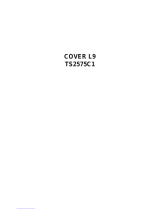Page is loading ...

Once your PHIL IPS MA GNA VOX purchase is registered, you're eligible to receive all the privileges of
owning a PHILIPS MAGNAVOX product. So complete and return the Warranty Registration Card
enclosed with your purchase at once. And take advantage of these important benefits.
Dear PHILIPS MAGNAVOX product owner:
Thank you for your confidence in PHILIPS MAGNAVOX. You've selected one of the best-built, best-
backed products available today. And we'll do everything in our power to keep you happy with your
purchase for many years to come.
As a member of the PHILIPS MAGNAVOX "family," you're entitled to protection by one of the most
comprehensive warranties and outstanding service networks in the industry.
What's more, your purchase guarantees you'll receive all the information and special offers for which
you qualify, plus easy access to accessories from our convenient home shopping network.
And most importantly you can count on our uncompromising commitment to your total satisfaction.
All of this is our way of saying welcome-and thanks for investing in a PHILIPS MAGNAVOX product.
Sincerely,
Robert Minkhorst
President and Chief Executive Officer
P.S. Remember, to get the most from your PHILIPS
MAGNAVOX product, you must return your
Warranty Registration Card within 10 days. So
please mail it to us right now!
Know these
safetysymbols ,_, This "bolt of lightning" indicates uninsulated material within your unit may cause an electrical
shock. For the safety of everyone in your household, please do not remove product covering.
,_The "exclamation point" calls attention to features for which you should read the enclosed lit-
erature closely to prevent operating and maintenance problems.
WARNING: TO PREVENT FIRE OR SHOCK HAZARD, DO NOT EXPOSE THIS EQUIPMENT
TO RAIN OR MOISTURE.
CAUTION: To prevent electric shock, match wide blade of plug to wide slot, and fully insert.
ATTENTION: Pour eviter les chocs electriques, introduire la lame la plus large de la fiche dans la
borne correspor_dente de la prise et p_usser iusqu'au fond.

SAFETYINSTRUCTIONS-Readbeforeoperatingequipment
This product was designedand manufactured to meet strict quality and 11, Power-CordProtection- Power supplycords should be routed so
safetystandards.Thereare,however,someinstallationand operationpre- that theyare not likelyto bewalked on or pinchedby items placed
cautionswhichyou should be particularlyawareof. uponor againstthem, payingparticularattentiontocords and plugs,
conveniencereceptacles,and the pointwhere they exit from the
1. Read Instructions- All the safetyand operating instructions should
be read before the appliance is operated.
2. Raisin Inctruclions - The safety and operating instructions should
be retained for futurereference.
3. Heed Warnings- All warnings on the appliance and in the operating
instructions should be adheredto.
4. Follow Instructions - All operating and use instructions should be
followed,
5. Water and Moisture -Theappliance shouldnot be used nearwater
-for example, near a bathtub, washbowl, kitchen sink, laundrytub,
in awet basement or near a swimming pool,etc.
6. Carts and Stands-Theappliance should beusedonly with a cart or
stand that is recommended by the manufacturer.
6A. A An appliance and cart combination should be moved
with care. Quick stops, excessiveforce, and uneven sur-
faces may cause the appliance and cart combination to
overturn
6B. Tilt/Stability - All televisionsmust comply with recommended inter-
national global safety standards for tilt and stability properties of its
cabinet design.
Do not compromise these design standards by applyingexces-
sive pull force to thefront, or top, of the cabinet whichcould
ultimately overturn the product.
Also, do not endanger yourself, or children,by placing elec-
tronic equipment/toys on the top of the cabinet. Such items
could unsuspectingly fail from the top of the set and cause
product damageand/or personal injury.
7. Wall or CeilingMounting - "_heappliance should be mounted to a
wall or ceiling only as recommended bythe manufacturer,
8. Ventilation- Theappliance should be situated so that its location or
position does not interfere with its proper ventilation. For example,
the appliance should not be situated on a bed, sofa, rug, or similar
surface that may block the ventilation openings; or, placed in a builto
in installation, such as a bookcase or cabinet that may impede the
flowof air throughthe ventilationopenings.
9. Heat - The appliance should be situated away from heat sources
such as radiators, heatregisters,stoves,or other appliances (includ-
ing amplifiers) that produce heat.
10. Power Sources- Theappliance should beconnectedto apower sup-
ply only of the type described in the operating instructions or as
marked on the appliance.
appliance.
12. Cleaning - The appliance should be c_eanedon_yas recommended
bythe manufacturer.
13. Power Lines - An outdoor antenna should be locatedaway from
power lines.
14. Outdoor AnlennaGrounding - If an outside antenna is connected to
the receiver, be sure the antenna system is grounded so as to pro-
vide some protection against voltage surges and built up static
charges.
Section 810 of the National Electric Code,ANSI/NFPANo. 70-t984,
provides information with respect to propergrounding of the mats
and supporting structure grounding of the lead-in wire to an anten-
nadischarge unit, size of grounding connectors, locationof antenna-
discharge unit, connection to grounding electrodes and require-
mentsfor the grounding electrode.SeeFig. below.
15. Non-use Periods o The power cord of the appliance should be
unplugged from the outlet when left unused foralong period of time.
16. 0biect andLiquidEntry-Careshould betaken sothat objects do not
fall andliquids are not spilled into the enclosurethrough openings.
17. OamugeRequiring Service - The appliance should be serviced by
qualified service personnel when:
A. The power supply cord or the plug has beendamaged; or
B. Objectshavefallen, or liquid has beenspilled into the appliance;
or
C. Theappliance has beenexposed to rain; or
D. Theappliancedoesnot appearto operate normally or exhibits a
markedchange in performance; or
E. Theappliance has been dropped, or the enclosure damaged.
18. Servicing - The user should not attempt to service the appliance
beyond thatdescribed in the operating instructions. All other servic-
ing should be referred to qualified service personnel
Note to the CATVsysteminstaller: This reminder is providedto call the
CATVsysteminstaller'sattentiontoArticle820-40 of the NEC thatpro-
vides guidelines for propergrounding and, inparticular_specifies that the
cable ground shall beconnected to the grounding system of the building,
as closeto the pointot cable entry as practical.
Exampleof AntennaGrounding
as perNEC- NationalElectricCode
GROUND (£UAM} _ANTENNA LP:AD IN WIRF:
ANT[_:NNA I)[S(!]]AR(_', UNIT
_.;R|)UNDIN|; |'DNDU_'T|YRa
(;HOUND (!1.AMP_;
_-_ I'()WF_H ,%ER¥1(;I%(;R()t_t*n)l_(; ]*;LF]( TOODF, SYS'FF;M
[':I+_',(:TRIU SER%'I(_[': Iv:QUIPMI_:N'I '

Welcome/Registration of Your TV ............................ 2
Safety/Precautions ..................................................... 3
Table of Contents ....................................................... 4
Features ...................................................................... 4
['_ Onscreen M_NU
_" Adjusting the TV Picture ......................... 5
"_ Activating Contrast Plus (Black Stretch) ..........6
¢. Activating Noise Reduction (Picture) Control..7
_" Setting the TV's Clock ...................................... 8
•_ Activating the Timer Control ............................ 9
¢" Activating the Start-Up Channel ..................... 10
"_ Setting the TV's Start Time Control ................ I1
_" Setting the TV for Closed Caption .................. 12
"¢,Using the Sleep Timer Control ........................ 13
I_SmartLockTM
_" Understanding the SmartLock Feature ....... 14
_" Setting the SmartLock Access Code ................ 15
Setting the SmartLock to Block Channels ....... 16
_" Setting SmartLock's Blocking Options ........... 17
<_ Blocking Using the Movie/TV Ratings .....18-19
_" Using the SmartLock Review Screen .............. 20
+ Setting the Treble, Bass and Balance
Controls ............................................................ 21
•0-Setting the TV for Stereo and SAP Programs .22
_" Setting the TV for lncrodible Surround ........... 23
+ Using the Volume Bar Control ........................ 24
+ Using the Volume Limiter Control .................. 24
+ Using the |nput control with the Audio/Video
Input Jacks ....................................................... 25
_" Using the Audio Video Output Jacks ............... 26
iRemote Control Ooeration
Using the SmartPictureTM Control .............. 27
Using the SmartSoundTM (AVL) Control ...28
Using SmartSurfTM (Alternate Channel) ................. 29
Setting the Remote Control to OperateAccessory
Devices (Code Entry) ......................................... 30-3 I
Setting the Remote Control to operate Accessory
Devices (Search Method) ........................................ 32
Remote Control Direct Entry Code List ............ 33-34
Using the Remote's VCR Buttons ........................... 35
Tips if Something Isn't Working ............... 36
Glossary of TV Terms .............................................. 37
Index ........................................................................ 37
Factory Service Locations .................................. 38-39
Warranty ................................................................... 40
Here are afew of the special features built into this
new Color Television:
SmartLock TM feature allows you to block the view-
ing of certain channel or external audio/video con-
nections where you might not want your children
viewing inappropriate material.
Infrared Remote Control works your TV set, VCR,
and a variety of wireless remote control Cable
Converters (Satellite Receivers, DVD, etc.).
Standard broadcast (VHF/UHF) or Cable TV
(CATV) channel capability.
Stereo TV with builtqn audio amplifier and twin
speaker system for receiving TV programs broadcast
in stereo sound. This TV can actually detect if the
signal being received is Stereo and adjust for it.
Closed Captioning allows the viewer to read TV
program dialogue or voice conversations as Onscreen
text.
Automatic Programming of Channels for quick
and easy selection of favorite stations available in
rOUt area.
Onsereen Features (in either English, French, or
Spanish) show helpful messages for setting of TV
controls.
Audio/Video Jackpanel for direct connections with
VCRs (or other video accessories) providing quality
TV picture and sound playback.
On Timer automatically turns the TV ON at a preset
time, and channel.
Sleep Timer automatically turns the TV OFF at pre-
set times.
SmartPicture TM allows you to set the picture color,
tint, contrast, etc. for various types of programming
such as Personal (picture controls the way you set
them), Sports, Movies, or Weak Signals with the push
of one button.
SmartSound TM controls allow you to set the sound
controls for various types of listening programs such
as Personal (sound controls the way you set them),
Theater, Music, or Voice with the push of one button.
SmartPictureTM, SmartSound TM, SmartSurf TM, and SmartLock TM are all
registered trademarks of Philips Consumer Electronics Company.
Copz_right © I999 Philips Consumer Electronics Company. All rights reserved.

r.r_o adjust your TV picture con-
.L trois, select a channel and follow
the steps shown below:
<_ Press the MENU button the
on
remote to display the onscreen menu.
Press the CURSOR UP ]1_or
<_ DOWN • buttons until the word
BRIGHTNESS is highlighted. (Or,
COLOR, PICTURE, SHARPNESS,
TINT, COL. TEMP depending on the
adjustment you want to make.)
Press the CURSOR RIGHT
_, _ or the CURSOR LEFT _[_l
buttons to increase or decrease the
Ibr ghtness of the p cture.
@
to add or eliminate color.
tons until lightest parts of the
good detail.
buttons to improve detail in the picture.
TINT Press the I_1_ or _ buttons to
obtain natural skin tones.
Press the _ or _1_
buttons to select NORMAL, COOL, or
WARM picture preferences. (NORMAL
will keep the whites, white; COOL will
make the whites, bluish; and WARM will
make the whites, reddish.)
The onscreen menu will time out and
disappear from the screen when you
finish, or you can press the
STATUS/EXIT button to clear the
imenu from the screen.
SETUP •
,Srn_d_ockREVIEW
[BRI_ESS_ .......301
COLOR II' .......30
PICTURE l' ....... 30
0
.-®®@
®@®
Smar'tLockIRE-MEVV •
BRIGHTNESSi_. ....... 30
Ioa-oR '_ .......301
RCq'URE II' ....... 30
_r'IARPM_3 mE' ....... 30
BRIGH'ITd_ ill ....... 30
OOL£_ 1. ....... 30
IRCruRE m .......301
SHARPNESSI_' .......30
]]NT .......I'.......O
COLOR D .......30
PICTURE _1' .......30
LSH:a_e_sD....... 30t
TINT .......I'....... O
OL TEMR NORIV_L
RCTURE
SHARPNESSml_., 3Q
MNr .......*.......el
COL.TEMI_ NQRMAL
CQNTI:_,,STPLUS
SHARPNESSII' ....... 30
T_T .......t.......o
IOOL.TEMR NORMALI
CONTRASTPLUS ON
NOISEREDUCTION ON
I_L 1EMP WARMI
ICOL'fEMP COOL[
5

Tfehe Contrast Plus (Black Stretch)
ature helps to sharpen the
picture quality. The black portions of
the picture become richer in dark-
ness and the whites become brighte_
m-imm
,_ Press the MENU button on the
Iremote to display the onscmen menu.
<_ Press the CURSOR UPI_ or
CURSOR DOWN • buttons until
the words CONTRAST PLUS are
hgh ghted.
<_ Press the CURSOR RIGHT
or CURSOR LEFT _l'_ but-
tons to activate or deactivate the
Contrast Plus (Black Stretch) fea-
ture. @
"iqNT .......I'.......O
COL.TEMR
IC_n_As'rPLUS OFFI
NOISEREDUCTION ON
VOLUME l" ....... 15
po._1
f At,_o
-O®®
®®®
o®®..
_NT .......I....... 0
COL.TEMR NORMAL
I_ PLUS 0NI
NOISEREDUC_ OFF
VOLUME _' ....... 15
6

FOrer reasons such as poor cable
ception, the picture can some-
times appear slightly "speckled" (or
signal noise shown in the picture). Th,
NOISE REDUCTION control can help
eliminate this type of interference and
improve the quality of the picture.
<_ Press the MENU button on the
Iremote to display the onscreen menu.
<_ Press the CURSOR UPI_ or
CURSOR DOWN • button until
the words NOISE REDUCTION are
h gh ghted.
<_ Press the CURSOR RIGHT
or CURSOR LEFT 414 but-
tons to activate or deactivate the
Noise Reduct on_ture.
Remember: The onscreen
imenu will disappear in a few
seconds after you have finished your
adjustment.
"Noise" Reduction is a video adjust-
ment feature that affects the picture
quality of the TV not the sound.
COL. TEMR NORMAL
CONTRAST PLUS ON
[NOISE OFF
VOLUME I1. ....... 15
BALANCE .......'1....... O
COL. TEMR NORMAL
CONTRAST PLUS ON
INOISEREDUCTION ONI
VOLUME _ ....... 15
BALANCE .......{....... 0

y:ur television comes with an
nscreen clock. During normal
operation the clock appears on the
screen when the STATUS/EXITbut-
ton is pressed or when a channel
change occurs.
<_ Press the CLOCK button on
e remote to display the onscreen
CLOCK menu.
_Press the CURSOR UP• OR
ICURSOR DOWN • buttons until
the words SET CLOCK are high-
lighted.
_Enter the current time using
the NUMBERED buttons. If the
Ifirst number is a single digit first
[enter a zero then the digit (i.e.,
press "0", then press "8").
<_ Press the CURSOR RIGHT
or CURSOR LEFF _but-
tons to set either AM or PM time.
Note: The CLOCK onscreen menu
can also be accessed through the
main menu by pressing the MENU
button; then scrolling up/down
with the CURSOR UP •or
CURSOR DOWN •buttons until
the word CLOCK is highlighted.
Press the CURSOR RIGHT
button to activate the CLOCK
menu and follow the steps above to
set the time. @
"'0" first and then the
hour number for single digit
entries,
To clear the onscreen menu press
the STATUS/EXIT button, or wait
a few seconds after you have fin-
ished your adjustment and the
menu will automatically disappear
from the screen.
®
[SEt £a_DCK 10:00 AMI
TIMER.a,Cf'NE ON
CHANNEL 12
I Note: If a power failure occurs, the TV's [
CLOCK will have to be reset.
If no time is set, the time will not appear
OllSCreelL

lust like an alarm clock you can
qJ set the TV to turn itself on at the
same lime ev_
_Press the CLOCK button to
I display the Clock onscreen menu.
<_ Press the CURSOR UPII_ or
CURSOR DOWN •button until
the words TIMER ACTIVE are
highlighted..
,_ Press the CURSOR RIGHT
II_l_ or CURSOR LEFT _[,_ but-
Iton to select ON (if activating) or
IOFF (if deactivating) the Timer
control+
Remember: Be sure to set
the clock to the current time,
then set file time you want the tele-
vision to turn on using the START
TIME control as described on the
next page.
The onscreen menu will time out
!and disappear from the screen when
rou finish, or you can press the
STATUS/EXIT button to clear the
menu from the screen.
I crFI
CHANNEL 12
b_i'ARTqqME --:--AM
®
Sl_q-CLOCK 10:00 AM
CHANNEL 12
b-TART_ME -- :-- AM
9

U_ed along with the Clock fea-
ures, you can select a specific
channel that the television will tune
to when the Timer Active control is
turned ON.
Press the CLOCK button to
Idisplay the Clock onscreen menu.
<_ Press the CURSOR UP •or
CURSOR DOWN • button until
the word CHANNEL s high ghted.
_Press the number buttons to
enter the start up channel you
[ would like the television_ to start on.
Remember: Be sure to set
g the Timer Active control to
ON.
The onscreen menu will time out
and disappear from the screen when
you finish, or you can press the
STATUS/EXIT button to clear the
imenu from the screen,
SETCLOCK 10:00 AM
TIMERACTIVE ON
iCHAN_J_ 12J
START TIME - -: - - AM
rv _m_ Tv_m
©®©
®,®
I0

U_ed along with the Clock fea-
ure, you can select a specific
time the television will turn on
when the Ttmer Active control is
turned ON.
Press the CLOCK button to
Idisplay the Clock onscreen menu.
_,_ Press the CURSOR UPII_ or
CURSOR DOWN • button until
the words START TIME are high-
ghted.
,,_ Enter the time to turn on the
TV using the NUMBERED but-
tons. If the first number is a single
digit first enter a zero then the digit
(i.e., press "0 , then press "8").
,_ Press the CURSOR RIGHT
or CURSOR LEFT _but-
tons to set eitherAM or PM time.
7]MERACTIVE ON
CHANNEL 12
IST qT ME TIMERACrM: ON
CHANNEL 12
rST TriME
12 8:30
J
If the TV is in use when the START
TIME control is about to be activated, the
screen will display a warning stating it's
going to change channels in 30 seconds.
It will appear like the screen shown
below and change to the selected start up
channel. Pressing any button on the
remote within this count down will cancel
the change.
TOCHANNEL6
IN 30 _ONDS
II

ClyOSed Captioning (CC) allows
ou to read the voice content o
television programs on the TV
screen. Designed to help the hear-
ing intpaired, this J_,ature uses
onscreen "text boxes" to show dia-
logue and conversations while the
TV program is in progress.
Press the MENU button on the
I remote to display the onscreen
menu.
'_ Press the CURSOR UP I_ or
CURSOR DOWN • button until
the word CC (Closed Caption) is
h ghlighted.
_;_ Press the CURSOR RIGHT
button to select the CLOSED
CAPTION option you want (OFF, I,
2, or MUTE). Dialogue (and
descriptions) for the action on the
captioned TV program will appear
onscreen.
NOTE: You also the
Can set
Closed Caption by pressing the CC
button on the remote. When pressed
repeatedly the screen will display the
options: CC-OFF, CC-I, CC-2, or
CC-MUTE.
NOTE: Not all TV programs and product commercials are made for broadcast
with Closed Caption (CC) information included. Neither are all Closed Caption
modes (CC- I, or CC-2) necessarily being used by abroadcast station during the
transmission of a closed caption program. Refer to your area's TV program listings
for the stations and times of Closed Caption shows.
SmartLock •
CLOCK •
Icc OFFI
SETUP •
SmartLock REVIEW •
@®
SmartLock •
CLOCK •
Icc 11
SETUP •
SmartLock REVIEW •
Icc 21
sETUP •
SmartLock REVIEW •
IcC MUTE I
SETUP •
SmartLock REVIEW •
CC
CAPTION mode
Example Display
NOTE: The CC-MUTE option
can be used to set the TV to
turn the Closed Caption mode
"ON" whenever the MUTE but-
ton on the remote is pressed.
This activates the CC- I option.
MUTE will appear smaller in
the upper center of the screen.
12

H;roVe you ever fallen asleep in
nt of the TV only to have it
wake you up at two in the morning
with a test pattern screeching in
your ears? Well, your TV can save
you all that trouble by automatical-
ly turning itself off
_Press the SLEEP button the
on
remote control and the SLEEP timer
wi appear on the screen,
_Press the SLEEP button
repeatedly to pick the amount of
time (in 15 minute increments up to
60 minutes; then 30 minute incre-
ments up to 120; then 60 minute
increments up to 240) before the TV
will turn itself off.
An onscreen count down will appear
during the last minute before the TV
huts itself off.
Remember: The SLEEP-
'IMER control can also be set
within the TV's main menu
The onscreen menu will time out
and disappear from the screen when
you finish, or you can press the
STATUS/EXIT button to clear the
menu from the screen.
12 15 MIN
.o,® ® ®
®®®
@®®
©®©
®-® 12 240 blJN
During the last minute of a SLEEP
timer Selling, all onscreen count
down will be displayed
Ib,e SLEEP timer setling.
Pressing any button on the remote
during this count down will cancel
12 5OSEC 12
1OSEC
During the last J0 seconds of a|
SLEEP timer Selling, an onscreell ]
display will read GOOD BYE.
13

The SmartLock,tOature is an inte-
rated circuit that receives attd
pracesses data sent by broadcast-
ers. or other pragr_ mprovide -_,
that contain program content advi
sories. When programmed by the
viewer; a TV with SmartLock can
respond to the content advisories
and block program e'ontent that may
be found objeetionable (such as
oflOnsive language, violence, sexual
situations, etc.). This is a greatJ_'a
lure to censor the type of viewing
!children may watch.
0ver the next few pages you'll
earn how to block channels and
I"
Icertatn rated programming. Below
is a britf e.tplanation of some ternts
and ratings you will find in the
SmartLock feature.
SmartLock offers various
BLOCKING OPTION contro s
from which to chooser
MASTER DISABLE: This is what
might be called the "master switch"
for SmartLock. When in the ON
position, ALL blocking/censoring is
turned off (or disabled). When in the
OFF position, ALL blocking based
on specifically blocked settings will
take place.
BLOCK UNRATED: ALL unrated
programs based on the Movie
Ratings or Parental (TV) Guidelines
can be blocked if this feature is set
to ON and the MASTER DISABLE
feature is set to OFF.
BLOCK NO RATINGS: ALL pro-
gramming with NO content advisor3,
data can be blocked if this feature is
set to ON and the MASTER DIS-
ABLE feature is set lo OFF.
After an access code has been pro.
grammed, you can block up to 5
individual channels. But more than
just blocking channels, certain
blocking options exist which will
block programming based on ratings
patterned by the Motion Pictures
Association of America and TV
broadcasters. (See description of rat-
ings on this page.)
G OFF
PG OFF
PG- 13 OFF
IR 0NI
NC-1 7 ON
x ON
G: GeneralAudience All ages admit-
ted. Most parents would find this pro-
gram suitable for all ages. This type of
programming contains little or no vio-
lence, no strong language, and little or no
sexual dialogue or situations.
PC,: Parental Guidance Suggested - This
programming contains material that parents
may find unsuitable for younger children.)
It may contain one or more of the follow-
ing: Moderate violence, some sexual situa-
tions, infrequent coarse bnguage, or some
suggestive dialogue.
PG-I3: Parents Strongly Cautioned - This
programming contains material that parents
may find unsuitable for children under the
age of 13. It contains one or more of the
fotlo',ving; violer_ce, sexual situations,
coarse language, or suggestive dialogue.
R: Restricted -This is programming is
specifically designed for adults. Anyone
under the age of 17 should only view this
programming with an accompanying parent
or adult guardian. It contains one or more
of the following: intense violence, intense
sexual situations, strong coarse language,
or intensely suggestive dialogue.
NC-17: No one under the age ofl7 will
be admitted. - This type of programming
should be viewed by adults only. It con-
rains graphic violence, explicit sex, or
crude indecent language.
X: Adults Only - This type of programming
contains one or more of the following: very
graphic violence, very graphic and explicit
or indecent sexual acts. very coarse and
intensely suggestive language.
TV-Y OFF
TV-Y7 I_
TV-G OFF
[TV-PG I_[
TV-14 •
TV-MA •
TV. Y- (All children -- This program
is designed to be appropriate for all
children.) Designed for a very young
audience, including children ages 2-6. This
type of programming is not expected to
frighten younger children.
TV-Y7 -(Directed to Older
Children -- This program ia designed
for children age 7 and above.) It may
be more appropriate for children who have
acquired the development skills needed to
distinguish between make-believe and reali-
ty. This programming may include mild fan-
tasy and comic violence (FV).
_TV-G - (General Audience -- Most
parents wouldfind thisprogram suit-
ablefor all ages.) This type of pro-
gramming contains little or no violence, no
strong language, and little or no sexual dia-
logue or situations.
TV.PG (Parental Guidance
Suggested -- This program contains
material that parents may find unsuit-
able for younger children.) This type of pro-
gramming contains one or more of the fol-
lowing: Moderate violence (V), some sexual
situations (S), infrequent coarse language
(L), or some suggestive dialogue (D).
_TV-14 - (Paints Strongly
Cautioned -- This program contains
some material that many parents
would find unsuitable for children under 14
years ofage.I This type of programming
contains one or more of the following:
intense violence (V), intense sexual situa-
tions (S), strong coarse language (L), or
intensely suggestive dialogue (D).
TV-MA - (Mature Audience Only --
Ibis program i._specifically destqned
to be viewed by adults and therefore
may be unsuitable for children under 17.)
This type of programming contains one or
more of the following: graphic violence (V),
explicit sexual situations (S), or crude inde-
cent language (L).
14

Over the next few pages you'll
learn how to block channels
and get a better understanding of
the rating termsj_)r certain pro-
gramming.
First, let's start by learning how to
set a personal access code:
Press the MENU button the
on
remote to display the onscreen
uleuu.
,_ Press the CURSOR UP_ or
CURSOR DOWN • buttons
until the words SmartLock are
highlighted.
<
<
Press the CURSOR RIGHT
I_1_ button to display the
SmartLock Access Code screen.
Using the NUMBERED but-
tons, enter 0, 7, 1, 1. "XXXX"
appearson the Access Code screen
as you press the numbered buttons•
"INCORRECT CODE" will
appear on the screen, and you will
need to enter 0, 7, 1, 1 again.
_b Press the CURSOR DOWN •
utton until the words CHANGE
CODE are highlighted.
_ll_lPress the CURSOR RIGHT
button to change your per-
sonal Access Code.
<_ "Next enter a "new" 4 digit
code using the NUMBERED
buttons. The screen will then ask
you to confirm the code you just
entered. Enter your new code
again. "XXXX" will appear when
you enter your new code.
INPUT
SLEEPTIMER
_martLock
CLOCK
CC
BLOCK •
IcHANGECOOE
<_ Press the STATUS/EXIT but-
ton after the new code has been
entered to set the code in the TV's
memory. I_
OFF
•1
OFF
/
/
/
[CONFIRM CODE X X X X[
SmartLock
ACCESS CODE
SmartLock
ACCESS CODE
XXXX
SmartLock
ACCESS CODE
INCORRECTCODE
[CHANGE CODE X X X X[
/
Parents - it isn't possible for your child
to unblock a channel without knowing
your access code or changing it to a new
one. If your code changes, and you did
n't change it, then you know it's been
altered by someone else and blocked
channels have been viewed.
15

i
fter your personal access code
,has been set (see previous
page), you are now ready to select
the channeL_"yau want to black out
or censoE
Press the MENU button on the
remote to show the onscreen menu.
_ _ Press the CURSOR UP_ or
CURSOR DOWN •button until
the words SmartLock are highlight-
ed.
Press the CURSOR RIGHT
I_1_ button to display the
SmartLock Access screen.
4_'_nnumber. "XXXX" shows on the
4 Enter the correct access code
Access Code display as you press
the NUMBERED buttons.
i_ Press the CURSOR UPI_ or
DOWN •buttons until the word
BLOCK is highlighted. Press the
CURSOR RIGHT _button then
highlight CHANNELS
BLOCKED.
_/_ _ Press the CURSOR RIGHT
button. Three options will be
displayed; CHANNEL, LOCK or
CLEAR ALL.
@_ With CHANNEL highlighted,
use the NUMBERED buttons to
enter the channel numberyou wish
to block.
]_Use the CURSOR DOWN •
button to highlight the word
LOCK, then press the CURSOR
RIGHT _button to select YES
(block) or NO (do not block). The
channel chosen is now blocked from
viewing.
Repeat steps 7 and 8 for any other
channels you wish to block from
viewing.
Press the CURSOR DOWN •
button until the words CLEAR
ALL are highlighted, then press the
CURSOR RIGHT _button.
The screen will read "ALL
UNBLOCKED" for u moment. At
this point ALL the previously
blocked channels will be unblocked.
INPUT •
SLEEPTIMER OFF
ISmartLock
CLOCK •
CC OFF
®®
i
SmartLock
ACCESS CODE
SmartLock
ACCESS CODE
XXXX
IBLOCK •[
CHANGE CODE •
BLOCKING OPTIONS •
(CHANNELS BLOCKED lib I -
MOVIE RATINGS • /
PARENTAL GUIDELINE •
ICHANNEL S l
LOCK NO
CLEAR ALL •
CHANNEL S
ILOCK YESI
CLEARALL •
CHANNEL 5BLOCKED
BY CHANNEL BLOCKING
ENTERCODE TO VIEW
t
When ablocked channel is viewed, this is what the screen will display. To view the blocked channel, sire-/
ply enter the current access code. Note: Once the access code is entered ALL blocked channels will be J
viewable until the TV is powered off. Once the set is turned offand then back on the previously blocked
channels will again be blocked.
CHANNEL 5
LOCK YES
ICLEAR ALL •1
,R
CHANNEL ALL option is selected, the
LOCK NO CHANNEL option will dis-
play ALL.
IALL UNSLOCKEG I,at this point if you change
the LOCK option to YES.
ALL channels will be blocked
from viewing.
16

i
-- _martLock offers the vwwer other
blocking features as well. With
these Blocking Option .fOatures, the
I
censoring can be turned ON or
IOFF
Press the MENU button on the
I remote to display the onscreen
menn.
%_2_ Press the CURSOR UPI_ or
CURSOR DOWN • buttons until
the words SMART LOCK are
h gh ighted.
_ Press the CURSOR RIGHT
button to display the
SmartLock Access Code screen.
/4_ Using the NUMBERED but-
tons on the remote, enter your per-
sona Access Code.
/5.._ With the word BLOCK high-
lighted, Press the CURSOR
RIGHT _button.
@Scroll the menu using the
CURSOR UP I_ or CURSOR
DOWN •buttons until the words
BLOCKING OPTIONS are high-
ghted.
_Press the CURSOR RIGHT
button to display the
Blocking Options (MASTER
DISABLE, BLOCK UNRATED,
or BLOCK NO RATING). When
highlighted, each feature can be
turned ON or OFF using the
CURSOR RIGHT _or CUR-
SOR LEFT '4_1 buttons on the
remote,
INPUT •
BLEEPTIMER OFF
]SmartLock !l_l
CLOCK •
CC OFF
i!i Bmar,Loc,
ACCESS CODE
®®®
%
SmartLock
ACCESS CODE
XXXX
[BLOCK _1
CHANGE CODE
[BLOCKING OPTIONS _1_1
CHANNELS BLOCKED •
MOVIE RATINGS •
[MAS]ER DISABLE ONI
BLOCKUNRATED ON
BLOCKNORATING ON
OR IMASTER DISABLE DEEI
BLOCK UNRATED OFF
BLOCK NO RATING OFF
CHANNEL 20 BLOCKED
BY CONTENT ADVISORY
CANNOT DECODE RATING
ENTER CODE TO VIEW
If the BLOCK UNRATED or BLOCK NO RATINGS
controls are turned ON, all tmrated programs and pro
grams containing NO content advisory data will display
the screen shown 1o the left To watch the channel enter
your access code, or change the BLOCK UNRATED
and BLOCK NO RATINGS back to off.
BLOCKING OPTIONS:
MASTER DISABLE: This is what might be called the "master switch" for SmartLock. When in the ON position, ALL block-
ing/censoring is turned off (or disabled). When in the OFF position, ALL blocking based on specifically blocked ,settings will
take place.
BLOCK UNRATED: ALL unrated programs based on the Movie Ratings or Parental (TV) Guidelines can be blocked if this
feature is set to ON and the MASTER DISABLE feature is ,set to OFF.
BLOCK NO RATINGS: ALL programming with NO content advisory data can be blocked if this feature is set to ON and the
MASTER DISABLE feature is set to OFF.
17

i
Zrhere are two types of program
atings within th_ SmartLoek
feature. One is based on the Movie
Industry ratings while the other is
based on the TV Industry ratings.
Both ean be used to block or censor
programming that has been rated in
either manner
Let's first look at the Movie Rating
options of SmartLock:
<_ Press the MENU button on the
remote to display the onscreen
menu.
<_ Press the CURSOR UPI_ or
CURSOR DOWN •buttons until
the words SMART LOCK are
h gh ghted.
'_ Press the CURSOR RIGHT
I_1_ button to display the
SmartLock Access Code screen.
<_ Using the NUMBERED but-
tons on the remote, enter your
Persona Access Code.
<_ With the word BLOCK high-
lighted, Press the CURSOR
RIGHT I_llb button.
_Scroll the menu using the
CURSOR UP I_ or CURSOR
DOWN • buttons until the words
MOVIE RATINGS are highlight-
ed.
<_ Press the CURSOR RIGHT
button to display the MOVIE
RATINGS (G, PG, PG-13, R,
NCI7, or X).
When highlighted, all these options
can be turned ON (which will allow
blocking) or OFF (which will allow
viewing).
Use the CURSOR RIGHT I_1_ or
CURSOR LEFT <1<1 buttons on
the remote to turn the rating option
ON or OFF.
INPUT •
SIFFpTIMER OFF
I£mara-°ck •l
CLOCK •
CC OFF
Selecting to
block any rating
will cause all the
higher ratings to
SmartLock also be blocked
automatically.
ACCESS CODE
CHANNEL 5 BLOCKED
BY CONTENT ADVISORY
MOVIE RATING R
ENTER CODETO VIEVV
Screen will display a message when programming is
blocked by Ibe Movie Raling l_ature. To unhlock, lurn
the Movie Rating OFF, or enter your personal access
blocked ralings _ill be reset to ON
clxle. Enlering Ibe co_e will unblctck ALl, blockcd
Movie Ratings until lbe TV is turn oll "linen Ihe
BmartLock
ACCESSCODE
XXXX
IBLOCK _1
CHANGECODE •
BLOCKINGOPTIONS •
CHANNELS BLOCKED •
IM0VlE RATINGS •1
PARENTALGUIDB_iNE •
PG OFF
P_13 OFF
IR ONI
N_17 ON
X ON
NOTE: When a rating is turned ON, all ]
higher ratings _ill au;omatically be turned 1
ON. ]b turn them OFF, each will have to be
sel individualb (i.e.. R bl_cked manually,
N(" 17 and X _ill be blocked automatically)
18

<
.%
.4
/
"4
T/his portion of the SmartLock
_atures cover program ratings
based on the TV Industry rating
system. This is know as Parental
Guideline within SmartLock.
After selecting the SmartLoek fea-
ture and entering your personal
access code, the BLOCK/C!IANGE
CODE screen appears:
._li With the word BLOCK high-
ghted, Press the CURSOR
RIGHT I_1_ button.
Scroll the the
menu using
CURSOR UPI_ or CURSOR
DOWN • buttons until the words
PARENTAL GUIDELINES are
highlighted.
_l_lPress the CURSOR RIGHT
button to display the
Parental (TV) Guidelines (TV-Y,
TV-Y7, TV-G, TV-PG, TV-14, or
TV-MA).
When highlighted, the TV-Y and
TV-G can be turned ON (which wih
allow blocking) or OFF (which will
allow viewing), of these rated pro
grams.
The ratings of TV-Y7, TV-PG,
TV-14, TV-MA can be customized
to block V (violence), FV (fantasy
violence), S (sexual situations), L
(coarse language), or D (suggestive
dialogue).
Use the CURSOR RIGHT _or
CURSOR LEFT _buttons on
the remote to turnthe rating option
ON or OFF.
IBL OCK •_
CHANGE CODE •
5
®@@
CHANNELS BLOCKEO •
MOVIE RATINGS •
IPARENTALGUlDEUNE 1_1
TV-Y7 •
TV-G OFF
[w-po _ I
TV14 _-
TV-MA I_
TV RATING SUB MENUS:
Remember:
Selecting to
block any rating
will cause all the
higher ratings to
also be blocked
automatically.
TV-Y OFF
ITv-Y7 • l
tTV-G OFF
TV-PG •
IY7 ONI
FV ON
TV-Y7 •
TV-G OFF
ITv-PG • l
'TV-14 •
PG ON
D ON
IL 0NI
S ON
V QN
14 ON
D ON
IL ON!
S ON
v ON
MA ON
L ON
Is 0ml
V ON
TV-¥ - tAll children - 7htl program i_ designed to be appropriate fiJr all _hildren )
Designed for a very young audience, includiBg children ages 2_5 This lype of pro-
gramming is not expected to frighten younger children¸
TV-¥7 -(Direcled to Older Children -- 7hb program _designed for children age 7
und ubove.) II may be more appropriale for children who have acquired the develop-
ment skills needed to distinguish between make believe and realily. This program-
ming may include mild fanlasy and comic violence IFV)
TV-G - (General Audience -- Most parems _uld find th_ pmgrum _uitable fi*r oll
age_.) This type of programming conlains liltle or no violence, no strong language
altd lillle Or no sexual dialogue or silualions
TV-PG - (Parental Guidance Suggested -- Th_ program i_mtams malertal that par.
em_ mayfind unsuitable fi_r )_Jun_,r c'hiMren )Thi_ type of programming COnlams
one or more of Ihe filllowillg: _ome _uggc_tive dialogue ([)), in frequenl coals€ lan
guage (I.), ,mine sexual siluations (S), or moderate violence (V)
IV.14 . IParcnls Slrl_Ilgly ('attlioBed . Th_ p_hvrum _ml#inl _ome in_tll,rltd thllt
many pareat_ wouM jim unsuitable f!_r chiMren umler 14 yeur_ _j age ) ll_is type of
programming conlains one or more {if the following: intensely suggcslive dialoguc
(D), SlrOng coa_e language (I J, inlcn_c _e_ual situations I_;), fir intense viii]once (V)
TV-MA - (Malure Audience Only 7hL_program L__peofil_lly d_sign_t t_ tw
v_wed hy a&d_ and Ibm,re]ore *nay h_ unsuitoMe fi_r _hiMn'n un&'r 17)Ihis type of
pl_gramming ¢oBlains one or more of Ihe _lhlwing: crude indeccnl langu _ge (I 3,
e_pllcil sexual siluations (_), or graphic violence (V;
TV_ OFF
_V-PG •
1w-14 •1
TV-PG •
TV-14 •
ITV-MA •l
19

-- _Tow that you've learn how to
I¥block channels or censor your
viewing using the Movie Ratings or
Parental (TV) Guidelines let's
review what you've done. The
SmartLock Review feature allows
you to see what has been blocked.
Whenever the Menu button is
pressed the onscreen menu will be
displayed with the SmartLock
Review highlighted.
<_ Press the MENU button on the
remote to show the onscreen menu.
SmartLock REVIEW will be high-
ghted.
Press the CURSOR RIGHT
_'l_" button and the SmartLock
Review Menu will appear.
This menu will display what chaD-
nels have been blocked; what
Movie Ratings have been blocked;
what Parental (TV Ratings)
Guideline have been blocked. This
review screen will also display that
status of Unrated and No Rating
settings. If the Master Disable fea-
ture has been turned ON, the
SmartLock Review screen will dis-
play "SmartLock DISABLED."
CHANNEI.S BLOCKED - Shows all blocked channels thag where set with-
in the CHANNELS BLOCKED feature. Up to 5 channels may he blocked at
one lirn_.
MOVII_ RATINGS - Shows all blocked Movie Ra_ings that were set within
tbe MOVIE RATIbR3S fea|_e. A}I or some may he b_ocked at one time.
Note: Ita lower rating is blocked; Ibis will automatically cause the higher
r_iog_ to he bk>cked, also. fie.; if P. i_ set to be blocked, X _il[ att_icatly
be blocked also.)
PARENTAL GUIDELINE - Shows all blocked TV P,atiog_ that we_ set
within the PARENTAL GUIDELINES feature. All or some may he blocked
at one time. Note: If 8 lower rating is blocked; this will aulomahoally cause
the higher rat kngs to be blocked also. fie.; ifTV-14 is set to be blocked, TV-
MA will automalically he blOCked.) Parental Guidelines also have sub ratings
for Violence IV), Fantasy Violence (BV), Sexual Situations IS), Coarse
Language (L). and Suggestive Language (D). If the m_in rating is turned off
bul the sub rating is turned ON, Ihe program will he blocked but Ibe rating
will not appear within the SmarlLock Review menu.
BLOCK UNRATED - Shows ON or DI:_ depending on _be status of _he
BLOCK UNR,NFED feature. Based on Ihe Movie Ratings or Parental (TV)
G_fe_ines.
BLOCK NO RATING - Shows ON or OFF dependiag on Ihc status of the
_.LOCK bid RNrlblG feature. Ba._d en pr'3grarnraing'_ilb NC'_:e_v_
adviso U' data¸
OR=
BRIGH_ _ ....... 313
O3LOR ram...,..., 30
O
.-®®®
.*¢¢ ®®®
@®®
N
CHANNELS BLOCKED
MOVIE RATINGS
PARENTAL GUIDELINE
BLOCK UNRATED OFF
BLOCK NO RATING OFF
SmartLock DISABLED
t
Smart Lock DISABLED will appear in The
Smart L_:k Review screen iftbe SmariLock
Disable feature is set to ON.
... CHANNELS BLOCKED
5 10 12 32 45
",.. MOVlE RATINGS
RX
",. PARENTAL GUIDELINE
14 MA
BLOCK UNRATED
BLOCK NO RATING ON
ON
20
/