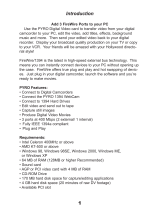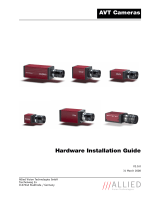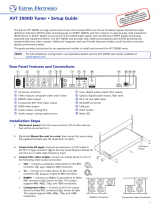Page is loading ...

AV Toolbox
Instruction Manual
AVT-2050 Component Video –
DV to Analog Converter

2

Table Of Contents
1.0 Introduction 4
2.0 Specifications 6
3.0 Package Contents 7
4.0 Connecting the Hardware 7
5.0 Operating The Unit 8
6.0 Troubleshooting 11
7.0 Limited Warranty 12
8.0 Regulatory Compliance 13
9.0 Contact Information 13
3

1.0 INTRODUCTION
Thanks for purchasing this AVT-2050 Analog to DV Converter from AV Toolbox.
The AVT-2050 is designed to facilitate the transfer of source video such as Hi8,
SVHS, DVD, etc. to the DV format for storage on your PC. Our Video conversion
products have been serving the industry for many years. AV Toolbox offers a full
line of high quality Standards Converters, Up-Converters, Scan Converters,
Distribution Amplifiers, Routing Switchers, Time Base Correctors, PIP Display
Devices, Quad Splitters and Video Conditioners. RF Modulators, Digital Audio
Converters, LCD Monitors/Receivers and Multimedia Cables round out the
product offerings.
1.1 Liability Statement
Every effort has been made to ensure that this product is free of errors. AV
Toolbox cannot be held liable for the use of this hardware or any direct or indirect
consequential damages arising from its use. It is the responsibility of the user of
the hardware to check that it is suitable for his/her requirements and that it is
installed correctly. All rights reserved. No parts of this manual may be
reproduced or transmitted by any form or means electronic or mechanical,
including photocopying, recording or by any information storage or retrieval
system without the written consent of the publisher.
AV Toolbox reserves the right to revise any of its hardware and software
following its policy to modify and/or improve its products where necessary or
desirable. This statement does not affect the legal rights of the user in any way.
All third party trademarks and copyrights are recognised. The AV Toolbox Logo,
TV One Logo, TV One-Task and CORIO are the registered Trademarks of TV
One. All other trademarks are the property of their respective holders.
4

1.2 FEATURES
The AVT-2050 Analog to DV Converter has many features that enable it to
perform in a superior manner. Among those features you will find:
• DV, Composite Video, S-Video, YCbCr In and Out
• Display on DV Device, Camcorder or PC at the same time.
• Capture Video for DV, Composite, S-VHS and Component Formats
• Auto Detect NTSC/PAL Standard
• AC to DC Adapter is included
5

2.0 SPECIFICATIONS
Before installing the AVT-2050, please make sure your system meets the
following requirements:
Windows: Minimum Intel Pentium II 450MHz/compatible processor: 400 MHz
or faster.
Windows: Windows 2000/ ME / XP with DirectX 9.0 (or higher) installed.
Minimum 64MB RAM.
CD-ROM drive.
Minimum 8 Mbytes hard disk capacity for installing the drivers.
VGA Card: with capability of displaying Hi-Colors at least and direct draw
support.
Sound Card: full duplex 16-bit sound blaster compatible.
Video Input Devices: S-Video, Composite, YCbCr, or DV input.
Note: The AVT-2050 connects to any S-video, Composite, YCbCr and DV
video sources e.g. VCR, video camera, or camcorder.
CD-R/W drive or DVD ROM (option for recording CD).
Connectors
Description
YCbCr in
Jacks composed of 3 RCA female connectors used as video inputs for YCbCr source.
S-Video in
4-pin DIN female connector used as video input for an S-Video source e.g. CCD
camera, S-VHS, Hi-8 and some laserdisc video products.
Video in
A RCA female connector used as video input for a composite video source e.g. VCR,
camcorder, LD player, CD-I player, or CD-V player
1394 in & out
4-pin DV connector used as DV input for a DV source (e.g. VCR, camcorder and
computer) plus a 6-pin DV connector output.
Audio in
RCA female connectors used as stereo audio inputs.
YCbCr out
Jacks composed of 3 RCA female connectors used as video outputs for YCbCr source.
S-Video out
4-pin DIN female connector used as video input for a S-Video source e.g. CCD camera,
S-VHS, Hi-8 and some laserdisc video products.
Video out
A RCA female connector used as video input for a composite video source e.g. VCR,
camcorder, LD player, CD-I player, or CD-V player
Audio out
RCA female connectors used as stereo audio outputs.
6

3.0 CHECKING PACKAGE CONTENTS
Before attempting to use this unit, please check the packaging and make certain
the following items are contained in the shipping carton:
• AVT-2050 DV – Analog Converter
• 1 x 1394 DV Cable (4 pin to 6 pin)
• 1 x CD Based Instruction Manual
• 115 VAC to +12 VDC Power Adapter
Note: Please retain the original packing material should the need ever arise to
return the unit. If you find any items are missing, contact your reseller or AV
Toolbox immediately. Have the Model Number, Serial Number and Invoice
available for reference when you call.
4.0 CONNECTING THE HARDWARE
Before using your AVT-2050 with PC, you must have already installed a 1394
card on your computer.
Connecting External Devices
Connect your video device(s) to the corresponding input / output connectors of
the AVT-2050, according to the following layout picture below and the connector
table on page 6.
Make certain that you use high quality, undamaged cables when you connect the
unit to the source and destination devices. After connecting the signal leads,
7

connect the AC to DC adaptor, first connecting the adapter’s DC cable to the
AVT-2050 and then connecting the adaptor to AC power.
5.0 OPERATING THE UNIT
Once you have connected the AVT-2050 as described above, you must be
certain that the inputs are being fed appropriate signals and are not suffering
from signal loss due to cabling problems or problems with the source device.
If your connections are all proper, press the power button on the front of the AVT-
2050.
5.1 Default Condition and Selecting Inputs
When you first apply power to the AVT-2050, the unit is in the Decode Mode,
meaning it is expecting a DV input. If you want to encode Analog Video to the DV
format, press the front panel button labeled ‘D/A Switch’ once. This action will
force the unit to perform an auto-detect on the analog inputs. The checking for
valid inputs is done in the following order: Composite Video, S-Video and
YCbCr. (You can also step through the various input types by pressing the ‘DA
Switch’ to force a selection after the auto-detect function has run. Doing so will
sequentially step through DV, CV, S-V and YCbCr.)
Note: If you intend to use only the auto-detect function, you’ll need to remove the
sources you do not want that are upstream of the one you do want. For example,
if you want to encode S-Video into DV video, you would remove the Composite
Video source from the input making the S-Video signal the first valid signal
detected by the AVT-2050.
8

5.2 DIP Switch Settings
On the rear on the unit, you’ll find four active DIP Switches. The selections are:
SW1: OFF = Auto-Detect Off, Default NTSC, ON = Auto-Detect NTSC or PAL
SW2 + SW3: PC Operating System
SW2 SW3 Setting
OFF OFF DV Camcorder
OFF On WIN 2K/WIN XP
On Off WIN 98/WIN ME
SW4: = Off 7.5 IRE, On = 0 IRE Setup (NTSC Only)
If you have a clean input and the input is a valid format, the unit should begin
conversion of the signal as soon as you have the proper selections made. No
adjustments are required to enable signal conversion beyond those explained
above.
5.3 Hardware Installation And Check Out
Follow the instructions below to install and checkout the hardware.
5.3.1 Hardware Installation
• Connect the AVT-2050’s A/C Power adapter and press the power button.
• Connect the 6 Pin 1394 cable between the AVT-2050 and computer.
Note: Connect directly to the 1394 Host port. Connecting via a 1394 Hub or
Repeater is not recommended.
• WinXP and Win2000 will automatically recognize the device and install.
drivers. WinME and Win98SE may ask for drivers from the Windows CD.
• Once the device drivers are installed, the AVT-2050 will appear under
Windows Device manager as an Imaging Device.
• Connect Audio/Video cables between your video devices and AVT-2050.
9

Checking AVT-2050 Connection
After connecting all the devices, power on computer, then the AVT-2050 card
and camcorder. Windows will auto-detect new devices, and two new “Imaging
Device” will be added as “Microsoft DV Camera and VCR”. One is the
AVT-2050 and the other is the camcorder. Please refer to the following picture:
Note: The AVT-2050 and the camcorder can be detected only when they are
powered on. If powered down, system will delete them automatically.
10

6.0 Troubleshooting
If you experience a ‘no signal’ condition with the AVT-2050’s outputs, first make
certain that the signal being fed to its inputs is acceptable.
Disconnect the cables from the AVT-2050’s inputs and connect them directly to
an appropriate monitoring device. If you do not see or hear a signal the problem
may well be the signal source itself. Also check that the AC outlet you have used
to power the AVT-2050 is actually providing power as a wall switch often controls
an AC outlet.
The second most common problem is forcing the unit to believe that a signal is
one type of format when, in reality, it is another. For this reason, we recommend
that you allow the AVT-2050 to auto-detect the input signal to make certain the
unit can do a proper conversion.
Another problem with the AVT-2050 revolves around the cables. Inspect the
cables for loose connectors or cable damage such as crushed cables or cables
with cuts or nicks. Replace any cable exhibiting these problems.
You also must use the highest quality cables if you want to achieve the best
results. Poor quality cables will cause poor quality signals.
After trying the above suggestions should the problem still persist, contact your
dealer for additional suggestions before contacting AV Toolbox. Should the
dealer’s technical personnel be unable to assist you, contact AV Toolbox via our
parent company’s support website: http://tvone.crmdesk.com. Create a
technical support request on the site and our support team will respond within a
short period of time.
11

7.0 LIMITED WARRANTY
LIMITED WARRANTY – With the exceptions noted in the next paragraph, AV
Toolbox warrants the original purchaser that the equipment it manufactures or
sells will be free from defects in materials and workmanship for a period of one
year from the date of purchase. Should this product, in AV Toolbox’s opinion,
prove defective within this warranty period, AV Toolbox, at its option, will repair or
replace this product without charge. Any defective parts replaced become the
property of AV Toolbox. This warranty does not apply to those products which
have been damaged due to accident, unauthorized alterations, improper repair,
modifications, inadequate maintenance and care, or use in any manner for which
the product was not originally intended.
Items integrated into AV Toolbox products that are made by other manufacturers,
notably computer hard drives and liquid crystal display panels, are limited to the
term of the warranty offered by the respective manufacturers. Such specific
warranties are available upon request to AV Toolbox.
If repairs are necessary under this warranty policy, the original purchaser must
obtain a Return Authorization Number from AV Toolbox and return the product to
a location designated by AV Toolbox, freight prepaid. After repairs are complete,
the product will be returned, freight prepaid.
LIMITATIONS - All products sold are "as is" and the above Limited Warranty is in
lieu of all other warranties for this product, expressed or implied, and is strictly
limited to two years from the date of purchase. AV Toolbox assumes no liability
to distributors, resellers or end-users or any third parties for any loss of use,
revenue or profit.
AV Toolbox makes no other representation of warranty as to fitness for the
purpose or merchantability or otherwise in respect of any of the products sold.
The liability of AV Toolbox with respect to any defective products will be limited to
the repair or replacement of such products. In no event shall AV Toolbox be
responsible or liable for any damage arising from the use of such defective
products whether such damages be direct, indirect, consequential or otherwise,
and whether such damages are incurred by the reseller, end-user or any third
party
.
12

8.0 REGULATORY COMPLIANCE
This product complies with the relevant standards for CE and FCC approval.
The Power Adaptor/Supply has been tested for compliance with: UL, CSA and
CE standards.
9.0 CONTACT INFORMATION
Should you have questions or require assistance with this product in areas not
covered by this manual, please contact us at the location shown below:
AV Toolbox
1350 Jamike Drive
Erlanger, Ky, 41018
859.282.7303
13

NOTES
14

15

AV Toolbox
1350 Jamike Drive
Erlanger, Ky, 41018
859.282.7303
/