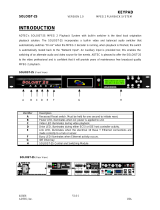SOLOIST 2 Introduction
BROADCAST MPEG 2 PLAYER Version 4.0
Soloist 2 Intro- Page 5 of 5
ADTEC, Inc. USA
Soloist 2
Introduction
Introduction
Hard Drive Concerns
Internal Drive(s):
The Soloist 2 ONLY recognizes drives formatted using FAT 16. The DOS
FDISK and SCANDISK utilities support partition sizes of 2 Gigabytes;
however, the Soloist 2 can also partition and format drives with up to 4 Gigabyte
FAT 16 partitions. The Soloist 2 can see up to 32 partitions per physical drive
(128 Gigabytes/Drive). The Soloist 2 chassis can facilitate up to two (2) IDE or
SCSI-2 removable hard drives mounted in 5.25” removable bays. If more than
two (2) physical drives are required, an external storage chassis is required. The
Soloist 2 can interface with industry standard IDE (EIDE) ATA type hard
drives. It also can interface with SCSI-2 (50-pin narrow) hard drives. ATAPI
IDE CD-ROM or DVD-ROM drives may also be used as a source drive to copy
onto a hard drive. The data through put and media used with CD or DVD-ROM
drives are not reliable enough to use for consistent MPEG 2 video playback.
SCSI-2 Drive Expansion:
The Soloist 2 includes a knock out for a fifty-pin Centronics female connector.
The cable can be obtained from ADTEC. ADTEC offers a rack mount chassis
that holds up to eight (8) SCSI-2 devices (SCSI-2 is limited to seven (7)). The
external chassis is ideal for applications where large amounts of video are
required or for RAID applications.
Applications:
There is a section on our website to help you with implementation ideas. Please
be sure to check that out. www.adtecinc.com.
Summary:
The SOLOIST 2 was designed to replace VCR’s and Laser (Video) Disk
Players. It will provide many years of high quality reliable video and audio.
Should you require technical support or supplies contact ADTEC at 615-256-
6619 or www.adtecinc.com.
\
The Soloist 2 ONLY supports
SCSI-2 (50-pin narrow) and IDE
hard drives. Wide 68- pin drives
are NOT supported.
\
See Rear Panel view. Item C.
\
FAT 16 is the only file system the
Mirage/Soloist 2 recognizes.
Mirage partitioned and formatted
drives can be seen in Win 95, Win
98 and NT. Please note that
NTFS and FAT 32 are not
supported.