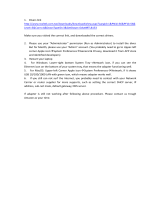Page is loading ...

Parallels Mac Management
for Microsoft SCCM
Administrator's Guide
v6.0

Parallels International GmbH
Vordergasse 59
8200 Schaffhausen
Switzerland
Tel: + 41 52 672 20 30
www.parallels.com
Copyright © 1999-2017 Parallels International GmbH. All rights reserved.
This product is protected by United States and international copyright laws. The product’s underlying technology,
patents, and trademarks are listed at http://www.parallels.com/about/legal/.
Microsoft, Windows, Windows Server, Windows Vista are registered trademarks of Microsoft Corporation.
Apple, Mac, the Mac logo, OS X, macOS, iPad, iPhone, iPod touch are trademarks of Apple Inc., registered in the US
and other countries.
Linux is a registered trademark of Linus Torvalds.
All other marks and names mentioned herein may be trademarks of their respective owners.

Contents
Introduction ................................................................................................................... 8
Parallels Mac Management Features Overview .............................................................. 8
About This Guide ........................................................................................................ 9
Pre-Installation Procedures ....................................................................................... 10
Parallels Mac Management Components Overview ...................................................... 10
Pre-Installation Checklist ............................................................................................ 11
Installation Requirements ........................................................................................... 12
General Requirements ....................................................................................................... 12
Parallels Configuration Manager Proxy Requirements .......................................................... 12
Parallels NetBoot Server Requirements .............................................................................. 14
Parallels OS X Software Update Point Requirements ........................................................... 15
Parallels MDM Server Requirements ................................................................................... 15
The Reporting Functionality Requirements .......................................................................... 17
Communication Ports and Protocols .................................................................................. 17
User Rights Requirements.......................................................................................... 18
Permissions for Running Parallels Proxy Configuration Wizard ............................................. 19
Permissions for Running Parallels Proxy Service.................................................................. 24
Permissions for Running Parallels OS X Software Update Point ........................................... 25
Configuring Configuration Manager Boundaries ........................................................... 25
Configuring Windows Firewall ..................................................................................... 26
Integrating Parallels Mac Management with PKI ........................................................... 27
PKI Integration Overview .................................................................................................... 27
What This Section Does Not Cover .................................................................................... 28
Creating Certificate Templates for Parallels Proxy and Mac Computers ................................ 28
Creating a Security Group .................................................................................................. 30
Handling Expired Certificates ............................................................................................. 30

Contents
Installation and Configuration ................................................................................... 31
Installation Overview .................................................................................................. 31
Running the Setup Wizard.......................................................................................... 32
Running Configuration Wizards ................................................................................... 32
Configuring Parallels Configuration Manager Proxy.............................................................. 33
Configuring Parallels NetBoot Server .................................................................................. 37
Configuring Parallels OS X Software Update Point............................................................... 38
Configuring Parallels MDM Server ...................................................................................... 38
Upgrading Parallels Mac Management ........................................................................ 44
License Activation ...................................................................................................... 45
License Activation Overview ....................................................................................... 45
Online Activation ....................................................................................................... 46
Offline Activation........................................................................................................ 46
View and Update the License Information .................................................................... 47
Exceeding the License Limit ....................................................................................... 49
Deactivating Parallels Mac Management ..................................................................... 50
Parallels Mac Client Deployment .............................................................................. 51
Installation Options Overview ...................................................................................... 51
Installing Parallels Mac Client Using Discovery Methods................................................ 52
Enabling Remote Access on Mac Computers ..................................................................... 52
Configuring Parallels Mac Client Push Installation Properties ................................................ 53
Using Parallels Network Discovery ...................................................................................... 54
Using SCCM Active Directory System Discovery ................................................................. 57
Running Parallels Mac Client Installer on a Mac ............................................................ 57
Installing Parallels Mac Client Using a Script ................................................................ 58
Push Install or Update Parallels Mac Client .................................................................. 60
Configuring the Firewall .............................................................................................. 61
Verifying Parallels Mac Client Deployment.................................................................... 61
Updating Parallels Proxy Connection URL ................................................................... 62
Uninstalling Parallels Mac Client .................................................................................. 62
Upgrading Parallels Mac Client ................................................................................... 63
Automatic Upgrade of Parallels Mac Client ......................................................................... 63
Upgrading Parallels Mac Client via Software Distribution ...................................................... 64

Contents
Manually Upgrading Parallels Mac Client ............................................................................. 64
Using Parallels Mac Client Tools ................................................................................. 64
Viewing Parallels Mac Client Properties ............................................................................... 64
Initiating Policy Retrieval from a Mac ................................................................................... 66
Sending Problem Reports From Parallels Mac Client ........................................................... 67
Parallels Proxy and Site Migration Tasks ................................................................. 69
Migrating Parallels Proxy to a New Server.................................................................... 69
Migrating Mac Computers to a New Site ..................................................................... 71
Using Parallels Mac Management for Microsoft SCCM ......................................... 73
The Configuration Manager Admin Console ................................................................. 73
Device Collections in Parallels Mac Management ......................................................... 74
Hardware and Software Inventory ............................................................................... 74
Reporting User Logon Information ...................................................................................... 75
Software Metering ..................................................................................................... 77
Compliance Settings.................................................................................................. 78
Deploying macOS Configuration Profile .............................................................................. 78
Enforcing FileVault 2 Encryption ......................................................................................... 88
Enforcing Parallels Desktop Preferences ........................................................................... 103
Enforcing Parallels Desktop VM Settings........................................................................... 104
Using Discovery and Remediation Scripts ......................................................................... 106
Deploying Configuration Baseline ..................................................................................... 110
Receiving Compliance Settings Reports ........................................................................... 111
Deploying Software via SCCM Package Deployment.................................................. 112
Creating a Software Package ........................................................................................... 112
Sending a Package to a Distribution Point ........................................................................ 115
Deploying the Software .................................................................................................... 116
Viewing the Package Status ............................................................................................. 116
Deploying Software via SCCM Application Deployment .............................................. 117
Choose the Installation Type ............................................................................................ 117
Prepare a Mac Application for Configuration Manager ....................................................... 118
Create a Configuration Manager Application ..................................................................... 119
Configure the Deployment Type ....................................................................................... 120
Deploy the Application ..................................................................................................... 122
Installing the Application on a Mac ................................................................................... 123

Contents
Using Parallels Application Portal...................................................................................... 125
Deploying macOS on Mac Computers ...................................................................... 126
Prerequisites for Deploying macOS .................................................................................. 127
Capturing a macOS Boot Image ...................................................................................... 127
Capturing a macOS System Image .................................................................................. 129
Distributing the macOS System Image in SCCM ............................................................... 133
Creating a Task Sequence for Deploying macOS .............................................................. 134
Deploying a Task Sequence to a Collection ...................................................................... 149
Running a Task Sequence on a Mac ................................................................................ 149
macOS Software Update Management ..................................................................... 153
Configuration Options ...................................................................................................... 153
Configuring Parallels OS X Software Update Point............................................................. 161
Configuring SCCM and Deploying macOS Updates .......................................................... 162
Configuring Maintenance Windows ........................................................................... 167
Executing Scripts on Mac Computers ....................................................................... 168
Apple Device Enrollment Program............................................................................. 169
Prerequisites ................................................................................................................... 169
Configure a DEP Link....................................................................................................... 169
Creating and Managing Enrollment Profiles ....................................................................... 171
Deploying and Managing Devices ..................................................................................... 173
Remote Lock and Wipe ........................................................................................... 175
Prerequisites ................................................................................................................... 176
Enroll a Mac in MDM ....................................................................................................... 176
Wipe a Mac Remotely ...................................................................................................... 177
Unlock a Mac .................................................................................................................. 178
Deploying Parallels Desktop to Mac Computers ......................................................... 179
Deploying SCCM Client in Windows Running in a Virtual Machine ............................... 182
Providing Remote Assistance to Mac Users............................................................... 184
Problem Reporting and Monitoring ........................................................................... 185
Sending Problem Reports Using Configuration Manager Console ...................................... 185
Sending Problem Reports Using a Standalone Reporting Utility ......................................... 186
Sending Problem Reports from Parallels Mac Client .......................................................... 187
Using Problem Monitoring Utility ....................................................................................... 187

Contents
Initiating Policy Retrieval from SCCM......................................................................... 189
Appendices ............................................................................................................... 191
Logging .................................................................................................................. 191
Changing Log File Rotation Limits ............................................................................. 195
Parallels Mac Management Database ....................................................................... 196
Index .......................................................................................................................... 198

Parallels Mac Management for Microsoft SCCM extends Microsoft System Center Configuration
Manager with the ability to manage Mac computers. For companies that already have Microsoft
SCCM in place, Parallels Mac Management allows administrators to use SCCM as their only
system to manage both PCs and Mac.
In This Chapter
Parallels Mac Management Features Overview ...................................................... 8
About This Guide ................................................................................................ 9
Parallels Mac Management Features Overview
Parallels Mac Management adds the following Mac management features to Microsoft System
Center Configuration Manager:
Feature Description
Active Directory and network discovery of Mac
computers
Discover Mac computers on a network
and automatically enroll them in Configuration
Manager.
Enroll and manage Mac computers via Apple DEP
Support for the Apple Device Enrollment Program
(DEP) and unique integration with SCCM enables the
IT to seamlessly set up and provision new Mac
computers for their employees.
Inventory of Mac hardware and installed applications
Mac hardware and software inventory is
automatically collected and can be viewed in the
Configuration Manager console.
Software metering
Monitor and collect software usage data from Mac
computers. Determine actively used software titles,
software that causes problems, evaluate your
software license needs, etc.
macOS configuration management via Configuration
Profiles
Configure Mac computers and enforce compliance
using the Configuration Manager Compliance
Settings functionality.
macOS software deployment
Enables you to use the Configuration Manager
Software Distribution functionality to install software
and updates on managed Mac computers.
Operating system deployment
Deploy macOS images to Mac computers using the
Configuration Manager Task Sequence functionality.
C HAPTER 1
Introduction

9
Introduction
Remote lock and wipe
Remotely lock and wipe a Mac computer it it's lost
or stolen.
macOS patch management
Automates patch and update management of Mac
computers.
Parallels Application Portal
Allows Mac users to view and install macOS
applications made available to them by the IT
administrator.
FileVault 2 encryption management
Enforce FileVault 2 encryption on managed Mac
computers.
Parallels Desktop configuration management
Configure Parallels Desktop and virtual machines
installed on a Mac.
Parallels Mac Management fully integrates with the Configuration Manager console, so IT
administrators can manage Mac and Windows computers using the same familiar graphical user
interface.
About This Guide
This guide contains information about how to deploy and use Parallels Mac Management for
Microsoft SCCM.
The guide begins with the information on how to prepare your computing environment for the
installation of Parallels Mac Management. It then describes in detail how to install and configure
Parallels Mac Management components. The guide continues with the information on how to use
Parallels Mac Management features. It concludes with appendices containing miscellaneous useful
information.

This chapter describes the pre-installation steps that ensure successful installation of Parallels Mac
Management for Microsoft SCCM.
In This Chapter
Parallels Mac Management Components Overview ................................................ 10
Pre-Installation Checklist ...................................................................................... 11
Installation Requirements ..................................................................................... 12
User Rights Requirements ................................................................................... 18
Configuring Configuration Manager Boundaries ..................................................... 25
Configuring Windows Firewall ............................................................................... 26
Integrating Parallels Mac Management with PKI ..................................................... 27
Parallels Mac Management Components
Overview
Parallels Mac Management for Microsoft SCCM consists of the following components:
• Parallels Configuration Manager Proxy. This required component is a Windows service
application that acts as a proxy between SCCM and Mac computers.
• Configuration Manager Console Extension. This component consists of a set of dynamic
libraries that extend the Configuration Manager console to provide a graphical user interface
enabling you to manage Mac computers. The component is installed on the computer where
the Configuration Manager console is running.
• Parallels NetBoot Server. NetBoot is a technology from Apple that enables Mac computers to
boot from a network. You need to install this component if you plan to deploy macOS images
to Mac computers.
• Parallels OS X Software Update Point. This optional component allows you to manage Apple
software updates (patches) for macOS using the native SCCM functionality.
• Parallels MDM Server. This optional component enables you to deploy new Mac computers
and then enroll them in SCCM using the Apple Device Enrollment Program. It it also used to
remotely wipe a Mac computer if it's lost or stolen.
• Parallels Mac Client. A client software that enables communication between a Mac computer
and SCCM via the Parallels Configuration Manager Proxy.
C HAPTER 2
Pre-Installation Procedures

11
Pre-Installation Procedures
Pre-Installation Checklist
You can use the following checklist to help you prepare your environment for the deployment of
Parallels Mac Management for Microsoft SCCM. The Reference column contains links to topics
describing how to accomplish a corresponding tasks.
Category Task Reference
General
requirements
Check the requirements for supported
SCCM, Windows, and macOS versions.
General Requirements (p. 12)
Parallels Proxy .NET Framework 4.0 is required .NET Framework 4.0 (p. 12)
Parallels Proxy The Distribution Point Role configuration
Distribution Point Role Configuration
(p. 13)
Parallels Proxy
Verify the IIS settings on the Distribution
Point server
IIS Settings on the Distribution Point
Server (p. 13)
Parallels Proxy Configuration Manager Boundaries
Configuration Manager Boundaries
Configuration (p. 25)
Parallels Proxy Configure Windows firewall Configuring Windows Firewall (p. 26)
Parallels Proxy Configure macOS firewall Configuring macOS Firewall (p. 61)
Parallels Proxy Verify the network environment configuration Network Configuration (p. 13)
Parallels Proxy Check date and time synchronization
Date and Time Synchronization (p.
14)
Parallels NetBoot
Server
Optional component. Needed for the
macOS image deployment functionality.
Parallels NetBoot Server
Requirements (p. 14)
Parallels OS X
Software Update
Point
Optional component. Needed for the
macOS software update functionality.
Parallels OS X Software Update
Point Requirements (p. 15)
Parallels MDM
Server
Optional component. Needed for the Apple
DEP functionality and the Remote Wipe
feature.
Parallels MDM Server Requirements
(p. 15)
Other
Verify Reporting Point Role. Optional but
needed to view reports.
The Reporting Functionality
Requirements (p. 17)
Other
Verify Report Viewer. Optional but needed to
view reports.
The Reporting Functionality
Requirements (p. 17)
Other
Review the ports used by Parallels Mac
Management
Communication Ports and Protocols
(p. 17)
User rights
Verify user rights requirements.
Note: This is a very important step
to ensure a successful installation of
Parallels Mac Management.
User Rights Requirements (p. 18)
The KB article at
http://kb.parallels.com/121569
provides additional information on
how to set up a service account for
proper PMM installation.

12
Pre-Installation Procedures
PKI integration
Optional, but needed if you would
like to integrate Parallels Mac
Management with a Public Key
Infrastructure (PKI).
Integrating Parallels Mac
Management with PKI
Installation Requirements
Before proceeding, please read the subsequent sections to learn about system requirements for installing Parallels Mac
Management for Microsoft SCCM. The topics include General Requirements and requirements for installing individual
Parallels Mac Management components.
General Requirements
Supported SCCM versions
At the time of this writing, Parallels Mac Management has been tested with Microsoft System
Center Configuration Manager 2012 R2 up to SCCM 1703.
For the most up-to-date information about supported SCCM versions, please see
http://kb.parallels.com/124197
Supported Windows versions
Windows components of Parallels Mac Management follow the same system requirements as the
Microsoft System Center components.
Supported macOS versions
macOS 10.7 — 10.12 are supported.
Parallels Configuration Manager Proxy Requirements
The subsequent sections describe Parallels Configuration Manager Proxy requirements. Please
read these sections first before you install and configure the component.
Parallels Proxy configuration steps are described in detail in the Configuring Parallels
Configuration Manager Proxy section. (p. 33)
.NET Framework 4.0
The server on which Parallels Configuration Manager Proxy will be installed must have the .NET
Framework 4.0 installed.

13
Pre-Installation Procedures
Distribution Point Role Configuration
Verify the Distribution Point role configuration:
1 In the Configuration Manager console, navigate to Administration / Overview / Site
Configuration / Servers and Site System Roles.
2 Select your site in the right pane.
3 In the Site System Roles pane, right-click the Distribution Point role and then click
Properties in the context menu.
4 In the Distribution Point Properties dialog set the following options:
• On the General tab page, select HTTP or HTTPS in the Specify how client computers
communicate with this distribution point group. If you'll be using Public Key Infrastructure
(PKI) for authentication, you need to select HTTPS. The PKI integration is described in the
Integrating Parallels Mac Management with PKI section (p. 27).
• If you've selected HTTP, check the Allow clients to connect anonymously option.
IIS Settings on the Distribution Point Server
To verify the Internet Information Services settings on the Distribution Point Server, do the following:
1 Open Start > Administrative tools > Internet Information Services (IIS) Manager.
2 Navigate to Sites / Default Web Site.
3 Click the Default Web Site and double-click Authentication in the IIS section.
4 Check that Windows Authentication is enabled.
5 Click the Default Web Site and double-click Authorization Rules in the IIS section.
6 Check that authorization is allowed to all users
Configuration Manager Boundaries Configuration
See Configuring Configuration Manager Boundaries (p. 25) for complete details.
Windows and macOS Firewall Configuration
See Configuring Windows Firewall (p. 26) and Configuring macOS Firewall (p. 61).
Network Configuration
For details on how your network environment should be configured, see the following KB article:
http://kb.parallels.com/118518
In addition, verify that your Mac computers have network access to SCCM site servers. Use the
traceroute command in macOS and tracert in Windows to verify network access. Access to
the following servers needs to be checked:

14
Pre-Installation Procedures
• The server that will host Parallels Configuration Manager Proxy
• The Active Directory server
• The Management Point role server
• The Distribution Point role server
Check the IP address of the DNS server in macOS network preferences on a Mac:
1 In macOS, open System Preferences / Network.
2 Click the Advanced button.
3 Click the DNS tab.
4 In the DNS Servers section, add the DNS server address if it's missing.
Date and Time Synchronization
Date and time must be synchronized between servers running Configuration Manager, Parallels
Configuration Manager Proxy, Active Directory, Management Point, Distribution Point, and all Mac
computers that you want to manage. If date/time is out of sync, the Parallels Mac Client registration
procedure and Mac management operations (specifically, policy downloading and updating) may
not work correctly.
Parallels NetBoot Server Requirements
Parallels NetBoot Server must be installed on a server where the Distribution Point role is installed.
The server must also meet the following requirements:
• Must be a PXE service point.
• Must have WDS installed and running. If both WDS and DHCP are installed on the same server,
the Do not listen on port 67 option must be selected in the WDS service properties.
• Background Intelligent Transfer Service (BITS) must be installed and enabled. Parallels Mac
Management has been tested with BITS 4.0 and 5.0.
Additionally, the user account that you'll use to configure the Parallels NetBoot Server must have
sufficient privileges. See the following KB article: http://kb.parallels.com/117937
Depending on your network topology, you may also need to configure UDP traffic forwarding, so
DHCP broadcast packets from Mac computers can reach the DHCP server and the NetBoot
server. For the complete information about setting up the network environment for NetBoot, please
read the following KB article: http://kb.parallels.com/118518.
Please also see Communication Ports and Protocols (p. 17) for the list of ports used by the
Parallels NetBoot Server.
Parallels NetBoot Server configuration steps are described in detail in the Configuring Parallels
NetBoot Server section. (p. 37)

15
Pre-Installation Procedures
Parallels OS X Software Update Point Requirements
In order to install the Parallels OS X Software Update Point component, the following requirements
must be met:
• Windows Server Update Services (WSUS) must be installed and configured for local publishing
of updates. Please see the following page on the Microsoft's website for more info:
https://msdn.microsoft.com/library/bb902479
On the web page, refer to the "To set up the update server for locally-published content"
section for instructions.
• A user account must be configured for running the Parallels OS X Software Update Point
service. The account must have administrative rights on the local sever and must be a member
of the WSUS Administrators group.
• The WSUS signing certificate must be deployed and accessible by the user account that will be
running the Parallels OS X Software Update Point service. Please see the following KB article for
more information: http://kb.parallels.com/123756.
Parallels OS X Software Update Point configuration steps are described in detail in the Configuring
Parallels OS X Software Update Point section (p. 38).
Parallels MDM Server Requirements
Parallels MDM Server requirements are as follows:
• The server on which you are installing the component must be located in DMZ.
• The server must be accessible from the server where the Parallels Proxy component is (or will
be) installed (p. 12).
• A publicly available domain name must be reserved for each Parallels MDM Server you are
planning to install and run.

16
Pre-Installation Procedures
Component Diagram
The following diagram depicts components which participate in a Parallels Mac Management MDM
configuration. It provides information on where the components are located and how they
communicate with each other.
Please note that ports which numbers are specified on the diagram are used to communicate with
Apple services and cannot be changed. Port numbers that are not specified (the Parallels MDM
Server ports) can be configured when you run the Parallels MDM Server Configuration Wizard.
Please also see the table below for the list of ports depicted on the diagram. All of these ports must
be opened for communication.
Table 1: Communication ports used in a Parallels Mac Management MDM configuration
Source Destination Port Details
Parallels Proxy
Apple DEP Service
mdmenrollment.apple.com
TCP 443
Apple Device Enrollment
Program
Parallels MDM Server
Apple Push Notification Service (APNs)
gateway.push.apple.com
TCP 2195
Apple Notification
Service
Mac computer
Apple Push Notification Service (APNs)
gateway.push.apple.com
TCP 5223
Apple Notification
Service
Parallels Proxy Parallels MDM Server Custom
Port number is specified
when you configure
Parallels MDM Server.
Mac computer Parallels MDM Server Custom
Port number is specified
when you configure
Parallels MDM Server.
Parallels MDM Server configuration steps are described in detail in the Configuring Parallels MDM
Server section (p. 38).

17
Pre-Installation Procedures
The Reporting Functionality Requirements
The Reporting Point role and report viewer described below are not required in order to install
Parallels Mac Management, but are needed for the reporting functionality to work.
Reporting Point Role
To verify that the Reporting Point role is installed:
1 In the Configuration Manager console, navigate to Administration / Overview / Site
Configuration / Servers and Site System Roles.
2 Verify that the Reporting services point role exists.
3 Navigate to Monitoring / Reporting / Reports.
4 Right-click any of the available reports and check that the Run item is available in the context
menu.
Report Viewer
To verify that the Report Viewer is installed:
1 In the Configuration Manager console, click Start > Control Panel > Programs and Features.
2 Verify that Microsoft Report Viewer Redistributable is installed.
Communication Ports and Protocols
Communication ports used by Parallels Mac Management should not be used by other programs.
Please review the following table and make sure that the ports listed are available. Please note that
the table doesn't include ports used by the standard System Center Configuration Manager
services and by standard Windows services.
Program TCP UDP Platform Required Notes
Configuration Manager
Proxy
pma_isv_proxy_service.exe
8760,
8761
443
Windows Required
The default ports 8760 and 8761 can be
changed if needed using the Configuration
Manager Proxy configuration utility.
The outbound port 443 is used by
Parallels Proxy to communicate with the
Parallels License Server. The port is also
used to communicate with the Apple DEP
service when participating in the Apple
Device Enrollment Program.
NetBoot Server
pma_netboot_service.exe
bootpd (DHCP)
67, 68 Windows Optional
Required for the NetBoot Server
functionality.

18
Pre-Installation Procedures
NetBoot Server
pma_netboot_service.exe
tftpd (TFTP)
69 Windows Optional
Required for the NetBoot Server
functionality.
NetBoot Server
pma_netboot_service.exe
HTTPD (Web)
80 Windows Optional
Required for the NetBoot Server
functionality.
Parallels MDM Server
2195
custom
ports
Windows Optional
Port 2195 is used to communicate with
the Apple Push Notification service
(APNs).
Custom ports are used for incoming
connections. You specify these ports
when you configure a Parallels MDM
Server (p. 39).
SSH server 22 Mac Optional
Required for the Network Discovery
functionality.
VNC server 5900 Mac Optional
Needed to accept VNC connections on a
Mac.
Parallels Mac Client 8000
Mac Required
Required for Parallels Mac Client to
accept incoming connection from Parallels
Configuration Manager Proxy.
Mac computer 5223 Mac Optional
The port is used to communicate with the
Apple Push Notification service (APNs).
Additional Ports
Additionally, you must enable RPC ports to allow WMI/RPC traffic to pass through. RPC ports can
be opened by enabling the Group Policy firewall exception as described below:
1 Edit the Group Policy object (GPO), which is used to manage Windows Firewall settings in your
organization. The GPO can be edited using the Group Policy Object Editor snap-in
(gpedit.msc).
2 In the GPO Editor, navigate to Computer Configuration / Administrative Templates /
Network / Network Connections / Windows Firewall.
3 Open either the Domain Profile or Standard Profile, depending on which profile you use.
4 Right-click the Windows Firewall: Allow inbound remote administration exception item and
choose Edit.
5 Select the Enabled option and click OK.
User Rights Requirements
To install, configure, and run Parallels Mac Management for Microsoft SCCM, you will need to
create and configure user accounts with sufficient privileges to perform their respective tasks.

19
Pre-Installation Procedures
Permissions for Running Parallels Proxy Configuration Wizard
A user that will be running the Parallels Configuration Manager Proxy Configuration Wizard must
have specific permissions, which are described in this section.
The material presented in this section considers two possible scenarios:
• The Parallels Configuration Manager Proxy is configured for the first time.
• The Proxy has been previously configured and you want to reconfigure it using a different user
account.
Some of the instructions apply to the first scenario only and some apply to both. Simply follow the
instructions that correspond to your configuration and skip those that don't.
Note: When creating (or choosing) a user account that you will use to configure Parallels Configuration
Manager Proxy, consider the following. If Parallel Configuration Manager Proxy and Active Directory will
run on different computers, the described permissions must be granted directly to the user or to a
custom group (not a built-in group, like Administrators) to which the user belongs. If Parallels Proxy and
AD will run on the same server, you can add the user to a built-in group.
Create a Domain User
The user configuring Parallels Configuration Manager Proxy must be a domain user. You can
choose an existing domain user or create a new one.
Local Administrator Rights
The user must have administrative rights on the computer where the Parallels Configuration
Manager Proxy will be installed:
1 Log into the computer that will run Parallels Proxy.
2 Open Server Manager and navigate to Configuration / Local Users and Groups / Groups.
3 Right-click the Administrators group and select Properties in the context menu.
4 In the Select Users dialog, click Add and add the domain user you've created earlier. Click OK
and then OK again.
DCOM Remote Activation Permission
The user must have the DCOM Remote Activation permission:
1 On the computer where the SMS Provider is installed, click Start > Administrative Tools >
Component Services.

20
Pre-Installation Procedures
2 In the Component Services window, navigate to Console Root / Component Services /
Computers / My Computer / DCOM Config. Scroll down to Windows Management and
Instrumentation, right-click it, and then click Properties in the context menu.
3 Click the Security tab. The Launch and Activation Permissions section will have either the
Use Default or the Customize option selected depending on your server configuration.
4 If the Customize option is selected, click the Edit button, then add the user to the list and
grant the user the Remote Activation permission. You may skip the remaining steps.
5 If the Use Default option is selected, close this window and continue with the following steps.
6 In the Component Services window, navigate to Console Root / Component Services /
Computers. Right-click My Computer and click Properties in the context menu.
7 Click the COM Security tab.
8 In the Launch and Activation Permissions section, click Edit Default.
9 Add the user to the list and grant the user Remote Activation permission.
Administrative Rights in SCCM
The user must have full administrator rights in Configuration Manager:
1 Log into the computer running the Configuration Manager console.
2 In the Configuration Manager console, navigate to Administration / Overview / Security.
3 Right-click Administrative Users and click Add User or Group in the context menu.
4 In the Add User or Group dialog, click Browse, find the domain user that you created earlier,
and then click OK. The user will appear in the User or group name field in the Add User or
Group dialog.
5 Click the Add... button in the Assigned security roles section.
6 In the Available security roles list, select Full Administrator and click OK.
7 Click OK to close the Add User or Group dialog.
Permissions in Active Directory
The user must have the necessary permissions in Active Directory. These permissions are required
to create Parallels Mac Management-specific containers in AD and to manipulate data in these
containers.
To grant the permissions:
1 Open ADSI Edit by clicking Start > Administrative Tools > ADSI Edit.
/