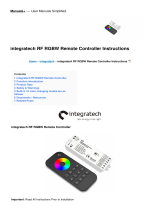Page is loading ...

S1
S2
S3
P
W
1 2 3 4
S1
S2
S3
P
W
1 2 3 4
S1
S2
S3
P
W
1 2 3 4
RF RGB Programmable Led Controller 09.289SP.04266
Function introduction
Important: Read All Instructions Prior to Installation
Output RF signal
Operation Frequency 869.5/916.5/434MHz
Operating temperature 0-40°C
Relative humidity 8% to 80%
Dimensions 120x55x17mm
Front side
Bottom side
• Control 4 zones of RF receivers separately.
• RGBW color controller
• High sensitive & high stable, fast & precise color control.
• Compatible with all universal series RF receivers
• 1 receiver can be paired by max 8 different remote controls.
• Waterproof grade: IP20
Product Data
Safety & Warnings
Power Supply 4.5V(3xAAA battery)
Indicator: indicate the
state of remote control
Color wheel
Program: short press to start program,
LED light connected with receiver will
blink, then touch color wheel to choose
a color, then choose another color (make
sure to choose at least 2 colors,
most 7 colors), then short press the
button again to save the chosen colors,
Now you can use button to play the
colors with different running effects
and speeds.
LED light connected with receiver will
blink to indicate successful program.
Click to play programmed colors
with different running effects: jump,
flash, fade, strobe. Click to switch
effects, press and hold down to
speed up/down the effects.
Click to switch CW, NW, WW
mixed by RGB
Press and hold down to increase/
decrease light intensity of RGB
channels
The white channel: click to turn
on/off, Press and hold down to
increase/decrease light intensity
Click to turn ON/OFF all zones
Press and hold down to save colors;
Click to recall the saved colors
Zone numbers:Click to choose
the zone/zones, Press and hold
down to turn on/off corresponding
zone
4.5V(3xAAA battery)
• This device contains AAA batteries that shall be stored and disposed properly.
• DO NOT expose the device to moisture.
Pair with RF receiver(Method 1)
Step 4:Choose and click a zone number(e.g. zone 4)
Step 3:Click the “Learning Key” button on RF receiver or re-power on the receiver
three times continuously to set it into pairing status
Learning Key
RF LED Receiver
Step 1:Do wiring the RF receiver according to wiring diagram(please refer to the
instruction of RF receiver that you would like to pair with.
Step 5:Touch the color wheel, LED lights connected with the RF receiver flicker
once means the receiver is paired with zone 4 successfully.
Step 2:Click ON/OFF button to activate the remote
Pair with RF receiver(Method 2)
Step 4:Choose and click a zone number(e.g. zone 4) twice, then press and hold it
continuously and quickly within 10 seconds, LED lights connected with the RF receiver
flicker once means the receiver is paired with zone 4 successfully.
Step 3:Power off and power on the receiver
Learning Key
RF LED Receiver
Step 1:Do wiring the RF receiver according to wiring diagram(please refer to the
instruction of RF receiver that you would like to pair with.
Step 2:Click ON/OFF button to activate the remote

S1
S2
S3
P
W
1 2 3 4
S1
S2
S3
P
W
1 2 3 4
Save color/scene/mode
Step 2:Choose and click one or multiple paired zone numbers(e.g. zone 4)
Step 1:Click ON/OFF button to activate the remote
Step 3:Touch the color wheel or click the other buttons to select the scene
you like
Recall the saved colors/scenes
Step 2:Choose and click one or multiple paired zone numbers(e.g. zone 4)
Step 1:Click ON/OFF button to activate the remote
Step 4:Press and hold any scene buttons of S1-S3(e.g. S3) , LED lights connected
with the RF receiver flicker once means the color/scene was saved successfully.
Step 3:Click any scene buttons of S1-S3(e.g. S3) to recall the saved scene
Program function
S1
S2
S3
P
W
1 2 3 4
Step 1:Click ON/OFF button to activate the remote
Step 2:Choose and click one or multiple paired zone numbers(e.g. zone 4)
Step 3:Click button P
Step 4:Touch the color wheel to choose a color
Step 5:Click button P again to save the color, LED indicator of the remote will blink
Step 6:Repeat steps 3 to 5 to select the other colors(at least 2 colors, most 7 colors)
Step 7:Click the button to play the saved colors
If you use multiple receivers, you have two choices:
Option 1: have all the receivers in the same zone, like zone 1
Lear nin g Key
RF LED Rec ei ve r
Zone 1
Option 2: have each receiver in a different zone, like zone 1, 2, 3 or 4
Zone 1 Zone 2 Zone 3
RF remote
RF remote
Lear nin g Key
RF LED Rec ei ve r
Lear nin g Key
RF LED Rec ei ve r
Lear nin g Key
RF LED Rec ei ve r
Lear nin g Key
RF LED Rec ei ve r
How to stop running mode of single color LED light caused by RGBW sender interference:
1. When pairing single color LED light to a single color remote, it might be interfered and paired by nearby
RGBW senders, which might control the single color light into running mode. The running mode can not be
stopped by the paired single color remote or by delete pairing.
2. Then we need this remote, and pair the remote to the receiver via above “Pair with RF receiver(Method 2)”,
then touch the color wheel to stop the running mode.
3. Then delete pairing and pair the receiver to the single color remote again, it can be controlled by the remote
again.
/