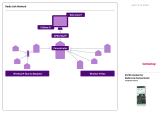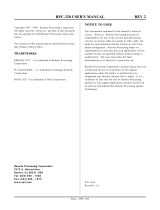Page is loading ...

G4LC32ISA-LT USER’S GUIDE
Form 735-990421 — April, 1999
43044 Business Park Drive, Temecula, CA 92590-3614
Phone: 800-321-OPTO (6786) or 951-695-3000
Fax: 800-832-OPTO (6786) or 951-695-2712
www.opto22.com
Product Support Services:
800-TEK-OPTO (835-6786) or 951-695-3080
Fax: 951-695-3017
E-mail: [email protected]
Web: support.opto22.com

ii
G4LC32ISA-LT User’s Guide
G4LC32ISA-LT User’s Guide
Form 735-990421 — April, 1999
All rights reserved.
Printed in the United States of America.
The information in this manual has been checked carefully and is believed to be accurate; however, Opto 22 assumes
no responsibility for possible inaccuracies or omissions. Specifications are subject to change without notice.
Opto 22 warrants all of its products to be free from defects in material or workmanship for 30 months from the
manufacturing date code. This warranty is limited to the original cost of the unit only and does not cover
installation, labor, or any other contingent costs. Opto 22 I/O modules and solid-state relays with date codes of
1/96 or later are guaranteed for life. This lifetime warranty excludes reed relay, SNAP serial communication
modules, SNAP PID modules, and modules that contain mechanical contacts or switches. Opto 22 does not warrant
any product, components, or parts not manufactured by Opto 22; for these items, the warranty from the original
manufacturer applies. These products include, but are not limited to, the OptoTerminal-G70, OptoTerminal-G75,
and Sony Ericsson GT-48; see the product data sheet for specific warranty information. Refer to Opto 22 form
number 1042 for complete warranty information.
Opto 22 FactoryFloor, Cyrano, Optomux, and Pamux are registered trademarks of Opto 22. Generation 4, ioControl,
ioDisplay, ioManager, ioProject, ioUtilities, mistic, Nvio, Nvio.net Web Portal, OptoConnect, OptoControl,
OptoDisplay, OptoENETSniff, OptoOPCServer, OptoScript, OptoServer, OptoTerminal, OptoUtilities, SNAP Ethernet I/O,
SNAP I/O, SNAP OEM I/O, SNAP Simple I/O, SNAP Ultimate I/O, and SNAP Wireless LAN I/O are trademarks of
Opto 22.
ActiveX, JScript, Microsoft, MS-DOS, VBScript, Visual Basic, Visual C++, and Windows are either registered
trademarks or trademarks of Microsoft Corporation in the United States and other countries. Linux is a registered
trademark of Linus Torvalds. Unicenter is a registered trademark of Computer Associates International, Inc. ARCNET
is a registered trademark of Datapoint Corporation. Modbus is a registered trademark of Schneider Electric.
Wiegand is a registered trademark of Sensor Engineering Corporation. Nokia, Nokia M2M Platform, Nokia M2M
Gateway Software, and Nokia 31 GSM Connectivity Terminal are trademarks or registered trademarks of Nokia
Corporation. Sony is a trademark of Sony Corporation. Ericsson is a trademark of Telefonaktiebolaget LM Ericsson.
All other brand or product names are trademarks or registered trademarks of their respective companies or
organizations.

G4LC32ISA-LT User’s Guide
iii
TABLE OF CONTENTS
Welcome ..................................................................................................... v
About the G4LC32ISA-LT ................................................................................................................. v
About This Manual ............................................................................................................................ v
Document Conventions ................................................................................................................... vi
Introduction................................................................................................ 1-1
Overview ............................................................................................................................................... 1-1
I/O Units ........................................................................................................................................ 1-2
Software ........................................................................................................................................ 1-2
Possible Applications ........................................................................................................................ 1-3
OEM Application ........................................................................................................................ 1-3
Data Concentrator ..................................................................................................................... 1-3
Laboratory Testing ..................................................................................................................... 1-4
Test Station .................................................................................................................................. 1-4
Basic Architecture .............................................................................................................................. 1-5
Hardware Diagram ............................................................................................................................. 1-6
G4LC32ISA-LT Card Overview ................................................................................................ 1-6
Quick Start ................................................................................................. 2-1
Overview ............................................................................................................................................... 2-1
Packing List .......................................................................................................................................... 2-1
Checking Configuration Jumpers ................................................................................................. 2-2
Connecting the Battery .................................................................................................................... 2-3
Installing the G4LC32ISA-LT ........................................................................................................... 2-4
Communication to a Host PC ......................................................................................................... 2-4
Installation and Setup ................................................................................ 3-1
Overview ............................................................................................................................................... 3-1
Setting Configuration Jumpers ..................................................................................................... 3-2
EEPROM/RAM Jumper (E/R) ..................................................................................................... 3-2
Autoboot Jumper (AUTO) ........................................................................................................ 3-2
Protocol Select Jumper (X0) ................................................................................................... 3-2
Boot Loader Jumper (X1) ......................................................................................................... 3-2
Host Port Jumpers (H0) ............................................................................................................. 3-2
Baud Rate Jumpers (BR0–BR3) .............................................................................................. 3-2
Controller Address Jumpers (ADDRESS DF0–DF7) ............................................................ 3-3
RS-485/422 and RS-232 Jumpers ........................................................................................ 3-3
Biasing and Termination Jumpers (B0–B8 and C0–C8) ................................................. 3-5

TABLE OF CONTENTS
iv
G4LC32ISA-LT User’s Guide
Setting Configuration Jumpers (continued)
2-wire Communication ............................................................................................................ 3-6
4-wire Communication ............................................................................................................ 3-6
COM Port Address and IRQ Jumpers .................................................................................... 3-6
Connecting the Backup Battery .................................................................................................... 3-7
Installing the G4LC32ISA-LT........................................................................................................... 3-8
Connecting to a Host PC, Modem, or Other Device ................................................................ 3-9
Fusing for RS-232 +5 VDC ...................................................................................................... 3-9
Wiring............................................................................................................................................ 3-10
RS-232 COM0 and COM1 Pin Connections ...................................................................... 3-10
RS-485/422 COM0 and COM1 Pin Connections .............................................................. 3-11
Wiring to a Host PC................................................................................................................... 3-11
RS-232 COM0 and COM1 ....................................................................................................... 3-11
RS-485/422 COM0 and COM1 .............................................................................................. 3-12
Wiring to a Modem (A DCE Device) ..................................................................................... 3-14
Connecting to I/O Units ................................................................................................................... 3-15
LED Indicators ...................................................................................................................................... 3-17
Software and Firmware ............................................................................. 4-1
Overview ............................................................................................................................................... 4-1
DOS Platforms ............................................................................................................................. 4-1
OptoControl Software ...................................................................................................................... 4-2
Configuring Communications to the G4LC32ISA-LT ...................................................... 4-2
Configuring I/O for the G4LC32ISA-LT ............................................................................... 4-2
Storing User Strategies into G4LC32ISA-LT flash EEPROM................................................... 4-3
OptoDisplay and OptoServer Software ....................................................................................... 4-3
Updating the G4LC32ISA-LT Firmware ........................................................................................ 4-4
Troubleshooting .......................................................................................... A-1
Cable and Connector Specifications ......................................................... B-1
Serial Communication Cables ........................................................................................................ B-1
G4LC32ISA-LT Connectors............................................................................................................... B-2
Green Pluggable 7-Position Terminal Mini-Plug ............................................................ B-2
Product Specifications ............................................................................... C-1
Address Jumpers ......................................................................................... D-1
Product Support ......................................................................................... E-1
INDEX

WELCOME
ABOUT THE G4LC32ISA-LT
Thank you for purchasing a G4LC32ISA-LT. The G4LC32ISA-LT is a low-cost, general
purpose controller that mounts in an ISA backplane. This flexible microprocessor handles
all of the logic required for your application, using only power from the PC. Compatible
with Opto 22‘s graphical control languages (OptoControl and Cyrano) and man-machine
interfaces (OptoDisplay and MMI), the G4LC32ISA-LT can be programmed to suit many
types of industrial control applications. In addition, the G4LC32ISA-LT has two serial ports,
configurable as either RS-232 or RS-485, which may be used to communicate to other
serial devices or to I/O units (up to 4,096 points per port.)
ABOUT THIS MANUAL
This reference manual provides complete specifications and instructions to set up and
install a G4LC32ISA-LT controller.
In this manual you’ll find:
•Chapter 1: Introduction — General information about the G4LC32ISA-LT, its
possible applications, basic architecture, and hardware diagrams.
•Chapter 2: Quick Start — A brief explanation of how to quickly get the
G4LC32ISA-LT up
and running.
•Chapter 3: Installation and Setup — Descriptions of jumper settings,
communication connections, and installation procedures.
•Chapter 4: Software and Firmware — General software and firmware overviews
and communication procedures.
•Appendix A: Troubleshooting — Tips for resolving problems you may encounter.
•Appendix B: Cable and Connector Specifications — A list of recommended
communication cables and connectors.
•Appendix C: Product Specifications — A list of specifications for the G4LC32ISA-
LT.
•Appendix D: Address Jumpers — Jumper settings for all addresses.
•Appendix E: Product Support — Details on how to reach Opto 22 Product
Support.
G4LC32ISA-LT User’s Guide
v

DOCUMENT CONVENTIONS
•Bold typeface indicates text to be typed. Unless otherwise noted, such text may
be entered in upper or lower case. (Example: “At the DOS prompt, type
cd \windows.”)
•Italic typeface indicates emphasis and is used for book titles. (Example: “See the
OptoControl User’s Guide for details.”)
• File names appear in all capital letters. (Example: “Open the file TEST1.TXT.”)
• Key names appear in small capital letters. (Example: “Press SHIFT.”)
• Key press combinations are indicated by plus signs between two or more key
names. For example, SHIFT+F1 is the result of holding down the SHIFT key, then
pressing and releasing the F1 key. Similarly, CTRL+ALT+DELETE is the result of
pressing and holding the CTRL and ALT keys, then pressing and releasing the DELETE
key.
• “Press” (or “click”) means press and release when used in reference to a mouse
button.
• Menu commands are sometimes referred to with the Menu➠Command
convention. For example, “Select File➠Run” means to select the Run command
from the File menu.
• Numbered lists indicate procedures to be followed sequentially. Bulleted lists
(such as this one) provide general information.
WELCOME
vi
G4LC32ISA-LT User’s Guide

INTRODUCTION
OVERVIEW
The G4LC32ISA-LT processor is a low-cost, general purpose, industrial microcomputer that’s mounted
on a standard IBM PC ISA bus card. Its low cost, size, and flexibility make it ideal for original
equipment manufacturers, machine control, test stations, laboratory automation, and various data
concentrator and collector applications. The result is an innovative hardware/software solution that
includes intelligent I/O and OptoControl — an advanced software control language. This tightly-
integrated package allows you to quickly and easily implement your industrial control applications.
Figure 1-1: G4LC32ISA-LT card
The G4LC32ISA-LT shrinks the “Two Box” Computer Integrated Manufacturing (CIM) control
architecture into a “One Box” package. While still maintaining the performance of a two-tier
processor architecture, the industrial PC, in conjunction with the G4LC32ISA-LT, can operate a
complete system of highly intelligent I/O modules in real-time, while simultaneously providing CIM
functions such as operator interfacing, maintenance diagnostics, SPC, SQC, CFM, logistical tracking,
data entry, historical logging, trending, and host interfacing. Compatible with Opto 22’s real-time
control languages (OptoControl and Cyrano), and man-machine interfaces (OptoDisplay and Mistic
MMI), the G4LC32ISA-LT can be programmed to suit many types of industrial control applications.
The G4LC32ISA-LT is operated as a slave co-processor and may be mounted in either an active or
passive ISA backplane. Multiple slave-configured G4LC32ISA-LT processors, each with their own I/O,
may be installed in a single PC. As a slave, the only resource the G4LC32ISA-LT needs from the ISA
bus to run is power. Thus, you may reset the PC, and the G4LC32ISA-LT will continue to operate.
CHAPTER 1
G4LC32ISA-LT User’s Guide
1-1

1-2
G4LC32ISA-LT User’s Guide
The G4LC32ISA-LT comes standard with 256 KB of battery-backed RAM and 256 KB of flash
memory. The RAM can be used to store a user’s control program and data. The flash memory stores
a downloadable operating system (kernel) and can also be used to store a user’s control program
permanently. The use of flash technology allows a user to remotely download new kernels offered
by Opto 22. This avoids the need to go to the actual G4LC32ISA-LT location to download a new
kernel that offers features required for a given application.
Two serial ports are on the G4LC32ISA-LT and each may be configured for RS-232 or RS-485/422
communication. The RS-485/422 port may be used for I/O expansion using Opto 22 I/O units. The
RS-232 port may be used to connect to other serial devices, such as barcode readers or modems.
I/O Units
The G4LC32ISA-LT processor not only handles all the logic necessary to run your application
programs, but it also communicates with I/O units remote. I/O units are connected to the
G4LC32ISA-LT through its RS-485/422 serial link. You can serially connect up to 32 (256 with
repeaters) I/O units over a span of 3,000 feet (further distances with repeaters).
The I/O link is a twisted-pair serial interface (RS-485/422) communicating up to 115.2 KBd. You
can mix both digital and analog I/O units as needed and select the I/O unit size for your application.
Typical I/O units accommodate 16 I/O modules, while some have an I/O density as high as 32 points.
The G4LC32ISA-LT can control up to 4,096 I/O points per RS-485/422 communication link.
CRC 16-error detection is included in every message transaction between the G4LC32ISA-LT and
the connected I/O units, ensuring safe, reliable operation. Diagnostic LEDs are also provided on the
G4LC32ISA-LT to simplify debugging.
Software
The G4LC32ISA-LT is programmed using one of Opto 22’s PC-based graphical flowchart languages,
like OptoControl. Combined with Opto 22’s OptoDisplay and OptoServer software, the G4LC32ISA-LT
can handle many industrial control applications.
The G4LC32ISA-LT configuration and program development are performed through OptoControl on a
PC workstation. After your application is complete, you can download your control strategy to the
G4LC32ISA-LT either locally or remotely. You can then debug the program using the OptoControl
debug mode, again either locally or remotely.
OptoDisplay, a graphical user interface, uses the tag name database generated by OptoControl to
easily develop the tagnames used in the graphical display of your I/O process. Along with
OptoServer, you can develop client/server architectures supporting any DDE-aware application (such
as Microsoft Excel). In addition, rather than being limited to using Opto 22 software, the G4LC32ISA-
LT can be used with any third-party software package featuring an Opto 22 driver or custom user
code incorporating Opto 22’s Host Words.
INTRODUCTION

G4LC32ISA-LT User’s Guide
1-3
POSSIBLE APPLICATIONS
The following diagrams depict common applications for the G4LC32ISA-LT: a stand-alone OEM
application, a data concentrator, laboratory automation testing, and a test station.
Figure 1-3: Examples of G4LC32ISA-LT applications
OEM Application
Data Concentrator
INTRODUCTION

1-4
G4LC32ISA-LT User’s Guide
Laboratory Testing
Test Station
Figure 1-4: More examples of G4LC32ISA-LT applications
INTRODUCTION

G4LC32ISA-LT User’s Guide
1-5
BASIC ARCHITECTURE
Program control and host communications are handled by a powerful 32-bit 68020 microprocessor.
The G4LC32ISA-LT processor’s 256 KB of battery-backed RAM and 256 KB flash EEPROM allow you
to execute control applications with moderate data collection requirements. The processor is
mounted on an ISA bus card and can be plugged into a PC.
A block diagram of the G4LC32ISA-LT is shown in Figure 1-5:
Figure 1-5: Block diagram of G4LC32ISA-LT
INTRODUCTION

1-6
G4LC32ISA-LT User’s Guide
HARDWARE DIAGRAM
G4LC32ISA-LT Card Overview
Figure 1-6 shows the basic components of the G4LC32ISA-LT as viewed from the front.
Figure 1-6: G4LC32ISA-LT as viewed from the front
INTRODUCTION

G4LC32ISA-LT User’s Guide
2-1
QUICK START
OVERVIEW
This chapter provides a brief explanation of how to get the G4LC32ISA-LT up and running on a PC
using a hard-wired RS-485 host port connection to I/O units. If you are installing the G4LC32ISA-LT in
an environment that is networked, uses multiple hosts, or uses modems, refer to Chapter 3 for
detailed instructions.
A quick start installation consists of the following steps:
1. Unpack the G4LC32ISA-LT
2. Check the configuration jumpers
3. Connect the battery
4. Install into a host PC
5. Verify the G4LC32ISA-LT is communicating properly
PACKING LIST
When removing the G4LC32ISA-LT from its packaging, make sure the following components are
included:
Component Use
Extra jumpers Can be installed as G4LC32ISA-LT configuration
jumpers
Two RS-232/RS-485 seven-position
connectors Connect wiring to serial ports COM 0 and COM1
Connector key disk, containing six
connector keys Prevents non-keyed connectrors from plugging
into the serial port
G4BATT32 battery RAM backup battery
Battery replacement label Record the battery’s installation date
Four floppy disks
1. Cyrano Kernels and Firmware Utility
(P/N 8885)
2. OptoKernels (P/N 8884)
3. & 4. Two OptoUtilities disks (P/N 8848)
1. Contains Cyrano-compatible firmware and
DOS download utility
2. Contains OptoControl-compatible firmware
3. & 4. Contains Win 95/NT download utility
Note: If any of the above items are missing or damaged, contact Opto 22 Product Support
immediately at 1-800-835-6786 (or 909/695-3080).
CHAPTER 2CHAPTER 2

2-2
G4LC32ISA-LT User’s Guide
CHECKING CONFIGURATION JUMPERS
The G4LC32ISA-LT is configured by the factory for connection to a host PC’s ISA bus. Its two serial
ports are default-configured for RS-485 communication at 115.2 KBd, and are biased and
terminated. The G4LC32ISA-LT’s default address is 1 and the default communication mode is binary.
Refer to Figure 2-1 for the default configuration of all jumpers.
Figure 2-1: G4LC32ISA-LT configuration jumpers
For a complete explanation of all configuration jumpers, see “Setting Configuration Jumpers” in
Chapter 3. For a chart of address jumper configurations, see Appendix D.
QUICK START

G4LC32ISA-LT User’s Guide
2-3
CONNECTING THE BATTERY
To save battery power, the G4LC32ISA-LT backup battery is not connected at the factory. Refer to
Figure 2-2 to determine a suggested battery location and its connection to the G4LC32ISA-LT.
For detailed information on connecting the battery, see Chapter 3, “Connecting the Backup Battery.”
Figure 2-2: Location of backup battery on G4LC32ISA-LT
QUICK START

2-4
G4LC32ISA-LT User’s Guide
INSTALLING THE G4LC32ISA-LT
1. Find an unoccupied 16-bit ISA expansion slot in the computer.
2. Remove the expansion slot cover if one is installed.
3. Discharge any static charge that you may have by touching the computer’s metal chassis.
4. Install the card by orienting the card edge connector toward the expansion slot, and the
mounting bracket toward the access port.
5. Attach the G4BATT32 battery to a convenient location in the computer.
Figure 2-3: Installing the G4LC32ISA-LT into a computer
COMMUNICATION TO A HOST PC
Communication between the host PC and the G4LC32ISA-LT can be configured and verified using the
PC-based graphical flowchart language OptoControl, or the OptoTerm utility, which must be installed
on the PC. For details, consult the
OptoControl User’s Guide
(Opto 22 form 724).
QUICK START

G4LC32ISA-LT User’s Guide
3-1
CHAPTER 2CHAPTER 3
INSTALLATION AND SETUP
OVERVIEW
This chapter expands upon the quick start information in Chapter 2 with detailed instructions on
installing and configuring the G4LC32ISA-LT.
After unpacking the G4LC32ISA-LT, review the packing list in Chapter 2 to ensure that all components
are included. You may then proceed through the installation procedures below, as detailed in this
chapter:
1. Setting configuration jumpers
2. Connecting the backup battery
3. Installing the G4LC32ISA-LT
4. Connecting to a host PC, modem, or other serial device
5. Connecting to remote I/O units
For your reference, Figure 3-1 provides a view of the G4LC32ISA-LT, with components
clearly labeled.
Figure 3-1: G4LC32ISA-LT Controller

3-2
G4LC32ISA-LT User’s Guide
SETTING CONFIGURATION JUMPERS
The G4LC32ISA-LT includes jumpers that allow you to configure the G4LC32ISA-LT based on your
individual application requirements. This section describes these configuration jumpers.
Refer to Figure 3-1 for the location of the G4LC32ISA-LT jumpers. Table 3-1 describes the use and
default settings of most jumpers. “In” means a jumper is installed and “out” means a jumper is not
installed.
Each jumper is described in detail below.
EEPROM/RAM Jumper (E/R)
Use this jumper to choose the source of the G4LC32ISA-LT’s control program. When the jumper is in
(the default), the control program will run from RAM; when the jumper is out, the control program is
copied from flash EEPROM into RAM and run from RAM.
Normally, application programs are downloaded from your PC workstation to battery-backed CMOS
RAM in the G4LC32ISA-LT. The programs are then executed from RAM. Unless application programs
are stored in flash EEPROM, the E/R jumper should be installed to allow the control program in RAM
to run.
Autoboot Jumper (AUTO)
Use this jumper to determine whether autoboot mode will be enabled (jumper in) or disabled (jumper
out, the default).
When autoboot mode is enabled, at power-up the G4LC32ISA-LT automatically executes the resident
user program (RAM or flash). Otherwise, it waits to receive a command from the host computer or
from OptoControl to run the resident program.
Protocol Select Jumper (X0)
Use this jumper to select whether communication between the host computer and the controller will
be in binary mode (jumper in, the default) or ASCII mode (jumper out).
Boot Loader Jumper (X1)
Use this jumper to set the controller to either boot to the downloaded kernel (jumper in, the default)
or boot to the kernel loader (jumper out). This jumper should always remain in place for normal
operations. For more information, see Appendix
A, Troubleshooting
.
Host Port Jumpers (H0)
Use this jumper to determine the primary host port used by the G4LC32ISA-LT upon power up or
reset. Select from the ISA bus (jumper in, the default), or COM0 (jumper out).
Baud Rate Jumpers (BR0–BR3)
Use these jumpers to set the baud rate for COM0 on Power up or reset. Select the appropriate
INSTALLATION AND SETUP

G4LC32ISA-LT User’s Guide
3-3
jumper settings based on the baud rates in Table 3-1. The default baud rate is 115.2 KBd. This baud
rate may be changed in software.
Controller Address Jumpers (ADDRESS DF0–DF7)
Use these jumpers to select an 8-bit address (from 1 to 255) for the controller. The factory default is
address 1 (jumper DF0 out, all others in). DF7 represents the most significant bit and DF0 represents
the least significant bit. Address 0 is reserved and should not be used as a controller address. A
jumper that isn’t installed in a jumper position equals a logical 1. A jumper that is installed in a jumper
position represents a logical 0.
Table 3-1 (on the previous page) shows the incremental address value added by taking out each of
the jumpers. For example, if jumpers are out for bits 0, 3, and 6, the address would be 1 + 8 + 64 = 73.
To set the jumpers based on a predetermined address, refer to the chart in Appendix D. Alternatively,
you can convert the address into binary format, then set jumpers based on the binary digits in reverse
order. For example, to set an address of 118 (76 hex), use a scientific calculator to convert the number
to binary: 01110110. The final digit is 0, so bit 0 will be in (jumper installed); the second-to-last digit is
1, so bit 1 will be out (jumper not installed); the third-to-last digit is 1, so bit 2 will be out; and so forth.
The result is that jumpers will not be installed on bits 1, 2, 4, 5, and 6. Checking the results by
referring to Table 3-1, an address of 2 + 4 + 16 + 32 + 64 = 118 is determined. Figure 3-2 displays the
jumper configuration for an address of 118.
Figure 3-2: Jumper settings for address 118
RS-485/422 and RS-232 Jumpers
The COM0 and COM1 ports may be configured for either RS-485/422 or RS-232 communication.
Jumper group JP2 configures COM0, and jumper group JP18 configures COM1. Refer to Figure 3-3
for the communication jumper settings. Figure 3-3 shows COM0 configured for RS-485/422
communication, and COM1 configured for RS-232 communication.
Figure 3-3: RS-485/422 and RS-232 communication selection jumpers
INSTALLATION AND SETUP

3-4
G4LC32ISA-LT User’s Guide
Table 3-1: G4LC32ISA-LT Configuration Jumpers (factory defaults are highlighted below)
Jumper(s) Description Position Setting
E/R EEPROM/RAM In Run from RAM
Out Run from EEPROM
Auto Autoboot In Autoboot enabled
Out Autoboot disabled
X0 Communication In Binary
Out ASCII
X1 Boot Loader In Boot to kernel
Out Boot to loader
H0 Host Port In ISA bus port
Out Com 0
Baud Baud Rate
BR0 BR1 BR2 BR3
Out In In In 115.2 KBd
In Out In In 76.8 KBd
Out Out In In 57.6 KBd
In In Out In 38.4 KBd
Out In Out In 19.2 KBd
In Out Out In 9600 Bd
Out Out Out In 4800 Bd
In In In Out 2400 Bd
Out In In Out 1200 Bd
In Out In Out 600 Bd
Out Out In Out 300 Bd
Address
DF0-DF7 Address Bits
Jumper DF0 Out 1
Jumper DF1 Out 2
Jumper DF2 Out 4
Jumper DF3 Out 8
Jumper DF4 Out 16
Jumper DF5 Out 32
Jumper DF6 Out 64
Jumper DF7 Out 128
Biasing and Termination Jumpers (B0–B8 and C0–C8)
If COM0 or COM1 is configured for RS-485 communication, use Jumpers B0 through B8 for biasing and
terminating COM0, and jumpers C0 through C8 for biasing and terminating COM1. RS-485/422 lines
require proper termination and biasing for reliable operation. Communication lines require termination at
the physical beginning and end of an RS-485/422 link, and require biasing at one location anywhere in the
link. Table 3-2 describes each jumper’s function and Figure 3-4 shows
how jumper settings affect the RS-485/422 electrical schematic.
INSTALLATION AND SETUP
/