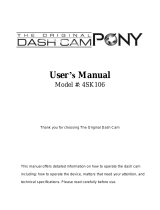Page is loading ...

User Manual

Introduction to your Dash Cam
This range of Nextbase™ Dash Cams has been designed specifically with ease of use in mind;
it is recommended NOT to change the default settings, which have been carefully selected to give the
best performance for day to day use.
Please check the firmware version of the Dash Cam, the version can be found in the Setup menu
under System Info.
The latest versions are available to download from our website, where you can download and update
when necessary.
www.nextbase.com
FIRST TIME USE
Before you can use your Dash Cam, it is essential that it is fully charged. Connect your Dash Cam via
the USB port to a home power source such as a PC or home USB socket for approximately 2 hours.
Basic Operation
It is essential that a quality branded Class 10 or U1 type Micro SD card is used with this Dash Cam use to
the very large data rate generated by high resolution recording. For best results, we recommend using our
Nextbase™ branded SD cards with your Dash Cam.
Your Nextbase™ Dash Cam is set to record video, in files of just 1 minute in length. This means that each
video file is a manageable size should you need to download and send to your insurance company.
Eventually your MicroSD card will fill up with video files but don't worry, the camera automatically deletes
the oldest file to make space for new recordings. This way you never run out of space and have plenty
of driving data saved.
Typically a 16Gb card will store the last 1.5 hours of driving footage.
For summer months where the clocks are brought forward or for driving in other countries, adjust the
time in the Setup Menu (Time & Date) to account for the time difference from GMT by adding or
subtracting 1 hour as required.
There are 3 modes of camera operation - Video, Photo and Playback.
Press the MODE button on the Dash Cam to select required mode.
Video Mode: The default mode when the camera is turned on, for video recording.
Photo Mode: Allows you to take still photographs.
Playback Mode: Allows you to view recorded video or photographs upon the Dash Cam LCD screen.
Automatic Start / Stop Technology
The Dash Cam will automatically power on and be ready to use once power is available.
In some vehicles this will be when connections are made, for others the Dash Cam will power on
once the ignition has been turned on. When power is cut off, the Dash Cam will perform an
automatic shutdown process.
02
1. Tips for capturing best video footage:
1.1 Position the Dash Cam in the centre of the windscreen and ideally behind the rear view
mirror so it is not a distraction to the driver.
1.2 Ensure that the area on the windscreen that the Dash Cam is looking through is clear of dirt and
is within the wiper zone. This will ensure that your videos are as clear as possible.
1.3 Reduce the amount of sky in the picture, by angling the view of the camera towards the road.
Too much sky will make the road appear darker due to the automatic exposure compensation.
1.4 Remove unnecessary items from your dashboard. If objects are placed on your dashboard
these can cause reflections to be seen on the windscreen and these reflections may be
captured during recording.
1.5 To improve dash board glare, a Nextbase™ Polarising Filter can be purchased.
2. Tips for stable memory card performance:
2.1 Periodically format the memory card. Every 2-3 weeks we recommend that you format the
memory card. This will wipe any files from the card and set it up afresh for continued use with
your Dash Cam. Of course, you should only do this AFTER you've downloaded any files from
the card that you may want to keep, as formatting the card will remove all content.
2.2 Format your memory card using the Dash Cam. This will make sure that the card is
structured specifically for your camera. Press MENU twice and choose the Format Card option.
Follow the on-screen instructions accordingly.
2.3 Switch off the Dash Cam before removing the SD memory card, to prevent the chance of
damage being caused to the memory card or the files stored upon it.
Nextbase™ SD Cards
For best results, we strongly recommend using our Nextbase™ branded SD cards with your Dash
Cam, available to purchase online from nextbase.com, or your nearest retailer. A card that is not
made specifically for a Dash Cam may appear to work perfectly in the beginning, although failure
tends to happen after prolonged use, this could be days, weeks, or months. In a worst-case scenario,
you may only discover recording failure after your SD card fails to record a serious incident, therefore
using a suitable SD card is imperative.

VIDEO MODE / PHOTO MODE / PLAYBACK MODE
PLAYBACK MODE MENUS - DELETE & PROTECT
PC CONNECTION / FIRMWARE UPDATE INFORMATION
NEXTBASE™ SD CARDS
FREQUENTLY ASKED QUESTIONS (PAGE 1)
FREQUENTLY ASKED QUESTIONS (PAGE 2)
CE MARK INFORMATION / SOFTWARE LICENSE AGREEMENT
WARRANTY / ONLINE & INTERNATIONAL PURCHASES
MORE NEXTBASE™ PRODUCTS
DASH CAM FUNCTIONS
03
Table of Contents
02
03
04
05
06
07
08
09
10
11
12
13 - 16
17
18
19
20
21
22
INTRODUCTION TO USING YOUR DASH CAM
TABLE OF CONTENTS
PRECAUTIONS / CAUTIONS ON USING THIS PRODUCT
PRODUCT WARNINGS
USAGE PRECAUTIONS / NOTICES / CANADA COMPLIANCE
CE DECLARATION OF CONFOMITY STATEMENT / FCC STATEMENT
FCC- SUPPLIER’S DECLARATION OF CONFORMITY
PRODUCT SPECIFICATION
PACKAGE CONTENTS / PRODUCT FEATURES
CAMERA PARTS & CONTROLS
CAMERA PARTS & CONTROLS (CONT.)
IN VEHICLE INSTALLATION
POSITIONING YOUR DASH CAM / ACCESSORIES
CHANGING MOUNT ATTACHMENTS
FIRST TIME USE
MENU / VIDEO MENU OPTIONS
MENU / SETUP MENU OPTIONS
SETUP MENU OPTIONS
23
24
25
26
27
28
29
30
31
32

04
WARNING:
CAUTION:
LCD:
CHOKING
HAZARD:
Do not expose this product to rain, moisture or water under any circumstances,
doing so may result in the risk of electric shock or fire.
To reduce the risk of electric shock, do not perform any servicing other than
that contained in the instruction manual unless you are qualified to do so.
Have the unit serviced by a qualified service technician if;
The unit has been exposed to rain or water.
The unit does not seem to operate normally.
The unit exhibits a marked change in performance.
A Liquid Crystal Display (LCD) screen is a multilayer complex component, containing
230,400 pixels. Pixels can however fail during normal product life.
1 pixel = 0.000004% failure rate, and one pixel failure per year of operation is
considered normal and not a cause for concern.
Disposal of Waste Electrical and Electronic Equipment and/or Battery by users in
private households in the European Union. This symbol on the product or on the
packaging indicates that this cannot be disposed of as household waste. You must
dispose of your waste equipment and/or battery by handing it over to the applicable
take-back scheme for the recycling of electronic equipment and/or batteries.
For more information please contact your local household waste disposal office.
Some Products may contain components that are small enough to be swallowed.
Please keep out of reach of children.
WEEE:
Precautions
Please read this manual carefully before operation and keep it for future reference.
It will be helpful should you encounter any operational problems.
Cautions on Using this Product
1. Ensure that the windscreen is free of dirt or grease before placing mount upon it.
2. Do not obscure the view of the road ahead or impede the deployment of any airbags in the event
of an accident.
3. When not in use, please disconnect the car adaptor from both the 12/24Vdc outlet in your vehicle
and the Dash Cam itself.
4. Only clean the Dash Cam with a soft dry cloth, for tough dirt, apply some neutral detergent diluted in
5 to 6 parts water to a soft cloth.
Please note that alcohol, thinner, benzene etc could cause damage to the paint or coatings.
5. Avoid making contact with the lenses as damage may be caused.
6. If required clean the glass lens carefully using spectacle lens cleaning fluid on a soft cloth only.
7. The video recordings made by this Dash Cam are intended for personal use only.
8. Publication of the recordings on Youtube, the internet or other methods are subject to the
Data Protection Act and the requirements thereof must be adhered to. If the Dash Cam
is to be used within a commercial environment, i.e. truck use, then the CCTV regulation
apply also, in addition to the Protection Act regulations. This includes labelling to identify the use
of CCTV is taking place, the omission of Audio recording and informing the relevant authorities
of who controls the data.
9. Video playback upon the Dash Cam which is visible to the driver is prohibited or restricted in some
countries or States. Please adhere to these laws.
10. Whilst driving, do not adjust the controls of your Dash Cam as this is a distraction to driving.
11. Before using the Dash Cam on your windscreen, check the state and local laws and ordinances where
you drive. Some laws prohibit or restrict the placement of objects on the windscreen of a motor
vehicle.
IT IS THE USER'S RESPONSIBILITY TO MOUNT THE DEVICE IN COMPLIANCE WITH ALL
APPLICABLE LAWS AND ORDINANCES.
Always mount your Nextbase Dash Cam in a location that does not obstruct the driver's view of™
the road. Nextbase does not assume any responsibility for any fines, penalties, or damages™
of your Nextbase Dash Cam.™
Nextbase accepts no responsibility for any damage or injury caused when the Dash Cam is in use.™
12. Before you can use your Dash Cam, it is essential that it is fully charged. Connect your Dash
Cam via the USB port to a home power source such as a PC or home USB socket for
approximately 2 hours.
Distractions can lead to accidents, and the risk
of injury or death. Always keep your eyes on the
road, and keep aware of your surroundings.

Product Warnings
Failure to heed the following warnings could result in an accident or collision resulting in death or
serious injury.
Distraction Warning
This Dash Cam is intended to enhance the situational awareness when used properly. If used improperly,
you could become distracted by the display, which could lead to an accident causing serious personal
injury or death. DO NOT seek to access the information stored on the Dash Cam or change the device
settings whilst driving. Information stored on the Dash Cam should be reviewed only when your vehicle is
stationary, and you are parked in a safe place in compliance with local laws.
The Dash Cam settings should only be changed when your vehicle is stationary, and you are parked in a
safe place in compliance with local laws. Always maintain awareness of your surroundings and do not
stare at the display or become distracted by the display. Focusing on the display could cause you to miss
obstacles or hazards. Use the Dash Cam at your own risk.
Do not change settings, or access any functions requiring prolonged use of the Dash Cam controls while
driving. Pull over in a safe and legal manner before attempting such operations.
Video playback upon devices with displays which are visible to the driver, is prohibited or restricted in
some countries or states. Please adhere to these laws.
Vehicle Installation Warnings
When installing the Dash Cam in a vehicle, do not place the Dash Cam where it obstructs the driver's
view of the road or interferes with vehicle operating controls, such as the steering wheel, foot pedals, or
transmission levers. Do not place unsecured on the vehicle dashboard.
Do not place the Dash Cam in front of or above any airbag.
Battery Warnings
Lithium-ion batteries are used in most Nextbase™ Dash Cams. If these guidelines are not followed,
batteries may experience a shortened life span or may present a risk of damage to the Dash Cam, fire,
chemical burn, electrolyte leak, and/or injury.
- Do not disassemble, modify, remanufacture, puncture, or damage the Dash Cam or batteries.
- Do not remove or attempt to remove the non-user replaceable battery.
- Do not expose the Dash Cam to fire, explosion, or other hazard.
- Do not expose the Dash Cam to rain or water.
Magnet Warnings
Both the Dash Cam and its mount may contain magnets. Under certain circumstances, magnets may
cause interference with some internal medical devices, including pacemakers and insulin pumps.
Devices and mounts that contain magnets should be kept away from such medical devices. Magnets
may cause damage to some electronic devices, including hard drives in laptop computers and
bank / credit or membership cards. Use caution when devices and mounts that contain magnets are
near electronic devices or bank / credit or membership cards.
05

06
Usage Precautions
Failure to heed the following notices could result in personal injury or property damage, or negatively
impact the Dash Cam functionality.
Battery Precaution
- Do not immerse or expose the Dash Cam or batteries to rain, water or other liquids.
- Do not leave the Dash Cam exposed to a heat source or in a high-temperature location, such as in the sun
or in an unattended vehicle. To prevent the possibility of damage, remove the Dash Cam from the vehicle
or store it out of direct sunlight, such as in the glove box.
- Do not operate the Dash Cam outside of the following temperature range:
from -20° to 45°C (from -4° to 113°F).
- When storing the Dash Cam for an extended time period, store within the following
temperature range: from 0° to 25°C (from 32° to 77°F).
- Do not use a power and/or data cable that is not approved or supplied by Nextbase™.
- Contact your local waste disposal department to dispose of the Dash Cam/batteries in accordance with
applicable local laws and regulations.
Windshield Mounting Legal Restriction Precaution
Before using the Dash Cam on your windscreen, check the state and local laws and ordinances where you
drive. Some laws prohibit or restrict the placement of objects on the windshield of a motor vehicle.
IT IS THE USER'S RESPONSIBILITY TO MOUNT THE DEVICE IN COMPLIANCE WITH ALL APPLICABLE LAWS
AND ORDINANCES.
Always mount your Nextbase™ Dash Cam in a location that does not obstruct the driver's view of the road.
Nextbase™ does not assume any responsibility for any fines, penalties, or damages that may be incurred
as a result of any state or local law or ordinance relating to the use of your Nextbase™ Dash Cam.
Camera Legal Requirements Precaution
In some jurisdictions it could be considered an invasion of privacy rights to take or publicly display
photographs or videos of people or their vehicles using this product. It is your responsibility to know and
comply with applicable laws and rights to privacy in your jurisdiction and in any jurisdiction in which you
may use this device. Video recordings made by this Dash Cam should be for personal use only.
Publication of the recordings on YouTube, the internet or other methods is subject to the data protection
legislation and the requirements thereof must be adhered to. Such data protection legislation may
prohibit the use and dissemination by you of Dash Cam footage or may impose restrictions on it – we
recommend that you check the legal requirements with your legal advisor before disseminating any
Dash Cam footage.
If the Dash Cam is to be used within a UK commercial environment, i.e. truck use, then the CCTV
regulations apply in addition to the Data Protection Act regulations. This includes labelling to identify the
use of CCTV is taking place, the omission of Audio recording and informing the relevant authorities of who
controls the data. For use in a commercial environment in non-UK countries, please refer and adhere to
local regulations and requirements. For non-UK operation, specific legal requirements may apply where
Dash Cams are to be used in a commercial or employment context - again, we recommend that you check
the legal requirements with your legal advisors prior to commencing use of Dash Cams in commercial
or employment contexts.
Notices
G Sensor Notice
The G Sensor within the Dash Cam measures forces exerted upon it, with reference to one G which is
the nominal force exerted upon us when stationary on the earth's surface.
The G Sensor will also trigger to protect any recording currently in progress, if a pre-determined
threshold of force is exceeded.
The G Sensor protection will be adversely affected if the Dash Cam is NOT mounted in the vertical
direction i.e. with the lens pointing to or from the direction of travel.
G Force information derived from a G Sensor is not warranted to be totally accurate at all times, as it
is derived from the G Sensor through a sampling method over time. The precision of the G Sensor
value recorded depends upon when the acceleration took place at the instance of the sample taken.
The thresholds to trigger the video protection rely upon a trigger value being exceeded between two
successive samples, in any one of the three G Sensor axis.
If the Automatic G Sensor protection does NOT trigger during an event, then the Protect button
should be pressed, in order to protect the file. Protecting the file can also be performed using the
Playback function upon the Dash Cam, or through the MyNextbase Connect™ App for applicable
Wi-Fi enabled models.
Innovation, Science, and Economic Development Canada Compliance
This device complies with Innovation, Science and Economic Development Canada license-exempt
RSS standard(s).
Operation is subject to the following two conditions:
(1) this device may not cause interference, and
(2) this device must accept any interference, including interference that may cause undesired
operation of the device.

07
FCC Statement
This device complies with Part 15 of the FCC Rules. Operation is subject to the following two conditions:
(1) this device may not cause harmful interference, and
(2) this device must accept any interference received, including interference that may cause
undesired operation.
This equipment has been tested and found to comply with the limits for a Class B digital device, pursuant
to Part 15 of the FCC Rules. These limits are designed to provide reasonable protection against harmful
interference in a residential installation. This equipment generates, uses and can radiate radio frequency
energy and, if not installed and used in accordance with the instructions, may cause harmful interference
to radio communications. However, there is no guarantee that interference will not occur in a particular
installation. If this equipment does cause harmful interference to radio or television reception, which can
be determined by turning the equipment off and on, the user is encouraged to try to correct the
interference by one or more of the following measures:
- Reorient or relocate the receiving antenna.
- Increase the separation between the equipment and receiver.
- Connect the equipment to an outlet on a circuit different from that to which the receiver is
connected.
- Consult the dealer or an experienced radio/TV technician for help.
- This appliance and its antenna must not be co-located or operated conjunction with any
other antenna or transmitter.
- A minimum separation distance of 20cm must be maintained between the antenna and the
person for this appliance to satisfy the RF exposure requirements.
FCC CAUTION:
This product does not contain any user-serviceable parts. Repairs should only be made by an
authorised Nextbase™ service centre. Unauthorized repairs or modifications could result in
permanent damage to the equipment, and void your warranty and your authority to operate this device
under Part 15 regulations.
Declaration of Conformity
Declaration of Conformity
We, Portable Multimedia Limited.
Dorna House Two.
52 Guildford Road,
West End, Surrey.
GU24 9PW
United Kingdom
Declare under sole responsibility that the products:-
Product Name: NEXTBASE In Car Cam
Model number: NBDVR122
To which this declaration relates, is in conformity with the following standards,
2014/30/EU (EMC Directive)
EN 55032:2015
EN 55035:2017
EN 61000-3-2:2014
EN 61000-3-3:2013
EN 60950-1: 2006 + A11:2009+A1 2010+A12:2011+A2:2013
(LVD)
2011/65/EU + EU 2015/863 (RoHS directive)
2012/19/EU (WEEE Directive)
EC 1907/2006 (REACH)
IEC 61000 -4-2:2008 IEC61000-4-3:2006+A1:2007+A2:2010
IEC 61000-4-4:2012, IEC 61000-4-5:2014, IEC
61000-4-6:2013
IEC 61000-4-8:2009, IEC 61000-4-11:2004+A1:2017
EN 301 489-1 V2.2.1: 2019-03
EN 301 489-17 V3.2.0:2017-03
EN 301 489-19 V2.1.1: 2019-04
EN 300 328 V2.1.1: 2016-11 (BT3.0, BT4.0 & Wi-Fi)
2014/53/EU & EN 62311:2008 (RED)
ETSI EN 303 413 V1.1.1: 2017-06 (GNSS)
Supplementary information:
This product complies with the requirements above
and carries the CE mark accordingly.
Caerphilly, United Kingdom
Graham Lambert
(Place of issue)
(Name of authorised
person)
th
20 March 2019
(Technical Director)
(Date of issue)
(Signature of authorised person)
Telephone +44 2920 866429

08
SUPPLIER'S DECLARATION OF CONFORMITY
(47 CFR Section 2.906).
We; Tank Design
(The responsible party, who must be located in the United States)
Hereby, Declare that the essential requirements set out in the 47 CFR Sections 2.906 of FCC,
have been fully fulfilled on our product with indication below:
1. Applicant's Info
Company Name: Portable Multimedia Ltd
Mailing Address : Unit 2, Caerphilly Business Park, Van Road, Caerphilly. CF83 3ED. UK
Contact : Graham Lambert
Tel : +44 02920 866429
Email Address : [email protected]
2. Product Info
Product Name : Dash Cam
Model No. : NBDVR122
Brand Name : Nextbase
3. Applied Standard
Standards
FCC Part 15 Subpart B: 2017
Report No. WTS19S02008892E
4. Test Firm Used to Take Measurements:
Name : Waltek Services (Shenzhen) Co., Ltd.
Address : 1/F, Fukangtai Building, West Baima Rd Songgang Street, Baoan District,
Shenzhen, Guangdong, People's Republic of China, 518105
Contact Name : Philo Zhong
Tel : +86 755 8355 1033 802
Email : [email protected]
Designation No. : CN1201
FRN : 523476
5. FCC Marking
6. Responsibilities and obligations
Strictly follow the FCC rules of 2.906, 2.908, 2.909.
7. Applicant's Authorisation
Company Name: Portable Multimedia Ltd
Mailing Address : Unit 2, Caerphilly Business Park, Van Road,
Caerphilly. CF83 3ED. UK
Contact person : Graham Lambert
Signature:
Email Address : [email protected]
Tel : +44 02920 866429
Date : 20th March 2019
8. Responsible party in US.
Company name: Tank Design
Mailing Address: 158 Sidney Street, Cambridge, MA 02139, United States
Contact person : Mr Scott Watts
Signature:
Email address : SWatts@tankdesign.com
Tel : (617) 388-8380
Date : 20th March 2019
A full list of certifications can be found at https://www.nextbase.com/certifications/
FCC - Supplier’s Declaration of Conformity Statement

09
Mac is a registered trademarks of Apple Inc. in the United States and other countries.
Windows is a registered trademark of Microsoft Corporation in the United States and other countries.
MicroSD™ and the microSD logo are trademarks of SD-3C, LLC.
Other trademarks and trade names are those of their respective owners.
Model Number / Name
Power Requirements
Power Supply
Sensor Resolution
Lens -
Type / Angle / Aperture
Recording Resolution
Photo Resolution
Screen Size
Screen Resolution
Screen Ratio
Card Reader
SD Card
(Recommended Type)
SD Card Recorded File
Capacity
(based on default settings)
Recording Format
Internal Battery
Unit Dimensions
Unit Weight
NBDVR122
5V / 1.5A
12-24Vdc Car Power Cable (supplied)
Fuse Type: 20mm / 2A
Output: 5Vdc
Hardwire Kit also available to purchase for a hidden, permanent
power supply.
1M Pixel (1,000,000 Pixel)
4G / 120° / F2.2
1280 x 720 @ 30fps (default)
1280 x 960
2.0"
320 (W) X 240 (H) pixels x RGB (960)
4:3
MicroSD, Class 10, U1, up to 32GB
8-32GB SDHC / SDXC, U1, Class 10 (48mb/s), for best results
use a recognized brand.
8GB MicroSD = 45 minutes of recording
16GB MicroSD = 90 minutes of recording
32GB MicroSD = 180 minutes of recording
AVI
Lithium-Polymer 3.7V / 280mAh (approx. 15 mins recording time)
Battery design allows the 'Auto Power Off' feature to
function in event of power loss within the vehicle. It is not
intended as an alternative power source to replace the
supplied car power cable.
80 x 50 x 44
82g
Product Specification

10
Product Features
Thank you for purchasing this Nextbase™ Dash Cam product, in this section we will outline some of
the features available with this Dash Cam.
HD Recording Capability
720p HD recording at 30 fps, to record the road ahead.
Click & Go Pro Powered Mount
Click and Go Pro powered magnetic car mount to easily install and remove your Dash Cam.
Supplied with both adhesive and suction fittings.
G Sensor / File Protection
In the event of an impact the device will automatically 'protect' the recording, stopping the file from
being over-written and saving it for future review. This can also be performed manually, by pressing the
‘protect’ button. Individual files can also be 'protected' when viewed within playback mode.
Automatic Start / Stop Technology
As soon as the vehicle ignition is turned on, your Dash Cam will start to record automatically.
When the ignition is turned off, the Dash Cam will perform an automatic shutdown process.
Intelligent Parking Mode
Intelligent Parking Mode automatically starts recording when motion is detected, keeping your car
safe when parked.
Built-in Microphone & Speaker
Record audio to compliment the video recordings.
Nextbase™ Cloud Service
View and share your footage online using the MyNextbase Cloud™ service. Upload your video to
the Nextbase™ server to get a shareable link to send to friends, insurers, and social media. Upload your
videos via the file upload area on . The uploaded file will be deleted after 30 days,Mynextbase.com
when the link will also expire.
Product appearance may differ slightly to that shown above.
Nextbase™ 122 Dash Cam
Click & Go
Powered Mounts:
Suction and Adhesive
Car Power Cable (4m)
USB Connection Cable
122 Quick Start Guide
Package Contents
Please check the contents of your Nextbase™ Dash Cam product.
Cable Tidy Tool
Your Dash Cam to record the road ahead
Two mount attachments
for you to choose
between.
Charge your Dash Cam in car
using the Car Power Cable
Connect your Dash Cam to a PC
Quickly get your Dash Cam up and
running using Quick Start Guide.
Use the Cable Tidy Tool to stow the
power cable within the lining of your car.

11
1
2
3
MODE
MENU
4
5
78
9
10
11
LEDs
Top: Blue
- The Blue LED will be on while the Dash Cam is charging. It will turn off when charging is complete,
even if the Dash Cam is still plugged in.
Bottom: Red
- The Red LED is permanently on while the Dash Cam is active. It will flash while recording.
Protect Button
Press whilst recording to protect the current file in event of an emergency situation.
Screen
2 Inch High Resolution Screen.
Record
Video Mode: Press to Start/Stop recording.
Photo Mode: Press to take photo.
In the Menus: Select.
Up/Down Buttons
In the Menus: Use to navigate the menus within the camera.
Video Mode: Down to turn the screen ON/OFF, Up to turn the audio recording ON/OFF.
Playback Mode: Scroll through your videos/photos.
Camera Parts and Controls
See below to identify the parts and controls of your Dash Cam
Dust Cover
Mounting point located under the dust cover.
Speaker
Integrated speaker for audio playback.
Camera Lens
Wide angle 120º.
Power Button
Press and hold for 2 seconds to turn the Dash Cam On/Off.
Menu Button
Press to open the Dash Cam’s menu system.
Mode Button
Press to select video/photo/playback modes.
1
6
2
3
4
5
7
11
8
9
10
6
OK
11

12
13
12
USB Cover
USB-PC port located under the dust cover.
Reset Button
Press to force a hard restart of the Dash Cam.
14
MicroSD Card Slot
Insert the MicroSD card here, taking care that the gold contacts are facing towards
the screen side of the Dash Cam.
Microphone
Built-in microphone to record audio for your videos.
12 14
13
Camera Parts and Controls (cont.)
See below to identify the parts and controls of your Dash Cam
15
15

13
1 Insert MicroSD Card
Insert a suitable MicroSD card (Class 10, U1, minimum 48/Mbps) in to the Dash Cam, taking care that
the gold contacts are facing towards the LCD screen side of the Dash Cam.
Push the memory card until it clicks into place.
Note:
- Use the edge of a small coin (or similar object) to push the memory card in place if required.
Take care that card has 'clicked' into place, a second push inwards will release the memory card.
- For best results, we recommend using Nextbase™ branded SD cards.
- Do not remove or insert the memory card when the Dash Cam is turned on.
This may damage the memory card.
2 Remove dust cover from the Dash Cam
Remove the dust cover that is located on the front of the Dash Cam to gain access to
the mounting point.
To remove the dust cover, lift the cover away from the body of the Dash Cam.
Note:
- If the Dash Cam is not to be used for a period of time replace the dust cover to help keep
the components free of dust or other contaminants.
3 Attach the mount to the Dash Cam
Place the mount in space under the dust cover on the Dash Cam. Once in place, magnets within
the mount and camera will hold the two parts together.
See page 18 for more information on changing mounts attachments.
1
2
3
In Vehicle Installation
Please follow the instructions below for the first-time installation of the Dash Cam. For day to day use,
simply remove the camera from the mount as required.

14
4 Connect car power cable
Connect the supplied car power cable to the Dash Cam Mount’s USB port.
Do NOT connect the power cable to the USB port on the Dash Cam.
5 Plug the power cable into the 12-24Vdc outlet of your vehicle
The Dash Cam will automatically power on and start recording once power is available.
In some vehicles this will be when connections are made, for others the Dash Cam will power
on once the ignition has been turned on.
Also available to purchase is a Nextbase Hardwire Kit. This connects your Dash Cam directly to the
vehicle’s fusebox to power it leaving your 12Vdc outlet available for Phone / Sat Nav charging.
The Nextbase™ Hardwire Kit includes the necessary 12-24Vdc to 5Vdc convertor and battery
protection circuitry. See pages 9-10 of the Nextbase™ Accessories Manual for further information.
Route the power cable around the windshield to the 12-24Vdc socket, ensuring that your view is
not obstructed, and that the cable is not a distraction. Use the cable fitting tool (bottom, left) included
with your Dash Cam to more easily open the lining of your vehicle, within which you can stow the cable.
See page 17, ‘Positioning your Dashcam’ for more details.
Note:
- Do NOT wire the Dash Cam directly to a 12Vdc supply by cutting the cigarette plug off the end of
the cable, or permanent damage will result.
The above diagram is for illustration purposes only.
4
5
12-24Vdc
In Vehicle Installation (cont.)
Cable Fitting Tool (included with your Dash Cam)

6 Remove the adhesive cover layer
Peel back the red cover layer to expose the adhesive surface, ready to mount on your windscreen.
7 Straighten the Dash Cam
Ensure that the Dash Cam is horizontal and faces straight out of the windscreen.
Ensure that objects on the Dash Cam display appear level, and adjust as required.
8 Attach the Dash Cam to the windscreen
When you are satisfied with the placement and orientation of the Dash Cam, firmly place the mount
on the windscreen.
6
7
8
In Vehicle Installation (cont.)
MENU
MODE
MENU
MODE
122 122
15

MODE
MENU
OK
9 Adjusting the Dash Cam
With the mount attached to the windscreen, ensure that objects on the Dash Cam display are level
and adjust as required. Ensure that the road ahead is at the centre of the image, in the central third
of the display. If too much of the sky is visible it may risk underexposing details on the road; ensure
that the road ahead is clearly visible on the Dash Cam display.
Do NOT attempt to adjust the Dash Cam while driving.
9
MENU
MODE
MENU
MODE
MENU
MODE
122
In Vehicle Installation (cont.)
16

17
Positioning Your Dash Cam
Please read and follow the notes below for the safe operation of your Dash Cam within your vehicle.
Before installing the Dash Cam on your windscreen, check the state and local laws and ordinances where
you drive. Some laws prohibit or restrict the placement of objects on the windscreen of a motor vehicle.
IT IS THE USER'S RESPONSIBILITY TO MOUNT THE DEVICE IN COMPLIANCE WITH ALL APPLICABLE LAWS
AND ORDINANCES.
Always mount your Nextbase™ Dash Cam in a location that does not obstruct the driver's view of the road.
Nextbase™ does not assume any responsibility for any fines, penalties, or damages that may be incurred
as a result of any state or local law or ordinance relating to the use of your Nextbase™ Dash Cam.
As per the installation instructions, you must install the Dash Cam so it does NOT obstruct the driver’s view
of the road (red, above), preferably on the passenger side of the vehicle and behind the rear view mirror.
The Dash Cam needs to view through a clear section of windscreen in an area swept by the windscreen
wipers (green, above). However, the Dash Cam should be installed so as not to intrude significantly within
the wiped area. A 40mm intrusion into the green wiped area is the maximum permitted by UK law.
Hiding the Cable
Make sure the hanging cable does not obstruct your view out of your rear window. Ensure that there are
no kinks in the cable as you are stowing it. If necessary, use the cable tidy tool supplied with your Dash Cam;
this can be used to help pry open the lining of your car (see illustration below, right).
Notes On Positioning Your Dash Cam
- Do NOT mount the Dash Cam in front of the driver, as depicted by the red area in the illustration
to the left of this page.
- When installing the Dash Cam in a vehicle, always place the device securely against the
windscreen and where possible conceal the power cable under trim.
- Make sure that the Dash Cam power cable does not interfere with the drivers operating controls,
such as the steering wheel, pedals or gear levers.
- Do NOT mount the Dash Cam in front of an airbag field of deployment or in a position to
obscure any mirrors.
- Clean the windscreen at the point of location, prior to fitting the Dash Cam, also, applying some
moisture to the suction cup may be beneficial, to ensure absolute adhesion.
- It is recommended NOT to operate the Dash Cam whilst driving. The automatic Start-Stop
technology incorporated within the device negates any need to operate the controls whilst driving.
- Adjust any settings or review recordings whilst stationery, not whilst driving.
- After the preliminary SETUP has been carried out upon the Dash Cam, adjust the Screen Saver
setting to ON; this will blank the screen automatically 30 seconds after starting the vehicle
and therefore the screen will NOT be a distraction in any way to the driver.
Accessories
Multiple accessories can be purchased for your Nextbase™ Dash Cam,
including a Hardwire Kit and Polarising Filter that can effect how best to
set up your Dash Cam.
For more information on how to position and use these products,
download the ‘Nextbase Accessories Manual’ PDF at www.nextbase.com

18
Changing Mount Attachments
Follow the instructions below to switch between mounts attachments; 3M adhesive or suction. To attach
each mount, align the pins on the mount with the holes on the adhesive/suction attachment and slide
firmly to the right until you hear the pieces click into place. To remove the top, simply do the reverse,
slide it to the left until you can lift it off of the mounting pins.
Ensure the windshield is free of grease and dirt before mounting; if necessary, clean with a warm, clean cloth.
Ensure that the Mount and Dash Cam do not obstruct the driver’s view.
Removing Adhesive Residue
If you wish to remove the adhesive mount from your windscreen, use hot soapy water or an alcohol
based solution to get rid of any sticky residue and ensure that your windscreen remains clean and clear.
Leaving residue on the windscreen for an extended period of time will make it harder to remove.
If hot water or an alcohol based solution proves ineffective, it may be necessary to use a small sharp
blade. If this is the case, protect your fingers and use the blade flat against the surface of the glass to
avoid causing scratches.

19
Use the UP and DOWN buttons
to select required function and
press OK to confirm selection.
To ensure the set up of this Dash Cam is as quick and simple
as possible, there is an easy to follow ‘First Time Use’ menu.
This menu is used to set the Language, Time, and Date.
This menu will appear when:
1. The Dash Cam is first turned on.
2. There has been a Firmware Update applied to the Dash Cam
and ‘Keep User Settings’ has been set to OFF. If It is set to ON,
your Dash Cam will start normally, with your settings intact.
3. After the Dash Cam’s settings have been reset, by using the
‘Default Settings’ option in the Setup Menu.
Follow the on-screen instruction to select the
Language, Time, and Date.
Note:
- The First Time Use menu is in place to get you up and
running quickly and smoothly. The settings you choose
during First Time Use can be changed at any later time
in the setup menus.
First Time Use
Set Time
00 0000: :
Set Date Format
DD / MM / YY
Set Date
01 01 2019/ /
Initial Setup Complete
Initial setup is complete.
You can change other settings
if required from within
the menus
Back Enter
Enter
Back Enter
Back Enter
Back Enter
Before you can use your Dash Cam, it is essential that it is fully charged. Connect your Dash Cam via
the USB port to a home power source such as a PC or home USB socket for approximately 2 hours.
MENU
OK
MODE

20
The default settings have been carefully selected to allow you to use your Dash Cam
without the need to change any settings. However, should you wish to change a setting then
please see below:
- Use the up and down buttons to highlight the function that you’d like to change and press the
OK button to enter the settings submenu.
- Once in the submenu, use the up and down buttons to highlight the required setting and then press
OK to confirm your selection and return to the Video Menu.
- Press the MENU button twice to return to video mode.
Note:
- Menus are not accessible whilst the Dash Cam is recording.
- Within the Setup Menu which is accessed by pressing the MENU button twice, there is a ‘Default
Settings’ option to allow you to reset the Dash Cam to the factory defaults, if required.
MODE
MENU
Exposure
Audio Recording
Video Length
Time & Date Stamp
Video Menu
Exposure
Audio Recording
Video Length
Time & Date Stamp
Video Menu
G Sensor
Video Menu
Menus
Press the ‘Menu’ button to enter the Dash Cam’s ‘Video Menu’ system.
Video Menu Options
Exposure
Adjust the exposure level for different
lighting conditions.
Options: Values range from -6 to +6
Default: 0
Audio Recording
Turn On/Off the microphone for video recording
Options: On and Off
Default: On
Video Length
Set the length of the individual recorded video files.
The Dash Cam will continue recording, filling the
memory card.
When the memory card becomes full, the oldest file
will be automatically deleted to make space for the
new recording.
Protected Files will not be overwritten. If the SDNote:
Card becomes full you will be prompted to format/clear
the SD Card.
Options: 1 minute, 2 minutes, 3 minutes
Default: 1 minute
Time & Date Stamp
Turn On/Off the time and date stamp shown
on recorded files at the bottom of the screen.
Options: On and Off
Default: On
G Sensor
Turn off or adjust the sensitivity of the internal G Sensor.
The G Sensor detects forces which will protect the
current recording in the event of a collision. The higher
the G Sensor sensitivity, the less force will be needed to
trigger automatic file protection.
If you have a car with firm suspension you mayNote:
wish to adjust this to LOW. Likewise if you have soft
suspension you may wish to adjust this to HIGH
Options: Off, Low, Medium, High
Default: Medium
1
2
3
4
5
OK
Back Enter
Back Enter
Back Enter
/