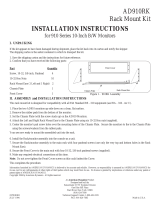vi
To help prevent electric shock, plug the system components and peripheral
power cables into properly grounded electrical outlets. These cables are
equipped with three-prong plugs to help ensure proper grounding. Do not use
adapter plugs or remove the grounding prong from a cable. If you must use an
extension cord, use a three-wire cord with properly grounded plugs.
Observe extension cord and power strip ratings. Make sure that the total ampere
rating of all products plugged into the extension cord or power strip does not
exceed 80 percent of the extension cord or power strip ampere ratings limit.
Do not use appliance/voltage converters or kits sold for appliances with your Dell
product.
To help protect your system components from sudden, transient increases and
decreases in electrical power, use a surge suppressor, line conditioner, or un-
interruptible power supply (UPS).
Position cables and power cords carefully; route cables and the power cord and
plug so that they cannot be stepped on or tripped over. Be sure that nothing rests
on your system components’ cables or power cord.
Do not modify power cables or plugs. Consult a licensed electrician or your
power company for site modifications. Always follow your local/national wiring
rules.
To help avoid possible damage to the system board, wait 5 seconds after turning
off the system before removing a component from the system board or discon-
necting a peripheral device from the computer.
Handle batteries carefully. Do not disassemble, crush, puncture, short external
contacts, dispose of in fire or water, or expose batteries to temperatures higher
than 60 degrees Celsius (140 degrees Fahrenheit). Do not attempt to open or ser-
vice batteries; replace batteries only with batteries designated for the product.
Turn down the volume before using headphones or other audio devices.
Observe the following additional safety guidelines for your system:
Unless your installation and/or troubleshooting documentation specifically allows
it, do not remove enclosure covers, attempt to override the safety interlocks, or
access any components inside the system. Depending on your system, installa-
tion and repairs may be done only by individuals who are qualified to service your
computer or storage system equipment and trained to deal with products capa-
ble of producing hazardous energy levels.
When connecting or disconnecting power to hot-pluggable power supplies, if
offered with your Dell product, observe the following guidelines:
— Install the power supply before connecting the power cable to the power
supply.
— Unplug the power cable before removing the power supply.
— If the system has multiple sources of power, disconnect power from the sys-
tem by unplugging
all
power cables from the power supplies.