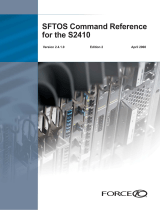Page is loading ...

Installing the S2410 System

Notes, Cautions, and Warnings
NOTE: A NOTE indicates important information that helps you make better use of your computer.
CAUTION: A CAUTION indicates potential damage to hardware or loss of data if instructions are not
followed.
WARNING: A WARNING indicates a potential for property damage, personal injury, or death.
Information in this publication is subject to change without notice.
© 2010 Dell Force10. All rights reserved.
Reproduction of these materials in any manner whatsoever without the written permission of Dell Inc. is strictly forbidden.
Trademarks used in this text: Dell™, the DELL logo, Dell Precision™, OptiPlex™, Latitude™, PowerEdge™, PowerVault™,
PowerConnect™, OpenManage™, EqualLogic™, KACE™, FlexAddress™ and Vostro™ are trademarks of Dell Inc. Intel
®
, Pentium
®
,
Xeon
®
, Core™ and Celeron
®
are registered trademarks of Intel Corporation in the U.S. and other countries. AMD
®
is a registered trademark
and AMD Opteron™, AMD Phenom™, and AMD Sempron™ are trademarks of Advanced Micro Devices, Inc. Microsoft
®
, Windows
®
,
Windows Server
®
, MS-DOS
®
and Windows Vista
®
are either trademarks or registered trademarks of Microsoft Corporation in the United
States and/or other countries. Red Hat Enterprise Linux
®
and Enterprise Linux
®
are registered trademarks of Red Hat, Inc. in the United States
and/or other countries. Novell
®
is a registered trademark and SUSE ™ is a trademark of Novell Inc. in the United States and other countries.
Oracle
®
is a registered trademark of Oracle Corporation and/or its affiliates. Citrix
®
, Xen
®
, XenServer
®
and XenMotion
®
are either registered
trademarks or trademarks of Citrix Systems, Inc. in the United States and/or other countries. VMware
®
, Virtual SMP
®
, vMotion
®
, vCenter
®
,
and vSphere
®
are registered trademarks or trademarks of VMWare, Inc. in the United States or other countries.
Other trademarks and trade names may be used in this publication to refer to either the entities claiming the marks and names or their products.
Dell Inc. disclaims any proprietary interest in trademarks and trade names other than its own.
November 2011 P/N —

Contents | 3
Contents
1 About this Guide
Information Symbols and Warnings . . . . . . . . . . . . . . . . . . . . . . . . . . . . . . . . . . . . . . 5
Related Publications . . . . . . . . . . . . . . . . . . . . . . . . . . . . . . . . . . . . . . . . . . . . . . . . . . 6
2 The S2410 System
Physical Interfaces . . . . . . . . . . . . . . . . . . . . . . . . . . . . . . . . . . . . . . . . . . . . . . . . . . . 7
Required Equipment . . . . . . . . . . . . . . . . . . . . . . . . . . . . . . . . . . . . . . . . . . . . . . . . . . 7
Features . . . . . . . . . . . . . . . . . . . . . . . . . . . . . . . . . . . . . . . . . . . . . . . . . . . . . . . . . . . 8
Ports . . . . . . . . . . . . . . . . . . . . . . . . . . . . . . . . . . . . . . . . . . . . . . . . . . . . . . . . . . . . . . 8
System Status . . . . . . . . . . . . . . . . . . . . . . . . . . . . . . . . . . . . . . . . . . . . . . . . . . . . . . 9
LED Displays . . . . . . . . . . . . . . . . . . . . . . . . . . . . . . . . . . . . . . . . . . . . . . . . . . . 9
3 Site Preparation
Site Selection . . . . . . . . . . . . . . . . . . . . . . . . . . . . . . . . . . . . . . . . . . . . . . . . . . . . . . 11
Cabinet Placement . . . . . . . . . . . . . . . . . . . . . . . . . . . . . . . . . . . . . . . . . . . . . . . . . . 11
Rack Mounting . . . . . . . . . . . . . . . . . . . . . . . . . . . . . . . . . . . . . . . . . . . . . . . . . . . . . 12
Fans and Airflow . . . . . . . . . . . . . . . . . . . . . . . . . . . . . . . . . . . . . . . . . . . . . . . . . . . . 12
Power . . . . . . . . . . . . . . . . . . . . . . . . . . . . . . . . . . . . . . . . . . . . . . . . . . . . . . . . . . . . 12
Storing Components . . . . . . . . . . . . . . . . . . . . . . . . . . . . . . . . . . . . . . . . . . . . . . . . 12
Tools Required . . . . . . . . . . . . . . . . . . . . . . . . . . . . . . . . . . . . . . . . . . . . . . . . . . . . . 13
4 Installing the S2410
Tabletop Installation . . . . . . . . . . . . . . . . . . . . . . . . . . . . . . . . . . . . . . . . . . . . . . . . . 15
Rack or Cabinet Installation . . . . . . . . . . . . . . . . . . . . . . . . . . . . . . . . . . . . . . . . . . . 15
Attaching the Rack Ears . . . . . . . . . . . . . . . . . . . . . . . . . . . . . . . . . . . . . . . . . . 15
Two-Post Rack Mounting. . . . . . . . . . . . . . . . . . . . . . . . . . . . . . . . . . . . . . . . . . 16
Four-Post Rack-mounting with Threaded Rails. . . . . . . . . . . . . . . . . . . . . . . . . 17
Four-Post Rack-mounting with Cage Nuts. . . . . . . . . . . . . . . . . . . . . . . . . . . . . 19
Supplying Power. . . . . . . . . . . . . . . . . . . . . . . . . . . . . . . . . . . . . . . . . . . . . . . . . . . . 21
Where Do I Go from Here?. . . . . . . . . . . . . . . . . . . . . . . . . . . . . . . . . . . . . . . . . . . . 21
5 Accessing Ports
Accessing the Console Port . . . . . . . . . . . . . . . . . . . . . . . . . . . . . . . . . . . . . . . . . . . 23
Accessing the Ethernet Management Port . . . . . . . . . . . . . . . . . . . . . . . . . . . . . . . . 24
Accessing CX4 Ports . . . . . . . . . . . . . . . . . . . . . . . . . . . . . . . . . . . . . . . . . . . . . . . . 24
Required CX4 Cable Housing Clearances. . . . . . . . . . . . . . . . . . . . . . . . . . . . . 25
Accessing XFP Ports . . . . . . . . . . . . . . . . . . . . . . . . . . . . . . . . . . . . . . . . . . . . . . . . 25
6 S2410 Specifications

4 | Contents
www.dell.com | support.dell.com
Chassis Physical Design. . . . . . . . . . . . . . . . . . . . . . . . . . . . . . . . . . . . . . . . . . . . . . 27
Environmental Parameters . . . . . . . . . . . . . . . . . . . . . . . . . . . . . . . . . . . . . . . . . . . . 27
Power Supply . . . . . . . . . . . . . . . . . . . . . . . . . . . . . . . . . . . . . . . . . . . . . . . . . . . . . . 28
Agency Compliance . . . . . . . . . . . . . . . . . . . . . . . . . . . . . . . . . . . . . . . . . . . . . . . . . 28
Safety Standards and Compliance Agency Certifications . . . . . . . . . . . . . . . . . 29
Electromagnetic Compatibility (EMC) . . . . . . . . . . . . . . . . . . . . . . . . . . . . . . . . 30
Product Recycling and Disposal . . . . . . . . . . . . . . . . . . . . . . . . . . . . . . . . . . . . 30
7 Technical Support
The iSupport Website . . . . . . . . . . . . . . . . . . . . . . . . . . . . . . . . . . . . . . . . . . . . . . . . 33
Accessing iSupport Services. . . . . . . . . . . . . . . . . . . . . . . . . . . . . . . . . . . . . . . . . . . 33
Contacting the Technical Assistance Center . . . . . . . . . . . . . . . . . . . . . . . . . . . . . . 34
Locating Serial Numbers. . . . . . . . . . . . . . . . . . . . . . . . . . . . . . . . . . . . . . . . . . . . . . 34
Requesting a Hardware Replacement . . . . . . . . . . . . . . . . . . . . . . . . . . . . . . . . . . . 35
8 Index

About this Guide | 5
1
About this Guide
This guide provides site preparation recommendations, step-by-step procedures for rack mounting and
desk mounting, inserting optional modules, and connecting to a power source, for the S2410 system,
including the S2410CP and S2410P.
After you have completed the hardware installation and power-up of the S2410, refer to the SFTOS™
Configuration Guide for the S2410 for software configuration information and the SFTOS Command
Reference, Version 2.4 for detailed Command Line Interface (CLI) information.
NOTE: S2410 switches contain no user-serviceable parts. For details on recycling the switch or any of its
components, see
Product Recycling and Disposal on page 30
.
Information Symbols and Warnings
The following graphic symbols are used in this document to bring attention to hazards that exist when
handling the S2410 and its components. Please read these alerts and heed their warnings and cautions.
Table 1-1
describes symbols contained in this guide.
WARNING: The installation of this equipment shall be performed by trained and qualified personnel only.
Read this guide before installing and powering up this equipment. This equipment contains two power cords.
Disconnect both power cords before servicing.
WARNING: This equipment contains optical transceivers, which comply with the limits of Class 1 laser
radiation.
WARNING: Visible and invisible laser radiation may be emitted from the aperture of the optical transceiver
ports when no cable is connected. Avoid exposure to laser radiation and do not stare into open apertures.
CAUTION: Wear grounding wrist straps when handling this equipment to avoid ESD damage.
Table 1-1. Information Symbols
Symbol Warning Description
Note This symbol informs you of important operational information.
Caution This symbol informs you that improper handling and installation could result in equipment
damage or loss of data.
Warning This symbol signals information about hardware handling that could result in injury.

6 | About this Guide
www.dell.com | support.dell.com
Related Publications
For more information about the S2410, refer to the following documents:
• SFTOS Configuration Guide, Version 2.4.1
• SFTOS Command Reference, Version 2.4.1
• S2410 Quick Reference
• S-Series and SFTOS Version 2.4.1 Release Notes
Each of these documents are available on the S2410 Documentation CD-ROM and on the iSupport
website (registration for access to some sections is required):
http://www.force10networks.com/csportal20/
KnowledgeBase/Documentation.aspx
The iSupport website also has a section for S-Series techtips and FAQs. See
The iSupport Website on
page 33
.
The CD-ROM also has:
• MIBs: Files for all SNMP MIBs supported by SFTOS
• Data sheets: Force10 product data sheets
• Security: Description and supporting files for setting up SSH, SSL, and HTTPS access to the switch
• Training: PDF files of the slide shows used in training

The S2410 System | 7
2
The S2410 System
This chapter contains these sections:
• Physical Interfaces
• Required Equipment on page 7
• Features on page 8
• Ports on page 8
• System Status on page 9
Physical Interfaces
The Dell Force10 S2410 is a Layer 2 switch that is available in two models — the S2410CP and the
S2410P. The primary difference is that the S2410P contains 24 built-in 10-gigabit Ethernet (10G) XFP
ports, while the S2410CP contains 20 built-in 10G BaseCX4 ports and four 10G XFP ports.
Figure 2-1. The S2410CP (Front View)
Figure 2-2. The S2410 (Rear View
)
Required Equipment
The following items are necessary to install the S2410 system:
• Two grounded AC power sources
10/100 Ethernet Management Port
Status LEDs
Console Port
20 XFP Ports (S2410P)
20 CX4 Ports (S2410CP) or
4 XFP Ports
Label
(Assembly and Serial #)
070-00285-00-1
10/100 Ethernet Management Port
Status LEDs
Console Port
20 XFP Ports (S2410P)
20 CX4 Ports (S2410CP) or
4 XFP Ports
Label
(Assembly and Serial #)
070-00285-00-1
1
2
3
4
5
6
7
8
9
10
11
12
13
14
15
16
17
18
19
20
21
22
23
24
S2410-01-10GE-24CP
10/100
Console
Ethernet
Alarm
PSU-A
PSU-B
L
A
L
A
L
A
L
A
L
A
L
A
L
A
L
A
L
A
L
A
L
A
L
A
L
A
L
A
L
A
L
A
L
A
L
A
L
A
L
A
L
A
L
A
L
A
L
A
CLASS 1 LASER PRODUCT
LASERPRODUKT DER KLASSE1
Catalog #
System
Serial #
Serial #
Assy
Assy
fn00158s241
0
Dual AC Power Receptacles
Vents

8 | The S2410 System
www.dell.com | support.dell.com
• At least one cable (included) to connect the power source to the S2410 AC power supply
• Brackets and screws (included) for front-mounted rack installation (#2 Phillips screwdriver required but
not included)
• Console port: Rollover cable (RJ-45 connector) and terminal adapter (DB-9 to RJ-45) (supplied) (For
pinout and terminal settings, see Accessing the Console Port on page 23.)
Features
• 24 line-rate 10 GbE ports (See Ports for details.)
• CPU and switch processor
• Flash memory
• Standard 1U chassis height by 19-inch rack-mountable width
• Several rack attachment options; front-mount brackets standard
• Seven built-in fans on the left side (see Fans and
Airflow on page 12)
• Load-sharing redundant internal AC power supplies
• Up to 16000 MAC address entries supported with hardware assisted aging
• Supports 9000 jumbo frames
• Back-pressure support at half-duplex, IEEE 802.3x flow control at full duplex
• Extensive LEDs for per-port and system statuses (see LED Displays on page
9)
Ports
S2410CP:
• 20 fixed 10GbE BaseCX4 ports
• 4 ports for optional 10G XFP transceivers (needs XFP optics)
• 1 RJ-45 console port with RS-232 signaling
• 1 RJ-45 10/100 dedicated Ethernet Management port (labeled 10/100 Ethernet)
S2410P:
• 24 fixed 10GbE XFP ports (needs XFP optics)
• 1 RJ-45 console port with RS-232 signaling
• 1 RJ-45 dedicated Ethernet Management port (labeled 10/100 Ethernet)
For details on using ports (console, CX4, Ethernet Management, and XFP), see
Chapter , Accessing Ports,
on page 23
.

The S2410 System | 9
System Status
S2410 status data can be derived in several ways, including physical LED displays, discussed next, along
with boot menu options, CLI
show commands, SNMP traps, and the SFTOS Web User Interface. For
details on those options, see the S2410 Quick Reference, the SFTOS Command Reference (SFTOS 2.4),
and the SFTOS Configuration Guide (SFTOS 2.4).
LED Displays
As shown in
Figure 2-1 on page 7
, the S2410 contains a set of system status indicators on the right side of
the front panel. Those indicators are explained in
Table 2-1
. Also, each port has status indicators, which
are described in
Table 2-2 on page 9
.
The following table describes the LED status indicators on the left side of the front panel.
Table 2-1. Status Panel LED Display
LED Label LED Color Description
System Off
Green Blinking
Green
Red
Unit is powered off.
Unit is booting up (blinking rate is 1 Hz).
Unit is operational
Error during boot
Alarm Off
Amber
Red
No alarm
Minor alarm: Fan or temperature is outside acceptable range
Major alarm
PSU A
and
PSU B
Off
Green
Red
PSU not present
PSU present and OK
Red could mean that the PSU is present but failed, or that one power cord that used to
be connected is now disconnected.
The syslog message indicates “AC Power removed or fault detected.”
Table 2-2. Port LED Displays
Feature Description
10G Ports Link LED (upper left side of each port except 1 and 2):
Green — Link up on this port
Off — No Link detected at this port
Activity LED (lower left side of each port except 1 and 2)
Blinking Green — Activity, transmitting or receiving packet at this port.
Off — No activity
Ethernet Management Port
(labeled 10/100 Ethernet)
(commonly called the service
port)
Link LED (lower left side of port):
Green — 100BaseT Link up on this port (1000 is not guaranteed.)
Off — No Link detected at this port
Activity LED (lower right side of port)
Blinking Green — Activity, transmitting or receiving packet at this port.
Off — No activity

10 | The S2410 System
www.dell.com | support.dell.com

Site Preparation | 11
3
Site Preparation
This chapter describes requirements and site setup procedures for your S2410 system.
This chapter covers the following topics:
• Site Selection
• Cabinet Placement on page 11
• Rack Mounting on page 12
• Fans and Airflow on page 12
• Power on page 12
• Storing Components on page 12
• Tools Required on page 13
For detailed S2410 specifications, refer to
Chapter , S2410 Specifications, on page 27
.
NOTE: Install the S2410 into a rack or cabinet before installing any optional components.
Site Selection
Make sure that the area where you install your S2410 chassis meets the following safety requirements:
• Near an adequate power source. Connect the system to the appropriate branch circuit protection as
defined by your local electrical codes. Ideally, you connect each power supply to a separate circuit.
• Environmental temperature between 32° – 122°F (0° – 40°C).
• Relative humidity that does not exceed 90% non-condensing.
• In a dry, clean, well-ventilated and temperature-controlled room, away from heat sources such as hot air
vents or direct sunlight.
• Away from sources of severe electromagnetic noise.
• Positioned in a rack, cabinet, or on a desktop with adequate space in the front, rear, and sides of the unit
for proper ventilation, and access (see below).
Cabinet Placement
The cabinet must meet the following criteria:
• Minimum cabinet size and airflow are according to the EIA standard.
• Minimum of 5 inches (12.7 cm) between the side intake and exhaust vents and the cabinet wall.

12 | Site Preparation
www.dell.com | support.dell.com
Rack Mounting
Ensure that your equipment rack is earth ground. The equipment rack must be grounded to the same
ground point used by the power service in your area. The ground path must be permanent.
For rack-mounting instructions, see
Rack or Cabinet Installation on page 15
.
Fans and Airflow
Ventilation is primarily side-to-side (some vents in back), with seven fans on the left side of the switch
that operate at a constant speed. For proper ventilation, position the chassis in an equipment rack (or
cabinet) with a minimum of five inches (12.7 cm) of clearance around the side intake and exhaust vents.
When two S-Series systems are installed side by side, position the two chassis at least 5 inches (12.7 cm)
apart to permit proper airflow. The acceptable ambient temperature ranges are listed in
Environmental
Parameters on page 27
.
As listed in
Table 2-1, “Status Panel LED Display,” on page 9
, the front panel of the S2410 has an Alarm
LED that includes alarms for fan problems and out-of-range temperatures. The LED is amber when the
temperature or components are outside expected parameters, red in a major alarm.
SFTOS logs a temperature warning message when a temperature of 77 degrees C is reached, and logs
another message when the temperature returns to normal. The Command Line Interface (CLI) also
reports an alarm.
Use the
show logging buffered command to display the system log messages, and the show logging
command for event log messages. For details, see the Syslog chapters of the SFTOS Command Reference
or SFTOS Configuration Guide.
Fan replacement is not offered as an option in the field.
Power
CAUTION: The power supply cord is used as the main disconnect device; ensure that the socket-outlet is
located/installed near the equipment and is easily accessible.
Both S2410 models (S2410CP and S2410P) provide built-in dual AC power supplies. Ideally, the power
sources would be on separate circuits. While only one power supply is needed for the unit to operate, if
both power supplies are connected, the power supplies act as redundant backups and do some load
sharing, although the sharing is not necessarily equal.
There are no DC power or backup power options.
Storing Components
If you do not install your system and components immediately, Dell Force10 recommends that you
properly store the S2410 and all optional components until you are ready to install them.
WARNING: Electrostatic discharge (ESD) damage can occur when components are mishandled. Always
wear an ESD-preventive wrist or heel ground strap when handling the S2410 and its accessories. After you
remove the original packaging, place the S2410 and its components on an antistatic surface.
Follow these storage guidelines:

Site Preparation | 13
• Storage temperature should remain constant ranging from -4° to 158° F (-20°C to 70° C).
• Storage humidity range should be between 10 to 95% relative humidity, non-condensing
• Store on a dry surface or floor, away from direct sunlight, heat, and air conditioning ducts.
• Store in a dust-free environment.
Tools Required
S-Series switches are shipped fully assembled, encased in foam. A utility knife is useful for cutting the
packing tape, and a #2 Phillips screwdriver is required for attaching rack screws, and is also used for
making some attachments, including DC cables and rear cover plates. Wear an anti-static guard, as noted
above.

14 | Site Preparation
www.dell.com | support.dell.com

Installing the S2410 | 15
4
Installing the S2410
S2410 systems have no stacking or other optional modules, so, to install the S2410 system, you can
simply install the system on a tabletop, in a rack, or in a cabinet, turn it on, and then connect ports. The
following options are discussed in this chapter:
• Tabletop Installation
• Rack or Cabinet Installation
• Supplying Power on page
21
Then see
Where Do I Go from Here?
WARNING: As with all electrical devices of this type, take all the necessary safety precautions to prevent
injury when installing this system. Electrostatic discharge (ESD) damage can occur if components are
mishandled. Always wear an ESD-preventive wrist or heel ground strap when handling the S2410 and its
components.
Tabletop Installation
The S2410 can be positioned on a tabletop. Keep the following in mind when using a tabletop:
• Ensure that your tabletop is stable and can handle the weight of the S2410 (see Chassis Physical Design
on page 27).
• Position the S2410 so that there is proper side ventilation (see Fans and
Airflow on page 12).
• Position the S2410 so that there is easy access to the rear power inlets, and an unobstructed path
between power inlets and outlets.
Rack or Cabinet Installation
The S2410 provides three rack-mounting methods:
• Two-Post Rack Mounting on page 16
• Four-Post Rack-mounting with Threaded Rails on page 17
• Four
-Post Rack-mounting with Cage Nuts on page 19
Attaching the Rack Ears
The S2410 is shipped with two universal front-mounting brackets (rack ears), which are contained in a
bag with 3 Phillips screws for each rack ear. The rack ears must first be attached to the front corners of the
switch before performing any of the rack-mounting procedures presented here.
WARNING: Use only the supplied screws for attaching the rack ears. Longer screws might compromise the
electronics. Shorter or weaker screws might not adequately support the S2410.

16 | Installing the S2410
www.dell.com | support.dell.com
The lower right corner of
Figure 4-1
shows the positioning of the rack ears and screws. Note that the rack
ears supplied with the S2410 have a hole in the middle to accommodate the vent in the S2410.
Figure 4-1. Attaching Rack Ears to Switch
Two-Post Rack Mounting
Ensure that there is adequate clearance surrounding the rack to permit access and airflow (see
Chapter ,
Site Preparation, on page 11
).
If you are installing two S2410 systems side-by-side, position the two S2410 chassis at least 5 inches
(12.7 cm) apart to permit proper airflow.
Position the S2410 chassis in the rack (attach the rack ears first, using only the supplied screws; see
Attaching the Rack Ears on page 15
). Secure the chassis with two screws through each bracket (rack ear)
and onto the front rack post, as shown in
Figure 4-2
.
752-00350-00

Installing the S2410 | 17
Figure 4-2. S2410 Two-post (Front-mounted) Rack-mounting
Four-Post Rack-mounting with Threaded Rails
Ensure that there is adequate clearance surrounding the cabinet or rack to permit access and airflow. If
you are installing two S2410 systems side-by-side, position the two S2410 chassis at least 5 inches (12.7
cm) apart to permit proper airflow.
Attach the rack ears first, using only the supplied screws (see
Attaching the Rack Ears on page 15
), and
then follow the steps below to install the S2410 chassis into a four-post 19-inch equipment rack, using the
attached front mounting brackets and the optional adjustable rear-mounting brackets.
Step Task
1 Align the three screw holes of the adjustable rear mounting bracket with the three holes in the S2410 chassis, and
secure the mounting bracket with three screws.
Figure 4-3. Four-post Rack-mounting with Adjustable Rear-mounting Brackets, Step 1
fn00147as241
0
752-00313-00F2(4-post1)

18 | Installing the S2410
www.dell.com | support.dell.com
2 Insert the S2410 into the rack, and secure the chassis to the front post with two screws. Then secure the chassis to
the rear posts with two screws.
Figure 4-4. Four-post Rack-mounting with Adjustable Rear-mounting Brackets, Step 2
3 Set the adjustable rear mounting bracket to the length (one of three lengths) for your bracket. Secure the length
with the four screws.
Figure 4-5. Four-post Rack-mounting with Adjustable Rear-mounting Brackets, Step 3
Step Task
fn00147s2410

Installing the S2410 | 19
Four-Post Rack-mounting with Cage Nuts
Ensure that there is adequate clearance surrounding the cabinet or rack to permit access and airflow. If
you are installing two S2410 systems side-by-side, position them at least 5 inches (12.7 cm) apart.
Attach the rack ears first, using only the supplied screws (see
Attaching the Rack Ears on page 15
), and
then follow the steps below to install the S2410 chassis into a four-post rack mounting with cage nuts.
Step Task
1 Attach the two rear brackets to the side panels. Align the three holes in the bracket with the three holes on the
S2410 chassis, and secure the brackets to the chassis using the screws.
Figure 4-6. Four-post Rack-mounting with Cage Nuts, Step 1
2 Align and secure the adjustable bracket onto the rear bracket.
3 Insert the S2410 chassis into the rear of the rack. Position and secure the chassis with two screws into each front
bracket flange and into the rack post.
Figure 4-7. Four-post Rack-mounting with Cage Nuts, Step 3
fn00147f_s2410
Align brackets
Top View of Brackets
fn00147a_s2410

20 | Installing the S2410
www.dell.com | support.dell.com
4 Position the cage nuts over the holes on each bracket flange and each rack post.
Figure 4-8. Four-post Rack-mounting with Cage Nuts, Step 4
5 Align the rack filler panel to the rear bracket and rack posts. Secure by inserting two screws into the hole in the
filler panel through to the holes in the rack post.
Figure 4-9. Four-post Rack-mounting with Cage Nuts, Step 5
Step Task
fn00147d_s50
fn00147e_s50
/