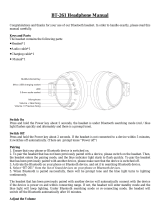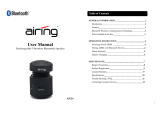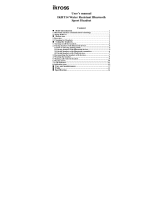Page is loading ...

EARAIR
Bluetooth stereo headset
User’s guide

1
Contents
Brief introduction……………………………………………………2
1. Bluetooth wireless communication technology………………………..2
2. About EARAIR………………………………………...…………….....2
Before use……………………………………………………………..3
1. Overview…………………………………………………………….…3
2. Charging the headset…………………………………………………...3
Using the headset………………………………………………….…5
1. Switching on/off the headset……………………………………….......5
2. Pairing the headset with Bluetooth devices………………………..…..5
How to enter pairing mode………………………………………….....5
Pairing the headset with Bluetooth mobile phone……………………..5
Pairing the headset with Bluetooth transmitter…………………….….6
Multi-pair…………………………………………………………..…..6
3. Wearing the headset………………………………………………..…..7
4. Making calls with the headset………………………………………….8
5. Playing music……………………………………………………….….9
6. Re-connecting to a Bluetooth device…………………….…………….9
7. Restoring to factory defaults and resetting…………………………….10
8. LED indicator………………………………………………………….10
9. Indication tone………………………………………………………...11
Care and maintenance……………………………………………..11
FAQs………………………………………………………………….11
Specifications……………………………………………………......12

2
Welcome to use this Bluetooth stereo headset, EARAIR. Please read this
user’s manual carefully before use.
Brief introduction
1. Bluetooth wireless communication technology
Bluetooth is a standard of close range radio-communication technology that
was drawn up by Ericsson, IBM, Intel, Nokia and Toshiba. With Bluetooth
technology, we can achieve the highest transmission rate among cell phones,
computers, printers, PDAs and other devices. The max transmission range of
class II is 10 meters while the max radio-communication ranges of class I
can reach up to 100 meters.
2. About EARAIR
EARAIR is a Bluetooth stereo headset. It supports the following Bluetooth
profiles:
HSP —— Headset Profile
HFP —— Hands-free Profile
A2DP—— Advanced Audio Distribution Profile
AVRCP——Audio/Video Remote Control Profile
You can enjoy music wirelessly by using the EARAIR. Features as
following:
1) Pairing with the Bluetooth mobile phone and PDA which support HFP.
Answer, end and reject call from the headset
Redial last number
Voice dial
Adjust the volume
Switch the conversation between the headset and the mobile phone
Microphone mute
2) Pairing with Bluetooth music devices and Bluetooth transmitter which
support A2DP.
Enjoy music wirelessly
Adjust the volume
Remote control pause/ play
Remote control last/next song
3) Easy to switch between conversation and music, you will not miss the

3
incoming call during listening to music.
4) Every time the headset is switched on, it will automatically connect to the
last paired device.
Note: Even though the paired device and headset support the same
Bluetooth profiles, the functions may be different due to the specification
difference of the paired devices.
Before use
1. Overview
1) Switch one
: Next song
: Pause/microphone mute
: Last song
2) Switch two
: Volume down
: Multi-function button (switch on/off, answer/end/reject a call, voice
dial/ voice transfer/redial)
: Volume up
3) LED indicator
4) Charging port
(covered by rubber cover)
5) Built-in microphone
6) Loudspeaker
2. Charging the headset
First time charging

4
Before you use this Bluetooth headset, please charge the battery of EARAIR
fully.
Next time
When you hear three “DONG” tones every 20 seconds, at the same time, the
red LED blinks twice. It means the battery is low power and need to be
charged.
The charging steps are as follows:
1) Pull up the rubber cover of charging port
;
2) Plug the travel charger into standard AC power socket (or plug USB
cable into USB port of PC);
3) Plug the other end of charger (or charging cable) into charging port of the
headset.;
When the red LED is on, the headset is charging.
When the red LED is off, the headset is charged fully.
4) It will take about 2.5 hours to charge the headset fully.
5) Take out the charger from power socket and headset, and cover the
rubber cover.
Note: Choosing travel charger or USB cable depends on different countries
or areas and actual demands.
Warning:
1) The battery is recyclable.
2) Do not dispose of the battery in fire, as it may cause explosion.

5
Using the headset
1. Switching on/off the headset
Function Operation LED
indicator
Indication
tone
Switch on
the headset
Press button
for 3-5 seconds,
and release it till
the blue LED is on
Blue LED is on
for 1 second
A long “DI”
tone
Switch off
the headset
Press button
for 3-5 seconds,
and release it till
the red LED is on
Red LED is on
for 1 second
A long “DI”
tone
Note: In order to save power, the headset will automatically switch off if no
devices can be connected within 5 minutes after switching on.
2. Pairing the headset with Bluetooth devices
How to enter pairing mode
Function Operation LED
indicator
Indication
tone
Enter
into
pairing
mode
Make sure the headset is off
firstly. Press
button for
7-9 seconds, and release it till
the red and blue LEDs blink
alternately
Red and
blue LEDs
blink
alternately.
Two “Du”
tones
Note: The pairing mode will last 2 minutes, if the headset still can’t pair
with any Bluetooth devices after 2 minutes, it will switch into standby mode
automatically.
Pairing the headset with Bluetooth mobile phone
Prior to using the headset for the first time, you have to pair it with a
Bluetooth-enabled cell phone. The pairing procedures are subject to
different models of cell phones. Please refer to your cell phone user’s
manual for further information. The general pairing procedures are as
follows:
1) Please keep the headset and mobile phone within 1 meter when pairing;
2) Make the headset enter into pairing mode.(Please refer to “how to enter
pairing mode”);
3) Activate your mobile phone’s Bluetooth function and set your mobile
phone to search for Bluetooth devices within range, and select

6
“EARAIR” from the list of devices shown;
4) According to the indication, enter password or PIN No: “0000”;
5) If prompted by your mobile phone to connect, select “Yes” (this will vary
among mobile phone models);
6) After successful connecting, blue LED of the headset quickly blinks
twice or three times every 4 seconds.
Notes:
If the pairing is not successful, please switch off headset firstly, and then
re-pair according to the steps 1-6 mentioned above.
After pairing is successful, the headset and the mobile phone will
remember each other, they will no need to re-pair next time.
The headset can remember 8 paired devices, when the number of paired
devices exceeds 8, the first one will be replaced.
If you want to pair the headset with other devices, please pair it with the
new device according to steps 1~6 mentioned above.
Pairing the headset with Bluetooth transmitter
You can connect the headset to a Bluetooth transmitter to enjoy music
wirelessly. Hereby take BTT010 (Bluetooth transmitter for iPod, not
included) for example. The pairing steps are as follows:
1) Keep the Bluetooth transmitter and the headset within 1 meter when
pairing;
2) Make the headset enter pairing mode (refer to “How to enter pairing
mode);
3) Switch on the Bluetooth transmitter, it will search Bluetooth device
automatically and start pairing;
4) When the headset requests PIN No, the Bluetooth transmitter will
respond “0000” automatically;
5) After successful pairing and connecting, blue LED of the headset blinks
twice every 4 seconds.
Notes:
The pairing password of the headset is “0000”. So, the headset can only
pair with a Bluetooth transmitter whose pairing password is “0000”.
If pairing still fails after several tries, please refer to the Bluetooth
transmitter’s user’s manual for further information.
Multi-pair

7
The headset can connect with two devices at most. One is a Bluetooth
mobile phone supporting HFP profile, the other one is a Bluetooth music
device supporting A2DP profile. If you want to finish the multi-pairing,
please refer to the following steps:
1) Firstly, pair the headset with a Bluetooth transmitter (refer to “pairing the
headset with a Bluetooth transmitter);
2) Switch off the Bluetooth transmitter;
3) Pair and connect the headset with a Bluetooth mobile phone (refer to
“pairing the headset with a Bluetooth mobile phone”).
4) Switch on the Bluetooth transmitter, it will connect to the headset
automatically.
Notes:
After successful pairing, the paired devices will remember each other.
Unless pairing information is deleted because of new pairing, they will
no need to pair next time. If the pairing information is deleted, please
connect the mobile phone with the headset first and then switch on the
Bluetooth transmitter, multi-connecting can be performed.
For the mobile phone supporting the HSP and A2DP at the same time. It
may set up HSP and A2DP connection with the headset simultaneously.
At this time, the Bluetooth transmitter may not connect to the headset.
3. Wearing the headset
As per the following pictures show, hand the headset on your both ears. You
must use both hands to put on or take off the headset, don’t pull or push the
headset.

8
4. Making calls with the headset
Function
Status of the
headset
Operation
Voice dial Standby mode
Move Switch one to
(Last
song) button for 2S,and release it
until hearing indication tone
Redial last
number
Standby mode Short press
twice
Volume up
Conversation
mode
Move Switch two to
,and then
release(or keep)it
Volume down
Conversation
mode
Move Switch two to
,and then
release(or keep)it.
Answer calling Ringing Short press
Reject calling Ringing
Press and hold
for 2S,and
release it until hearing indication
tone
End calling
Conversation
mode
Short press
Voice transfer
Conversation
mode
Press and hold
for 2S,and
release it until hearing indication
tone
Microphone
mute
Conversation
mode
Short press
twice quickly, the
microphone of the headset will
emits 2 “DU” tones every 10
seconds
Cancel mute
Conversation
mode (mute)
Short press twice quickly
Notes:
Not all the mobile phones support all the functions listed above. Please
refer to your mobile phone user’s manual.
When the volume is adjusted to max or min, you will hear a tone.
When pressing the answer button on some mobile phones, the call will be
transferred to the mobile phone. You can switch the call to the headset by
using the conversation switch button or through operating on the mobile
phone. Please refer to your mobile phone user manual for further
information.

9
5. Playing music
When the headset connects to a mobile phone or Bluetooth transmitter
which supports A2DP, you can enjoy music wirelessly through the headset.
Function
Status of
headset
Operation
Volume up Playing music
Move Switch two to
,and then
release (or keep)it.
Vo l u m e
down
Playing music
Move Switch two to ,and then
release (or keep) it.
Pause Playing music Short press
Play Pausing Short press
Last song Playing music
Move Switch one to
,and then
release it
Next song Playing music
Move Switch one to
,and then
release it
Notes:
When playing music on some mobile phones, the music will be
transmitted to the mobile phone’s speaker instead of the headset. You
have to select “transmit the sound via Bluetooth” in the settings menu
and then choose “EARAIR” as speaker device. The music will be
transmitted to the headset. Please refer to your mobile phone’s user’s
manual for further information.
When the volume is adjusted to max or min., you will hear a tone.
If you want to remote control last/next song, pause/play, it needs your
Bluetooth mobile phone or Bluetooth transmitter paired with the headset
to support AVRCP profile, please refer to the user’s manual of your
mobile phone or Bluetooth transmitter for further information.
6. Re-connecting with a Bluetooth device
1) Automatic connecting
Every time the headset is turned on, it will connect last connected device
automatically.
2) Manual connecting to last connected HFP device
When the headset is in standby mode and doesn’t connect to any HFP
devices, short press
button twice, it will connect to last connected HFP
device automatically.

10
3) Manual connecting to last connected A2DP device
When the headset is in standby mode and doesn’t connect to any A2DP
devices, move Switch One to
(next song) button, it will connect to last
connected A2DP device automatically.
Notes:
Before connecting to a Bluetooth device, please turn on the Bluetooth
device’s Bluetooth function.
On some Bluetooth devices, take some Nokia mobile phones for example,
you have to allow automatic connecting in the mobile phone’s settings.
Please refer to your mobile phone’s manual for further information.
7. Restoring to factory defaults and resetting
Make sure the headset is off, press and hold
and buttons
simultaneously for about 8 seconds, release them when you hear two “DU”
tones and see red and blue LEDs are on, now the headset restores to factory
defaults, and the pairing information will be deleted.
Charge the headset to make it reset.
8. LED indicator
1) Charging
LED indicator Status of the headset
Red LED is on Charging
Red LED is off Finish charging
2) Pairing with the Bluetooth devices
LED Indicator Status of the headset
Red and blue LED blink alternately Pairing mode
Blue LED blinks once quickly every
2 seconds
Not connected to a device
Blue LED blinks twice quickly every
4 seconds
Set up HFP or A2DP
connection
Blue LED blinks three times quickly
every 4 second
Set up HFP and A2DP
connection
Blue LED gradually turns on and off Conversation mode
Red LED blinks twice every 20
seconds
Low power

11
9. Indication tone
Indication tone Status of the headset
Two tones every 10 seconds Conversation mode and microphone
mute
Three “DU” tones every 20
seconds
Low power
Care and maintenance
Read the following recommendations carefully before using EARAIR.
Following these you will be able to enjoy this product for many years.
Keep it dry and don’t put it in the dump place to avoid the product’s
internal circuit being affected.
Keep the product away from direct sunlight or hot places. High
temperatures will shorten the life of electronic devices, destroy the
battery or distort certain plastic parts.
Don’t expose the product to cold areas. It may damage the internal circuit
board.
Don’t try to disassemble the product as it may get damaged if you are not
professional.
Don’t let it fall down onto the floor or other hard surfaces. The internal
circuit might get damaged.
Don’t use intensive chemical products or detergent to clean the product.
Don’t scratch the surface with sharp things.
In case the product doesn’t function properly, send it to the store you bought
it. The staff will help you to solve the problem
FAQs
1. What does it mean when red LED is on ?
Battery is low power, need to be recharged.
2. Why is not the red LED on when charging?
a) Please make sure the charging device connect with headset Well;
b) You didn’t use the headset for a long time, the battery may dry up. At this
time, you have to charge the battery for 30 minutes, and then the red
LED will be ON.

12
3. How far is the effective rang between the headset and mobile phone?
According to the Bluetooth standard, the max available range of ClassII
headset is 10 meters. It varies under different environment.
4. Why my mobile phone can not search and find the headset?
The mobile phone will not find the headset if headset and mobile phone are
not under the pairing mode. Make sure the headset is under the pairing mode
and in the effective working range, and then the headset can be paired and
connected.
5. Why can not hear the voice?
a) Make sure the headset has been switched on;
b) Make sure the volume is not too low or muted;
c) Make sure the headset connects with the mobile phone correctly;
d) Make sure the distance between the headset and the cell phone is in the
available Bluetooth range.
6. Why is the voice not clear in conversation?
a) Make sure the mobile phone is in the strong signal area;
b) Make sure the headset is in the available range of this product.
7. Why can’t control the function of pause, revert, control last song and
next song when playing music?
This function needs your Bluetooth device supports AVRCP(Audio/Video
Remote Control profile).
Specifications
Bluetooth version Bluetooth V2.1+EDR
Bluetooth frequency range 2.402GHz-2.480GHz
Bluetooth profiles HSP, HFP,A2DP and AVRCP
Operating distance 10 meters
Talk time Up to 8 hours
Music playing time Up to 7 hours
Standby time Up to 140 hours
Charging input DC 5.0V/130mA
Charging time Approx 2.5 hours
Dimensions 135×136.5×63.5mm
Weight 35 g

13
Notes:
1. This device complies with Part 15 of the FCC Rules. Operation is subject
to the following two conditions: (1) this device may not cause harmful
interference, and (2) this device must accept any interference received,
including interference that may cause undesired operation.
2. Changes or modifications not expressly approved by the party
responsible for compliance could void the user’s authority to operate the
equipment.
C/Carpinteros, 6. Pol. Ind. Pinares Llanos
Edificio Prolar – 1º-Of. 13-24
28670- Villaviciosa de Odón (Madrid)
ZIPY WARRANTY CONDITIONS.
For information about security, compliance, recycling, information in other
languages or other important information regarding your Zipy, refer to the
manual accompanying the device or go to www.zipylife.com.
The warranty for this Zipy device is granted by Accesorios Inteligentes
Digital S.A. (AID), however if this equipment has been sold by AID to one
of its official distributors, it will be from each one of those in the country
concerned which takes charge of covering this limited warranty, being
included in the text as us.
The warranty of this Zipy device covers operational defects, provided that
such defects are not due to negligence or exclusive fault of the user in
operating the device. Materials and workmanship under conditions of
normal use for two years from the date of first purchase will be covered.
During the first year, if an abnormality occurs in the device and you follow
the instructions for its return, at our discretion insofar as permitted by law,
we will repair the device using new or reconditioned parts, replace the
device with a new or a reconditioned equivalent to the device replaced, or

14
completely or partially reimburse you the purchase price of the device.
During the second year, the user must demonstrate that the failure of the
device comes from a manufacturing defect. This limited warranty applies
insofar as permitted by law to any spare repair or replacement of the device
for the remainder of the original warranty period or for ninety days,
whichever is more extensive. This warranty applies only to hardware
components of the device which have not suffered external damage, such as
those mentioned above. Any accessories or consumables are excluded.
For specific instructions on how to obtain this warranty service, go to:
www.zipylife.com provided that it complies with the following:
The product has been used only in normal use for which it was intended.
It has not been opened, manipulated or altered by anyone outside the official
technical service.
It has not been damaged by impacts, flood, overheating, electrical overload
or any other circumstances showing a possible cause for CANCELLATION
of the warranty as stated in the precautions of the manual of the device.
The product is to be returned to AID, protected with adequate packaging and
with proof of purchase which clearly indicates the brand and type of product,
the date of sale, the name and address of the dealer and the reason for the
failure. For more information on shipping instructions and use of the
warranty, see www.zipylife.com.
Before sending your device to the official technical service, you are
responsible for making a backup copy of the data, software or other material
that can be stored on your device, since it is possible that it will be
reformatted and this information will be lost. AID guarantees the absolute
confidentiality of data, but is not responsible for their loss nor will it be
taken into account in the physical repair of the device.
Any of the following circumstances voids this warranty:
1 Breakage of ports (USB, headphone jack, etc.), screen or glass.
2 Loss of fluid on the screen.
Wear, with obvious signs of improper handling, misuse, abuse, impacts,
falls, dirt, etc.
3 AID does not cover incorrect configuration or installation of

15
software/hardware by the customer, component or peripheral, including
its drivers.
4 The legislation on guarantees establishes some limitations. "The
warranty does not cover additional components such as batteries
, whose
life is limited and conditioned by use and recharging." These components
are guaranteed for 6 months.
5 The waterproof bags have a trial period of 48 hours, as indicated on
the product itself, so the time after that is not covered by any warranty.
6 End users will not need to send us the accessories of the equipment,
especially if they are not originals, as we are not responsible for them.
Limitations:
To the extent permitted by law in each (states in the US), the warranty and
rights set forth above are exclusive and replace all other warranties and
rights, always with respect to the minimum requirements established by the
law of each (states in the US), these being the minimum respected in any
case, excluding warranties for hidden or latent defects. If we cannot legally
exclude the warranties established by law or implied warranties, then insofar
as permitted by law, such warranties are limited in duration to the duration
of this limited warranty and to the repair or replacement service.
Some jurisdictions do not allow limitations on the duration of implied legal
warranties, it is therefore possible that the above limitation does not apply in
your case. We are not responsible for direct, special, or occasional damages,
or those arising from breach of warranty or under any other legal theory. In
some jurisdictions, the above limitation does not apply to claims for
compensation for death or personal injury, or any legal liability for
intentional acts or gross negligence and/or omissions, so the limitation may
not apply in your case.
This limited warranty gives you specific legal rights. To the extent that it is
not possible to waive those rights under applicable law in each country
(states in the US), this limited warranty will not affect your rights.
To contact the technical service nearest you, inquire at: www.zipylife.com
DECLARATION OF CONFORMITY
ACCESORIOS INTELIGENTES DIGITAL S.A.
C/CARPINTEROS,6 , OF-13 VILLAVICIOSA DE ODON. 28670 MADRID

16
We declare under our sole responsibility that the product:
BLUETOOTH HEADPHONE: ZIPY EARAIR which belongs to the brand
Zipy, made in China
1313
Conforms with the requirements of the Directives below by compliance with
the following standards listed:
In accordance with the provisions of the Directive 99/05/EC, European
Parliament and Council on March 9, 1999, transposed into Spanish
legislation by Royal Decree 1890/2000, of November 20, 2000.
Place and date of issue Signed by: Miguel Fauro
June, 22, 2011
EN300 328 V1.7.1(2006-10)
EN301 489-17 V2.1.1 (2009-05)
EN301 489-1 V1.8.1 (2008-04)
EN60950-1:2006+A1:2009+A1:2010
EN50371:2002
/