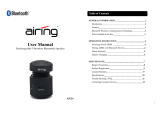Page is loading ...

1 www.everik.com BTH300.KM.072013.IM
Package Contents:
Folding Bluetooth Stereo Headset
USB cable with micro connector for charging
Specifications:
Bluetooth specicaon: V2.1+EDR
Bluetooth proles: HSP, HFP, A2DP and AVRCP
Operang distance: 10 meters Class II
Baery capacity: 430 mAh
Talk me: About 16 hours
Music playing me: About 14 hours
Charging me: About 3 hours
Dimensions: 176x165x32mm
Weight: 173g
Features:
Folding and adjustable design with comfortable leather ear pads
Embedded microphone for hands-free calling from Bluetooth-enabled
devices
Pause & play music automacally when receiving incoming calls
Automacally connects to the last connected Bluetooth device
Micro-USB charging cable & 3.5mm connector included
Talk me / Music play me: 17hrs
Baery capacity: 430 mah with charging me of 3 hrs.
Headset Overview
1.
Built-in Microphone
7.
LED indicator
2.
Mul-funcon buon (MFB)
8.
Charging Jack
3.
Forward
9.
Volume down
4.
Pause / play
10.
Volume up
5.
Rewind
11.
Right speaker
6.
Line-in jack
12.
Le speaker

2 www.everik.com BTH300.KM.072013.IM
1. Charging the headset
The headset comes with a built-in rechargeable baery, prior to using it, it is recommended to charge the baery fully for the rst me. When the headset is low
power, the headset emits three “Dong” tones about every 30 seconds and the red LED ashes. Please recharge the baery of the headset.
How to charge the headset:
Plug USB charging cable into the USB port of computer and the micro connector into your headset
It will take about 3 hours to nish charging
Red light on: Charging
Red light o: Finished charging
2. Turning the headset on/o
Funcons Operaon LED indicator
Turning On Press and hold MFB buon for 3 to 5 seconds unl blue LED ashes Blue LED on one second
Turning O Press and hold MFB buon for 3 to 5 seconds unl red LED ashes Red LED on one second
Note: In order to save power, the headset will turn o automacally if no devices are connected aer 5 minues.
Note: Pairing mode will last 2 minutes. If not devices can be connected aer 2 minutes, it will return to standby mode automacally.
3. Pairing the headset
Funcons Operaon LED indicator
Entering pairing mode Ensure the headset is o, and then press and hold the MFB buon for 7 to 8 seconds
unl red and blue LED ash alternately
Red and blue LED ash alternately
3-1. Pairing the headset—Notes
Prior to using the headset for the rst me, you have to pair it with a Bluetooth-enabled device/phone. The pairing procedures may dier pending on the device
you’re trying to pair . Please refer to your device user’s manual for further informaon.
The general pairing procedures are as follows:
Keep your headset and phone within 1 meter when pairing;
Start the headset pairing mode procedure (Please refer to # 3—Pairing the Headset)
Acvate your device Bluetooth funcon and set your device to search for Bluetooth devices within range, and select “BTH300” from the list of devices
shown;
Enter password or PIN No: “0000”( If the device supports Bluetooth V2.1, password is not required.);
If prompted by your device to connect, select “Yes”
Aer successfully connecng, blue LED light on the headset ashes two or three mes every 4 seconds.
Notes:
If pairing failed, please turn o the headset and then re-pair according to steps 1-6 menoned above.
If pairing is successful, the headset and the device will remember each other, they will no longer need to re-pair next me. The headset can hold up to 8 paired devices. When the
number of paired devices exceeds 8, the rst one will be replaced.
Every me the headset is turned on, it will connect to last paired device automacally.
4. Pairing the headset via NFC
BTH033N support NFC funcon, it can quickly connect with Bluetooth smartphones via NFC.
The general pairing procedures are as follows:
1) Please acvate the Bluetooth and NFC funcon of your smartphone (refer to your user manual for further informaon)
2) Pairing and connecng with your headset (see diagrams below 1-1)
Align the NFC chip of smart phone and headset within 1 cenmeter. The headset will turn on and enter pairing mode automacally, there will be a request and
prompt tone on smart phone “Pair the Bluetooth device”, according to prompt tone, click “Yes” to conrm. Now, the headset has already paired and connected
with your smartphone.
Note:
The smartphone screen must be unlocked in order to pair via NFC func-
on
The NFC chip of cell phone and headset must be in 1 cenmeter during
pairing
You cannot connect with your device it its in:
1. Turned o mode / standby mode
Your device must be in “pairing mode” to connect via NFC.
Diagram 1-1

3 www.everik.com BTH300.KM.072013.IM
5. Playing Music Funcons
Funcons Status of the headset LED indicator
Volume up Playing music Press + buon
Volume Playing music Press - buon
Last song Playing music Press ◄ buon once
Next song Playing music Press ► buon once
Pause Playing music
Press buon once
Play Pausing
Press buon once
Line in input Turned o It can playing music through 3.5mm audio line
When the headset connects to a mobile phone or Bluetooth transmier which supports A2DP, you can enjoy music wirelessly through the headset.
Note:
When playing music on some smartphones / BT devices, the music will be transmied via the mobile phone’s speaker instead of the headset. You have to select “transmit the
sound via Bluetooth” in the sengs menu and then choose “BTH300” as speaker device. The music will be transmied to the headset. Please refer to your mobile phone’s user’s
manual for further informaon.
When the volume is adjusted to max or min., you will hear one prompt tone.
If you want to remotely control last/next song, pause/play, it needs your Bluetooth mobile phone or Bluetooth transmier paired with the headset to support AVRCP prole,
please refer to the user’s manual of your mobile phone or Bluetooth transmier for further informaon.
The Bluetooth will disconnect between headset and mobile phone automacally if you plug 3.5mm audio input, the other funcons of headset are unavailable in this me. You
can listen music via 3.5mm audio cable.
6. Making calls
7. LED indicator
A. Charging
LED Indicator Status of headset
Red LED on Charging
Red LED o Finish Charging
B. Pairing with Bluetooth device
LED Indicator Status of headset
Red and blue LED ashes alternately Pairing mode
Blue LED ashes once quickly every 2 seconds Not connect device
Blue LED ashes twice quickly every 4 seconds Have already connected HFP or A2DP
Blue LED ashes three mes quickly every 4 seconds Connect HFP and A2DP simultaneously
Blue LED ashes quickly Calling/incoming call
Blue LED ashes once quickly every 4 seconds During a call
Red LED ashes twice every 30 seconds Low baery
Funcon Status of BTH100 Operaon
Cancel calling Calling Press MFB buon once
Answer a call Incoming ring Press MFB buon once
Reject a call Incoming ring Press and hold MFB buon for 2 seconds and release it unl hearing
indicaon tone
End a call During a call Press MFB buon once
Volume up During a call
Press + buon
Volume down During a call
Press -button
Call transfer (cell phone to headset) During a call Press MFB buon for 2 seconds
Microphone mute During a call Double click MFB buon
Cancel mute During a call Double click MFB buon
Voice dial Standby mode and connected to a device Press buon about 2 seoconds
Redial last number Standby mode and connected to a device Double click MFB buon

4 www.everik.com BTH300.KM.072013.IM
8. Indicaon tone
Indicaon tone Status of the headset
Connuous two prompt tone every 10 seconds Conversaon mode and microphone mute
Three “dong” warning tone every 30 seconds Low baery
9. Factory Reset
In the turned o mode, press and hold the MFB and buon about 8 seconds simultaneously and release it unl the red and blue LED is on.
Aer the reset, the paired list of devices will be deleted.
10. Care and Maintenance
Keep product away from damp/wet places as it is not water resistant
Keep the product away from direct sunlight or hot places. High temperatures will shorten the life of electronic devices, destroy the baery or distort certain
plasc parts
Not suitable for sporng acvies
Do not expose to extreme temperatures of hot/cold as it may result in damage
Do not disassemble the headset. Warranty will be null and void
Do not drop the headset as it might damage the internal circuits / speakers
Do not use harmful chemicals or cleaning soluons to clean
Caution:
Do not place the baery in re or apply heat to the baery
Do not pierce the baery with nails, strike the baery with a hammer, step on the baery, or otherwise damage the outer casing.
Do not subject the baery pack to strong impacts or shocks.
Do not expose the baery to water or salt water or allow the baery to get wet.
Do not disassemble or modify the baery. The baery contains safety and protecon devices which, if damaged, may cause the baery to generate heat,
rupture or ignite.
Do not place the baery on or near re, stoves or other high temperature locaons.
Do not leave the baery in direct sunlight or use or store the baery inside cars in hot weather. Doing so may cause the baery to generate heat, rupture or
ignite. Using the baery in this manner may also result in loss of performance and a shortened life expectancy.
Never short circuit, reverse polarity, disassemble, damage or heat the baery pack over 100°C (212°F).
Warranty:
This product is covered by a limited warranty from Everik to the original purchaser that this product is free from defects in workmanship and materials for 1 year
from the date of purchase (damages through normal wear and tear, alteraon, misuse, neglect, accident, or Act of God not included). During the warranty period
and upon vericaon of defects, this product will be replaced when returned with proper proof of purchase. This limited warranty is in lieu of all other warranes,
express or implied, including, but not limited to, implied warranty of merchantability or tness for a parcular use.
FOR ALL WARRANTY CLAIMS: Please contact the locaon where purchased.
/