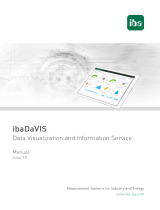Page is loading ...

Important Information for the Installation of PurityChrom® 6
Please refer to the Installation Guide and the KNAUER instrument control
manual for installation.
1. PurityChrom operates under Microsoft Windows 10.
2. Set the PC Network Card which is connected to the devices to a fitting fixed IP address.
3. Connect your devices. All devices that should be connected by LAN should be set to LAN
and need fixed IP addresses.
4. Insert the CD which includes the PurityChrom 6 installer.
5. Start the installation as administrator. The installer will guide you through the installation
process. Choose the data directory C:\ProgramData\PurityChrom6 in Step 4.
6. Copy the configuration file Customer.p6c into the Data Directory
C:\ProgramData\PurityChrom6.
7. Copy the license file from the CD to the data path C:\Program\PurityChrom6
8. Start the software. The license will be recognized and can be used. Do not remove the
dongle while PurityChrom® is running.
9. Please go to the Configuration Tab, click on the added system, go to general and define the
Data Directory e.g., C:\ProgramData\PurityChrom6\LC System. Here all method and result
data from this system will be located.
NOTE: Each configured system needs to have its own data directory.
10. Now click on the settings icon in the upper right corner. Navigate to the tab “user interface”
and Import the Purification Window settings, you can find on the CD under “Purification
Window Settings” by choosing your system under “Export Separation Window Settings”, then
click Import and go to the CD folder to choose the file Customer.set.
11. Restart your computer and the software PurityChrom once a week.
12. KNAUER is not responsible for lost dongles. Losing the dongle means losing the license for
the software.

2/2
Information for Installation of an Offline Version of PurityChrom® 6
1. Insert the CD which includes the PurityChrom 6 installer.
2. Start the installation as administrator. The installer will guide you through the installation
process. Choose the data directory C:\ProgramData\PurityChrom6 in Step 4.
3. Copy the configuration file Customer.p6c into the Data Directory
C:\ProgramData\PurityChrom6.
4. Copy the license file from the CD to the data path C:\Program\PurityChrom6. In the offline
version the license is needed for integration, the dongle is only necessary for device control.
5. Start the software.
6. Please go to the Configuration Tab, click on the added system, go to general and define the
Data Directory e.g., C:\ProgramData\PurityChrom6\LC System. Here all method and result
data from this system will be located.
NOTE: Each configured system needs to have its own data directory.
7. Now click on the settings icon in the upper right corner. Navigate to the tab “user interface”
and Import the Separation Window settings, you can find on the CD under “Separation
Window Settings” by choosing your system under “Export Separation Window Settings”, then
click Import and go to the CD folder to choose the file Customer.set.
8. In the Settings Tab “General” activate Device Simulation.
/