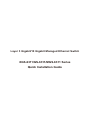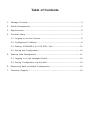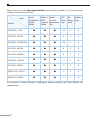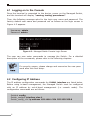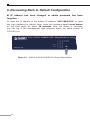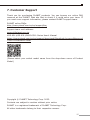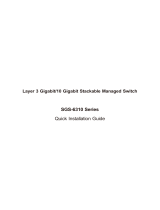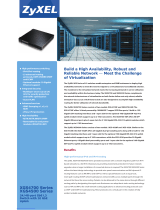Planet GS-6311-24P4XV Quick start guide
- Category
- Networking
- Type
- Quick start guide
This manual is also suitable for

Layer 3 Gigabit/10 Gigabit Managed Ethernet Switch
XGS-6311/GS-6311/MGS-6311 Series
Quick Installation Guide

Table of Contents
1. Package Contents ................................................................................. 3
2. Switch Management ............................................................................. 5
3. Requirements ....................................................................................... 6
4. Terminal Setup ..................................................................................... 7
4.1 Logging on to the Console .............................................................. 8
4.2 ConguringIPAddress ................................................................... 8
4.3 Setting1000BASE-Xfor10GSFP+Port ......................................... 10
4.4 SavingtheConguration .............................................................. 10
5. Starting Web Management .................................................................. 11
5.1 LoggingintotheManagedSwitch ................................................. 12
5.2 SavingCongurationviatheWeb .................................................. 13
6. RecoveringBacktoDefaultConguration ............................................. 14
7. Customer Support .............................................................................. 15

3
1. Package Contents
Thank you for purchasing Layer 3 Gigabit/10 Gigabit Managed Ethernet
Switch, XGS-6311 series, MGS-6311 series or GS-6311 series. The
descriptionsofthesemodelsareasfollows:
Model Description
XGS-6311-12X Layer312-Port10GBASE-XSFP+Managed
EthernetSwitch
GS-6311-24T4X L324-Port10/100/1000T+4-Port10GSFP+
ManagedEthernetSwitch
GS-6311-16S8C4XR
L316-Port100/1000XSFP+8-PortGigabitTP/
SFP+4-Port10GSFP+ManagedEthernetSwitch
with36-72VDCRedundantPower
GS-6311-48T6X L348-Port10/100/1000T+6-Port10GSFP+
ManagedEthernetSwitch
GS-6311-24HP4X L38-Port802.3btPoE+16-Port802.3atPoE+
4-Port10GSFP+ManagedEthernetSwitch
GS-6311-24P4XV L324-Port802.3atPoE+4-Port10GSFP+
ManagedEthernetSwitchwithSmartLCDScreen
GS-6311-48P6X L348-Port10/100/1000T802.3atPoE+6-Port
10GSFP+ManagedEthernetSwitch
MGS-6311-10T2X L38-Port2.5GBASE-T+2-Port10GBASE-T+
2-Port10GBASE-XSFP+ManagedEthernetSwitch
MGS-6311-8P2X
L38-Port2.5GBASE-T802.3atPoE+2-Port
10GBASE-T+2-Port10GBASE-XSFP+Managed
EthernetSwitch
Unless specied, “Managed Ethernet Switch” mentioned in this Quick
Installation Guide refers to the XGS-6311 series, MGS-6311 series or GS-6311
series.

4
OpentheboxoftheManaged Switchandcarefullyunpackit.Theboxshould
containthefollowingitems:
Item
Model
Quick
Installation
Guide
Sheet
DB9 to
RJ45
Console
Cable
Rack-
mount
Accessory
Kit
SFP
Dust
Cap
AC
Power
Cord
Rubber
Feet
XGS-6311-12X 12 1 4
GS-6311-24T4X 4 1 4
GS-6311-16S8C4XR 28 1 4
GS-6311-48T6X 6 1 4
GS-6311-24HP4X 4 1 4
GS-6311-24P4XV 4 1 4
GS-6311-48P6X 6 1 4
MGS-6311-10T2X 2 1 4
MGS-6311-8P2X 2 1 4
If any item is found missing or damaged, please contact your local reseller for
replacement.

5
2.Switch Management
TosetuptheManagedSwitch,theuserneedstoconguretheManaged Switch
for network management. The Managed Switch provides two management
options:Out-of-Band ManagementandIn-Band Management.
Out-of-Band Management
Out-of-band management is the management through console interface.
Generally, the user will use out-of-band management for the initial
switch conguration,orwhenin-bandmanagementisnotavailable.
In-Band Management
In-band management refers to the management by logging in to the Managed
SwitchusingTelnetorHTTP,orusing SNMP managementsoftwaretocongure
the Managed Switch. In-band management enables the management of
the Managed Switch to attach some devices to the Switch. The following
proceduresarerequiredtoenablein-bandmanagement:
1. Log on to console
2.Assign/CongureIPaddress
3. Create a remote login account
4.EnableHTTPorTelnetserverontheManagedSwitch
In case in-band management fails due to Managed Switch conguration
changes, out-of-band management can be used for conguring and managing
theManagedSwitch.
The Managed Switch is shipped with VLAN1 interface IP
address 192.168.0.254/24 assigned by default. User can
assign another IP address to the Managed Switch via the
console interface to be able to remotely access the Managed
SwitchthroughTelnetorHTTP.

6
3. Requirements
zWorkstationsrunningWindowsXP/2003/Vista/2008/7/8/10/11,MACOS X or
later,Linux,UNIX,orotherplatformsarecompatiblewithTCP/IPprotocols.
zWorkstationsareinstalledwithEthernetNIC(NetworkInterfaceCard)
zSerial Port Connection(Terminal)
The above Workstations come with COM Port (DB9) or USB-to-RS232
converter.
The above Workstations have been installed with terminal emulator, such
as Tera Term or PuTTY.
Serial cable -- one end is attached to the RS232 serial port, while the
otherendtotheconsoleportoftheManagedSwitch.
zEthernet Port Connection
Network cables -- Use standard network (UTP) cables with RJ45 connec-
tors.
TheabovePCisinstalled withWebbrowser
It is recommended to use Google Chrome or above to access
the Managed Switch. If the Web interface of the Managed
Switch is not accessible, please turn off the anti-virus software
orfirewallandthentryitagain.

7
4. Terminal Setup
To congure the system, connect a serial cable to a COM port on a PC or
notebook computer and to serial (console) port of the Managed Switch. The
console port of the Managed Switch is DCE already, so that you can connect
theconsoleportdirectlythroughPCwithouttheneedofNullModem.
Managed Switch
PC / Workstation
with
Terminal Emulation Software
Serial Port
RS232 to RJ45 Cable
Console Port
RJ45
Figure 4-1: Managed Switch Console Connectivity
A terminal program is required to make the software connection to the
Managed Switch. Tera Term program may be a good choice. The Tera Term
canbeaccessedfromtheStart menu.
1. Click START menu, then Programs, andthenTera Term.
2.When the followingscreen appears, makesure thatthe COM port should be
conguredas:
Baud:9600
Parity:None
Databits:8
Stopbits:1
Flowcontrol:None
Figure 4-2: Tera Term COM Port Conguration

8
4.1 Logging on to the Console
Once the terminal is connected to the device, power on the Managed Switch,
andtheterminalwilldisplay“running testing procedures”.
Then, the following message asks for the login user name and password. The
factory default user name and password are as follows as the login screen in
Figure4-3appears.
Username:admin
Password:admin
Figure 4-3: Managed Switch Console Login Screen
The user can now enter commands to manage the Switch. For a detailed
descriptionofthecommands,pleaserefertothefollowingchapters.
Forsecurityreason,please change andmemorize thenew pass-
wordafterthisfirstsetup.
4.2 ConguringIPAddress
TheIPaddresscongurationcommandsfor VLAN1 interface arelistedbelow.
Before using in-band management, the Managed Switch must be congured
with an IP address by out-of-band management (i.e. console mode). The
congurationcommandsareasfollows:
Switch# cong
Switch_cong#interface vlan 1
Switch_cong_v1#ip address 192.168.1.254 255.255.255.0

9
The previous command would apply the following settings for the Managed
Switch.
IPv4Address:192.168.1.254
SubnetMask:255.255.255.0
Figure 4-4: Conguring IPv4 Address Screen
To check the current IP address or modify a new IP address for the Managed
Switch,pleaseusetheproceduresasfollows:
Show the current IP address
1. On “Switch#” prompt, enter “show ip interface brief”.
2.The screen displays the current IP address, subnet mask and gateway as
showninFigure4-5.
Figure 4-5: Showing IP Information Screen

10
If the IP is successfully congured, the Managed Switch will apply the new
IP address setting immediately. You can access the Web interface of Managed
SwitchthroughthenewIPaddress.
If you are not familiar with console command or the related
parameter, enter “help” anytime in console to get the help
description.
4.3 Setting1000BASE-Xfor10GSFP+Port
The Managed Switch supports both 1000BASE-X and 10GBASE-X SFP
transceivers by manual setting and the default SFP+ port speed is set in the
ber auto mode,sotheend-usercanplugthetransceiverdirectly.
In another example, the end-user has to force the ber connection with
1000BASE-X SFP transceiver in the ethernet 1/0/1. The following command
congurationisrequired:
Switch#cong
Switch(cong)#interface ethernet 1/0/1
Switch(cong-if-ethernet1/0/1)#media-type ber-1g
Figure 4-6: Setting 1000BASE-FX Screen
4.4 SavingtheConguration
In Managed Switch, the running conguration le stores in the RAM. In the
current version, the running conguration sequence running-cong can
be saved from the RAM to FLASH by write command, so that the running
conguration sequence becomes the start-up conguration le, which is called
congurationsave.
Switch#write
Conrmtooverwritecurrentstartup-congconguration[Y/N]:y
Writerunning-congtocurrentstartup-congsuccessful
Switch#%May2200:02:57.7302023Writecongurationsuccessfully!
Figure 4-7: Write Screen

11
5. Starting Web Management
The Managed Switch provides a built-in browser interface. You can manage it
remotely by having a remote host with Web browser, such as Google Chrome,
MozillaFirefox,GoogleChromeorAppleSafari.
PC/Workstation with
Web Browser
192.168.0.X
Managed Switch
IP Address:
192.168.0.254
RJ45/UTP Cable
Figure 5-1: IP Management Diagram
The following shows how to start up the Web Management of the Managed
Switch. Please note the Managed Switch is congured through an Ethernet
connection. Please make sure the manager PC must be set to the same IP
subnet address.
For example, the IP address of the Managed Switch is congured with
192.168.0.254 on Interface VLAN 1,then the manager PCshould beset to
192.168.0.x(wherexisanumberbetween2and253,except1or254), and
thedefaultsubnetmaskis255.255.255.0.
Thefactorydefaultusernameandpasswordareasfollows:
DefaultIPofInterfaceVLAN1:192.168.0.254
Username:admin
Password:admin

12
5.1 Logging in to the Managed Switch
1.Use Google Chrome or above Web browser and enter IP address
http://192.168.0.254 (that you have just set in console) to access the
Webinterface.
2.When the following dialog box appears, please enter the congured user-
name “admin” and password “admin” (or the username/password you
havechangedviaconsole).The loginscreeninFigure5-2appears.
Figure 5-2: Login Screen
3.After entering the password, the main screen appears as shown in Figure
5-3.
Figure 5-3: Web Main Screen of Managed Switch

13
4.The Switch Menu on the left of the Web page lets you access all the
commandsandstatisticstheSwitchprovides.
Now, you can use the Web management interface to continue the switch
managementormanagethe ManagedSwitchbyconsole interface. Pleaserefer
totheusermanualformore.
5.2 SavingCongurationviatheWeb
Thecongurationarea isto showthe content that is selected in thenavigation
area. The conguration area always contains one or more buttons, such as
“Apply”and“Delete”.
The “Apply” button indicates applying the modied conguration to
the device. The application of the conguration does not mean that the
congurationissavedinthecongurationle.
To save the conguration, you have to click “Save” on the top control bar.
“Save”functionisequivalenttotheexecutionofthewritecommand.
Figure 5-4: Save Conguration

14
6.RecoveringBacktoDefaultConguration
IP address has been changed or admin password has been
forgotten –
To reset the IP address to the default IP address “192.168.0.254” or reset
the login password to default value, press the hardware-based reset button
on the front panel for about 10 seconds. After the device is rebooted,
you can log in the management Web interface within the same subnet of
192.168.0.xx.
XGS-6311-12X
1
2
3
4
PWR
SYS
5
6
7
8
9
10
11
12
10G
1G
LNK/ACT
LNK/ACT
Reset
Layer 3 12-Port 10GBASE-X SFP+
Managed Ethernet Switch
Figure 6-1: XGS-6311/GS-6311/MGS-6311 Series Reset Button

15
7. Customer Support
Thank you for purchasing PLANET products. You can browse our online FAQ
resource at the PLANET Web site rst to check if it could solve your issue. If
youneedmoresupportinformation,pleasecontactPLANETsupport team.
PLANETonlineFAQs:
http://www.planet.com.tw/en/support/faq
Supportteammailaddress:
XGS-6311/GS-6311/MGS-6311-SeriesUser’sManual
https://www.planet.com.tw/en/support/downloads?&method=keyword&keyword
=XGS-6311&view=3#list
(Please select your switch model name from the drop-down menu of Product
Model.)
Copyright©PLANETTechnologyCorp.2023.
Contentsaresubjecttorevisionwithoutpriornotice.
PLANETisaregisteredtrademarkofPLANETTechnologyCorp.
Allothertrademarksbelongtotheirrespectiveowners.
-
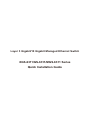 1
1
-
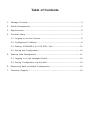 2
2
-
 3
3
-
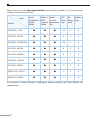 4
4
-
 5
5
-
 6
6
-
 7
7
-
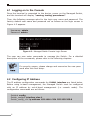 8
8
-
 9
9
-
 10
10
-
 11
11
-
 12
12
-
 13
13
-
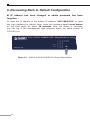 14
14
-
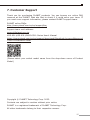 15
15
Planet GS-6311-24P4XV Quick start guide
- Category
- Networking
- Type
- Quick start guide
- This manual is also suitable for
Ask a question and I''ll find the answer in the document
Finding information in a document is now easier with AI
Related papers
-
Planet IGS-20160HPT Quick start guide
-
Planet GSW-1820HP User manual
-
Planet SGS-6310-24T4X Quick start guide
-
Planet XGS-6320-12X4TR Quick start guide
-
Planet IGS-6325-16T4X Quick start guide
-
Planet WGS-6325-8UP2X Quick start guide
-
Planet GS-4210-24HP2C Quick start guide
-
Planet GS-4210 Series Gigabit Ethernet Switch Installation guide
-
Planet XT-925A User manual
-
Planet GS-6320-24UP2T2XV Quick start guide
Other documents
-
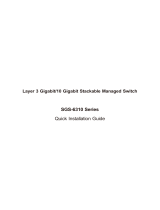 Planet Technology SGS-6310 Series Layer 3 Gigabit-10 Gigabit Stackable Managed Switch Installation guide
Planet Technology SGS-6310 Series Layer 3 Gigabit-10 Gigabit Stackable Managed Switch Installation guide
-
ZyXEL 91-010-230001B Datasheet
-
ZyXEL 91-004-752001B Datasheet
-
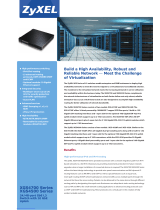 ZyXEL Communications XGS-4528F User manual
ZyXEL Communications XGS-4528F User manual
-
D-Link D-Link DGS-3420-52T Layer Managed Stackable Gigabit Switch Installation guide
-
ZyXEL 91-010-179001B Datasheet
-
D-Link DGS-3620-52P Installation guide
-
ZyXEL Communications XGS-4728F User manual
-
ZyXEL 91-010-197001B Owner's manual
-
ZyXEL ES-3124 Owner's manual