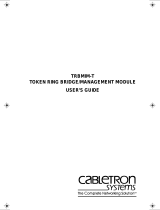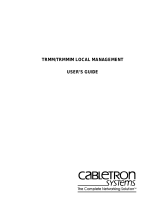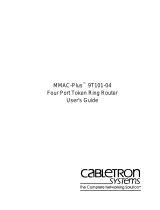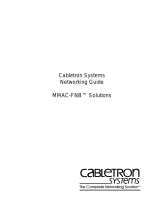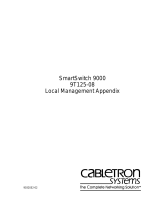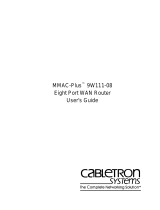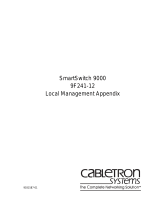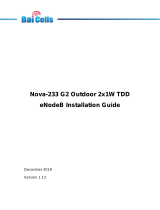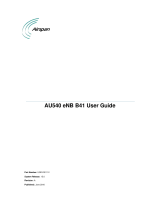Page is loading ...

TRBMIM/TRBMIM-T
LOCAL MANAGEMENT
USER’S GUIDE
BOOKTITLE2 OPTIONAL


i
NOTICE
Cabletron Systems reserves the right to make changes in specifications and other information
contained in this document without prior notice. The reader should in all cases consult Cabletron
Systems to determine whether any such changes have been made.
The hardware, firmware, or software described in this manual is subject to change without notice.
IN NO EVENT SHALL CABLETRON SYSTEMS BE LIABLE FOR ANY INCIDENTAL,
INDIRECT, SPECIAL, OR CONSEQUENTIAL DAMAGES WHATSOEVER (INCLUDING BUT
NOT LIMITED TO LOST PROFITS) ARISING OUT OF OR RELATED TO THIS MANUAL OR
THE INFORMATION CONTAINED IN IT, EVEN IF CABLETRON SYSTEMS HAS BEEN
ADVISED OF, KNOWN, OR SHOULD HAVE KNOWN, THE POSSIBILITY OF SUCH
DAMAGES.
Copyright 1996 by Cabletron Systems, Inc., P.O. Box 5005, Rochester, NH 03866-5005
All Rights Reserved
Printed in the United States of America
Order Number: 9030857-03 July 1996
SPECTRUM
,
LANVIEW
, and
Remote LANVIEW
are registered trademarks and
TRBMIM,
TRBMIM-T
,
TRMM
,
TRMMIM
,
TRMIM
, and
MMAC
are trademarks of Cabletron Systems,
Inc.
IBM
and
LAN Net Manager
are registered trademarks of International Business Machines
Corporation.
DEC
,
VT200
, and
VT300
are trademarks of Digital Equipment Corporation.
CompuServe
is a trademark of Compuserve, Inc.
All other product names mentioned in this manual may be trademarks or registered trademarks of
their respective companies.
Printed on Recycled Paper

NOTICE
ii
FCC NOTICE
This device complies with Part 15 of the FCC rules. Operation is subject to the following two
conditions: (1) this device may not cause harmful interference, and (2) this device must accept any
interference received, including interference that may cause undesired operation.
NOTE:
This equipment has been tested and found to comply with the limits for a Class A digital
device, pursuant to Part 15 of the FCC rules. These limits are designed to provide reasonable
protection against harmful interference when the equipment is operated in a commercial environment.
This equipment uses, generates, and can radiate radio frequency energy and if not installed in
accordance with the operator’s manual, may cause harmful interference to radio communications.
Operation of this equipment in a residential area is likely to cause interference in which case the user
will be required to correct the interference at his own expense.
WARNING:
Changes or modifications made to this device which are not expressly approved by the
party responsible for compliance could void the user’s authority to operate the equipment.
DOC NOTICE
This digital apparatus does not exceed the Class A limits for radio noise emissions from digital
apparatus set out in the Radio Interference Regulations of the Canadian Department of
Communications.
Le présent appareil numérique n’émet pas de bruits radioélectriques dépassant les limites applicables
aux appareils numériques de la class A prescrites dans le Règlement sur le brouillage radioélectrique
édicté par le ministère des Communications du Canada.
VCCI NOTICE
This equipment is in the 1st Class Category (information equipment to be used in commercial and/or
industrial areas) and conforms to the standards set by the Voluntary Control Council for Interference
by Information Technology Equipment (VCCI) aimed at preventing radio interference in commercial
and/or industrial areas.
Consequently, when used in a residential area or in an adjacent area thereto, radio interference may be
caused to radios and TV receivers, etc.
Read the instructions for correct handling.

NOTICE
iii
CABLETRON SYSTEMS, INC. PROGRAM LICENSE AGREEMENT
IMPORTANT:
Before utilizing this product, carefully read this License Agreement.
This document is an agreement between you, the end user, and Cabletron Systems, Inc. (“Cabletron”)
that sets forth your rights and obligations with respect to the Cabletron software program (the
“Program”) contained in this package. The Program may be contained in firmware, chips or other
media. BY UTILIZING THE ENCLOSED PRODUCT, YOU ARE AGREEING TO BECOME
BOUND BY THE TERMS OF THIS AGREEMENT, WHICH INCLUDES THE LICENSE AND
THE LIMITATION OF WARRANTY AND DISCLAIMER OF LIABILITY. IF YOU DO NOT
AGREE TO THE TERMS OF THIS AGREEMENT, PROMPTLY RETURN THE UNUSED
PRODUCT TO THE PLACE OF PURCHASE FOR A FULL REFUND.
CABLETRON SOFTWARE PROGRAM LICENSE
1. LICENSE
. You have the right to use only the one (1) copy of the Program provided in this
package subject to the terms and conditions of this License Agreement.
You may not copy, reproduce or transmit any part of the Program except as permitted by the
Copyright Act of the United States or as authorized in writing by Cabletron.
2. OTHER RESTRICTIONS. You may not reverse engineer, decompile, or disassemble the
Program.
3. APPLICABLE LAW. This License Agreement shall be interpreted and governed under the laws
and in the state and federal courts of New Hampshire. You accept the personal jurisdiction and
venue of the New Hampshire courts.
EXCLUSION OF WARRANTY AND DISCLAIMER OF LIABILITY
1. EXCLUSION OF
WARRANTY. Except as may be specifically provided by Cabletron in
writing, Cabletron makes no warranty, expressed or implied, concerning the Program (including
its documentation and media).
CABLETRON DISCLAIMS ALL WARRANTIES, OTHER THAN THOSE SUPPLIED TO
YOU BY CABLETRON IN WRITING, EITHER EXPRESSED OR IMPLIED, INCLUDING
BUT NOT LIMITED TO IMPLIED WARRANTIES OF MERCHANTABILITY AND
FITNESS FOR A PARTICULAR PURPOSE, WITH RESPECT TO THE PROGRAM, THE
ACCOMPANYING WRITTEN MATERIALS, AND ANY ACCOMPANYING HARDWARE.
2. NO LIABILITY FOR CONSEQUENTIAL DAMAGES. IN NO EVENT SHALL
CABLETRON OR ITS SUPPLIERS BE LIABLE FOR ANY DAMAGES WHATSOEVER
(INCLUDING, WITHOUT LIMITATION, DAMAGES FOR LOSS OF BUSINESS,
PROFITS, BUSINESS INTERRUPTION, LOSS OF BUSINESS INFORMATION, SPECIAL,
INCIDENTAL, CONSEQUENTIAL, OR RELIANCE DAMAGES, OR OTHER LOSS)
ARISING OUT OF THE USE OR INABILITY TO USE THIS CABLETRON PRODUCT,
EVEN IF CABLETRON HAS BEEN ADVISED OF THE POSSIBILITY OF SUCH
DAMAGES. BECAUSE SOME STATES DO NOT ALLOW THE EXCLUSION OR
LIMITATION OF LIABILITY FOR CONSEQUENTIAL OR INCIDENTAL DAMAGES, OR
ON THE DURATION OR LIMITATION OF IMPLIED WARRANTIES, IN SOME
INSTANCES THE ABOVE LIMITATIONS AND EXCLUSIONS MAY NOT APPLY TO
YOU.

NOTICE
iv
UNITED STATES GOVERNMENT RESTRICTED RIGHTS
The enclosed product (a) was developed solely at private expense; (b) contains “restricted computer
software” submitted with restricted rights in accordance with Section 52227-19 (a) through (d) of the
Commercial Computer Software - Restricted Rights Clause and its successors, and (c) in all respects
is proprietary data belonging to Cabletron and/or its suppliers.
For Department of Defense units, the product is licensed with “Restricted Rights” as defined in the
DoD Supplement to the Federal Acquisition Regulations, Section 52.227-7013 (c) (1) (ii) and its
successors, and use, duplication, disclosure by the Government is subject to restrictions as set forth in
subparagraph (c) (1) (ii) of the Rights in Technical Data and Computer Software clause at
252.227-7013. Cabletron Systems, Inc., 35 Industrial Way, Rochester, New Hampshire 03867-0505.

v
CONTENTS
CHAPTER 1 INTRODUCTION
1.1 Document Conventions...............................................................1-1
1.2 Getting Help.................................................................................1-2
1.3 Using This Manual.......................................................................1-2
1.4 LM Structure................................................................................1-4
1.5 Operational Modes And LM Access............................................1-6
CHAPTER 2 ACCESSING LOCAL MANAGEMENT
2.1 Management Terminal Requirements.........................................2-1
2.2 Connecting A VT-Series Terminal...............................................2-1
2.3 Connecting A PC.........................................................................2-2
2.4 Connecting A Modem..................................................................2-3
2.5 Configuring Terminal Setup Parameters.....................................2-4
2.6 Configuring Modem Setup Parameters.......................................2-5
2.7 Accessing Local Management.....................................................2-6
2.7.1 Accessing LM Via Telnet ................................................2-8
2.7.2 Accessing LM Via Remote Modem Connection .............2-8
2.7.3 Disconnecting A Current LM User ..................................2-8
CHAPTER 3 WORKING WITH LOCAL MANAGEMENT
3.1 Describing Keyboard Functions...................................................3-1
3.2 Accessing Screens......................................................................3-2
3.3 LM Screen Elements...................................................................3-2
3.3.1 Describing LM Screen Fields..........................................3-3
3.3.2 Working With Input And Toggle Fields ...........................3-3
3.3.3 LM Application Messages...............................................3-4
3.3.4 Exiting An LM Screen .....................................................3-5
3.3.5 Exiting LM.......................................................................3-5
CHAPTER 4 DEVICE SETUP MENU
4.1 The System Level Screen ...........................................................4-2
4.1.1 Setting The System Date And System Time ..................4-3
4.1.2 Setting The Station And FNB IP Addresses ...................4-4
4.1.3 Setting The Subnet Mask ...............................................4-4
4.1.4 Setting Enable Beacon Recovery Fields ........................4-5
4.1.5 Specifying Locally Administered MAC Addresses..........4-8

CONTENTS
vi
4.2 The SNMP Community Names Screen .......................................4-9
4.2.1 Establishing Community Names ...................................4-10
4.3 The SNMP Traps Screen...........................................................4-11
4.3.1 Setting SNMP Traps......................................................4-12
4.4 The Ring Security Screen..........................................................4-13
4.4.1 Specifying The Ring Interface.......................................4-14
4.4.2 Specifying A Ring Security Mode..................................4-14
4.4.3 Building The Allowed List Automatically........................4-16
4.4.4 Manually Adding Stations To The Allowed List.............4-16
4.4.5 Deleting Stations From The Allowed List ......................4-17
4.4.6 Viewing The Station Address List..................................4-17
4.5 The Bridge Setup Screen...........................................................4-18
4.5.1 Implementing Parameter Changes................................4-18
4.5.2 Assigning Ring Numbers...............................................4-19
4.5.3 Specifying Hop Count Limits.........................................4-20
4.5.4 Specifying Which Broadcast Frames To Limit...............4-20
4.5.5 Enabling And Disabling Single Route Broadcasts.........4-21
4.5.6 Assigning A Bridge Number..........................................4-22
4.5.7 Specifying The Single Route Broadcast Mode..............4-22
4.5.8 Assigning The Bridge Label ..........................................4-24
4.5.9 Assigning The Bridge Path Cost ...................................4-24
4.6 The LAN Net Manager Assignment Screen...............................4-25
4.6.1 Creating Passwords......................................................4-26
4.6.2 Enabling Frame Forwarding..........................................4-27
CHAPTER 5 DEVICE STATUS MENU
5.1 The Chassis Status View Screen.................................................5-2
5.1.1 Describing Information/Configuration Fields ...................5-2
5.1.2 Selecting A Screen Mode................................................5-4
5.1.3 Viewing Next/Previous Screens......................................5-5
5.1.4 Specifying Screen Update Intervals................................5-6
5.1.5 Using The Operational Mode Screen..............................5-6
5.1.6 Using The Administrative Mode Screen..........................5-7
5.1.7 Using The Ring Out Enable Mode Screen....................5-10
5.2 The Component Status View Screen.......................................5-10
CHAPTER 6 DEVICE STATISTICS SCREEN
6.1 Specifying The Ring.....................................................................6-2
6.2 Specifying A Counter Mode .........................................................6-2
6.2.1 Using The Accumulative Counter Mode..........................6-3

CONTENTS
vii
6.3 Specifying The Screen Update Interval.......................................6-3
6.4 Describing Statistical And Informational Fields ...........................6-4
6.4.1 General Statistics............................................................6-4
6.4.2 Isolating Errors................................................................6-4
6.4.3 Ring Information .............................................................6-6
6.4.4 Non-Isolating Errors........................................................6-7
CHAPTER 7 BRIDGE STATISTICS SCREEN
7.1 Specifying A Counter Mode.........................................................7-1
7.1.1 Using The Accumulative Counter Mode .........................7-2
7.2 Specifying The Screen Update Interval.......................................7-2
7.3 Describing Bridge Statistics.........................................................7-3
CHAPTER 8 SNMP TOOLS SCREEN
8.1 Describing SNMP Tools Screen Fields .......................................8-2
8.2 Specifying A MIB Community Name ...........................................8-4
8.3 Getting And Setting Variables .....................................................8-4
8.4 Scrolling Through MIB Variables.................................................8-7
8.4.1 Using The Walk Command.............................................8-7
8.4.2 Using The Cycles Command..........................................8-8
8.4.3 Using The Step Command .............................................8-8
8.4.4 Using The Repeat Command .........................................8-8
INDEX

CONTENTS
viii

1-1
CHAPTER 1
INTRODUCTION
Welcome to the
TRBMIM/TRBMIM-T Local Management User’s
Guide
. This manual describes how to use Local Management (LM)
applications to configure and monitor the TRBMIM/TRBMIM-T on a
Token Ring network. This manual is intended for all users of the
TRBMIM/TRBMIM-T, who should have a basic working knowledge of
the IEEE 802.5 standard for Token Ring networks, components used in
Token Ring networks, and Source-Route (SR) bridging concepts.
See the
TRBMIM-T User’s Guide
included with the TRBMIM-T and the
TRMM, TRBMIM, & TRMMIM Installation Guide
included with the
TRBMIM for information specifying bridge/management module
capabilities and configuration, installation, operation, cabling, and
troubleshooting procedures.
1.1 DOCUMENT CONVENTIONS
Document conventions are listed as follows:
•
Bold Italics
is used for references to Cabletron Systems documents
and other publications
•
The Local Management screen font as it appears on the
screen
is used for references to LM screen fields in steps describing
how to work with LM applications. For example:
-
Select the
Subnet Mask
field ....
-
Select the
SAVE
....
•
Bold
is used for keyboard functions, i.e.,
Enter
key,
arrow
keys
NOTE
Note calls your attention to information of special importance.
!
CAUTION
Caution calls your attention to information essential to avoid
damage to software, equipment, or network configuration
settings.

INTRODUCTION
1-2
1.2 GETTING HELP
If you need technical assistance or have any questions, comments, or
suggestions concerning this manual, contact Cabletron Systems Technical
Support Department using any of the following methods:
By phone (603) 332-9400
Monday-Friday; 8 a.m. – 8 p.m. Eastern Time
By CompuServe GO CTRON from any ! prompt
By Internet mail [email protected]
By FTP ctron.com or 134.141.197.25
Login
anonymous
Password
your email address
1.3 USING THIS MANUAL
This manual’s contents is organized as follows:
Chapter 1,
Introduction
, describes conventions used in this manual, how
to get technical help, and the organizational structure of this manual.
It also describes LM applications accessible for each
TRBMIM/TRBMIM-T operational mode.
Chapter 2,
Accessing Local Management
, describes how to set up the
management terminal (VT-series terminal or PC) connection via
console-cable or remote-modem connection. It also describes
management-terminal and modem-communication parameters and how to
access LM via Telnet.
Chapter 3,
Working with Local Management
, describes how to work
with Local Management menus and screens.
Chapter 4,
Device
Setup Menu
, describes how to use the System Level
screen to setup system parameters; the SNMP Community Names screen
to setup bridging parameters; the SNMP Traps screen to setup trap
destinations; the Ring Security screen to manage access to the ring; the
Bridge Setup screen to setup Source-Route bridging parameters; and the
LAN Net Manager Assignment screen to manage LAN Net Manager
software access to TRBMIM/TRBMIM-T management resources.

INTRODUCTION
1-3
Chapter 5,
Device
Status Menu
, describes how to use the Chassis Status
screen to manage FNB backplane connectivity between MIMs in the
MMAC and to enable or disable network ports under
TRBMIM/TRBMIM-T management control. It also describes how to
view which system components and resources are active in the
TRBMIM/TRBMIM-T using the Component Status screen.
Chapter 6,
Device Statistics Screen
,
describes how to monitor network
performance on both the FNB ring and the ring interfacing with the
bridge Station port.
Chapter 7,
Bridge Statistics Screen
,
describes how to monitor bridge
traffic on both the FNB port and the bridge Station port.
Chapter 8,
SNMP Tools Screen
, describes how to access and perform
SNMP operations on TRBMIM/TRBMIM-T Management Information
Base (MIB) objects.

INTRODUCTION
1-4
1.4 LM STRUCTURE
The Main Menu screen serves as the gateway to all LM screens, as
indicated in Figure 1-1.
The following menu selections are available from the Main Menu:
• Device Setup menu
From the Device Setup menu, you can select these applications:
-
System Level screen
-
SNMP Community Names screen
-
SNMP Traps screen
-
Ring Security screen
-
Bridge Setup screen
-
LAN Net Manager Assignment screen
• Device Status menu
From the Device Status menu, you can select these applications:
-
Chassis Status View screen
-
Component Status View screen
The following application screens are also available from the Main Menu:
• Bridge Statistics screen
• SNMP Tools screen
• Device Statistics screen
See Chapter 2 for information on accessing the TRBMIM/TRBMIM-T
LM Password screen and Chapter 3 for information on accessing and
working with LM screens.

INTRODUCTION
1-5
Figure 1-1 LM Structure
MAIN MENU
DEVICE SETUP
DEVICE STATUS
DEVICE STATISTICS
BRIDGE STATISTICS
EXIT
TRBMIM Local Management
Flash Image Version: x.xx.xx
DEVICE SETUP
SYSTEM LEVEL
SNMP COMMUNITY NAMES
SNMP TRAPS
RETURN
TRBMIM Local Management
Flash Image Version: x.xx.xx
BRIDGE SETUP
LAN NET MANAGER
RING SECURITY
STATUS SETUP
CHASSIS STATUS
COMPONENT STATUS
RETURN
TRBMIM Local Management
Flash Image Version: x.xx.xx
SNMP TOOLS
TRBMIM Local Management
Flash Image Version: x.xx.xx
DEVICE STATISTICS
TRBMIM Local Management
Flash Image Version: x.xx.xx
SOURCE ROUTING BRIDGE STATISTICS
TRBMIM Local Management
Flash Image Version: x.xx.xx
SNMP TOOLS
Applications
Menu
Menu

INTRODUCTION
1-6
1.5 OPERATIONAL MODES AND LM ACCESS
The number of LM applications you can access is contingent upon which
operational mode you have specified for the TRBMIM/TRBMIM-T. The
TRBMIM/TRBMIM-T can be configured to operate as a dedicated
Source-Route bridge or as a combination bridge and Token Ring
management module. See the
TRBMIM-T User’s Guide
included with
the TRBMIM-T and the
TRMM, TRBMIM, & TRMMIM Installation
Guide
included with the TRBMIM for information about operational
mode specifications and selecting an operational mode.
The title of a LM screen indicates the current operating mode of the
TRBMIM/TRBMIM-T.
When the TRBMIM/TRBMIM-T is in the Bridge-Only mode, the LM
screen displays this title:
“TRBMIM BRIDGE LOCAL MANAGEMENT”
When the TRBMIM/TRBMIM-T is in the Bridge/Management mode, the
LM screen displays this title:
“TRBMIM CHASSIS LOCAL MANAGEMENT”
Table 1-1 lists LM applications you can access when the
TRBMIM/TRBMIM-T is configured to operate in either operational
mode.

INTRODUCTION
1-7
The next chapter describes how to connect a management terminal or PC
to the TRBMIM/TRBMIM-T LM-access Console port and how to access
the LM Password screen.
Table 1-1 LM Access Per Operational Modes
OPERATIONAL MODE
Bridge-Only
Access
Bridge/Management
Access
LM APPLICATION
System Level
Yes-limited
No access to Beacon
Recovery fields
Ye s
SNMP Community Names Yes Yes
SNMP Traps Yes Yes
Ring Security No Yes
Bridge Setup Yes Yes
LAN Net Manager Yes Yes
Chassis Status View No Yes
Component Status View Yes Yes
Device Statistics No Yes
Bridge Statistics Yes Yes
SNMP Tools Yes Yes
Note
: The degree of access to these applications depends on your password
status. See Section 4.2 to establish password privileges.

INTRODUCTION
1-8

2-1
CHAPTER 2
ACCESSING LOCAL MANAGEMENT
This chapter describes how to access LM via a direct or remote
management terminal connection. It describes management terminal
requirements and how to connect a VT-series terminal, a PC, and a
modem to the TRBMIM/TRBMIM-T. It also describes terminal and
modem setup parameters for the connection and requirements for
establishing an in-band connection to LM via Telnet.
2.1 MANAGEMENT TERMINAL REQUIREMENTS
The following terminals can be used to access LM:
• Digital Equipment Corporation VT-series terminal or VT-type
terminal running VT-series software
• IBM or compatible PC running a VT-series emulation program
2.2 CONNECTING A VT-SERIES TERMINAL
Use the RS-232 console cable and the RJ45-to-DB25 VT-series adaptor
shipped with the TRBMIM/TRBMIM-T to connect the VT-series
terminal, as shown in Figure 2-1.
To connect the VT-series terminal:
1. Insert the cable’s DB9 connector into the LM Console port.
2. Attach the VT-series RJ45-to-DB25 adaptor to the RJ45 connector at
the other end of the cable.
3. Connect the adaptor into the appropriate serial communications port
on the VT-series terminal, as specified in the user instructions
included with the terminal.
See Section 2.5 for terminal setup parameters.

ACCESSING LOCAL MANAGEMENT
2-2
Figure 2-1 Connecting a VT-Series Terminal (Example)
2.3 CONNECTING A PC
Use the RS-232 console cable and the RJ45-to-DB9 PC adaptor shipped
with the TRBMIM/TRBMIM-T to connect the PC, as shown in
Figure 2-2.
To connect the PC:
1. Insert the cable’s DB9 connector into the LM Console port.
2. Attach the PC RJ45-to-DB9 adaptor to the RJ45 connector at the other
end of the cable.
3. Connect the adaptor into the appropriate serial communications port
on the PC, as specified in the user instructions included with the PC.
See Section 2.5 for terminal setup parameters.
Figure 2-2 Connecting a PC (Example)
TOKEN RING BRIDGE
C
S
N
O
L
E
O
VT-Series RJ45-to-DB25
LM Console Port
Adaptor
Vt Terminal
DB9 Console
Connector
TOKEN RING BRIDGE
C
S
N
O
L
E
O
PC
LM Console Port
DB9 Console
PC RJ45-to-DB9
Adaptor
Connector
/