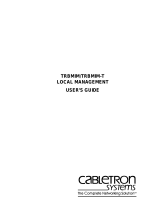Page is loading ...

Write serialNumber by Mib Browser
DS20_v1.1

Delta Confidential
Connect PC to charger via eth port
3
Connect RJ45 between DC Wallbox and computer
BA CSU
RJ45

Delta Confidential
Setup the PC
4
Connect RJ45 between DC Wallbox and computer
•Default IP of DC Wallbox is 192.168.1.10
•If you are not sure about the IP of charger, click the 2 buttons on the panel of
charger at the same time and check the information shown on LCM
•Computer’s IP should be under same domain of DC Wallbox. Ex. 192.168.1.1

Delta Confidential
Start and setup MIB Brower
5
1. The default charger
IP is 192.168.1.10
2. Click “Advanced”
button
3. Set the Read/Write Community
as “Delta”
4. Click OK

Delta Confidential
Get the present serial number
6
1. Key in the serial number OID
.1.3.6.1.4.1.6785.1.8.1.3.0 2. Choose Get
3. Check the value

Delta Confidential
Write your serial number
7
1. Key in the serial number OID
.1.3.6.1.4.1.6785.1.8.1.3.0 2. Choose set
3. Choose OcterString
4. Fill in the serial number
5. Click OK

Delta Confidential
Check the result
8
1. Wait a second and check the succeeded widow popped

Smarter. Greener. Together.
To learn more about Delta, please visit www.deltaww.com.
/