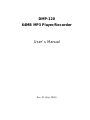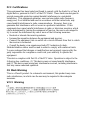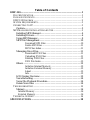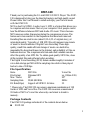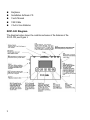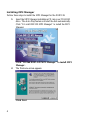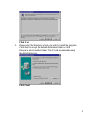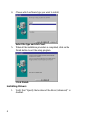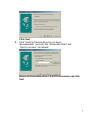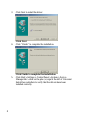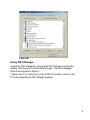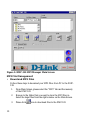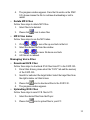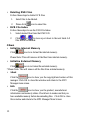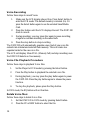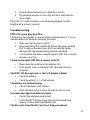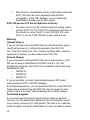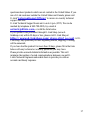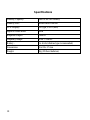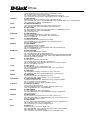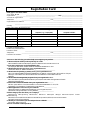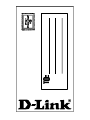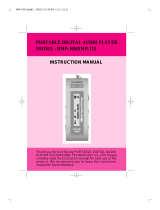DMP-120
64MB MP3 Player/Recorder
User’s Manual
Rev. 01 (Sep. 2000)

FCC Certifications
This equipment has been tested and found to comply with the limits for a Class B
digital device, pursuant to Part 15 of the FCC Rules. These limits are designed to
provide reasonable protection against harmful interference in a residential
installation. This equipment generates, uses and can radiate radio frequency
energy and, if not installed and used in accordance with the instructions, may
cause harmful interference to radio communications. However, there is no
guarantee that interference will not occur in a particular installation. If this
equipment does cause harmful interference to radio or television reception, which
can be determined by turning the equipment off and on, the user is encouraged to
try to correct the interference by one or more of the following measures:
• Reorient or relocate the receiving antenna.
• Increase the separation between the equipment and receiver.
• Connect the equipment into an outlet on a circuit different from that to which
the receiver is connected.
• Consult the dealer or an experienced radio/TV technician for help.
Shielded interface cables must be used in order to comply with emission limits.
You are cautioned that changes or modifications not expressly approved by the
party responsible for compliance could void your authority to operate the
equipment.
This device complies with Part 15 of the FCC rules. Operation is subject to the
following two conditions: (1) This device may not cause harmful interference,
and (2) This device must accept any interference received, including interference
that may cause undesired operation.
CE Mark Warning
This is a Class B product. In a domestic environment, this product may cause
radio interference, in which case the user may be required to take adequate
measures.
VCCI Warning

LIMITED WARRANTY
D-Link Systems, Inc. (“D-Link”) provides this limited warranty for its product
only to the person or entity who originally purchased the product from D-Link
or its authorized reseller or distributor.
Limited Hardware Warranty: D-Link warrants that the hardware portion of
the D-Link products described below (“Hardware”) will be free from material
defects in workmanship and materials from the date of original retail purchase
of the Hardware, for the period set forth below applicable to the product type
(“Warranty Period”) if the Hardware is used and serviced in accordance with
applicable documentation; provided that a completed Registration Card is
returned to an Authorized D-Link Service Office within ninety (90) days after
the date of original retail purchase of the Hardware. If a completed
Registration Card is not received by an authorized D-Link Service Office within
such ninety (90) period, then the Warranty Period shall be ninety (90) days from
the date of purchase.
Product Type Warranty
Period
Product (excluding power supplies and
fans), if purchased and delivered in the fifty
(50) United States, or the District of
Columbia (“USA”)
As long as the
original purchaser
still owns the
product
Product purchased or delivered outside the
USA
One (1) Year
Power Supplies and Fans One (1) Year
Spare parts and spare kits Ninety (90) days
D-Link’s sole obligation shall be to repair or replace the defective Hardware at
no charge to the original owner. Such repair or replacement will be rendered by
D-Link at an Authorized D-Link Service Office. The replacement Hardware
need not be new or of an identical make, model or part; D-Link may in its
discretion may replace the defective Hardware (or any part thereof) with any
reconditioned product that D-Link reasonably determines is substantially
equivalent (or superior) in all material respects to the defective Hardware. The
Warranty Period shall extend for an additional ninety (90) days after any
repaired or replaced Hardware is delivered. If a material defect is incapable of
correction, or if D-Link determines in its sole discretion that it is not practical to
repair or replace the defective Hardware, the price paid by the original
purchaser for the defective Hardware will be refunded by D-Link upon return to
D-Link of the defective Hardware. All Hardware (or part thereof) that is
replaced by D-Link, or for which the purchase price is refunded, shall become

the property of D-Link upon replacement or refund.
Limited Software Warranty: D-Link warrants that the software portion of
the product (“Software”) will substantially conform to D-Link’s then current
functional specifications for the Software, as set forth in the applicable
documentation, from the date of original delivery of the Software for a period of
ninety (90) days (“Warranty Period”), if the Software is properly installed on
approved hardware and operated as contemplated in its documentation. D-Link
further warrants that, during the Warranty Period, the magnetic media on
which D-Link delivers the Software will be free of physical defects. D-Link’s
sole obligation shall be to replace the non-conforming Software (or defective
media) with software that substantially conforms to D-Link’s functional
specifications for the Software. Except as otherwise agreed by D-Link in
writing, the replacement Software is provided only to the original licensee, and
is subject to the terms and conditions of the license granted by D-Link for the
Software. The Warranty Period shall extend for an additional ninety (90) days
after any replacement Software is delivered. If a material non-conformance is
incapable of correction, or if D-Link determines in its sole discretion that it is
not practical to replace the non-conforming Software, the price paid by the
original licensee for the non-conforming Software will be refunded by D-Link;
provided that the non-conforming Software (and all copies thereof) is first
returned to D-Link. The license granted respecting any Software for which a
refund is given automatically terminates.
What You Must Do For Warranty Service:
Registration Card. The Registration Card provided at the back of this manual
must be completed and returned to an Authorized D-Link Service Office for each
D-Link product within ninety (90) days after the product is purchased and/or
licensed. The addresses/telephone/fax list of the nearest Authorized D-Link
Service Office is provided in the back of this manual. FAILURE TO
PROPERLY COMPLETE AND TIMELY RETURN THE REGISTRATION
CARD MAY AFFECT THE WARRANTY FOR THIS PRODUCT.
Submitting A Claim. Any claim under this limited warranty must be submitted
in writing before the end of the Warranty Period to an Authorized D-Link
Service Office. The claim must include a written description of the Hardware
defect or Software nonconformance in sufficient detail to allow D-Link to
confirm the same. The original product owner must obtain a Return Material
Authorization (RMA) number from the Authorized D-Link Service Office and, if
requested, provide written proof of purchase of the product (such as a copy of
the dated purchase invoice for the product) before the warranty service is
provided. After an RMA number is issued, the defective product must be
packaged securely in the original or other suitable shipping package to ensure
that it will not be damaged in transit, and the RMA number must be
prominently marked on the outside of the package. The packaged product shall
be insured and shipped to D-Link, 53 Discovery Drive, Irvine CA 92618, with all

shipping costs prepaid. D-Link may reject or return any product that is not
packaged and shipped in strict compliance with the foregoing requirements, or
for which an RMA number is not visible from the outside of the package. The
product owner agrees to pay D-Link’s reasonable handling and return shipping
charges for any product that is not packaged and shipped in accordance with the
foregoing requirements, or that is determined by D-Link not to be defective or
non-conforming.
What Is Not Covered:
This limited warranty provided by D-Link does not cover:
Products that have been subjected to abuse, accident, alteration, modification,
tampering, negligence, misuse, faulty installation, lack of reasonable care,
repair or service in any way that is not contemplated in the documentation for
the product, or if the model or serial number has been altered, tampered with,
defaced or removed;
Initial installation, installation and removal of the product for repair, and
shipping costs;
Operational adjustments covered in the operating manual for the product, and
normal maintenance;
Damage that occurs in shipment, due to act of God, failures due to power surge,
and cosmetic damage; and
Any hardware, software, firmware or other products or services provided by
anyone other than D-Link.
Disclaimer of Other Warranties: EXCEPT FOR THE LIMITED WARRANTY
SPECIFIED HEREIN, THE PRODUCT IS PROVIDED “AS-IS” WITHOUT
ANY WARRANTY OF ANY KIND INCLUDING, WITHOUT LIMITATION,
ANY WARRANTY OF MERCHANTABILITY, FITNESS FOR A PARTICULAR
PURPOSE AND NON-INFRINGEMENT. IF ANY IMPLIED WARRANTY
CANNOT BE DISCLAIMED IN ANY TERRITORY WHERE A PRODUCT IS
SOLD, THE DURATION OF SUCH IMPLIED WARRANTY SHALL BE
LIMITED TO NINETY (90) DAYS. EXCEPT AS EXPRESSLY COVERED
UNDER THE LIMITED WARRANTY PROVIDED HEREIN, THE ENTIRE
RISK AS TO THE QUALITY, SELECTION AND PERFORMANCE OF THE
PRODUCT IS WITH THE PURCHASER OF THE PRODUCT.
Limitation of Liability: TO THE MAXIMUM EXTENT PERMITTED BY LAW,
D-LINK IS NOT LIABLE UNDER ANY CONTRACT, NEGLIGENCE, STRICT
LIABILITY OR OTHER LEGAL OR EQUITABLE THEORY FOR ANY LOSS OF
USE OF THE PRODUCT, INCONVENIENCE OR DAMAGES OF ANY
CHARACTER, WHETHER DIRECT, SPECIAL, INCIDENTAL OR
CONSEQUENTIAL (INCLUDING, BUT NOT LIMITED TO, DAMAGES FOR
LOSS OF GOODWILL, WORK STOPPAGE, COMPUTER FAILURE OR
MALFUNCTION, LOSS OF INFORMATION OR DATA CONTAINED IN,
STORED ON, OR INTEGRATED WITH ANY PRODUCT RETURNED TO D-

LINK FOR WARRANTY SERVICE) RESULTING FROM THE USE OF THE
PRODUCT, RELATING TO WARRANTY SERVICE, OR ARISING OUT OF
ANY BREACH OF THIS LIMITED WARRANTY, EVEN IF D-LINK HAS
BEEN ADVISED OF THE POSSIBILITY OF SUCH DAMAGES. THE SOLE
REMEDY FOR A BREACH OF THE FOREGOING LIMITED WARRANTY IS
REPAIR, REPLACEMENT OR REFUND OF THE DEFECTIVE OR NON-
CONFORMING PRODUCT.
GOVERNING LAW: This Limited Warranty shall be governed by the laws of
the state of California.
Some states do not allow exclusion or limitation of incidental or consequential
damages, or limitations on how long an implied warranty lasts, so the foregoing
limitations and exclusions may not apply. This limited warranty provides specific
legal rights and the product owner may also have other rights which vary from
state to state.

Table of Contents
DMP-120...............................................................................................................1
FILE SPECIFICATION........................................................................................1
PACKAGE CONTENTS......................................................................................1
DMP-120 DIAGRAM.......................................................................................2
SYSTEM REQUIREMENTS................................................................................3
CONNECTING TO PC........................................................................................3
Caution:.......................................................................................................3
MP3 MANAGER INSTALLATION AND USE ...................................................3
Installing MP3 Manager..........................................................................4
Installing Drivers.......................................................................................6
Using MP3 Manager.................................................................................9
MP3 File Management...........................................................................10
Download MP3 Files ...............................................................10
Delete MP3 Files ......................................................................11
MP3 Files Index........................................................................11
Managing Voice Files.............................................................................11
Download DVR Files...............................................................11
Uploading DVR Files ..............................................................11
Deleting DVR Files..................................................................12
DVR File Index.........................................................................12
Others........................................................................................................12
Initialize Internal Memory ......................................................12
Initialize External Memory.....................................................12
About ..........................................................................................12
Info..............................................................................................12
LCD Display Overview...........................................................................13
Voice Recording.......................................................................................14
Voice File Playback Procedure............................................................14
Delete Voice files: ...................................................................................14
TROUBLESHOOTING.......................................................................................15
Memory......................................................................................................16
Internal Memory....................................................................................16
External Memory...................................................................................16
TECHNICAL SUPPORT ....................................................................................16
SPECIFICATIONS .........................................................................................18


1
DMP-120
Thank you for purchasing the D-Link DMP-120 MP-3 Player. The DMP-
120 is designed to bring you the latest technology and high quality sound.
Please follow this User Manual to install and enjoy your favorite music
with the DMP-120.
MP3 is short for MPEG-1 audio, layer 3. MP3 is a format that allows you
to compress and store music files on your computer. Most people cannot
hear the difference between MP3 and Audio-CD music. This is because
MP3 removes certain frequencies during the compression process. The
human ear is less sensitive to the frequencies that have been removed.
Resulting files are small in size (about 1/10~1/12 of original size), yet
retain high quality. Typically a 1 MB MP3 file will represent one minute
of music or several minutes of Digital Voice Recording. These high-
quality, small files enable efficient storage of music on a hard drive,
reasonable file download times via the Internet, and portability of files on
hardware devices. The compression bit rate and other variables can also
affect the quality of an MP3 file. To obtain good quality MP3 files, close
all the resident files and software before encoding.
The Digital Voice Recording (DVR) feature enables roughly 4 minutes of
voice data storage per MB at 8Khz sampling rate which is then played
back at a rate of 32Kbps.
File Specification
Items MP3 File Voice File
File Format Filename.MP3 xx._DR(xx:0-99)
Max. Tracks 99* 99*
Sampling Rate 32/44.1/48 KHz 8KHz
Bit Rate(Kbps) Support all MPEG 1 bit rates 32
* Please note: The DMP-120 can access a maximum combination of 128
tracks of MP3 and Voice files. The DMP-120 can access a maximum of
99 tracks of MP3 or Voice files when only one format is stored in
memory.
Package Contents
The DMP-120 package includes all of the contents shown below:
n DMP-120

2
n Earphone
n Installation Software CD
n User's Manual
n USB Cable
n 2 AAA-Size Batteries
DMP-120 Diagram
The diagram below shows the controls and some of the features of the
DMP-120, see Figure 1.
Figure 1: Diagram of the DMP-120
Press this button to select play mode:
Normal/Repeat/Repeat All/Random.
Press this button to select EQ mode:
Flat/Classic/Rock/Jazz/M. Metal.
Plug your USB cable into the
DMP-120 here and the other
end in the computer.

3
System Requirements
Your computer must meet the following requirements in order to use the
DMP-120:
• Pentium 90MHz or faster
• 40MB hard disk space
• 16MB RAM or higher
• Windows 98 or higher
• CD-ROM drive
• 1 available USB port (USB Ver. 1.x)
Connecting to PC
To download MP3 files from PC to DMP-120, the DMP-120 must be
connected to the PC's USB port.
1.Turn on the DMP-120 and plug the provided USB cable into the data
port of the DMP-120.
2. Connect the USB cable provided to the USB port of your PC.
3. Power the DMP-120 off by disconnecting it from your PC.
Caution:
• Always power on your DMP-120 before connecting the USB
cable.
• Please do not remove the SmartMedia Card when the DMP-120
is running.
• Do not remove the USB cable during download. If USB cable is
removed during download, MP3 files may be deleted or
corrupted.
MP3 Manager Installation and Use
The Installation CD includes:
• MP3 Manager to download MP3 files from your PC to the
Player.
• MusicMatch or Xing AudioCatalyst software to create and play
MP3 files on your PC.
• MP3 Music Web Sites where MP3 songs, technologies, and
resources can be obtained.

4
Installing MP3 Manager
Follow these steps to install the MP3 Manager for the DMP-120:
1. Insert the MP3 Manager installation CD into your CD-ROM
drive. The Auto Play feature will start the disc automatically.
Click “D-Link DMP-120 MP3 Manager” to install the MP3
Manager.
Click “D-Link DMP-120 MP3 Manager” to install MP3
Manager.
2. The Welcome screen appears.
Click Next

5
Click Yes
3. Please select the directory which you wish to install the program.
Click Next to accept the default destination folder or click
Browse to select another folder. The D-Link recommends using
the default directory.
Click Next

6
4. Choose which software type you want to install.
Select the type and click Next.
5. When all the installation procedure is completed, click on the
Finish button to exit the setup program.
Click Finish
Installing Drivers
1. Verify that “Specify the location of the driver (Advanced)” is
checked.

7
Click Next
2. Click “Search for the best driver for your device
(Recommended)” and verify that “Removable Media” and
“Specify a location” are checked.
Browse to the location of the CD ROM if necessary and click
Next

8
3. Click Next to install the driver.
Click Next
4. Click “Finish” to complete the installation.
Click Finish to complete the installation
5. Click Start > Settings > Control Panel > System > Device
Manager tab > click on the plus (+) sign to the left of Universal
Serial Bus controllers to verify that the drivers have been
installed correctly.

9
Click OK
Using MP3 Manager
Launch the MP3 Manager by choosing the MP3 Manager icon from the
desktop, Start menu or in the Program Manager. Then MP3 Manager
Main Screen appears as Figure 2.
* Please note: You must power on the DMP-120 and then connect to the
PC before launching the MP3 Manager program.

10
Figure 2: DMP-120 MP3 Manager Main Screen
MP3 File Management
• Download MP3 Files
Follow these steps to download your MP3 Files from PC to the DMP-
120:
1. From Main Screen, please select the "MP3" tab and the memory
of the DMP-120.
2. Browse to the folder that you want to store the MP3 files in.
Select the target files from the right window on the Main Screen.
3. Please click icon to download files to the DMP-120.

11
4. The progress window appears. Once the file exists on the DMP-
120, please rename the file to continue downloading or exit to
cancel.
• Delete MP3 Files
Follow these steps to delete MP3 files:
1. Select files to be deleted.
2. Please click icon to erase files.
• MP3 Files Index
Follow these steps to use the MP3 index.
1. Click or to move file up one track in the list.
2. Select the desired file from the window.
3. Click or to move file down one track.
4. All files are re-indexed.
Managing Voice Files
• Download DVR Files
Follow these steps to download DVR files from PC to the DMP-120:
1. From Main Screen, please select the "DVR" tab and the memory
of the DMP-120.
2. Search for and select the target folder. Select the target files from
the right window on Main Screen.
3. Please click icon to download files to the DMP-120.
4. The progress window appears.
• Uploading DVR Files
Follow these steps to save DVR files to PC:
1. Select the desired files from the Player.
2. Please click icon to upload files to your PC.

12
• Deleting DVR Files
Follow these steps to delete DVR files:
1. Select files to be deleted.
2. Please click icon to erase files.
• DVR File Index
Follow these steps to use the DVR File Index:
1. Select desired files from the DMP-120.
2. Click or to move up or down to the next track. All
files will be re-indexed.
Others
• Initialize Internal Memory
Click icon to re-format the internal memory.
Please Note: This will remove all the files from internal memory.
• Initialize External Memory
Click icon to re-format the external memory.
*Please Note: This will remove all the files from external memory.
• About
Click the icon to show you the copyright and version of this
manager. Click OK to close this window and return to the MP3
Manager main screen.
• Info
Click the icon to show you the product, manufacturer
information and memory status. Check here to make sure that you
have available memory before downloading files. Click OK to close
this window and return to the MP3 Manager Main Screen
Page is loading ...
Page is loading ...
Page is loading ...
Page is loading ...
Page is loading ...
Page is loading ...
Page is loading ...
Page is loading ...
Page is loading ...
-
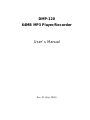 1
1
-
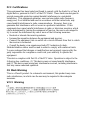 2
2
-
 3
3
-
 4
4
-
 5
5
-
 6
6
-
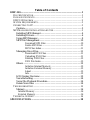 7
7
-
 8
8
-
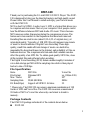 9
9
-
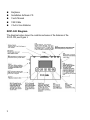 10
10
-
 11
11
-
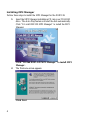 12
12
-
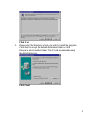 13
13
-
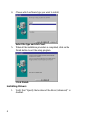 14
14
-
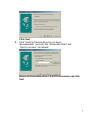 15
15
-
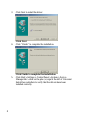 16
16
-
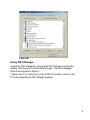 17
17
-
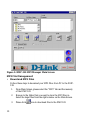 18
18
-
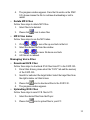 19
19
-
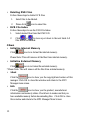 20
20
-
 21
21
-
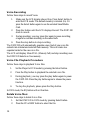 22
22
-
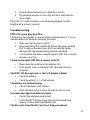 23
23
-
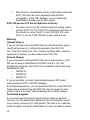 24
24
-
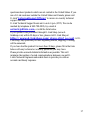 25
25
-
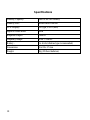 26
26
-
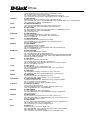 27
27
-
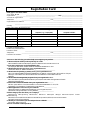 28
28
-
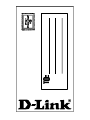 29
29
D-Link DMP-120 User manual
- Type
- User manual
- This manual is also suitable for
Ask a question and I''ll find the answer in the document
Finding information in a document is now easier with AI
Related papers
-
D-Link MP3 Player DMP-110 User manual
-
D-Link DHP-540 Datasheet
-
D-Link DMP-220 User manual
-
D-Link DMP-CD100 User manual
-
D-Link CD Player DMP-CD100 User manual
-
Panasonic DMP-220 User manual
-
D-Link DFE-520TX User manual
-
D-Link Network Card DFE-530TX User manual
-
D-Link DCM-100 User manual
-
D-Link TV Receiver DSB-T100 User manual
Other documents
-
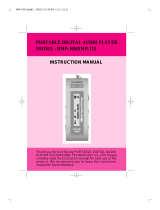 Diasonic Tech DMP-105 User manual
Diasonic Tech DMP-105 User manual
-
Panasonic DMPBD75EB Owner's manual
-
Panasonic DMPBDT210EB Owner's manual
-
Panasonic DMP-BDT310 Operating instructions
-
Panasonic Panasonic DMP-BDT700 Owner's manual
-
Panasonic DMPBDT220EB Owner's manual
-
Panasonic DMP-BDT320 User manual
-
Panasonic DMPBDT700EG Owner's manual
-
Panasonic DMPBDT221EG Owner's manual
-
Panasonic DMPBD35 Owner's manual