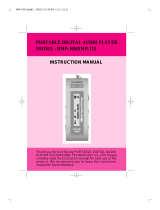Page is loading ...

Review Package Contents
Make sure that the package contains the following items. If any items are
missing, contact the reseller.
§ DMP-210/220 Player
§ Drivers and Software on CD-ROM
§ Earphone
§ USB Cable
§ User’s Manual
§ Quick Install Guide
§ 1 x AA Alkaline Battery
Driver and Manager Installation
The driver enables the Manager software to communicate with the
DMP-210/220. When you install the Manager software, the drivers will
automatically be copied to the Windows system directory.
!
Note:
Install the Manager program before connecting your
DMP-210/220 to the USB port. The Manager program
loads the appropriate drivers necessary to complete the
installation. If the device is connected before installing the
Manager program, disconnect the DMP-210/220 from the
USB port, exit the “Add New Hardware Wizard” screen and
restart your computer.

Driver and Manager Installation Continued…
§ Make sure your computer is turned on.
§ Insert the DMP-210/220 Driver CD into the CD-ROM.
§ The Autorun screen will appear automatically.
§ Click on the button labeled “Install Manager”
Note: If the Autorun screen does not appear, click on Start and select
Run. In the run dialog box, type "drive:\autorun.exe" and click
OK. Where “drive” is the letter of your CD-ROM drive.
§ Follow the on-screen instructions to complete the Manager
installation.
§ Reboot the computer.

Connect the DMP-210/220 to the PC
§ Open the battery compartment and insert the battery supplied with
this package. Be sure to match the correct polarity.
§ Press the Play button to turn on the DMP-210/220. The
DMP-210/220 must be powered on before connecting to the computer
via the USB port.
§ Connect the type “A”
end of the USB cable to
the USB port on your
computer. (This is the
flatter, rectangular end of
the USB cable)
§ Connect the other end of
the USB connector on
the DMP-210/220. (This
is the smaller, square end
of the USB cable)
§ Windows will detect and
load all necessary drivers
when the DMP-210/220 is
connected to the USB port
for the first time.
Note: Windows 2000 users may be prompted by a “Digital Signature
Not Found” screen. Click “Yes” on each screen to allow the
installation to continue.

Downloading Music to the DMP-210/220
§ Start the Manager program by clicking on:
Start > Programs > D-Link MP3 > D-Link MP3 Manager
§ The following screen will appear
§ On the Left side, select the Drive and Folder of your MP3 files.
§ Select the MP3 files you wish to download to the DMP-210/220.
§ Press the Send to DMP-210/220 button to download the selected
MP3 files to the DMP-210/220.
§ Once the download is successful, the Flash Memory section will
refresh and show the songs currently downloaded to the
DMP-210/220.

Downloading Music to the DMP-210/220 Continued…
§ You may also upgrade the available memory by inserting a
SmartMedia Card. SmartMedia Cards are available at most electronic
stores. Refer to the User’s Manual for more information.
§ When using SmartMedia Cards, you will need to click the select
button to download music to the SmartMedia memory.
§ Pressing the Update button will refresh the view of which files
are downloaded to the DMP-210/220.
Additional information and instructions are provided in the User’s Manual.

Playing Music on the DMP-210/220
Please refer to the following illustration for feature and button location.
1. Connect the supplied earphones to the earphone jack of the player.
2. Press the Play/Pause button to start playback.
Playback starts from the MP3 file that you played the last time you used
the DMP-210/220.
3. Adjust the volume to a comfortable level.
4. Press the or button to change the track number.
5. To stop playback, press the Stop button.

Troubleshooting
PROBLEM POSSIBLE CAUSE SOLUTION
No power Unit has not been turned on.
Press the Play button to turn the power
on.
No battery is inserted. Insert proper battery.
Battery is dead. Replace the battery with a new battery.
I can’t hear
any music
Unit has not been turned on.
Press the Play button to turn the power
on.
Volume is set too low. Press the Volume Up button to
increase the volume to a comfortable
level.
No MP3 files have been
downloaded to the unit.
Download MP3 files to the player.
USB cable is not connected
properly
Make sure that the USB cables are
connected securely.
The DMP-210/220 is not
turned on.
Press the Play button to turn the power
on.
The manager
software
doesn’t
recognize the
DMP-210/220
The drivers have not been
installed.
Install the drivers off of the installation
CD.
The SMC card is not
inserted correctly.
Remove the SMC card and insert it
securely.
The SMC card is not
inserted.
Insert the SMC card into the SMC slot
on the side of the DMP-210/220.
I can’t play
any tracks
on the
SmartMedia
card.
There are no MP3 files on
the SMC card.
Run the Manager software and make
sure that External memory is selected
in the Drive drop-down box on the MP3
Device.

Tips and Technical Support
§ When connecting the USB cable to the computer, ensure that the USB
cable is inserted securely.
Caution:
§ Listening at loud volumes for extended periods of time may damage
hearing and may result in loss of hearing.
§ Do not attempt to service this product. Contact D-Link Technical
Support for instructions on servicing.
§ To reduce the risk of fire or electrical shock, do not expose this
product to water or moisture.
§ Do not expose this product to extreme heat.
§ Remove the battery when not in use for extended periods of time.
Technical Support
D-Link provides free technical support for customers within the United
States throughout the warranty period of this product. U.S. customers
can contact D-Link Technical Support through our web site, e-mail or by
phone.
D-Link Technical Support over Telephone:
(949) 790-5290
6 a.m. to 6 p.m. Monday thru Friday
D-Link Technical Support over the Internet:
www.dlink.com
If you are a customer residing outside of the United States, please refer to
the list of D-Link locations located toward the end of the User’s Manual.
111920011252
/