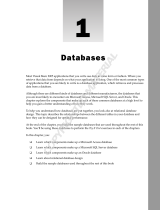Page is loading ...

Welcome to SQL Server
Integration Services
SQL Server Integration Services (SSIS) is one of the most powerful features in SQL Server 2005. It
is technically classified as a business intelligence feature and is a robust way to load data and
perform tasks in a workflow. Even though it’s mainly used for data loads, you can use it to do
other tasks in a workflow like executing a program or a script, or it can be extended. This chapter
describes much of the architecture of SSIS and covers the basics of tasks.
What’s New in SQL Server 2005 SSIS
In SQL Server 7.0, Microsoft had a small team of developers work on a much understated feature of
SQL Server called Data Transformation Services (DTS). DTS was the backbone of the Import/Export
Wizard, and the DTS’s primary purpose was to transform data from almost any OLE DB–compliant
data source to another destination. It also had the ability to execute programs and run scripts,
making workflow a minor feature.
By the time that SQL Server 2000 was released, DTS had a strong following of DBAs and developers.
Microsoft included in the release new features like the Dynamic Properties task to help you
dynamically alter the package at runtime. It also had extended logging and broke a transformation
into many phases, called the multiphase data pump. Usability studies still showed that at this point
developers had to create elaborate scripts to extend DTS to do what they wanted. For example, if you
wanted DTS to conditionally load data based on the existence of a file, you would have to use the
ActiveX Script task and VBScript to dynamically do this. The problem here was that most DBAs
didn’t have this type of scripting experience.
After five years, Microsoft released the much touted SQL Server 2005, where DTS is no longer an
understated feature, but one of the main business intelligence (BI) foundations. It’s been given so
much importance now that it has its own service. DTS has also been renamed to SQL Server
Integration Services (SSIS). So much has been added to SSIS that the rename of the product was
04 584359 ch01.qxd 12/16/05 10:20 PM Page 1
COPYRIGHTED MATERIAL

most appropriate. Microsoft made a huge investment in usability and making it so that there is no longer
a need for scripting.
Most of this book will assume that you know nothing about the past releases of SQL Server DTS and will
start with a fresh look at SQL Server 2005 SSIS. After all, when you dive into the new features, you’ll
realize how little knowing anything about the old release actually helps you when learning this one. The
learning curve can be considered steep at first, but once you figure out the basics, you’ll be creating what
would have been complex packages in SQL Server 2000 in minutes.
You can start differentiating the new SSIS by looking at the toolbox that you now have at your fingertips
as an SSIS developer. The names of the tools and how you use them have changed dramatically, but the
tools all existed in a different form in SQL Server 2000. This section introduces you briefly to each of
the tools, but you will explore them more deeply beginning in the next chapter.
Import and Export Wizard
If you need to move data quickly from almost any OLE DB–compliant data source to a destination, you
can use the SSIS Import and Export Wizard (shown in Figure 1-1). The wizard is a quick way to move
the data and perform very light transformations of data. It has not changed substantially from SQL
Server 2000. Like SQL Server 2000, it still gives you the option of checking all the tables you’d like to
transfer. You also get the option now of encapsulating the entire transfer of data into a single transaction.
Figure 1-1
2
Chapter 1
04 584359 ch01.qxd 12/16/05 10:20 PM Page 2

The Business Intelligence Development Studio
The Business Intelligence Development Studio (BIDS) is the central tool that you’ll spend most of your
time in as a SQL Server 2005 SSIS developer. Like the rest of SQL Server 2005, the tool’s foundation is the
Visual Studio 2005 interface (shown in Figure 1-2), which is the equivalent of the DTS Designer in SQL
Server 2000. The nicest thing about the tool is that it’s not bound to any particular SQL Server. In other
words, you won’t have to connect to a SQL Server to design a SSIS package. You can design the package
disconnected from your SQL Server environment and then deploy it to your target SQL Server you’d like
it to run on. This interface will be discussed in much more detail in Chapter 3.
Figure 1-2
Architecture
SQL Server 2005 has truly evolved SSIS into a major player in the extraction, transformation, and
loading (ETL) market. It was a complete code rewrite from SQL Server 2000 DTS. What’s especially nice
about SSIS is its price tag, which is free with the purchase of SQL Server. Other ETL tools can cost
hundreds of thousands of dollars based on how you scale the software. The SSIS architecture has also
expanded dramatically, as you can see in Figure 1-3. The SSIS architecture consists of four main
components:
❑ The SSIS Service
❑ The SSIS runtime engine and the runtime executables
❑ The SSIS data flow engine and the data flow components
❑ The SSIS clients
3
Welcome to SQL Server Integration Services
04 584359 ch01.qxd 12/16/05 10:20 PM Page 3

Figure 1-3
The SSIS Service handles the operational aspects of SSIS. It is a Windows service that is installed when
you install the SSIS component of SQL Server 2005, and it tracks the execution of packages (a collection
of work items) and helps with the storage of the packages. Don’t worry; you’ll learn more about what
packages are momentarily. The SSIS Service is turned off by default and is set to disabled. It only turns
on when a package is executed for the first time. You don’t need the SSIS service to run SSIS packages,
but if the service is stopped, all the SSIS packages that are currently running will in turn stop.
Custom Applications
Data Flow Task
Data Flow Task
SSIS Data Flow
Transformation Pipeline
SSIS Designer
SSIS Wizards
Object Model
ManagedNative
Task
Data Flow Task
Task
Tasks
Custom
Tasks
Log
Providers
msdb
Database
.dtsx File
Data
Sources
Enumerators
Task
Task
Container
Task
SSIS Runtime
SSIS
Service
Command Line Utilities
Transformation
Source Adapter
Destination
Adapter
Destination
Adapter
Source Adapter
Transformation
Transformations
Custom
Transformations
4
Chapter 1
04 584359 ch01.qxd 12/16/05 10:20 PM Page 4

The SSIS runtime engine and its complementary programs actually run your SSIS packages. The engine
saves the layout of your packages and manages the logging, debugging, configuration, connections, and
transactions. Additionally, it manages handling your events when one is raised in your package. The
runtime executables provide the following functionality to a package that you’ll explore in more detail
later in this chapter:
❑ Containers: Provide structure and scope to your package
❑ Tasks: Provide the functionality to your package
❑ Event Handlers: Respond to raised events in your package
❑ Precedence Constraints: Provide ordinal relationship between various items in your package
In Chapter 3, you’ll spend a lot of time in each of these architecture sections, but the vital ones are
introduced here.
Packages
A core component of SSIS and DTS is the notion of a package. A package best parallels an executable
program in Windows. Essentially, a package is a collection of tasks that execute in an orderly fashion.
Precedence constraints help manage which order the tasks will execute in. A package can be saved onto
a SQL Server, which in actuality is saved in the msdb database. It can also be saved as a .DTSX file, which
is an XML-structured file much like .RDL files are to Reporting Services. Of course, there is much more to
packages than that, but you’ll explore the other elements of packages, like event handlers, later in this
chapter.
Tasks
A task can best be described as an individual unit of work. They provide functionality to your package,
in much the same way that a method does in a programming language. The following are some of the
tasks available to you:
❑ ActiveX Script Task: Executes an ActiveX script in your SSIS package. This task is mostly for
legacy DTS packages.
❑ Analysis Services Execute DDL Task: Executes a DDL task in Analysis Services. For example,
this can create, drop, or alter a cube.
❑ Analysis Services Processing Task: This task processes a SQL Server Analysis Services cube,
dimension, or mining model.
❑ Bulk Insert Task: Loads data into a table by using the
BULK INSERT SQL command.
❑ Data Flow Task: This very specialized task loads and transforms data into an OLE DB destination.
❑ Data Mining Query Task: Allows you to run predictive queries against your Analysis Services
data-mining models.
❑ Execute DTS 2000 Package Task: Exposes legacy SQL Server 2000 DTS packages to your SSIS
2005 package.
5
Welcome to SQL Server Integration Services
04 584359 ch01.qxd 12/16/05 10:20 PM Page 5

❑ Execute Package Task: Allows you to execute a package from within a package, making your
SSIS packages modular.
❑ Execute Process Task: Executes a program external to your package, such as one to split your
extract file into many files before processing the individual files.
❑ Execute SQL Task: Executes a SQL statement or stored procedure.
❑ File System Task: This task can handle directory operations such as creating, renaming, or
deleting a directory. It can also manage file operations such as moving, copying, or deleting files.
❑ FTP Task: Sends or receives files from an FTP site.
❑ Message Queue Task: Send or receives messages from a Microsoft Message Queue (MSMQ).
❑ Script Task: Slightly more advanced than the ActiveX Script task. This task allows you to
perform more intense scripting in the Visual Studio programming environment.
❑ Send Mail Task: Send a mail message through SMTP.
❑ Web Service Task: Executes a method on a Web service.
❑ WMI Data Reader Task: This task can run WQL queries against the Windows Management
Instrumentation. This allows you to read the event log, get a list of applications that are
installed, or determine hardware that is installed, to name a few examples.
❑ WMI Event Watcher Task: This task empowers SSIS to wait for and respond to certain WMI
events that occur in the operating system.
❑ XML Task: Parses or processes an XML file. It can merge, split, or reformat an XML file.
There is also an array of tasks that can be used to maintain your SQL Server environment. These tasks
perform functions such as transferring your SQL Server databases, backing up your database, or
shrinking the database. Each of the tasks available to you is described in Chapter 3 in much more detail,
and those tasks will be used in many examples throughout the book. Tasks are extensible, and you can
create your own tasks in a language like C# to perform tasks in your environment, such as reading data
from your proprietary mainframe.
Data Source Elements
The main purpose of SSIS remains lifting data, transforming it, and writing it to a destination. Data
sources are the connections that can be used for the source or destination to transform that data. A data
source can be nearly any OLE-DB-compliant data source such as SQL Server, Oracle, DB2, or even
nontraditional data sources such as Analysis Services and Outlook. The data sources can be localized to
a single SSIS package or shared across multiple packages in BIDS.
A connection is defined in the Connection Manager. The Connection Manager dialog box may vary
vastly based on the type of connection you’re trying to configure. Figure 1-4 shows you what a typical
connection to SQL Server would look like.
6
Chapter 1
04 584359 ch01.qxd 12/16/05 10:20 PM Page 6

Figure 1-4
You can configure the connection completely offline, and the SSIS package will not use it until you begin
to instantiate it in the package. The nice thing about this is that you can develop in an airport and then
connect as needed.
7
Welcome to SQL Server Integration Services
04 584359 ch01.qxd 12/16/05 10:20 PM Page 7

Data Source Views
Data source views (DSVs) are a new concept to SQL Server 2005. This feature allows you to create a logical
view of your business data. They are a collection of tables, views, stored procedures, and queries that can
be shared across your project and leveraged in Analysis Services and Report Builder.
This is especially useful in large complex data models that are prevalent in ERP systems like Siebel or
SAP. These systems have column names like ER328F2 to make the data model flexible to support nearly
any environment. This complex model naming convention creates positions of people in companies who
specialize in just reading the model for reports. The business user, though, would never know what a
column like this means, so a DSV may map this column to an entity like LastPaymentDate. It also maps
the relationships between the tables that may not necessarily exist in the physical model.
DSVs also allow you to segment a large data model into more bite-sized chunks. For example, your
Siebel system may be segmented into a DSV called Accounting, Human Resource, and Inventory. One
example called Human Resource can be seen in Figure 1-5. As you can see in this figure, a friendly name
has been assigned to one column called Birth Date (previously named BirthDate without the space) in
the Employee entity. While this is a simplistic example, it’s especially useful for the ER328F2 column
previously mentioned.
Figure 1-5
DSVs are deployed as a connection manager. There are a few key things to remember with data source
views. Like data sources, DSVs allow you to define the connection logic once and reuse it across your
SSIS packages. Unlike connections, though, DSVs are disconnected from the source connection and are
not refreshed as the source structure changes. For example, if you change the Employee table in a
8
Chapter 1
04 584359 ch01.qxd 12/16/05 10:20 PM Page 8

connection to Resources, the DSV will not pick up the change. Where this type of caching is a huge
benefit is in development. DSVs allow you to utilize cached metadata in development, even if you’re in
an airport, disconnected. It also speeds up package development. Since your DSV is most likely a subset
of the actual data source, your SSIS connection dialog boxes will load much faster.
Precedence Constraints
Precedence constraints direct the tasks to execute in a given order. They direct the workflow of your SSIS
package based on given conditions. Precedence constraints have been enhanced dramatically in SQL
Server 2005 Integration Services conditional branching of your workflow based on conditions.
Constraint Value
Constraint values are the type of precedence constraint that you may be familiar with in SQL Server
2000. There are three types of constraint values:
❑ Success: A task that’s chained to another task with this constraint will execute only if the prior
task completes successfully.
❑ Completion: A task that’s chained to another task with this constraint will execute if the prior
task completes. Whether the prior task succeeds or fails is inconsequential.
❑ Failure: A task that’s chained to another task with this constraint will execute only if the prior
task fails to complete. This type of constraint is usually used to notify an operator of a failed
event or write bad records to an exception queue.
Conditional Expressions
The nicest improvement to precedence constraints in SSIS 2005 is the ability to dynamically follow
workflow paths based on certain conditions being met. These conditions use the new conditional expres-
sions to drive the workflow. An expression allows you to evaluate whether certain conditions have been
met before the task is executed and the path followed. The constraint evaluates only the success or failure
of the previous task to determine whether the next step will be executed. The SSIS developer can set the
conditions by using evaluation operators. Once you create a precedence constraint, you can set the
EvalOp property to any one of the following options:
❑ Constraint: This is the default setting and specifies that only the constraint will be followed in
the workflow.
❑ Expression: This option gives you the ability to write an expression (much like VB.NET) that
allows you to control the workflow based on conditions that you specify.
❑ ExpressionAndConstraint: Specifies that both the expression and the constraint must be met
before proceeding.
❑ ExpressionOrConstraint: Specifies that either the expression or the constraint can be met before
proceeding.
9
Welcome to SQL Server Integration Services
04 584359 ch01.qxd 12/16/05 10:20 PM Page 9

An example workflow can be seen in Figure 1-6. This package first copies files using the File System
task, and if that is successful and meets certain criteria in the expression, it will transform the files using
the Data Flow task. If the first step fails, then a message will be sent to the user by using the Send Mail
task. You can also see the small fx icon above the Data Flow task. This is graphically showing the
developer that this task will not execute unless an expression has also been met and the previous step
has successfully completed. The expression can check anything, such as looking at a checksum, before
running the Data Flow task.
Figure 1-6
Containers
Containers are a new concept in SSIS that didn’t previously exist in SQL Server. They are a core unit in
the SSIS architecture that help you logically group tasks together into units of work or create complex
conditions. By using containers, SSIS variables and event handlers (these will be discussed in a moment)
can be defined to have the scope of the container instead of the package. There are four types of containers
that can be employed in SSIS:
❑ Task host container: The core type of container that every task implicitly belongs to by default.
The SSIS architecture extends variables and event handlers to the task through the task host
container.
❑ Sequence container: Allows you to group tasks into logical subject areas. In BIDS, you can then
collapse or expand this container for usability.
❑ For loop container: Loops through a series of tasks for a given amount of time or until a condition
is met.
❑ For each loop container: Loops through a series of files or records in a data set and then executes
the tasks in the container for each record in the collection.
As you read through this book, you’ll gain lots of experience with the various types of containers.
Variables
Variables are one of the most powerful components of the SSIS architecture. In SQL Server 7.0 and 2000
DTS, these were called global variables, but they’ve been drastically improved on in SSIS. Variables
allow you to dynamically configure a package at runtime. Without variables, each time you wanted to
10
Chapter 1
04 584359 ch01.qxd 12/16/05 10:20 PM Page 10

deploy a package from development to production, you’d have to open the package and change all the
hard-coded connection settings to point to the new environment. Now with variables, you can just
change the variables at deployment time, and anything that uses those variables will in turn be changed.
Variables have the scope of an individual container, package, or system.
Data Flow Elements
Once you create a Data Flow task, it spawns a new data flow. Just as the Controller Flow handles the
main workflow of the package, the data flow handles the transformation of data. Almost anything that
manipulates data falls into the data flow category. As data moves through each step of the data flow, the
data changes based on what the transform does. For example in Figure 1-7, a new column is derived
using the Derived Column transform, and that new column is then available to subsequent transforma-
tions or to the destination.
In this section, each of the sources, destinations, and transformations will be briefly covered. These areas
are covered in much more detail in Chapters 3 and 4.
Figure 1-7
Sources
A source is where you specify the location of your source data to pull from in the data pump. Sources
will generally point to the Connection Manager in SSIS. By pointing to the Connection Manager, you can
reuse connections throughout your package, because you need only change the connection in one place.
There are six sources altogether that can be used out of the box with SSIS:
11
Welcome to SQL Server Integration Services
04 584359 ch01.qxd 12/16/05 10:20 PM Page 11

❑ OLE DB Source: Connects to nearly any OLE DB data source, such as SQL Server, Access,
Oracle, or DB2, to name just a few.
❑ Excel Source: Source that specializes in receiving data from Excel spreadsheets. This source also
makes it easy to run SQL queries against your Excel spreadsheet to narrow the scope of the data
that you wish to pass through the flow.
❑ Flat File Source: Connects to a delimited or fixed-width file.
❑ Raw File Source: A specialized file format that was produced by a Raw File Destination (discussed
momentarily). The Raw File Source usually represents data that is in transit and is especially quick
to read.
❑ XML Source: Can retrieve data from an XML document.
❑ Data Reader Source: The DataReader source is an ADO.NET connection much like the one you
see in the .NET Framework when you use the DataReader interface in your application code to
connect to a database.
Destinations
Inside the data flow, destinations accept the data from the data sources and from the transformations.
The flexible architecture can send the data to nearly any OLE DB–compliant data source or to a flat file.
Like sources, destinations are managed through the Connection Manager. The following destinations are
available to you in SSIS:
❑ Data Mining Model Training: This destination trains an Analysis Services mining model by
passing in data from the data flow to the destination.
❑ DataReader Destination: Allows you to expose data to other external processes, such as
Reporting Services or your own .NET application. It uses the ADO.NET DataReader interface to
do this.
❑ Dimension Processing: Loads and processes an Analysis Services dimension. It can perform a
full, update, or incremental refresh of the dimension.
❑ Excel Destination: Outputs data from the data flow to an Excel spreadsheet.
❑ Flat File Destination: Enables you to write data to a comma-delimited or fixed-width file.
❑ OLE DB Destination: Outputs data to an OLE DB data connection like SQL Server, Oracle, or
Access.
❑ Partition Processing: Enables you to perform incremental, full, or update processing of an
Analysis Services partition.
❑ Raw File Destination: This destination outputs data that can later be used in the Raw File
Source. It is a very specialized format that is very quick to output to.
❑ Recordset Destination: Writes the records to an ADO record set.
❑ SQL Server Destination: The destination that you use to write data to SQL Server most efficiently.
❑ SQL Server Mobile Destination: Inserts data into a SQL Server running on a Pocket PC.
12
Chapter 1
04 584359 ch01.qxd 12/16/05 10:20 PM Page 12

Transformations
Transformations are key components to the data flow that change the data to a desired format. For exam-
ple, you may want your data to be sorted and aggregated. Two transformations can accomplish this task
for you. The nicest thing about transformations in SSIS is that it’s all done in-memory and it no longer
requires elaborate scripting as in SQL Server 2000 DTS. The transformation is covered in Chapters 4 and 6.
Here’s a complete list of transforms:
❑ Aggregate: Aggregates data from transform or source.
❑ Audit: The transformation that exposes auditing information to the package, such as when the
package was run and by whom.
❑ Character Map: This transformation makes string data changes for you, such as changing data
from lowercase to uppercase.
❑ Conditional Split: Splits the data based on certain conditions being met. For example, this
transformation could be instructed to send data down a different path if the State column is
equal to Florida.
❑ Copy Column: Adds a copy of a column to the transformation output. You can later transform
the copy, keeping the original for auditing purposes.
❑ Data Conversion: Converts a column’s data type to another data type.
❑ Data Mining Query: Performs a data-mining query against Analysis Services.
❑ Derived Column: Creates a new derived column calculated from an expression.
❑ Export Column: This transformation allows you to export a column from the data flow to a file.
For example, you can use this transformation to write a column that contains an image to a file.
❑ Fuzzy Grouping: Performs data cleansing by finding rows that are likely duplicates.
❑ Fuzzy Lookup: Matches and standardizes data based on fuzzy logic. For example, this can
transform the name Jon to John.
❑ Import Column: Reads data from a file and adds it into a data flow.
❑ Lookup: Performs a lookup on data to be used later in a transformation. For example, you can
use this transformation to look up a city based on the zip code.
❑ Merge: Merges two sorted data sets into a single data set in a data flow.
❑ Merge Join: Merges two data sets into a single data set using a join function.
❑ Multicast: Sends a copy of the data to an additional path in the workflow.
❑ OLE DB Command: Executes an OLE DB command for each row in the data flow.
❑ Percentage Sampling: Captures a sampling of the data from the data flow by using a percentage
of the total rows in the data flow.
❑ Pivot: Pivots the data on a column into a more non-relational form. Pivoting a table means that
you can slice the data in multiple ways, much like in OLAP and Excel.
13
Welcome to SQL Server Integration Services
04 584359 ch01.qxd 12/16/05 10:20 PM Page 13

❑ Row Count: Stores the row count from the data flow into a variable.
❑ Row Sampling: Captures a sampling of the data from the data flow by using a row count of the
total rows in the data flow.
❑ Script Component: Uses a script to transform the data. For example, you can use this to apply
specialized business logic to your data flow.
❑ Slowly Changing Dimension: Coordinates the conditional insert or update of data in a slowly
changing dimension. You’ll learn the definition of this term and study the process in Chapter 6.
❑ Sort: Sorts the data in the data flow by a given column.
❑ Term Extraction: Looks up a noun or adjective in text data.
❑ Term Lookup: Looks up terms extracted from text and references the value from a reference
table.
❑ Union All: Merges multiple data sets into a single data set.
❑ Unpivot: Unpivots the data from a non-normalized format to a relational format.
Error Handling and Logging
In SSIS, the package events are exposed in the user interface, with each event having the possibility of its
own event handler design surface. This design surface is the pane in Visual Studio where you can specify
a series of tasks to be performed if a given event happens. There are a multitude of event handlers to
help you develop packages that can self-fix problems. For example, the OnError error handler triggers
an event whenever an error occurs anywhere in scope. The scope can be the entire package or an indi-
vidual container. Event handlers are represented as a workflow, much like any other workflow in SSIS.
An ideal use for event handlers would be to notify an operator if any component fails inside the pack-
age. You’ll learn much more about event handlers in Chapter 13.
Handling errors in your data is easy now in SSIS 2005. In the data flow, you can specify in a transforma-
tion or connection what you wish to happen if an error exists in your data. You can select that the entire
transformation fails and exits upon an error, or the bad rows can be redirected to a failed data flow
branch. You can also choose to ignore any errors. An example of an error handler can be seen in Figure
1-8, where if an error occurs during the Derived Column transformation, it will be outputted to the data
flow. You can then use that outputted information to write to an output log.
14
Chapter 1
04 584359 ch01.qxd 12/16/05 10:20 PM Page 14

Figure 1-8
Once configured, you can specify that the bad records be written to another connection, as shown in Figure
1-9. The On Failure precedence constraint can be seen as a red line that connects the Derived Column 1 task
to the SQL Server Destination. The green arrows are the On Success precedence constraints. You can see the
On Success constraint between the OLE DB Source and the Derived Column transform.
Figure 1-9
15
Welcome to SQL Server Integration Services
04 584359 ch01.qxd 12/16/05 10:20 PM Page 15

Logging has also been improved in SSIS 2005. It is now at a much finer detail than in SQL Server 2000
DTS. There are more than a dozen events that can be logged for each task or package. You can enable
partial logging for one task and enable much more detailed logging for billing tasks. Some of the events
that can be monitored are OnError, OnPostValidate, OnProgress, and OnWarning, to name just a few.
The logs can be written to nearly any connection: SQL Profiler, text files, SQL Server, the Windows Event
log, or an XML file.
Editions of SQL Server 2005
The available features in SSIS and SQL Server vary widely based on what edition of SQL Server you’re
using. As you can imagine, the more high-end the edition of SQL Server, the more features are available.
In order from high-end to low-end, the following SQL Server editions are available:
❑ SQL Server 2005 Enterprise Edition: The edition of SQL Server for large enterprises that need
higher availability and more advanced features in SQL Server and business intelligence. For
example, there is no limit on processors or RAM in this edition. You’re bound only by the
number of processors and amount of RAM that the OS can handle. This edition is available for
an estimated retail price (ERP) of $24,999 (U.S.) per processor or $13,499 (U.S.) per server (25
CALs). Microsoft will also continue to support Developer Edition, which lets developers
develop SQL Server solutions at a much reduced price. That edition has all the features of
Enterprise Edition but is licensed for development purposes only.
❑ SQL Server 2005 Standard Edition: This edition of SQL Server has a lot more value in SQL
Server 2005. For example, you can now create a highly available system in Standard Edition by
using clustering, database mirroring, and integrated 64-bit support. These features were available
only in Enterprise Edition in SQL Server 2000 and caused many businesses to purchase
Enterprise Edition when Standard Edition was probably sufficient for them. Like Enterprise
Edition in SQL Server 2005, it also offers unlimited RAM! Thus, you can scale it as high as your
physical hardware and OS will allow. There is a cap of four processors, though. Standard
Edition is available for an ERP of $5,999 (U.S.) per processor or $2,799 (U.S.) per server (10
CALs).
❑ SQL Server 2000 and 2005 Workgroup Editions: This new edition is designed for small and
medium-sized businesses that need a database server with limited business intelligence and
Reporting Services. Available for an ERP of $3,899 (U.S.) per processor or $739 (U.S.) per server
(5 CALs), Workgroup Edition supports up to two processors with unlimited database size. In
SQL Server 2000 Workgroup Edition, the limit is 2 GB of RAM. In SQL Server 2005 Workgroup
Edition, the memory limit has been raised to 3 GB.
❑ SQL Server 2005 Express Edition: This edition is the equivalent of Desktop Edition (MSDE) in
SQL Server 2000 but with several enhancements. For example, MSDE never offered any type of
management tool, and this is included in 2005. Also included are the Import and Export Wizard
and a series of other enhancements. This remains a free addition of SQL Server for small
applications. It has a database size limit of 4 GB. Most important, the query governor has been
removed from this edition, allowing for more people to query the instance at the same time.
As for SSIS, you’ll have to use at least Standard Edition to receive the bulk of the SSIS features. In the
Express and Workgroup Editions, only the Import and Export Wizard is available to you. You’ll have to
upgrade to Enterprise or Developer Edition to see some features in SSIS. The following advanced trans-
formations are available only with Enterprise Edition:
16
Chapter 1
04 584359 ch01.qxd 12/16/05 10:20 PM Page 16

❑ Analysis Services Partition Processing Destination
❑ Analysis Services Dimension Processing Destination
❑ Data Mining Training Destination
❑ Data Mining Query Component
❑ Fuzzy Grouping
❑ Fuzzy Lookup
❑ Term Extraction
❑ Term Lookup
Half of the above transformations are used in servicing Analysis Services. To continue that theme, one
task is available only in Enterprise Edition — the Data Mining Query task.
Summary
In this chapter, you were introduced to the SQL Server Integration Services (SSIS) architecture and some
of the different elements you’ll be dealing with in SSIS. Tasks are individual units of work that are chained
together with precedence constraints. Packages are executable programs in SSIS that are a collection of
tasks. Lastly, transformations are the data flow items that change the data to the form you request, such as
sorting the data.
In Chapter 2, you’ll study some of the wizards you have at your disposal to expedite tasks in SSIS, and
in Chapter 3, you’ll dive deeper into the various SSIS tasks.
17
Welcome to SQL Server Integration Services
04 584359 ch01.qxd 12/16/05 10:20 PM Page 17

04 584359 ch01.qxd 12/16/05 10:20 PM Page 18
/