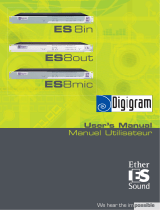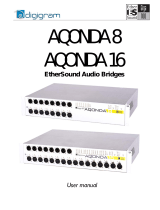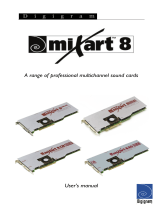Page is loading ...

Manual 1.0
English
Deutsch
Français
Español

Wichtige Sicherheitshinweise!
Bitte vor Gebrauch lesen und für späteren Gebrauch
aufbewahren!
• Read all of these instructions!
• Save these instructions for later use!
• Follow all warnings and instructions marked on the product!
• Do not use this product near water, i.e. bathtub, sink, swimming pool,
wet basement, etc.
• Do not place this product on an unstable cart, stand or table. The product
may fall, causing serious damage to the product or to persons!
• Slots and openings in the cabinet and the back or bottom are provided for
ventilation; to ensure reliable operation of the product and to protect it from
overheating, these openings must not be blocked or covered. This product
should not be placed in a built-in installation unless proper ventilation is
provided.
• This product should not be placed near a source of heat such as a stove,
radiator, or another heat producing amplifier.
• Use only the supplied power supply or power cord. If you are not sure of the
type of power available, consult your dealer or local power company.
• Do not allow anything to rest on the power cord. Do not locate this product
where persons will walk on the cord.
• Never break off the ground pin on the power supply cord.
• Power supply cords should always be handled carefully. Periodically check
cords for cuts or sign of stress, especially at the plug and the point where the
cord exits the unit.
• The power supply cord should be unplugged when the unit is to be unused for
long periods of time.
• If this product is to be mounted in an equipment rack, rear support should be
provided.
• This product should be used only with a cart or stand that is recommended by
HK AUDIO
®
.
• Never push objects of any kind into this product through cabinet slots as they
may touch dangerous voltage points or short out parts that could result in
risk of fire or electric shock. Never spill liquid of any kind on the product.
• Do not attempt to service this product yourself, as opening or removing
covers may expose you to dangerous voltage points or other risks. Refer all
servicing to qualified service personnel.
• Clean only with dry cloth.
• Do not defeat the safety purpose of the polarized or grounding-type plug.
A polarized plug has two blades with one wider than the other. A grounding
type plug has two blades and a third grounding prong. The wide blade or the
third prong are provided for the safety. If the provided plug does not fit into
your outlet, consult an electrician for replacement of the obsolete outlet.
• Place the product always in a way that the mains switch is easily accessible.
• Unplug this product from the wall outlet and refer servicing to qualified ser-
vice personnel under the following conditions:
• When the power cord or plug is damaged or frayed.
• If liquid has been spilled into the product.
• If the product has been exposed to rain or water.
• If the product does not operate normally when the operating instructions are
followed.
• If the product has been dropped or the cabinet has been damaged.
• If the product exhibits a distinct change in performance, indicating a need of
service!
• Adjust only these controls that are covered by the operating instructions since
improper adjustment of other controls may result in damage and will often
require extensive work by a qualified technician to restore the product to
normal operation.
• Exposure to extremely high noise levels may cause a permanent hearing loss.
• Individuals vary considerably in susceptibility to noise induced hearing loss,
but nearly everyone will lose some hearing if exposed to sufficiently intense
noise for a sufficient time. The U.S. Government´s Occupational Safety and
Health Administration (OSHA) has specified the following permissible noise
level exposures:
Duration Per Day In Hours Sound LeveldBA, Slow Response
8 90
6 92
4 95
3 97
2 100
11/2 102
1 105
1/2 110
1/4 or less 115
• According to OSHA, any exposure in excess of the above permissible limits
could result in some hearing loss.
• Ear plug protectors in the ear canals or over the ears must be worn when ope-
rating this amplification system in order to prevent a permanent hearing loss if
exposure is in excess of the limits as set forth above. To ensure against poten-
tially dangerous exposure to high sound pressure levels, it is recommended
that all persons exposed to equipment capable of producing high sound
pressure levels such as this amplification system be protected by hearing
protectors while this unit is in operation.
• Fuses: Replace with IEC 127 (5x 20 mms) type and rated fuse for best
performance only.
TO PREVENT THE RISK OF FIRE AND SHOCK HAZARD, DO NOT EXPOSE
THIS APPLIANCE TO MOISTURE OR RAIN. DO NOT OPEN CASE; NO USER
SERVICE-ABLE PARTS INSIDE. REFER SERVICING TO QUALIFIED SERVICE
PERSONNEL.
Version 1.1 11/2006
• The unit has been built by HK AUDIO
®
in accordance with IEC 60065 and
left the factory in safe working order. To maintain this condition and ensure
non-risk operation, the user must follow the advice and warning comments
found in the operating instructions. The unit conforms to Protection Class 1
(protectively earthed).
• HK AUDIO
®
ONLY GUARANTEE THE SAFETY, RELIABILITY AND
EFFICIENCY OF THE UNIT IF:
• Assembly, extension, re-adjustment, modifications or repairs are carried out
by HK AUDIO
®
or by persons authorized to do so.
• The electrical installation of the relevant area complies with the requirements
of IEC (ANSI) specifications.
• The unit is used in accordance with the operating instructions.
• The unit is regularly checked and tested for electrical safety by a competent
technician.
WARNING:
• If covers are opened or sections of casing are removed, except where this can
be done manually, live parts can become exposed.
• If it is necessary to open the unit this must be insulated from all power
sources. Please take this into account before carrying out adjustments, main-
tenance, repairs and before replacing parts.
• The appliance can only be insulated from all power sources if the mains
connection is unplugged.
• Adjustment, maintenance and repairs carried out when the unit has been
opened and is still live may only be performed by specialist personnel who are
authorized by the manufacturer (in accordance with VBG 4) and who are awa-
re of the associated hazards.
• Loudspeaker outputs which have the IEC 417/5036 symbol (Diagram 1, below)
can carry voltages which are hazardous if they are made contact with. Before
the unit is switched on, the loudspeaker should therefore only be connected
using the lead recommended by the manufacturer.
• Where possible, all plugs on connection cables must be screwed or locked
onto the casing.
• Replace fuses only with IEC127 type and specified ratings.
• It is not permitted to use repaired fuses or to short-circuit the fuse holder.
• Never interrupt the protective conductor connection.
• Surfaces which are equipped with the "HOT" mark (Diagram 2, below), rear
panels or covers with cooling slits, cooling bodies and their covers, as well as
tubes and their covers are purposely designed to dissipate high temperatures
and should therefore not be touched.
• High loudspeaker levels can cause permanent hearing damage. You should
therefore avoid the direct vicinity of loudspeakers operating at high levels.
Wear hearing protection if continuously exposed to high levels.
MAINS CONNECTION:
• The unit is designed for continuous operation.
• The set operating voltage must match the local mains supply voltage.
• The unit is connected to the mains via the supplied power unit or power
cable.
• Power unit: Never use a damaged connection lead. Any damage must be recti-
fied by a competent technician.
• Avoid connection to the mains supply in distributor boxes together with sever-
al other power consumers.
• The plug socket for the power supply must be positioned near the unit and
must be easily accessible.
PLACE OF INSTALLATION:
• The unit should stand only on a clean, horizontal working surface.
• The unit must not be exposed to vibrations during operation.
• Place the product always in a way that the mains switch is easily accessible.
• Keep away from moisture and dust where possible.
• Do not place the unit near water, baths, wash basins, kitchen sinks, wet areas,
swimming pools or damp rooms. Do not place objects containing liquid on
the unit - vases, glasses, bottles etc.
• Ensure that the unit is well ventilated.
• Any ventilation openings must never be blocked or covered. The unit must
be positioned at least 20 cm away from walls. The unit may only be fitted in a
rack if adequate ventilation is ensured and if the manufacturer's installation
instructions are followed.
• Keep away from direct sunlight and the immediate vicinity of heating ele-
ments and radiant heaters or similar devices.
• If the unit is suddenly moved from a cold to a warm location, condensation
can form inside it. This must be taken into account particularly in the case of
tube units. Before switching on, wait until the unit has reached room tempe-
rature.
• Accessories: Do not place the unit on an unsteady trolley, stand, tripod, base
or table. If the unit falls down, it can cause personal injury and itself become
damaged. Use the unit only with the trolley, rack stand, tripod or base re-
commended by the manufacturer or purchased together with the unit. When
setting the unit up, all the manufacturer's instructions must be followed and the
setup accessories recommended by the manufacturer must be used. Any com-
bination of unit and stand must be moved carefully. A sudden stop, excessive
use of force and uneven floors can cause the combination of unit and stand to
tip over.
• Additional equipment: Never use additional equipment which has not been
recommended by the manufacturer as this can cause accidents.
• To protect the unit during bad weather or when left unattended for prolonged
periods, the mains plug should be disconnected. This prevents the unit being
damaged by lightning and power surges in the AC mains supply.
Diagram 1 Diagram 2
• Das Gerät wurde von HK AUDIO
®
gemäß IEC 60065 gebaut und hat das
Werk in sicherheitstechnisch einwandfreiem Zustand verlassen. Um diesen
Zustand zu erhalten und einen gefahrlosen Betrieb sicherzustellen, muss
der Anwender die Hinweise und die Warnvermerke beachten, die in der
Bedienungsanleitung enthalten sind. Das Gerät entspricht der Schutzklasse I
(schutzgeerdet).
• DIE SICHERHEIT, ZUVERLÄSSIGKEIT UND LEISTUNG DES GERÄTES WIRD
VON HK AUDIO
®
NUR DANN GEWÄHRLEISTET, WENN:
• Montage, Erweiterung, Neueinstellung, Änderungen oder Reparaturen von
HK AUDIO
®
oder von dazu ermächtigten Personen ausgeführt werden.
• die elektrische Installation des betreffenden Raumes den Anforderungen von
IEC (ANSI)-Festlegungen entspricht.
• das Gerät in Übereinstimmung mit der Gebrauchsanweisung verwendet wird.
WARNUNG:
• Wenn Abdeckungen geöffnet oder Gehäuseteile entfernt werden, außer wenn
dies von Hand möglich ist, können Teile freigelegt werden, die Spannung
führen.
• Wenn ein Öffnen des Gerätes erforderlich ist, muss das Gerät von allen Span-
nungsquellen getrennt sein. Berücksichtigen Sie dies vor dem Abgleich, vor
einer Wartung, vor einer Instandsetzung und vor einem Austausch von Teilen.
• Ein Abgleich, eine Wartung oder eine Reparatur am geöffneten Gerät unter
Spannung darf nur durch eine vom Hersteller autorisierte Fachkraft (nach
VBG 4) geschehen, die mit den verbundenen Gefahren vertraut ist.
• Lautsprecher-Ausgänge, die mit dem IEC 417/5036-Zeichen (Abb.1, s.unten)
versehen sind können berührungsgefährliche Spannungen führen. Deshalb
vor dem Einschalten des Gerätes Verbindung nur mit dem vom Hersteller
empfohlenen Anschlusskabel zum Lautsprecher herstellen.
• Alle Stecker an Verbindungskabeln müssen mit dem Gehäuse verschraubt
oder verriegelt sein, sofern möglich.
• Es dürfen nur Sicherungen vom Typ IEC 127 und der angegebenen Nenn-
stromstärke verwendet werden.
• Eine Verwendung von geflickten Sicherungen oder Kurzschließen des Halters
ist unzulässig.
• Niemals die Schutzleiterverbindung unterbrechen.
• Oberflächen, die mit dem "HOT"-Zeichen (Abb.2, s.unten) versehen sind,
Rückwände oder Abdeckungen mit Kühlschlitzen, Kühlkörper und deren Ab-
deckungen, sowie Röhren und deren Abdeckungen können im Betrieb erhöhte
Temperaturen annehmen und sollten deshalb nicht berührt werden.
• Hohe Lautstärkepegel können dauernde Gehörschäden verursachen.
Vermeiden Sie deshalb die direkte Nähe von Lautsprechern, die mit hohen
Pegeln betrieben werden. Verwenden Sie einen Gehörschutz bei dauernder
Einwirkung hoher Pegel.
NETZANSCHLUSS:
• Das Gerät ist für Dauerbetrieb ausgelegt.
• Die eingestellte Betriebsspannung muss mit der örtlichen Netzspannung
übereinstimmen.
• Der Anschluss an das Stromnetz erfolgt mit dem mitgelieferten Netzteil oder
Netzkabel.
• Netzteil: Eine beschädigte Anschlussleitung kann nicht ersetzt werden.
Das Netzteil darf nicht mehr betrieben werden.
• Vermeiden Sie einen Anschluss an das Stromnetz in Verteilerdosen zusam-
men mit vielen anderen Stromverbrauchern.
• Die Steckdose für die Stromversorgung muss nahe am Gerät angebracht und
leicht zugänglich sein.
AUFSTELLUNGSORT:
• Das Gerät sollte nur auf einer sauberen, waagerechten Arbeitsfläche stehen.
• Das Gerät darf während des Betriebs keinen Erschütterungen ausgesetzt sein.
• Feuchtigkeit und Staub sind nach Möglichkeit fernzuhalten.
• Das Gerät muss immer so aufgestellt werden, dass der Netzschalter frei zu-
gänglich ist.
• Das Gerät darf nicht in der Nähe von Wasser, Badewanne, Waschbecken,
Küchenspüle, Nassraum, Swimmingpool oder feuchten Räumen betrieben
werden. Keine mit Flüssigkeit gefüllten Gegenstände -Vase, Gläser, Flaschen
etc. auf das Gerät stellen.
• Sorgen Sie für ausreichende Belüftung der Geräte.
• Eventuelle Ventilationsöffnungen dürfen niemals blockiert oder abgedeckt
werden. Das Gerät muss mindestens 20 cm von Wänden entfernt aufgestellt
werden. Das Gerät darf nur dann in ein Rack eingebaut werden, wenn für
ausreichende Ventilation gesorgt ist und die Einbauanweisungen des Her-
stellers eingehalten werden.
• Vermeiden Sie direkte Sonneneinstrahlung sowie die unmittelbare Nähe von
Heizkörpern und Heizstrahlern oder ähnlicher Geräte.
• Wenn das Gerät plötzlich von einem kalten an einen warmen Ort gebracht
wird, kann sich im Geräteinnern Kondensfeuchtigkeit bilden. Dies ist insbe-
sondere bei Röhrengeräten zu beachten. Vor dem Einschalten solange warten
bis das Gerät Raumtemperatur angenommen hat.
• Zubehör: Das Gerät nicht auf einen instabilen Wagen, Ständer, Dreifuß,
Untersatz oder Tisch stellen. Wenn das Gerät herunterfällt, kann es Personen-
schäden verursachen und selbst beschädigt werden. Verwenden Sie das Gerät
nur mit einem vom Hersteller empfohlenen oder zusammen mit dem Gerät
verkauften Wagen, Rack, Ständer, Dreifuß oder Untersatz. Bei der Aufstellung
des Gerätes müssen die Anweisungen des Herstellers befolgt und muss das
vom Hersteller empfohlene Aufstellzubehör verwendet werden. Eine Kom-
bination aus Gerät und Gestell muss vorsichtigt bewegt werden. Plötzliches
Anhalten, übermäßige Kraftanwendung und ungleichmäßige Böden können
das Umkippen der Kombination aus Gerät und Gestell bewirken.
• Zusatzvorrichtungen: Verwenden Sie niemals Zusatzvorrichtungen, die nicht
vom Hersteller empfohlen wurden, weil dadurch Unfälle verursacht werden
können
• Zum Schutz des Gerätes bei Gewitter oder wenn es längere Zeit nicht beauf-
sichtigt oder benutzt wird, sollte der Netzstecker gezogen werden.
Dies verhindert Schäden am Gerät aufgrund von Blitzschlag und Spannungs-
stößen im Wechselstromnetz.
Abb.1 Abb.2
Important Safety Instructions
Before connecting, read instructions
Important Advice on Safety!
Please read before use and keep for later use!

FIRNET Controller 1.0
Congratulations!
You made an excellent choice by opting for the
HK AUDIO FIRNETLinear Phase Controller.
The HK AUDIO engineers who developed the
FIRNET controller dipped into a deep well of more
than ten years experience working with FIR fi ltering
technology, developing state-of-art AD/DA conver-
ters, and programming digital signal processors.
Designed to handle with the greatest ease, this
device helps you effi ciently distribute and process
audio signals to achieve excellent audio results with
our speaker systems.
Please read this manual carefully; your time will
be well-spent as this information will help you
make the most of the device and its performance
potential.
This manual describes the FIRNET controller’s
functions in great detail. If you are knowledgeable
of and experienced with this type of controller and
simply need a quick introduction to the front panel
and its functions, you may wish to consult the
Quick Start Guide on page 6.
Important Notes on Safety
Please read carefully the following instructions
and safety guidelines, and keep them safe for later
reference. Be sure to heed all the cautionary notes
and follow the instructions.
• Do not remove covers; there are no user-service-
able parts inside. Please refer all servicing and
maintenance to qualifi ed service personnel.
• Ensure this device is grounded.
• Position the mains cord so it cannot be stepped
on or pinched, particularly at the plug end, at
power outlets, and at the point it exits the device.
• Use this device only with attachments and acces-
sories specifi ed by the manufacturer.
• This device must be serviced if damaged in any
way, for example, if the mains cord or plug is da-
maged, liquids are spilled or objects dropped into
the device, or if it is exposed to rain or moisture,
dropped, or fails to operate normally.
BA
OutputsInputs
dB
MuteLim LimOVL
BA
dB
DC
dB
Back Reset
FirNet™
Linear Phase FIR Controller
aes
sync

5
Table of contents:
1 Purpose ...........................................................................................................................................................6
2 Quick Start Guide ...........................................................................................................................................6
Display, Menu Keys, Channel Mute
3 General Features .............................................................................................................................................6
3.1 FIR ................................................................................................................................................................... 6
3.2 State-of-the-Art Digital Converters ................................................................................................................... 6
3.3 Sophisticated Limiters ..................................................................................................................................... 6
3.4 Sampling Rate .................................................................................................................................................. 6
3.5 Network Enabled ............................................................................................................................................. 6
3.6 Wireless Freedom ............................................................................................................................................ 6
3.7 GPIO/Option Slot – Ready for Various Extensions ............................................................................................7
4 LIPAN PC Software for Remote Control and Monitoring ..................................................................................7
4.1 Fundamentals ..................................................................................................................................................7
4.2 IP Address ........................................................................................................................................................7
4.3 Database of Filter Sets for Specifi c Speakers .....................................................................................................7
4.4 Total Control .....................................................................................................................................................7
4.5 Fast Access .......................................................................................................................................................7
4.6 Grouping Controllers ........................................................................................................................................7
4.7 Database of Scenes for Specifi c Events .............................................................................................................7
4.8 Master EQ .........................................................................................................................................................7
5 Front - Control Readouts and Displays ............................................................................................................8
6 Rear Panel Connectors ...................................................................................................................................9
7 Menu Options ................................................................................................................................................11
7.1 A General Survey of Menu Options ................................................................................................................. 11
7.2 A General Survey of Control Keys .................................................................................................................... 11
7.3 Start Menu - Viewing Current Settings ............................................................................................................ 11
7.4 Adjusting Parameters ..................................................................................................................................... 11
7.4.1 Selecting Speakers .......................................................................................................................................... 11
7.4.2 Scenes - Loading and Saving Previously Stored Settings ................................................................................12
7.4.3 Adjusting Levels .............................................................................................................................................. 12
7.4.4 Delay/Phase .................................................................................................................................................... 12
7.4.5. Admin - Adjusting the Remaining Parameters ................................................................................................. 13
7.4.5.1 Key Lock – Preventing Unauthorized Access ................................................................................................... 13
7.4.5.2 Input Options ................................................................................................................................................. 13
7.4.5.3 Utilities: Delay, Temperature, Display Contrast, Controller Name ...................................................................14
7.4.5.4 Analog Levels ..................................................................................................................................................14
7.4.5.5 Muting Outputs .............................................................................................................................................. 15
7.5 Firmware ........................................................................................................................................................ 15
8 Technical Data ................................................................................................................................................15
English

FIRNET Controller 1.0
1 Purpose
The FIRNET controller performs digitally all func-
tions required to address, control, and remote-con-
trol HK AUDIO sound reinforcement systems, that
is, speakers and amps. Featuring advanced AD and
DA converter technology and an internal sampling
rate of 96 kHz, it is a premium-quality audio signal
processing tool.
2 Quick Start Guide
Display
The LCD shows information on presets and parame-
ters. The default readout appears after the device is
powered up, and then the display indicates current
speaker selection settings and the LAN status. Once
you begin navigating adjustable parameters, it
shows values pertaining to these parameters.
Menu Keys
Menu keys (Speaker, Level, Scene, Delay/Phase
und Admin) serve to access the various parameter
sections. You can adjust the indicated parameters
and save these settings using the edit select keys
(cursors and back key) for the selected input and
output. Pressing the back key always takes you to
the next higher menu level.
Note: The device retains stored values even if a
power failure occurs or it is unplugged from the
mains supply.
Channel Mute
• Using Channel Mute Shortcuts to Mute Outputs
A/B/C/D
You can use combinations of the Admin menu key
and the four other menu keys (Speaker, Scene,
Level, Delay/Phase) to mute the FIRNET’s output
channels in A/B/C/D sequence. For example, if you
wish to mute output A, press Admin + Speaker;
to mute output D, press Admin + Delay/Phase.
Press the same combination again to reactivate the
output.
Note: Each of the output channels’ red signal LEDs
show the given output’s mute status (constant red
= MUTE).
• FIR fi lters ensure phase accuracy and strikingly
natural-sounding response.
• Top-drawer converter technology provides outstan-
ding dynamic range up to 130 dB (A/D)
• Sophisticated limiters feature an advanced design.
• 96-kHz internal sampling rate delivers highest
resolution and transparency.
• Ethernet ports serve to network devices.
• Ethersound, CobraNet, and other interfaces may
be retrofi tted.
• GPIO interface on board.
• LIPAN PC software enables remote monitoring.
3.1 FIR
FIR (Finite Impulse Response) fi ltering technology
provides total phase linearity across all components
(speakers, controllers, amps), enabling you to
equalize a sound systems’ frequency response and
phase (or group delay) separately. Thus the system
renders the different frequency ranges of a sonic
image coherently; that is, in time and faithfully.
Differences in phase response no longer cause lis-
tening fatigue, dramatically improving transparency
and three-dimensional imaging.
Unlike IIR (Infi nite Impulse Response) fi lters,
FIR fi lters do not consist of a specifi c number of
separately computed fi lter elements. Instead, they
contain a complete sampled copy, with the magni-
tude and phase function required for equalization.
The FIR fi lters in the FIRNET controller equalize all
components of the HK AUDIO sound reinforcement
systems, including the speaker chassis, speaker
enclosures, passive crossovers, power amps, and
the controller itself.
Earlier FIR controllers suffered the drawback of high
latency. The FIRNET controller for the fi rst time
exploits the benefi ts of FIR fi lters at the low latency
previously confi ned to conventional IIR controllers.
This means you can even use FIR technology for
monitoring applications, where it delivers far more
gain before feedback.
Digital IIR fi lters support the FIR fi lters at frequen-
cies below 1,000 Hz, ensuring minimum latency.
The FIRNET controller’s latency – that is, the
round-trip time the audio signal takes to fl ow the
controller and its signal processing components - is
no more than 5.8 ms. To achieve this low latency,
the IIR fi lters perform the functions of standard
crossover fi lters (Bessel, Linkwitz-Riley, and Butter-
worth), parametric equalizers, and all-pass fi lters.
3.2 State-of-the-Art Digital
Converters
The FIRNET controller sports a high-end digital
converter and audio DSPs usually found in refe-
rence-class studio gear. They deliver excellent sound
quality and dynamic response, with a dynamic range
up to 130 dB (A/D).
3.3 Sophisticated Limiters
Limiters must protect speakers without squeezing
the life out of the sonic image. All the FIRNET
controller’s outputs are equipped with peak and
RMS limiters. The peak limiters look ahead to anti-
cipate amps’ output power. In case of an eminent
overload, they attenuate this output to levels the
speaker systems are rated to handle.
The sophisticated combination of look-ahead (2-
ms) peak limiters and RMS limiters with discretely
adjusted threshold, attack, hold, and release times
ensure the system operates safely.
Note: The following adjustments must be made to
ensure limiters work properly in combination with
the LAB group FP10000 power amp:
• Voltage Peak Limiter (VPL): 150 V in Soft mode
• FP10000Q gain: 26 dB
Adjust the FIRNET’s maximum output level to
18 dBu!
3.4 Sampling rate
You can set the sampling rate to 48 kHz or 96 kHz.
3.5 Network Enabled
The FIRNET controller ships with Ethernet inter-
faces (cross-connected signal input (X) and parallel
input (II) on the back of the device), and integrates
into a LAN via TCP/IP.
3.6 Wireless Freedom
A wireless network access point enables wireless
communication at live events. You can send every
adjustment made on a laptop or tablet PC direct to
the controllers across a wireless network from any
point in the auditorium.
3 General Features

7
3.7 GPIO/Option Slot – Ready
for Various Extensions
The GPIO interface provides a universal connec-
tion that could, for example, link with the house
system’s control unit. The Option slot accepts
future extension hardware such as CobraNet ports
and Ethersound interfaces, ensuring your invest-
ment in FIRNET yields long-term returns on your
investment.
4.1 Fundamentals
The FIRNET software application LIPAN lets you
conveniently monitor and remote-control anything
from a single controller to an audio network com-
prising more than 100 devices. LIPAN runs on WIN
XP, and provides a panoramic view of the rig. De-
signed to handle intuitively, this easily understood
application feels familiar from the fi rst time you use
it. The standard Ethernet ports on the back of the
FIRNET (Ethernet X, II) let you set up remote-con-
trol and monitoring networks comprising several
FIRNET controllers. To learn more about networking
devices, see section 6.2, Ethernet PC Control Ports.
With the LIPAN remote-control software and a PC
connected to the same network as the controller,
you remotely monitor all parameters adjusted and
displayed on the FIRNET at your PC and remotely
control controller settings at the PC. What’s more,
the LIPAN software offers further convenient opti-
ons, such as the ability to form groups and control
several FIRNET controllers at the same time, and
the ability to control the overall system with a fully
parametric master EQ. Read the manual that comes
with the LIPAN software to learn more.
4.2 IP Address
Every device has a default IP address that you
can change. Every controller in the network may
be identifi ed and addressed individually using a
freely assignable name and a dedicated IP address.
Devices are networked in a LAN or W-LAN.
4.3 Database of Filter Sets for
Specific Speakers
The FIRNET features an extendible database
archiving functions for equalization, phase
correction, and power handling capacity specifi ca-
tions of different HK AUDIO speakers and sound
reinforcement systems.
The controller stores up to 100 fi lters tuned for
specifi c speakers. A simple mouse click adds setups
to and removes setups from the fi lter database. The
database lists these speaker-specifi c fi lters by their
HK AUDIO speaker series names for easy access.
All settings may be stored to the PC as a backup,
ensuring they remain accessible at any time.
4.4 Total Control
The main window provides a clear view of every
networked setup, including all connected control-
lers and confi gured groups. A simple mouse click
in the network view selects any controller or group
for editing.
4.5 Fast Access
The desktop offers a channel strip view of all the
controller’s functions called the controller window.
A mouse click changes speaker fi lters, levels, mute
and solo groups, and phases in real-time, without
a lot of searching and thumbing through operating
manuals. The Admin menu clearly lists all parame-
ters such as IP-address, controller name, and audio
source, as well as units for temperature, delay, and
the like.
4.6 Grouping Controllers
Several controllers may be grouped in 16 different
groups, making it easy to adjust parameters such as
levels and delay times collectively. The main window
affords a clear view of all routings.
4.7 Database of Scenes for
Specific Events
The FIRNET features a database with ten memory
slots for setups for specifi c events called scenes.
They are handy tools for recurring events at the
same venues because the speed up audio system
setup and ensure every event benefi ts from the
same high quality of audio performance.
4.8 Master EQ
A fully parametric IIR EQ is available for equalizing
the overall system and adapting it to suit the given
room or venue. A W-LAN link lets you check settings
at different spots in the auditorium and adjust them
online, immediately and in real time.
4 LIPAN PC Software for Remote Control and
Monitoring
English

FIRNET Controller 1.0
1 SPEAKER Key
• Selects a speaker-specifi c fi lter set from the FIR-
NET speaker series database
2 SCENE Key
• Loads scenes setups from the FIRNET database
and stores them to the database
3 LEVEL Key
• Adjusts input and output levels in the range of -60
dB to 12 dB
• Increment = 0.1 dB in the range of 12 dB to -12 dB
• Increment = 0.5 dB below -12 dB
4 DELAY/PHASE Key
• Adjusts delay time up to 500 ms for the FIRNET
controller’s inputs
• Adjusts delay time up to 25 ms for the FIRNET
controller’s outputs
• Inverts the phase position of the audio signal rout-
ed to the FIRNET controller’s inputs and outputs
5 ADMIN Key
• Locks keys to prevent unauthorized or unintentio-
nal handling
• Selects the audio signal input and associated
options
• Adjusts peak analog input and output levels to
match FIRNET to upstream or downstream audio
devices
• Edits the IP address, controller name, and display
contrast
• Serves to select the delay unit of measure
(ms, m, ft, samples) and enter the surrounding
temperature to calculate the speed of sound
6 AES IN LED Display
• Lights up blue when the FIRNET controller’s
digital AES/EBU IN signal input is selected
• Extinguished when the FIRNET’s analog signal
inputs are selected
7 EXT SYNC LED Display
• This LED lights up blue when an external AES/EBU
signal is enabled for the FIRNET’s synchronization
option and the device receives an incoming signal.
• Extinguished when the controller’s internal syn-
chronization is selected
8 INPUT LED Displays (10 LEDs, green/yellow/red)
• Green segment: Audio input level in the range of
-48 to -12 dB at full scale
• Yellow segment: Audio input level in the range of
-12 to 0 dB at full scale
• Red segment: Audio input level is overdriving the
AD converter
Note: An overdriven AD converter generates
distortion that the FIRNET’s limiter cannot sup-
press. If the red LED lights up, set the FIRNET’s
input gain to a higher value (see the section Setting
Peak AD Level in the Adjusting Parameters chapter)
or reduce the source audio device’s output level!
Be sure to heed the gain level recommendations for
connected amps, particularly when operating an
FP10000Q power amp.
9 LCD
• 2 x 24 characters
• Shows in normal operating mode the controller
name, the selected fi lter, and the existence of a
network link
• Shows options and editable parameters when you
access a menu
10 OUTPUT LED Displays
(10 LEDs, green/yellow/red)
• Green segment: Audio input level in the range of
-48 to -12 dB below the limiter value
• Yellow segment: Audio input level in the range of
-12 to 0 dB at below the limiter value
• Red segment: Limiter is attenuating the audio
input level. The given output is muted (LED lights
up continuously)
11 Back Key
• Returns to the next higher menu level
• Exits edit windows without assigning adjusted
values
12 Navigation Keys
• Navigates to the next or previous menu option
• Selects and changes parameters in the edit
windows
• Top key: Arrow up while scrolling in the menus
• Bottom key: Arrow down while scrolling in the
menus
• Right key to the right to adjust (lower numerical
values)
• Left key to adjust parameter values (lower nume-
rical values)
• Enter key to confi rm the adjusted value
13 Reset Key
Reboots the FIRNET controller, ensuring all settings
are retained (restart). The FIRNET Controller
reboots after ten seconds.
5 Front - Control Readouts and Displays:

9
1 100-240 V~ / 50-60 Hz Mains
This three-pole non-heating equipment connector
with a ground contact connects the FIRNET control-
ler to the mains power supply. The multi-voltage po-
wer supply unit allows the controller to be connec-
ted directly to all mains voltages ranging between
100 V and 240 V without requiring transformers
and the like. Its maximum power consumption is 40
VA, which corresponds to about 175 mA maximum
current consumption at 230 V mains voltage and
about 400 mA at 100 V. Do not connect the device
using anything other than a three-pole connector
with a ground contact. The mains outlet must also
be equipped with a ground contact. Never use
damaged cords, plugs, or sockets.
2 GPIO
This 25-pin sub-D port provides four each fl oating
inputs and outputs for future fi rmware versions’
use, for example, to remote-control power amps or
switch controlled devices. Current fi rmware does
not support this feature.
3 Ethernet PC Control Ports
Ethernet ports relay remote control and monitoring
data between a PC and FIRNET controllers via
computer networking hardware. The Ethernet X and
Ethernet II connectors are RJ-45 ports (Input X = for
cross input, II = parallel input).
Cabling:
If you do not wish to use further network hard-
ware such as hubs and switches, connect the PC’s
network port to the fi rst FIRNET’s Ethernet X port
using CAT5 network cable. Then also use a CAT5 net-
work cable to connect the fi rst FIRNET’s Ethernet II
port to the second controller’s Ethernet X port, and
so forth.
Use a CAT5 network cable to connect the FIRNET
controller to hubs or switches, patching the FIRNET
controller’s Ethernet II port to the hub or switch’s
network port. To daisy-chain further FIRNET
controllers, connect the fi rst FIRNET’s Ethernet X
port to the second controller’s Ethernet II port, and
so forth.
Tip: We recommend that you connect all FIRNET
controllers to switches. If you do not, and one con-
troller fails in setups comprising several connected
FIRNET controllers, the entire networked chain will
drop out.
Figure: Networked FIRNET and PC
Figure: Networked hub and PC
4 AES/EBU IN Digital Audio Input
Connect signal sources with digital outputs to these
three-pin female XLR sockets. Pin assignments are
pin 1 = ground, pin 2 = signal, and pin 3 = signal.
The FIRNET controller accepts sampling rates of
48 kHz and 96 kHz, which may be selected via a
menu option.
Input-Output Signal Routing
The analog INPUT A – that is, the left channel of the
digital AES/EBU signal - delivers the signal to OUT-
PUT A and OUTPUT B. OUTPUT C and OUTPUT D
receive their signal from analog INPUT B, that is,
the right channel of the digital AES/EBU signal. You
can reroute signals in the LIPAN software’s Admin
window.
5 AES/EBU OUT Digital Audio Output
The signal patched into the AES/EBU input can be
routed through in digital format to other devices via
this three-pin male XLR port. Pin assignments are
pin 1 = ground, pins 2 and 3 = signal. The FIRNET
amplifi es the incoming digital audio signal to
preserve signal quality. If a FIRNET controller drops
out, the signal is routed directly from the digital
AES/EBU IN to the digital AES/EBU OUT via a
parallel circuit.
To select the digital input, go to the Admin menu
(press ADMIN once), choose the menu option
Input Options (press the down arrow once), and
then press ENTER to confi rm:
Menu option - ADMIN/Input Options/ Input Source
Synchronization Ports for Analog Audio Signals:
If you wish to address several FIRNET controllers
via their analog inputs, you can use digital AES/EBU
IN inputs and AES/EBU OUT outputs to synchro-
nize these controllers to ensure the audio signal
remains coherent.
To do this, connect the fi rst FIRNET controller’s
digital AES/EBU OUT to the second FIRNET’s
digital AES/EBU IN. Then connect the second FIR-
NET controller’s digital AES/EBU OUT to the third
FIRNET’s digital AES/EBU IN, and so forth.
Leave the fi rst FIRNET’s digital AES/EBU IN and
the last FIRNET’s digital AES/EBU OUT unoccup-
ied. The fi rst FIRNET is the master, providing the
clock for the other slaved controllers, so access
this FIRNET’s menu function to select the internal
clock. Confi gure the other controllers so they accept
synchronization commands via the AES/EBU signal
and select their analog inputs for the audio signal
using the appropriate menu options.
6 Rear Panel Connectors
English

FIRNET Controller 1.0
Menu option - Sample Rate/Digital Clock Sync
6 INPUT A, INPUT B Analog Audio Inputs
Connect signal sources with analog outputs to these
three-pin female XLR sockets. Pin assignments are
pin 1 = ground, pin 2 = signal (+), pin 3 = signal
(-). These electronically balanced ports’ input
impedance is 9 k-ohms. An electronic fi lter protects
them against HF interference.
A menu option lets you adjust input sensitivity in
four steps (6 dBu, 12 dBu, 18 dBu, 24 dBu) to match
the FIRNET controller’s input to the connected au-
dio device’s analog output. Proper matching vastly
improves the signal-to-noise ratio at the FIRNET
controller’s analog input.
To match levels, go to the Admin menu (press
ADMIN once), choose the menu option Analog
Levels (press down arrow thrice), and then confi rm
by pressing ENTER.
Menu option - ADMIN/Analog Levels
The FIRNET uses stacked AD converters to achieve
>130 dB (A) input dynamic range.
Note: You must manually set analog levels to
18 dBu after a firmware update (see section 7,
Analog Signal Outputs).
7 OUTPUT A to OUTPUT D Analog Audio Outputs
Use these three-pin XLR male sockets to route
output signals to power amps. Pin assignments
are pin 1 = ground, pin 2 = signal (+), and pin 3 =
signal (-). These electronically balanced connectors’
output impedance is 35 ohms. The DA converters’
output dynamic range is >124 dB (A). A menu
option lets you adjust the maximum output level in
four steps (6 dBu, 12 dBu, 18 dBu, 24 dBu) to match
the levels of the FIRNET controller’s output and the
connected power amp’s analog input.
Note: When driving HK AUDIO speakers with
a combination of FIRNET controller and LAB
FP10000Q power amps, set the maximum output
level (Max. Output) to 18 dBu. The FIRNET’s limiter
cannot effectively attenuate signals when set to
other dBu levels, so connected speakers may be
damaged or destroyed.
The following adjustments must be made to ensure
limiters work properly in combination with the LAB
group FP10000 power amp:
• Voltage Peak Limiter (VPL): 150 V in Soft mode
• FP10000Q gain: 26 dB
Adjust the FIRNET’s maximum output level to:
18 dBu!

11
7.4 Adjusting Parameters
Controller Menus
Five menu options are available for editing
individual parameters. Simply press the appropriate
key to select a menu.
7.4.1 Selecting Speakers
A quick run-down on how to select the spea-
ker series and the right fi lter for the connected
speaker(s) follows.
Press the SPEAKER key to select a speaker-specifi c
fi lter set from the FIRNET’s fi lter database and the
RS
keys to choose the menu option Select Spea-
ker Series, if not already selected. Press the ENTER
key to go to the Select Speaker Series submenu
and the
S
key to choose an HK AUDIO speaker
series. Press the ENTER key to confi rm the selected
speaker series.
Press the SPEAKER key again and the
RS
keys to
choose the menu option Select Filter (press the
S
key once). Press the ENTER key to go to the Select
Filter submenu and the
S
key to select a speaker-
specifi c fi lter set for the previously selected speaker
series. Press the ENTER key to load a selected
speaker-specifi c fi lter set to the FIRNET controller..
7.1 A General Survey of Menu Options
Mute Output A/B/C/D
These control keys serve to mute individual outputs.
Simply press and hold the Admin key while pressing
key 1 to 4 to select and mute an output.
7.2 A General Survey of Control Keys
7. Menu Options
7.3 Start Menu - Viewing Current
Settings
The device begins booting as soon as it is
connected to the mains supply and powered up.
The display fi rst reads TEST, and then a < symbol
wanders across the display. At the end of the boot
sequence, the display indicates the current fi rmware
for about two seconds.
Then the controller’s start menu shows the
following parameters:
• Preset no.
• Controller name and LAN status
• Current IP address
• Current scene
• Current routing
• Routing input
• Current input
• Current sample rate
• Current synchronization status
• Current fi rmware version
English

FIRNET Controller 1.0
7.4.2 Scenes - Loading and Saving
Previously Stored Settings
Load Scene - Accessing Previously Stored Settings
To load previously created and stored scenes, press
the SCENE key and then the
RS
keys to select the
menu option Load Scene, if not already selected.
Press the ENTER key to go to the Load Scene
submenu and the
QP
keys to choose the number
of the desired scene from 0 to 9. Press the ENTER
key to load the selected scene. The LCD will issue
a warning reading Different Speaker Series if the
selected scene uses speaker-specifi c fi lter sets other
than those used by the current scene. You must
confi rm by pressing the ENTER key. A confi rmation
prompt then appears in the LCD asking Are you
sure? Confi rm again by pressing the ENTER key.
Scene X appears in the LCD indicating the given
scene has been loaded.
Save Scene - Storing Settings as a Scene
Once you have confi gured the controller to suit the
venue, you can store the FIRNET’s current setup as
a scene. To do this, press the SCENE key and then
the
RS
keys to choose the menu option Save
Scene (press the
S
key once). Press the ENTER key
to go to the Save Scene No submenu and the
QP
arrow keys to choose a number from 0 to 9 for the
memory slot in which you wish to store the scene.
Press the ENTER key again to save the scene to the
chosen memory slot. A confi rmation prompt then
appears in the LCD asking Are you sure? Confi rm
again by pressing the ENTER key. Scene X appears
in the LCD indicating you have saved the scene.
7.4.3 Adjusting Levels
Adjusting Input Levels
To adjust the signal levels at the FIRNET’s inputs,
press the LEVEL key and then the
RS
keys to
select the menu option Input Level, if not already
selected. After pressing the ENTER key, use the
RS
keys to select an audio input (Input A or
Input B) and the
QP
keys to set the desired gain
for this input. Then press the ENTER key to confi rm
and assign this level.
Adjusting Output Levels
To adjust signal levels at the FIRNET’s outputs,
press the LEVEL key and then the
RS
keys to
select the menu option Output Level (press the
S
key once). After pressing the ENTER key, use the
arrow
RS
keys to select an audio output (Output
A to Output D) and the
QP
keys to set the desired
gain for this output. Then press the ENTER key to
confi rm and assign this level.
7.4.4 Delay/Phase
Adjusting Input Delays
To adjust the delays at the FIRNET’s inputs, press
the DELAY/PHASE key and then the arrow up and
down keys to select the menu option Delay, if not
already selected. Press the ENTER key and then the
RS
keys to select the menu option Input Delay, if
not already selected. After pressing the ENTER key,
use the
RS
keys to select an audio input (Input
A or Input B) and the
QP
keys to set the desired
delay within a range of 0 to 500 ms for this input.
Then press the ENTER key to confi rm and assign
this delay setting
Adjusting Output Delays
To adjust the delays at the FIRNET’s outputs, press
the DELAY/PHASE key and then the
RS
keys
to select the menu option Delay, if not already
selected. Press the ENTER key and then the
RS
keys to select the menu option Output Delay (press
S
once). After pressing the ENTER key, use the
RS
keys to select an audio output (Output A to
Output D) and the
QP
keys to set the desired
delay within a range of 0 to 500 ms for this output.
Then press the ENTER key to confi rm and assign
this delay setting.

13
Selecting the Input Phase Position
The FIRNET lets you set each input’s phase position
to 0° or 180° for incoming audio signals. To do this,
press the DELAY/PHASE key and then the
RS
keys to select the menu option Phase (press the
S
key once). Press the ENTER key and then the
RS
keys to select the menu option Input Phase, if not
already selected. After pressing the ENTER key, use
the
RS
keys to select an audio input (Input A or
Input B) and the
QP
keys to select the desired
phase position, 0° or 180°, for this input. Then
press the ENTER key to confi rm and assign this
phase position.
Selecting the Output Phase Position
The FIRNET also lets you set each output’s phase
position to 0° or 180° for outgoing audio signals. To
do this, press the DELAY/PHASE key and then the
RS
keys to select the menu option Phase (press
the
S
key once). Press the ENTER key and then the
RS
keys to select the menu option Output Phase
(press the
S
key once). After pressing the ENTER
key, use the arrow up and down keys to select an
audio output (Output A to Output D) and the
QP
keys to select the desired phase position, 0° or
180°, for this output. Then press the ENTER key to
confi rm and assign this phase position.
7.4.5. Admin - Adjusting the
Remaining Parameters
7.4.5.1 Key Lock – Preventing
Unauthorized Access
Locking Keys
You can lock the FIRNET controller’s keys to prevent
unauthorized access and unintentional editing. To
lock keys, press the ADMIN key to access the Admin
menu. Use the
RS
keys to select the menu option
Keylock (if not already selected) and press the EN-
TER key. The LCD now reads Activate Keylock? and
prompts you to enter a password. Use the
QP
keys to select a two-digit number from 00 to 99 as
a password and press the ENTER key to lock keys.
Memorize or note down the password. Unlocking
keys without a password requires a connected PC
and LIPAN remote-control software.
Unlocking Keys
To unlock keys, press the ADMIN key to access
the Admin menu. Keylock is the only menu option
available, so simply press the ENTER key to con-
fi rm. The LCD now reads Deactivate Keylock? and
prompts you to enter a password. Use the
QP
keys to select the two-digit number from 00 to 99
that you used as the password when you locked
keys. Then press the ENTER key to unlock keys.
7.4.5.2 Input Options
Input Assign
• Selecting Separate or Linked Audio Circuits for
Inputs A-B
Access the Admin menu by pressing the ADMIN
key. Use the arrow keys to select the input menu
option Input Options and confi rm your selection
with ENTER. Select A/B or Link for the menu option
Input Assign and confi rm your selection by pressing
the ENTER key.
Input Source
• Selecting an Analog or Digital Input
Access the Admin menu by pressing the ADMIN
key. Use the arrow up and down keys to select the
menu option Input Options (press the arrow down
key once) and press the ENTER key. Now use the
arrow up and down keys to select the submenu op-
tion Input Source (press the arrow down key once)
and the left and right arrow keys to select an analog
(Analog) or digital (AES/EBU) input. Then press the
ENTER key to assign the selected input.
Sampling Rate - Digital Clock Source
• Adjusting the Digital AES/EBU Input’s
Sampling Rate
When addressing the FIRNET via the digital input,
you can chose between two sampling rates, 48 kHz
or 96 kHz, for the digital audio signal. The FIRNET
always works with an internal sampling rate of 96
kHz. If you patch in a digital audio signal with a
48-kHz sampling rate, the FIRNET converts it to
96 kHz.
To adjust the digital AES/EBU input‘s sampling
rate, fi rst press the ADMIN key to access the Admin
menu. Use the
RS
keys to select the menu option
Input Options (press the
S
key once) and press
the ENTER key. Now use the
RS
keys to select
the submenu option Sample Rate (press
RS
twice) and the
QP
keys to set the digital AES/EBU
input‘s sampling rate to 48 kHz or 96 kHz. Then
press the ENTER key to assign the selected samp-
ling rate to the digital AES/EBU input.
English

FIRNET Controller 1.0
Digital Clock Source
• Synchronizing Analog Circuits
You can chose between two operating modes when
addressing the FIRNET via the analog inputs. The
controller may be synchronized to its internal clock
or an external clock routed in via the AES/EBU
input.
Synchronizing several FIRNET controllers to an ex-
ternal clock ensures individual FIRNET controllers’
audio signals remain coherent. This is particularly
important for speaker confi gurations with coherent
throw patterns such as line arrays.
To select the clock source, fi rst press the ADMIN
key to access the Admin menu. Use the
RS
keys
to select the menu option Input Options (press the
S
key once) and press the ENTER key.
Now use the
RS
keys to select the submenu opti-
on Dig. Clk Sync (press
R
once) and the
QP
keys
to set the FIRNET to Internal or AES/EBU. Then
press the ENTER key to assign the selected clock.
The FIRNET’s display shows the selected source.
7.4.5.3 Utilities: Delay, Temperature,
Display Contrast, Controller
Name
Selecting a Unit of Measure for Delay Readings
The FIRNET indicates delay settings in millise-
conds (ms), meters (m), feet (ft), or samples (SA).
To select a unit of measure for the delay display
reading, fi rst press the ADMIN key to access the
Admin menu. Use the
RS
keys to select the menu
option Utilities (press
R
or
S
twice) and press
the ENTER key. Now use the
RS
keys to select the
submenu option Delay Unit, if not already selected,
and the
QP
keys to select the desired unit for the
delay display reading. Then press the ENTER key to
assign the selected unit of measure.
To calculate the delay reading for meters (m) and
feet (ft), the FIRNET fi rst computes the millise-
conds (ms) value based on the speed of sound,
which depends on temperature. You must enter the
surrounding temperature to the FIRNET to ensure
this value is converted correctly. To do this, fi rst
press the ADMIN key to access the Admin menu.
Use the
RS
keys to select the menu option Uti-
lities (press
R
or
S
twice) and press the ENTER
key. Now use the
RS
keys to select the submenu
option Temperature (press the
S
key once) and the
QP
keys to set the current ambient temperature
in °C. Then press the ENTER key to assign this tem-
perature to the equation the FIRNET uses to convert
the unit of measure for the delay display reading.
Adjusting the LCD’s Contrast
To adjust the LCD’s contrast to the given lighting
conditions, fi rst press the ADMIN key to access the
Admin menu. Use the
RS
keys to select the menu
option Utilities (press
R
twice or
S
) and press
the ENTER key. Now use the
RS
keys to select
the submenu option Display Contrast and the
QP
keys to select the desired display contrast within
a range of 0 to 31. Then press the ENTER key to
assign the contrast setting.
Selecting the Controller Name
To create an orderly, logical PA setup, you want
to establish a clear link between a FIRNET and a
speaker or group of speakers. To this end, you can
give a controller a meaningful name such as PA
Left. To change a controller name, fi rst press the
ADMIN key to access the Admin menu. Use the
RS
keys to select the menu option Utilities (press
R
or
S
twice) and press the ENTER key. Now use
the
RS
keys to select the submenu option Contr.
Name (press arrow up twice). Use the
QP
keys
to change each letter of the indicated controller
name. Press ENTER to go to the next letter in the
controller name. Once you have entered the desired
controller name, press the ENTER key for about
two seconds until a < symbol appears next to the
controller name to assign this name.
Changing the IP Address
The FIRNET ships with a default IP address that
reads 192.168.1.100. To change the IP address, fi rst
press the ADMIN key to access the Admin menu.
Use the
RS
keys to select the menu option
Utilities (press
R
or
S
twice) and press the
ENTER key. Now use the
RS
keys to select the
submenu option IP Address (press
R
once). Use
the
QP
keys to change each digit of the indicated
IP address. Press ENTER to go to the next digit in
the IP address. Once you have entered the desired
IP address, press the ENTER key for about two
seconds until a < symbol appears next to the IP
address. To assign the new IP address, you must
power the FIRNET down by severing its connection
to the mains supply. The FIRNET will boot with the
new IP address the next time you power it up.
7.4.5.4 Analog Levels
Adjusting the Maximum Input Level (AD)
When addressing the FIRNET via the analog audio
inputs, you can adjust input sensitivity in four
steps (6 dBu, 12 dBu, 18 dBu, 24 dBu) to match the
FIRNET controller’s input to the connected audio
device’s analog output. To set the maximum level
for the AD converter, fi rst press the ADMIN key to
access the Admin menu. Use the
RS
keys to se-
lect the menu option Analog Levels (press
R
once)
and press the ENTER key. Now use the
RS
keys
to select the submenu option Max. Input and the
QP
keys to set the desired maximum level for the
AD converter. Then press the ENTER key to assign
the selected maximum level. Ensure the input level
you have selected in this menu matches as closely
as possibly the connected audio device’s maximum
output level.
Note: When driving HK AUDIO speakers with
a combination of FIRNET controller and LAB
FP10000Q power amps, set the maximum output
level (Max. Output) to 18 dBu. The FIRNET’s limiter
cannot effectively attenuate signals when set to
other dBu levels, so connected speakers may be
damaged or destroyed.

15
7.4.5.5 Muting Outputs
The SPEAKER, SCENE, LEVEL, DELAY/PHASE and
ADMIN keys serve the second purpose of muting
outputs. The label above each key tells you its
mute function. To mute outputs, press and hold
the MUTE/HOLD key and press the key of the
output you wish to mute (key A to D for Output A to
Output D). The Lim/Mute LED in the given output’s
LED chain lights up red to indicate the output is
muted. Follow the same procedure to enable the
output.
7.5 Firmware
The FIRNET controller ships with the current fi rm-
ware. LIPAN software lets you update the device
with future fi rmware versions. See chapter 4 LIPAN
PC Software, to learn more about fi rmware updates.
This is to certify that
HK AUDIO
®
FIRNET
complies with the provisions of the Directive of
the Council of the European Communities on
the approximation of the laws of the Member
States relating to electromagnetic compatibility
according to EMC Directive 89/336/EEC inclu-
ding amendment 93/68/EEC and the low voltage
Directive 73/23/EEC including amendment 93/68/
EEC. This declaration of conformity of the Euro-
pean Communities is the result of an examination
carried out by the Quality Assurance Department
of STAMER GmbH in accordance with European
Standards EN 50081-1, EN 50082-1and EN 60065
for low voltage.
Magdeburger Str. 8
66606 St. Wendel • Germany
Lothar Stamer Dipl.Ing.
Managing Director
St. Wendel, 01/08/08
Version 1.0 09/2007
8 Technical Data
Connectors
Analog Input 3-pin XLR female
Pin assignments 1 = ground, 2 = signal (+), 3 = signal (-)
Input impedance 9 k-ohms
Maximum input level Variable; 6, 12, 18, and 24 dBu
Dynamic range, input > 128 dB (A)
Digital input 3-pin XLR female
Pin assignments 1 = ground, 2 = signal, 3 = signal
Input impedance 110 ohms
Protocol AES 3 (AES/EBU)
Clock rate Switchable to 48 or 96 kHz
Synchronization To an external source (slave mode)
Digital output 3-pin XLR male
Pin assignments 1 = ground, 2 = signal, 3 = signal
Output impedance 110 ohms
Protocol AES 3 (AES/EBU)
Signal processing Refresh signal form and level
(Bypass at power failure)
Analog outputs 3-pin XLR male
Pin assignments 1 = ground, 2 = signal (+), 3 = signal (-)
Output impedance 35 ohms
Maximum output level Variable; 6, 12, 18, and 24 dBu
Dynamic range, output > 125 dB (A)
Mains voltage connector Three-pole non-heating equipment
connector
Mains voltage / frequency 100 to 240 V / 50 - 60 Hz
Power consumption 40 VA
Max. curr. cons. at 100 V mains volt. 400 mA
Max. curr. cons. at 230 V mains volt. 175 mA
Ethernet X port RJ-45, RJ-45, cross-connected
Ethernet II port RJ-45, RJ-45, direct-connected
Audio data (Linear Through mode)
Frequency response (-1 dB) 5.5 Hz to 34 KHz
THD+N (20 Hz to 20 kHz) AD>DA input level 21dBu,
R=100k, 96 kHz 0.0012%-0.0013%
AES>DA input level -3dBFS,
R=100k, 96 kHz 0.0010% - 0.0012%
Latency (incl. limiter): AD > DA 96 KHz 3.15ms
AD > AES/EBU 96 KHz
AES/EBU > A 96 KHz
+ fi lter (Cohedra / Coh. Compact) 5.8 ms
Digital signal processing
Internal sampling rate 96 kHz
Internal data format 32-bit fl oating point
AD converter resolution 28 bits
DA converter resolution 24 bits
Operating conditions
Temperature range -10° C to +70°C
Hardware specifications
Weight 6.6 lbs. • 3 kg
Measurements (D x H x W) 48 x 4.4 x 23.2 cm
18-7/8 x 17-5/16 x 9-1/8"
English

HK Audio
®
• Postfach 1509 • 66595 St. Wendel
Germany • info@hkaudio.com • www.hkaudio.com
International Inquiries: fax +49-68 51-905 215
international@hkaudio.com
Technische Änderungen vorbehalten
Copyright 2008 • Music & Sales GmbH • 01/2008
MS D-1938 01/08
/